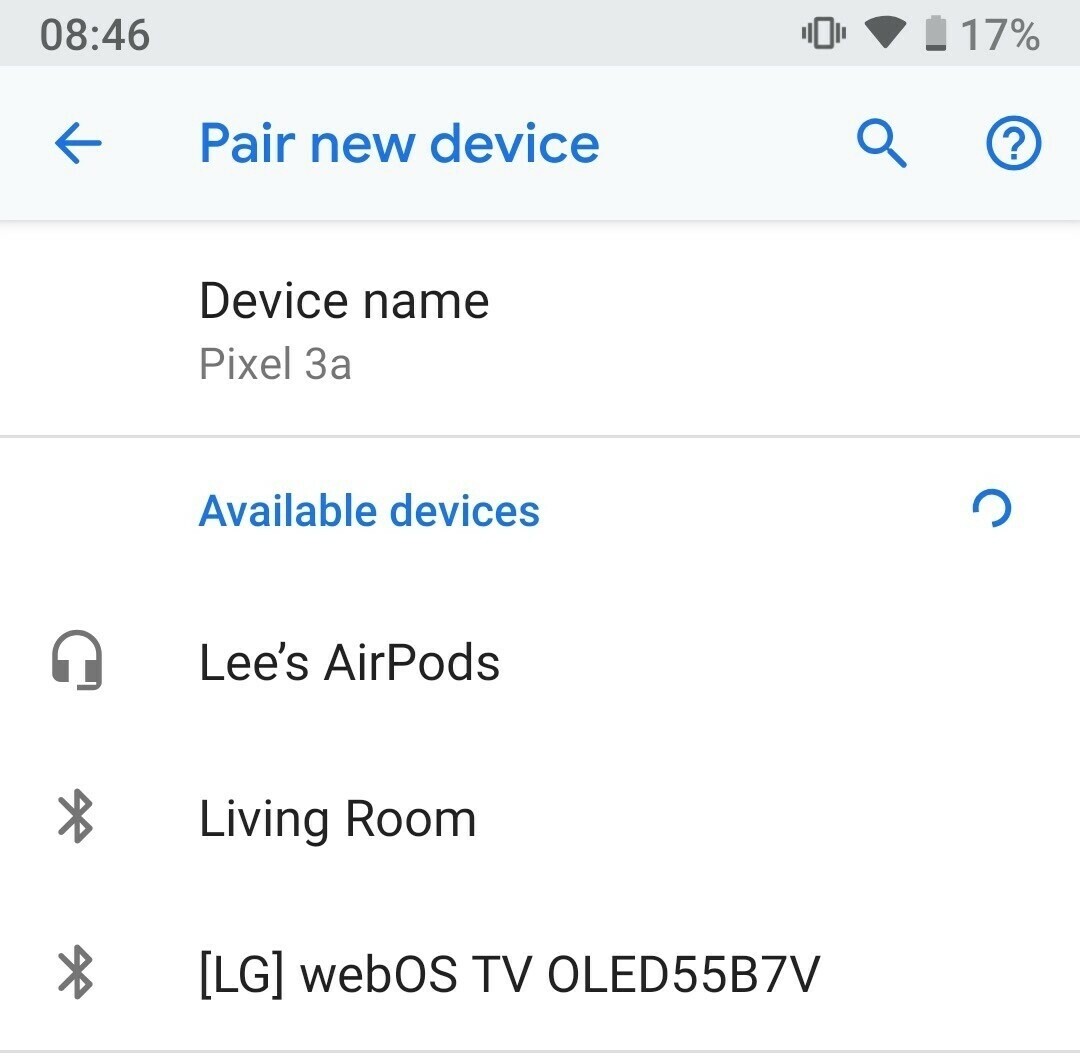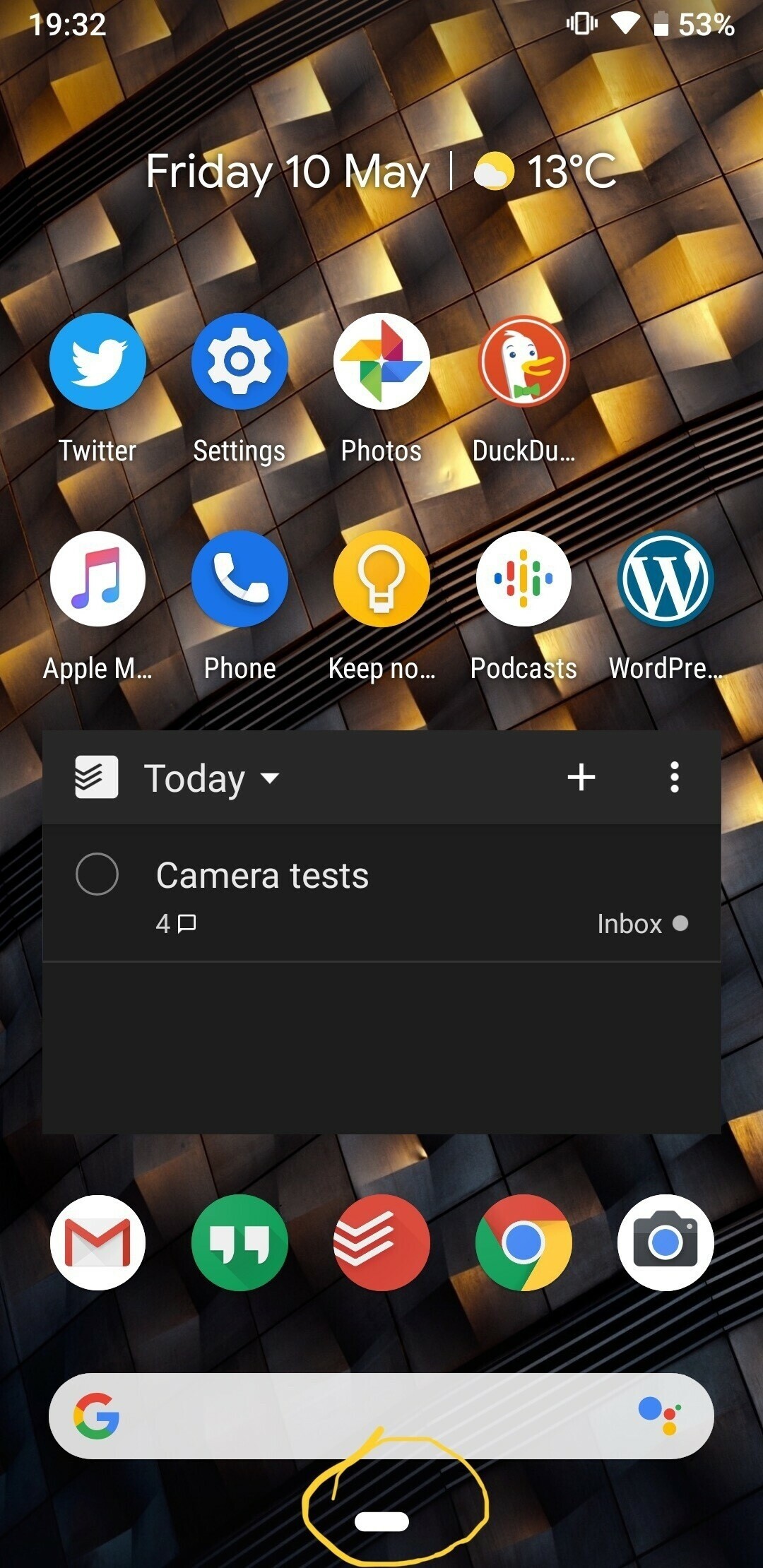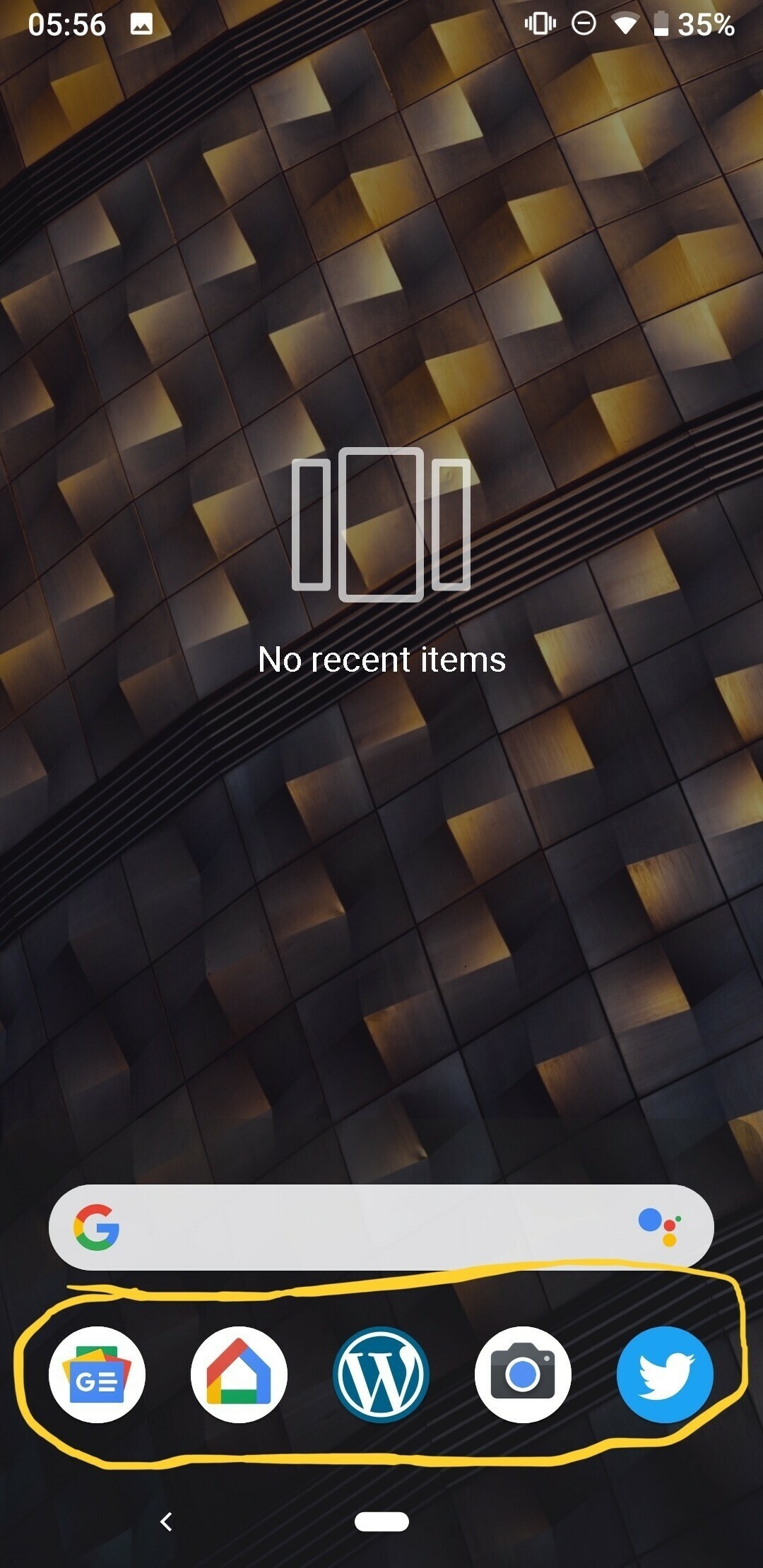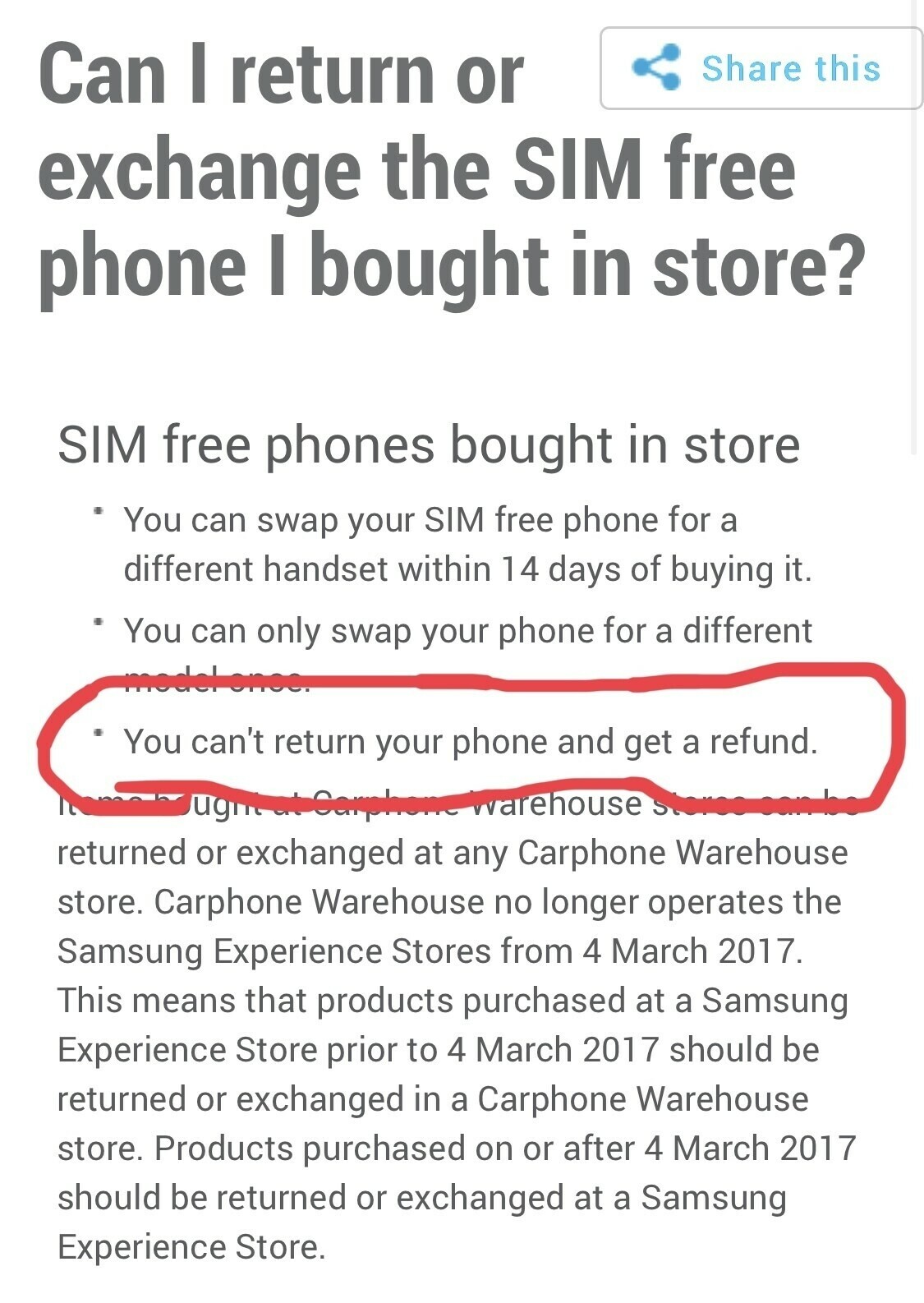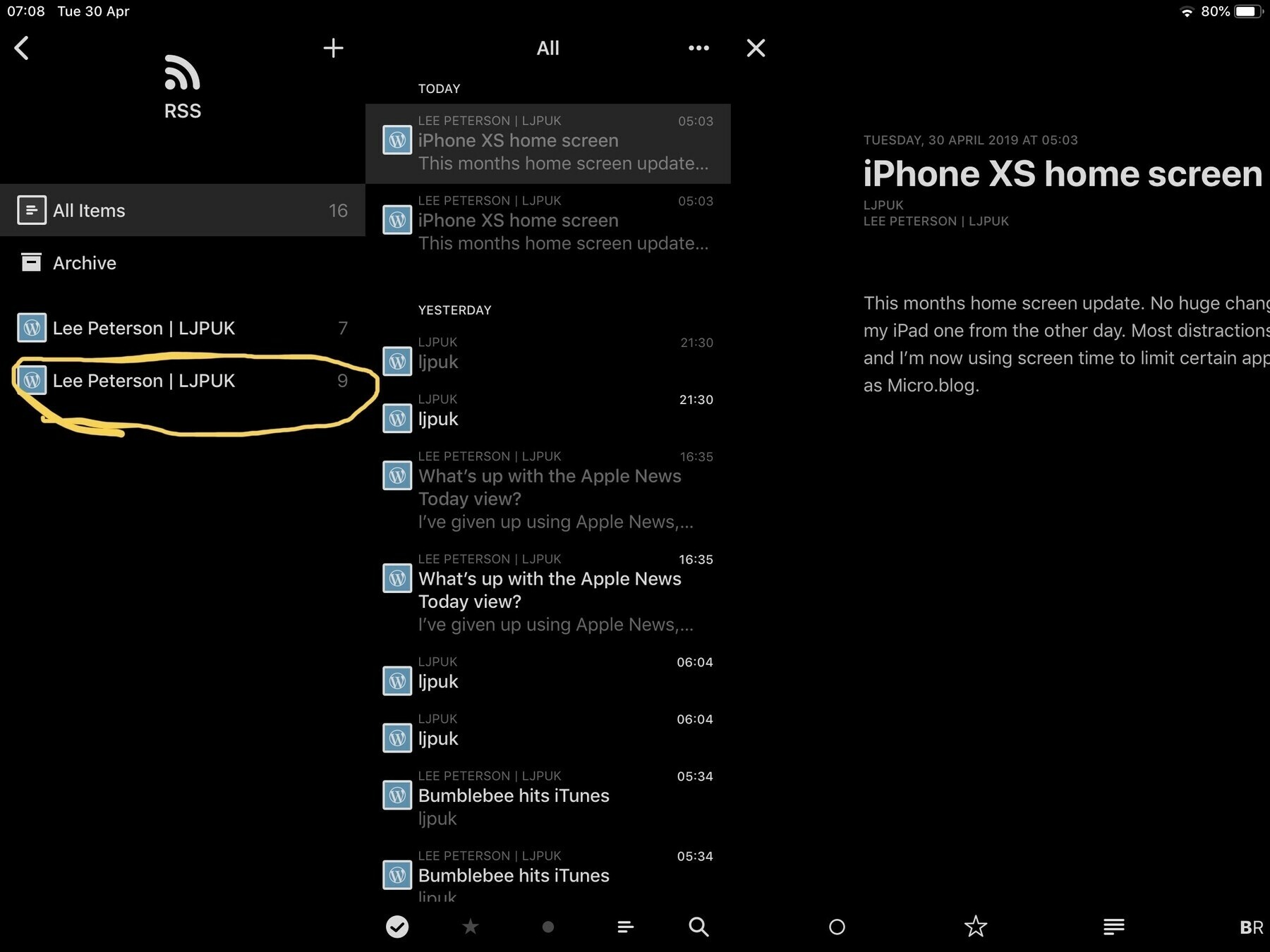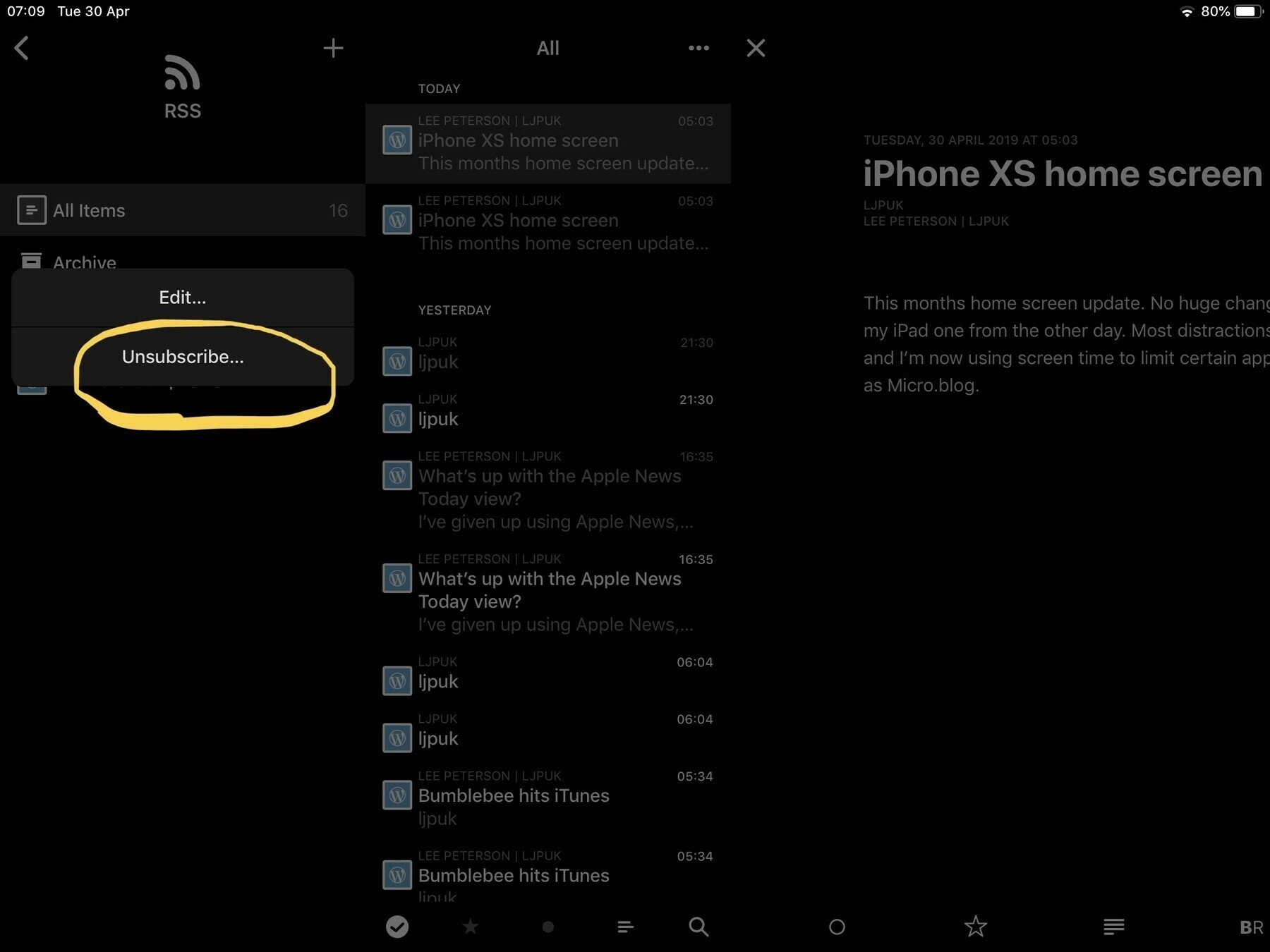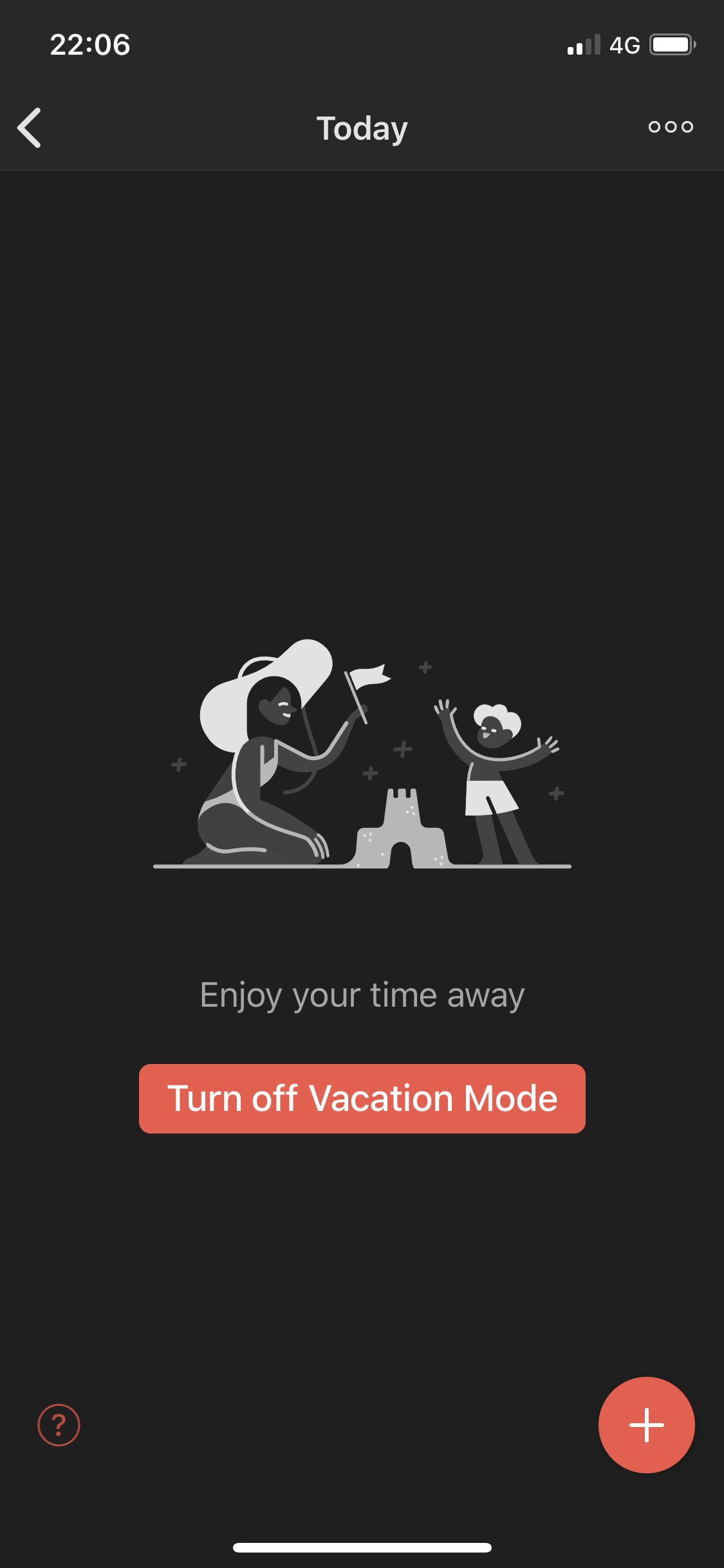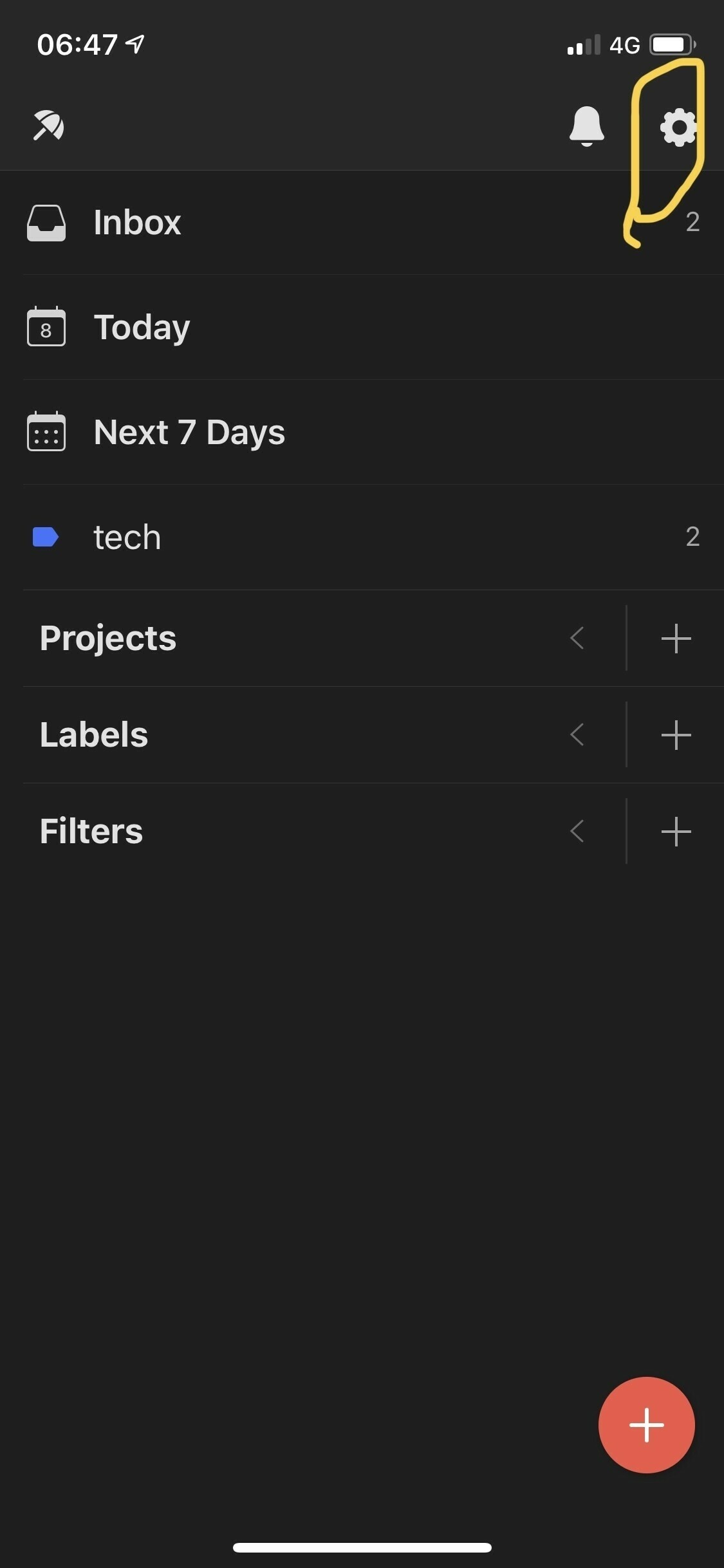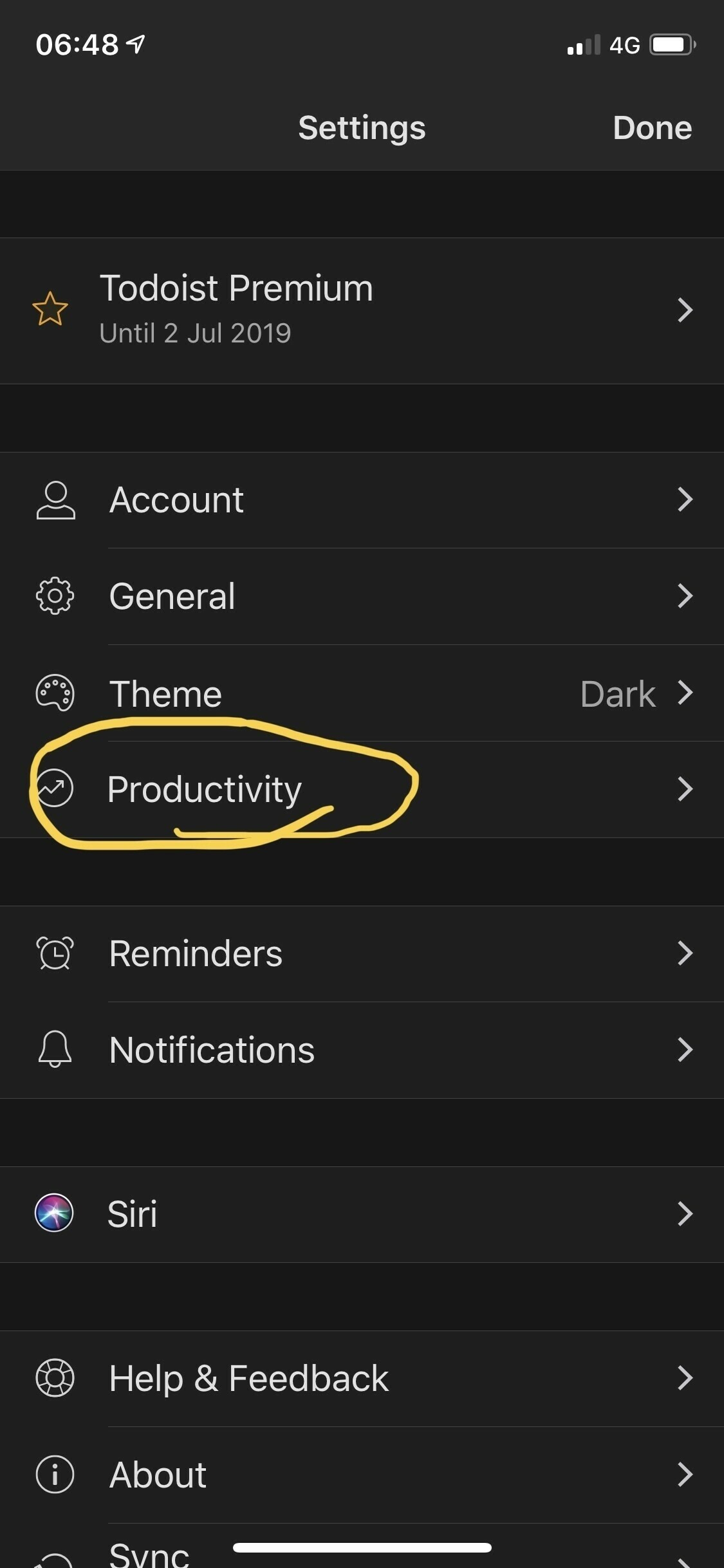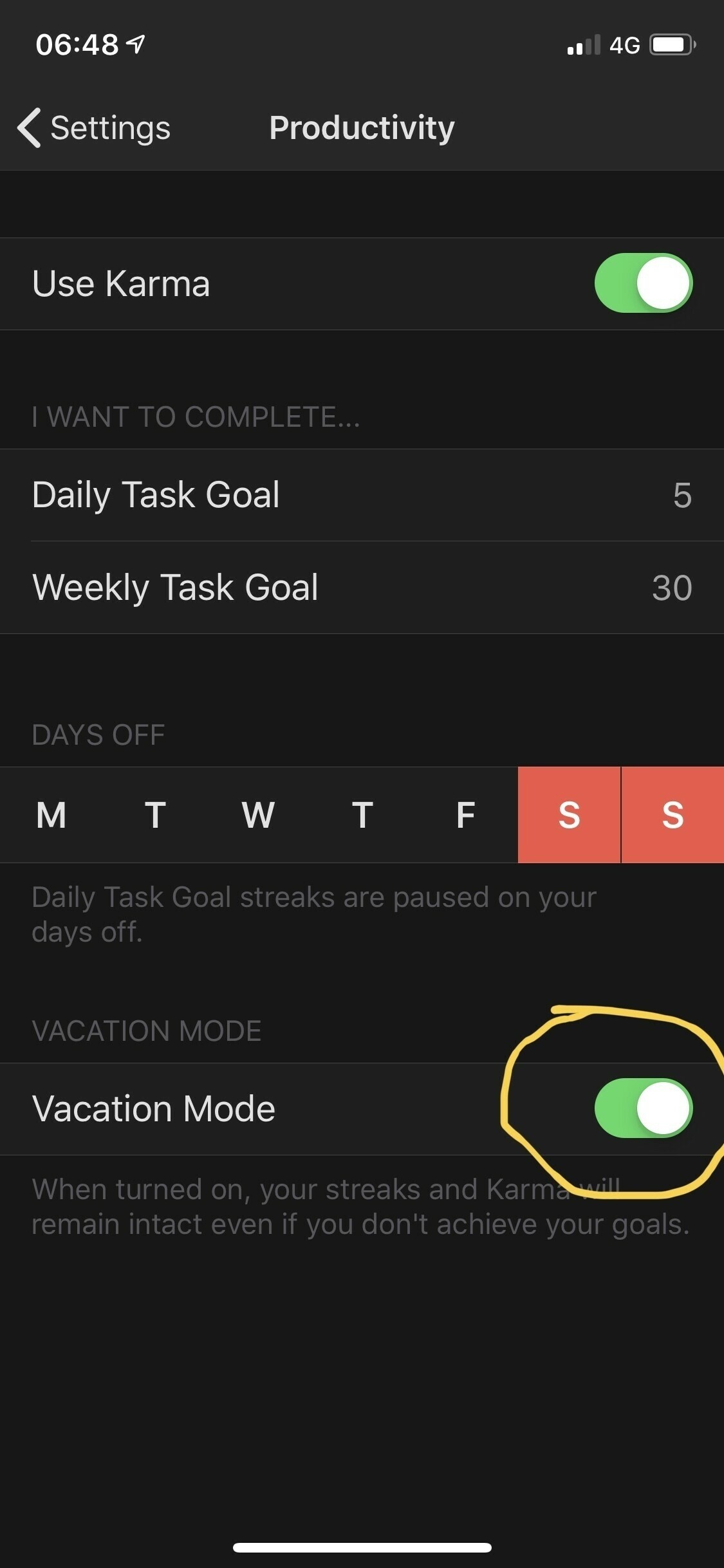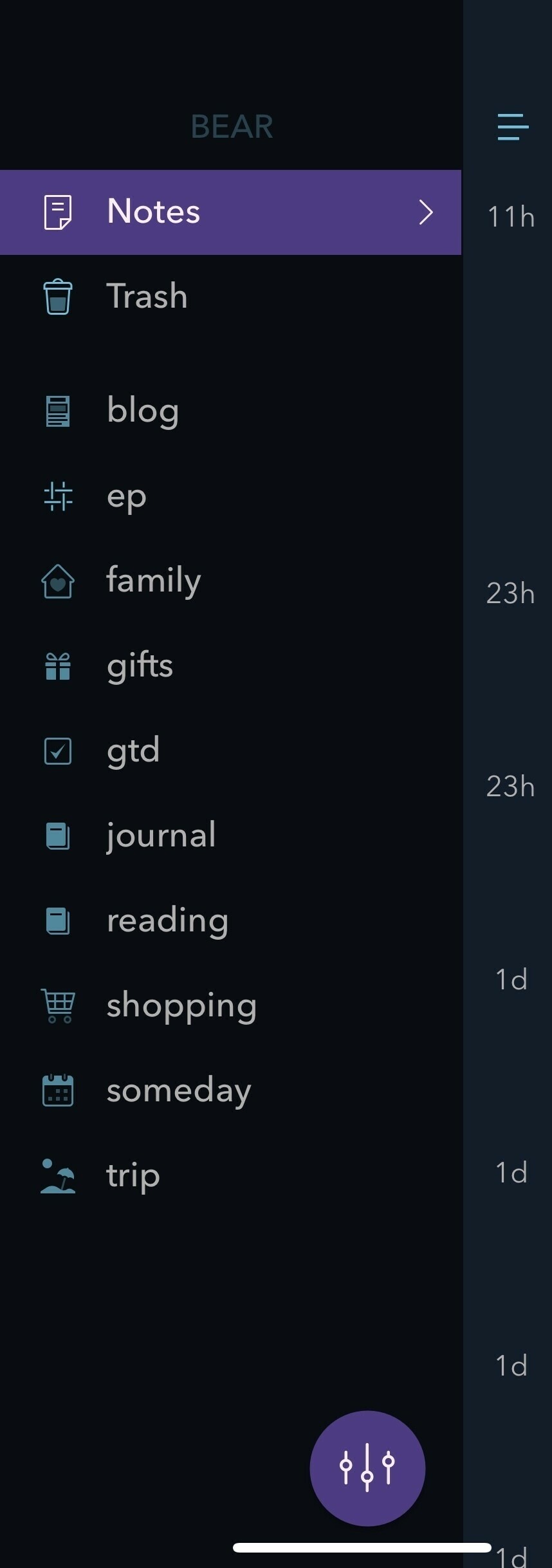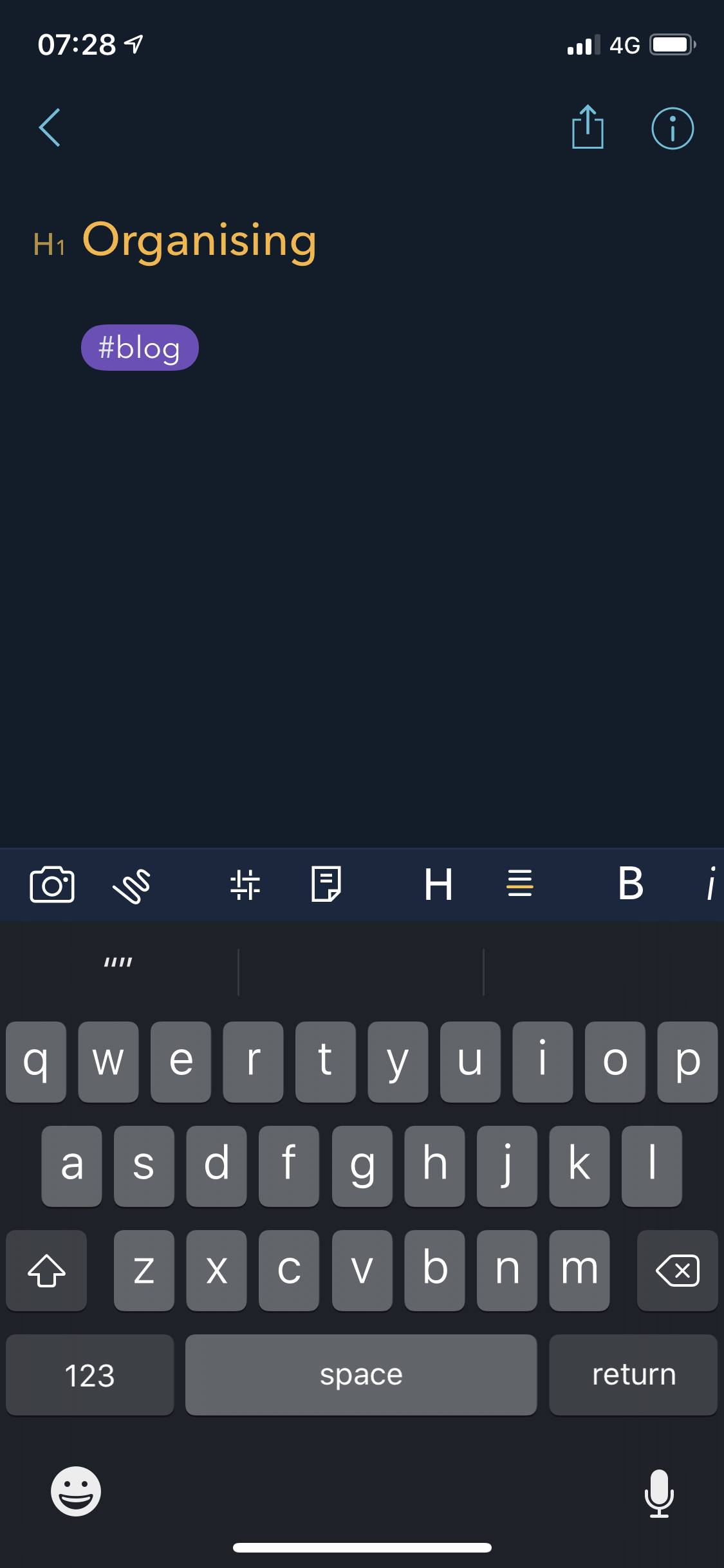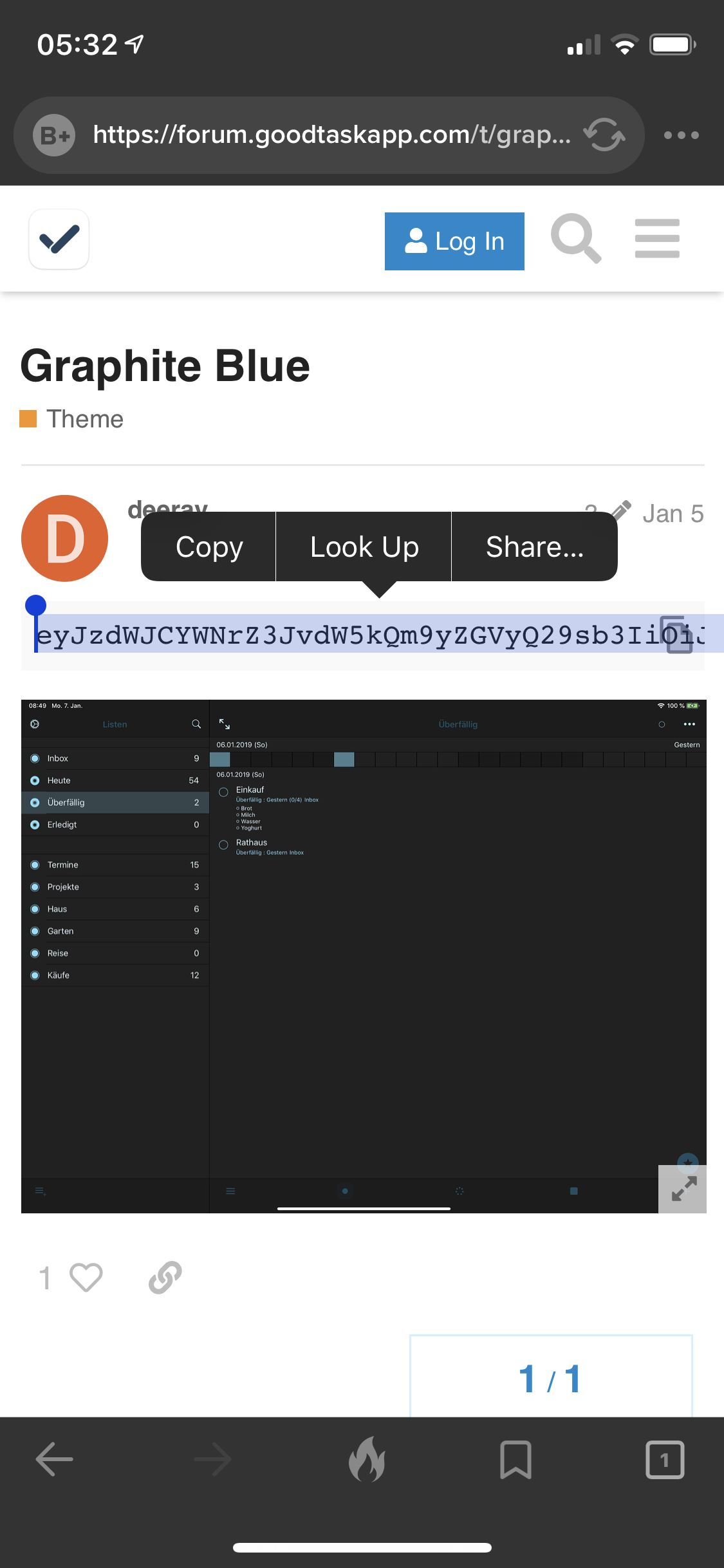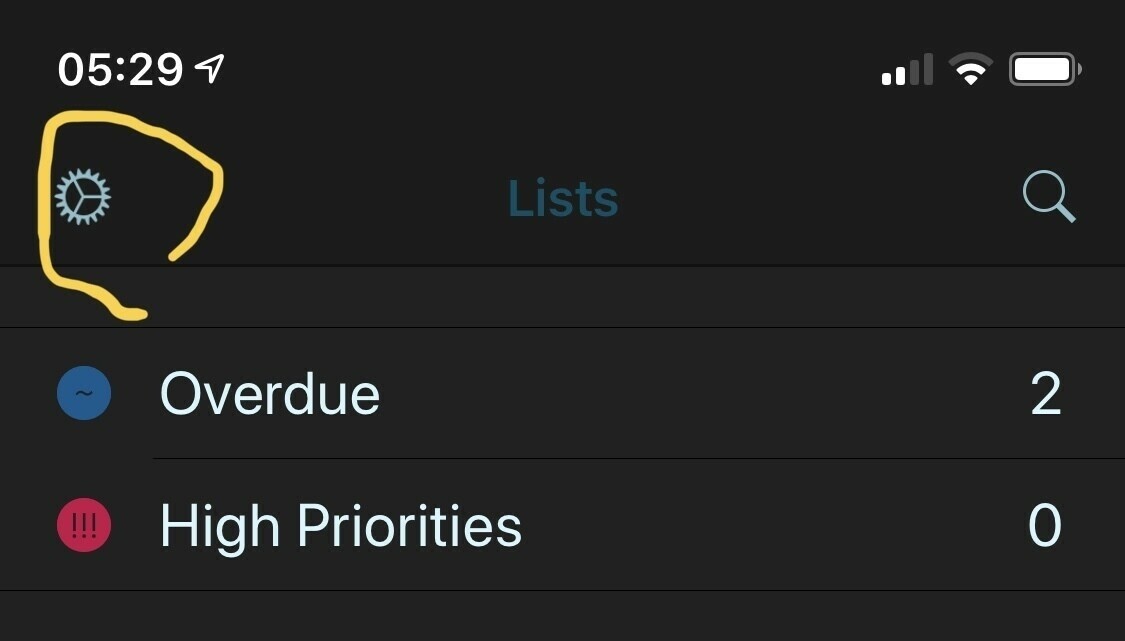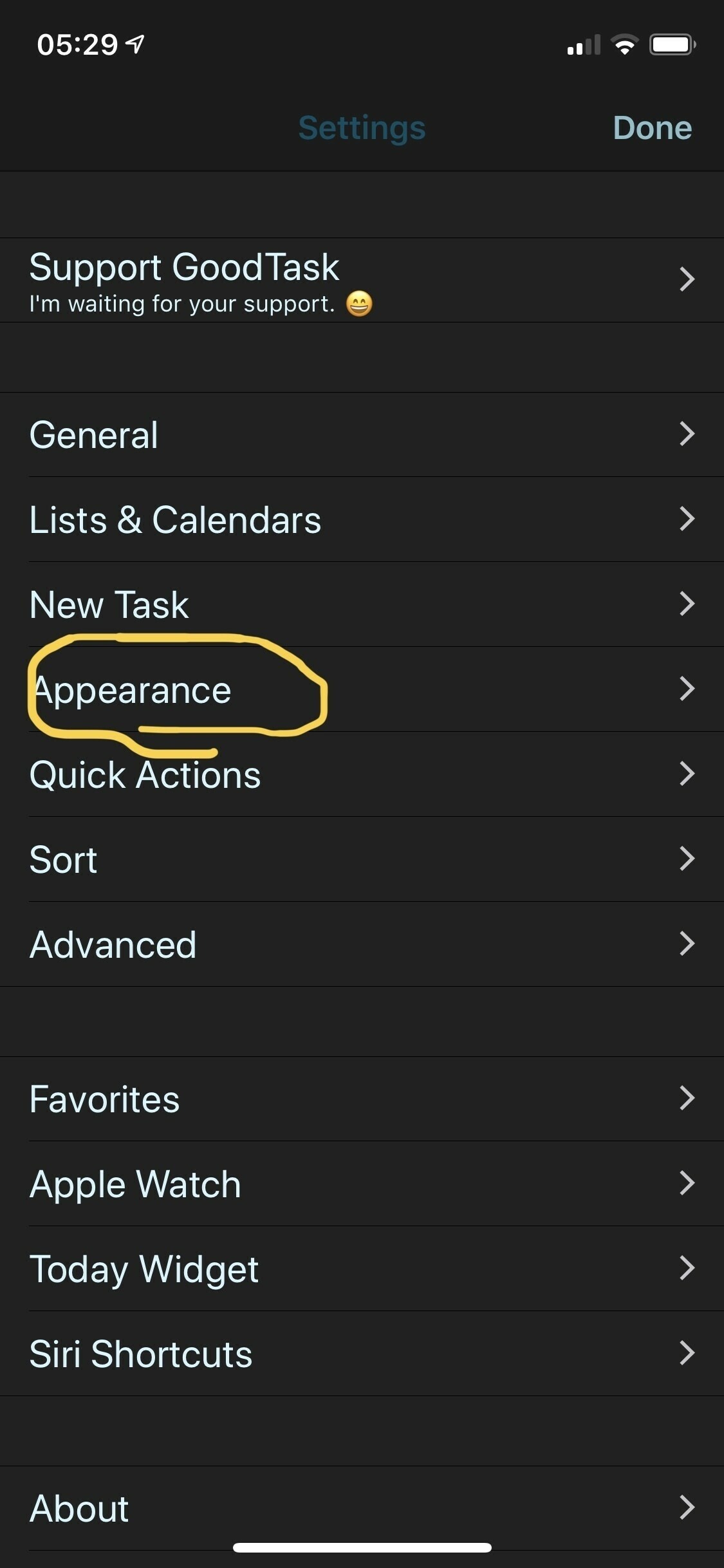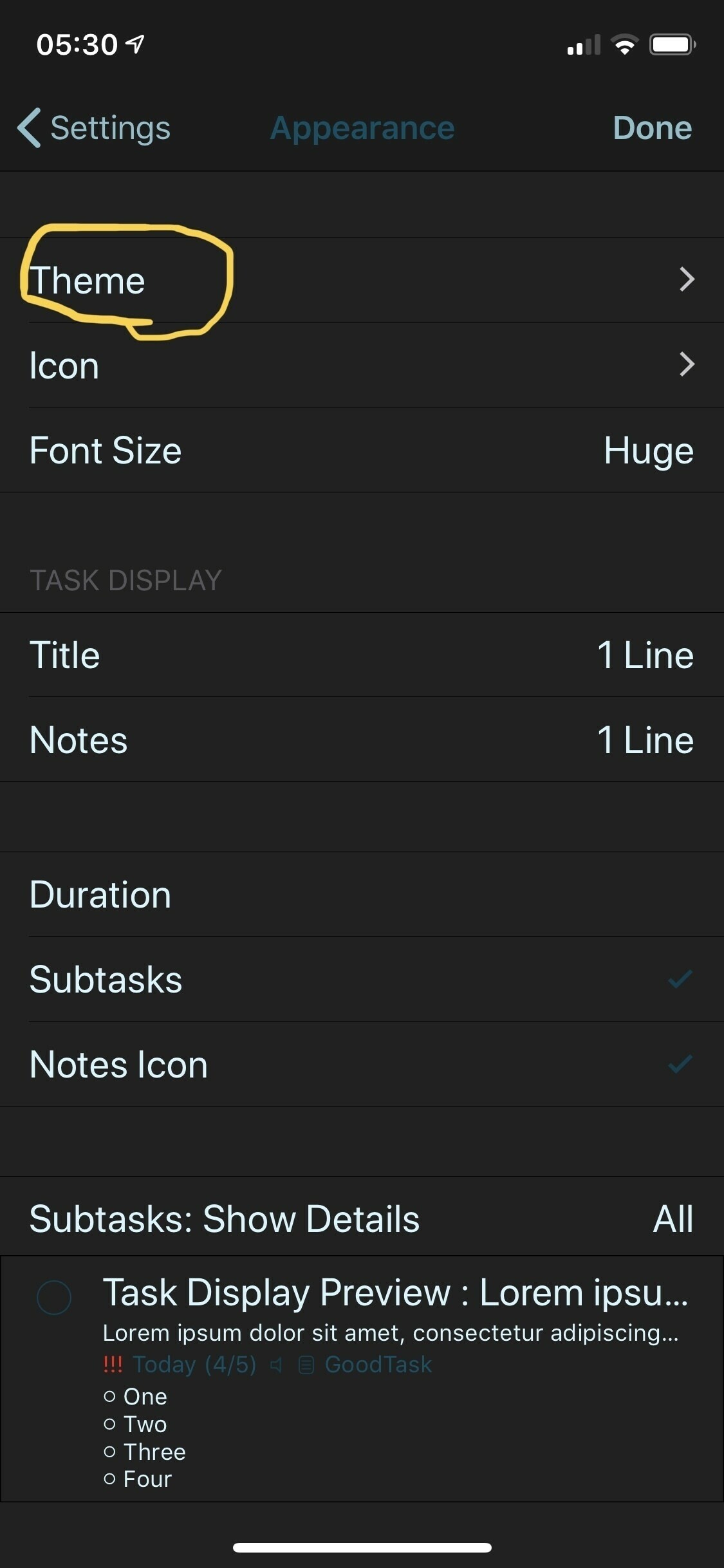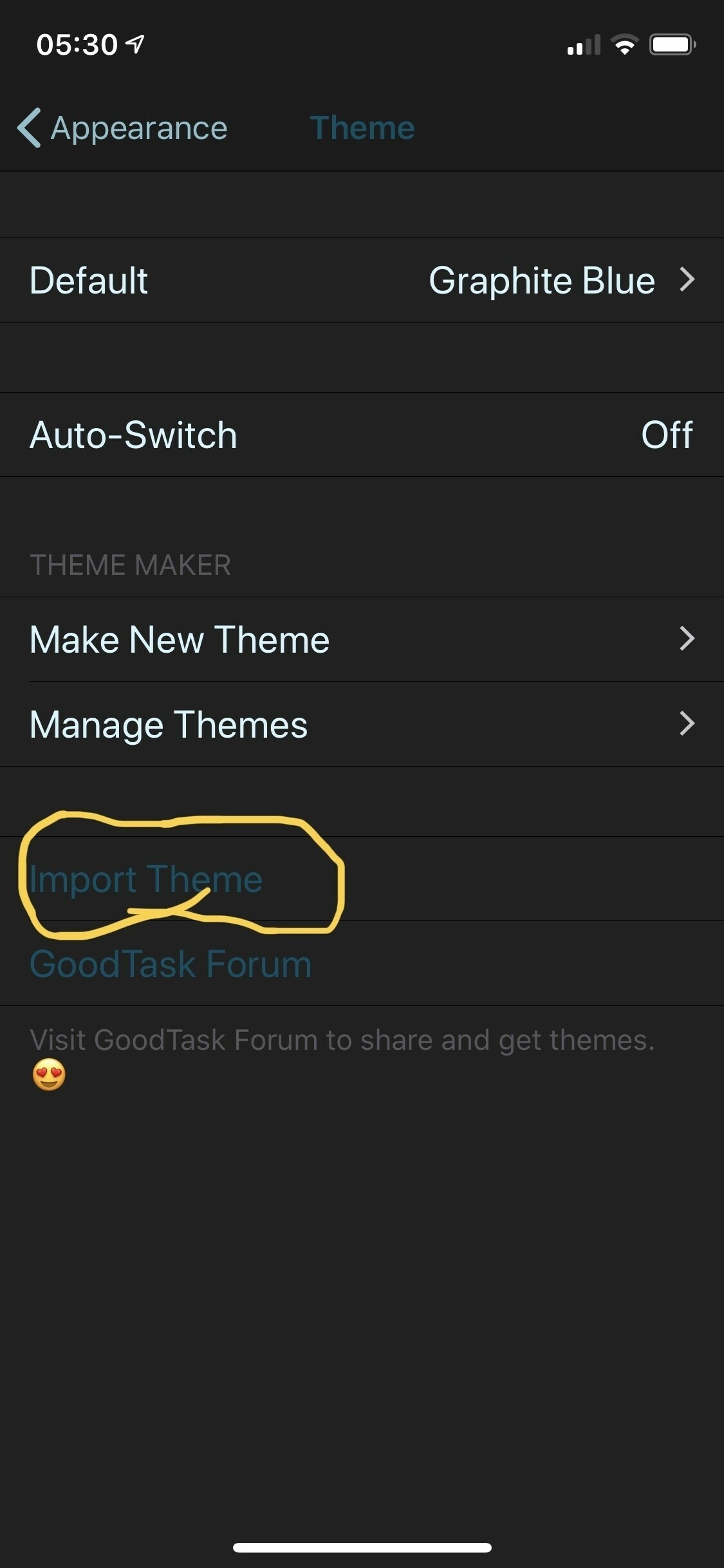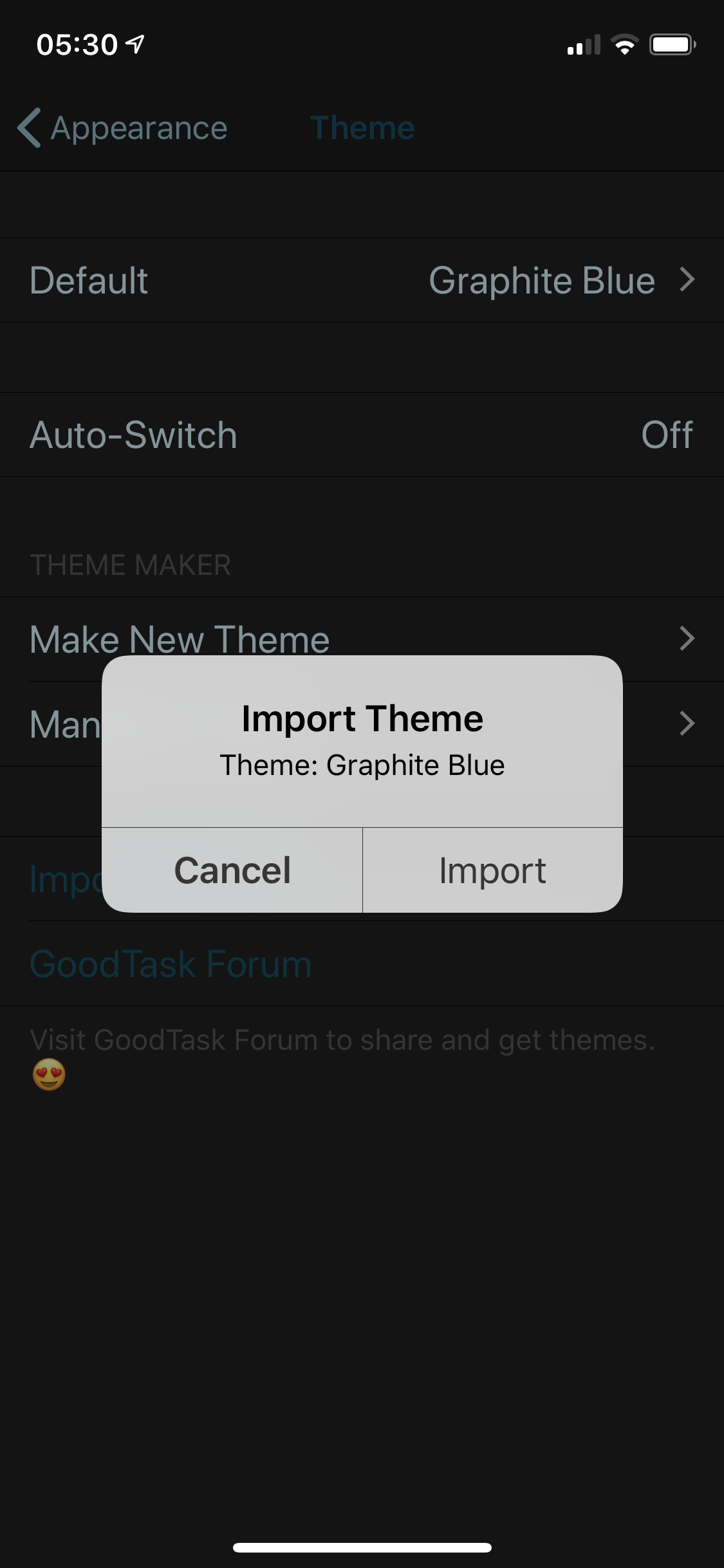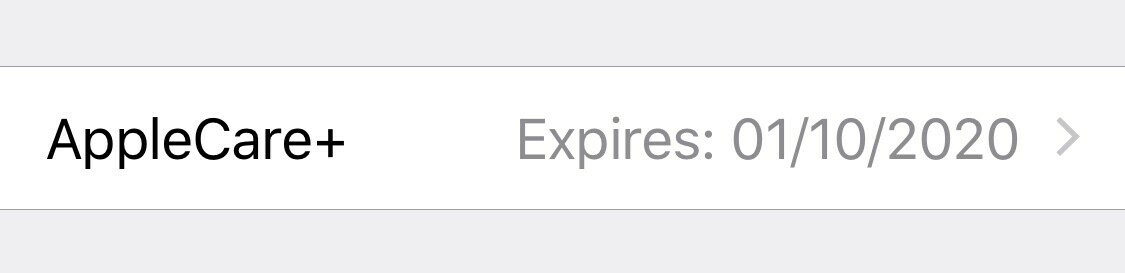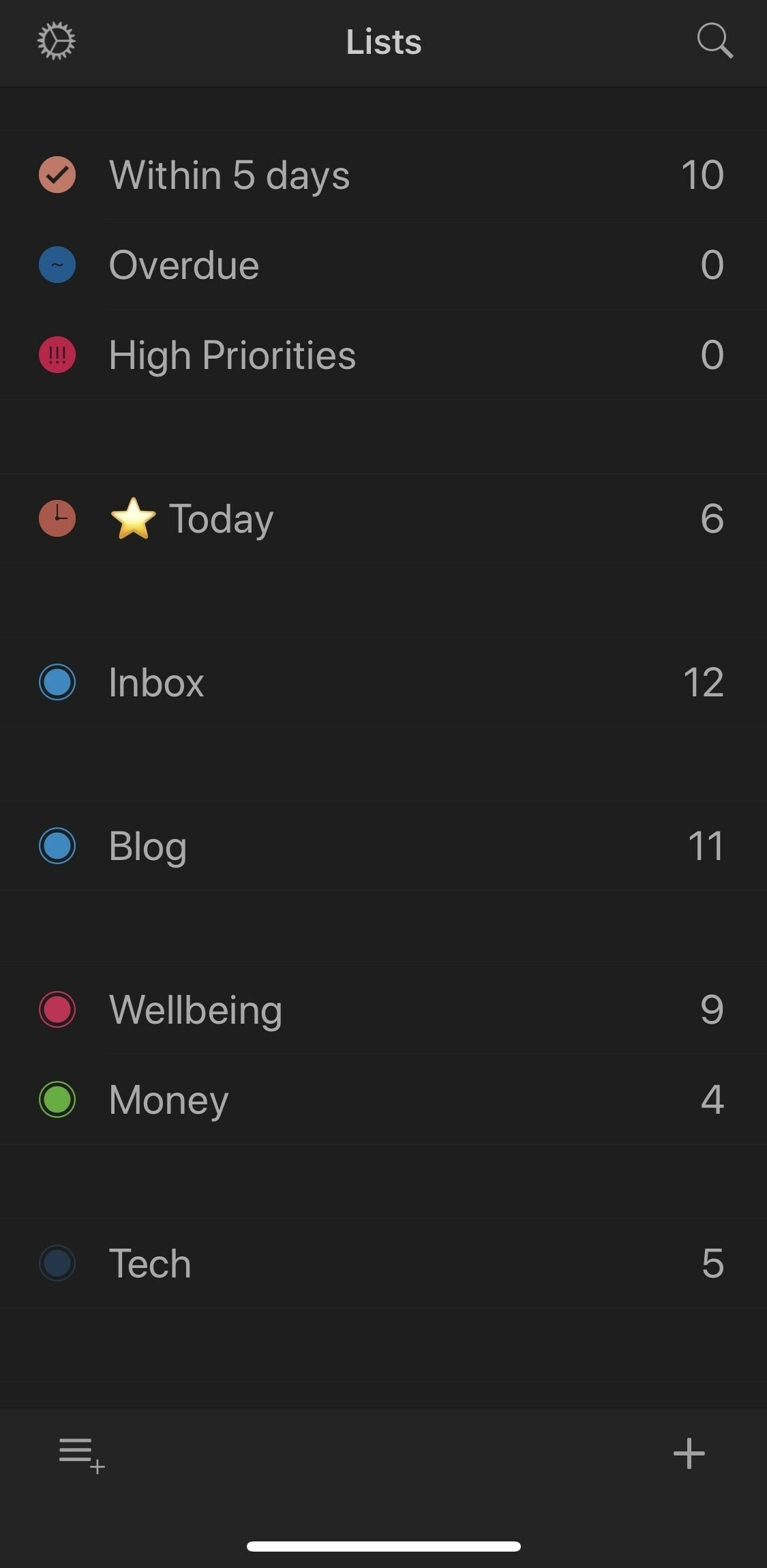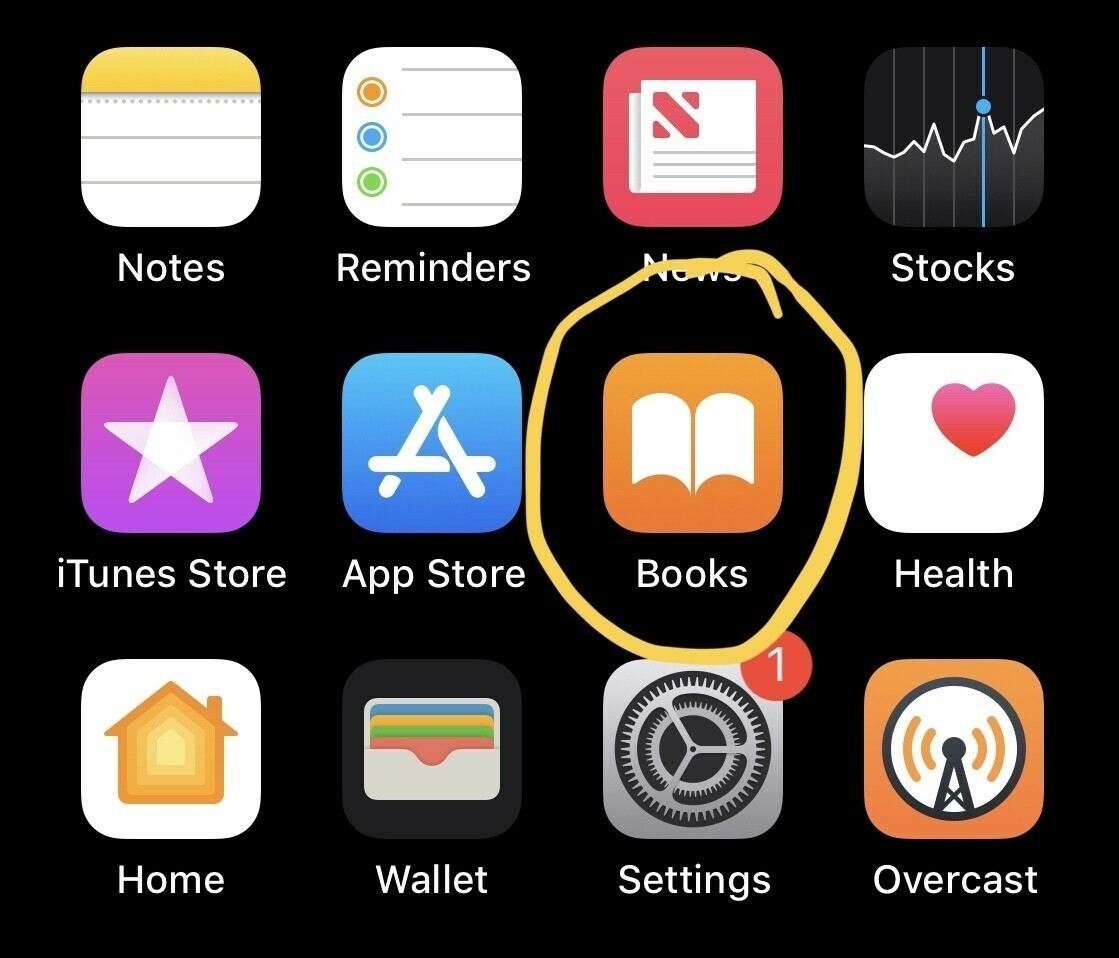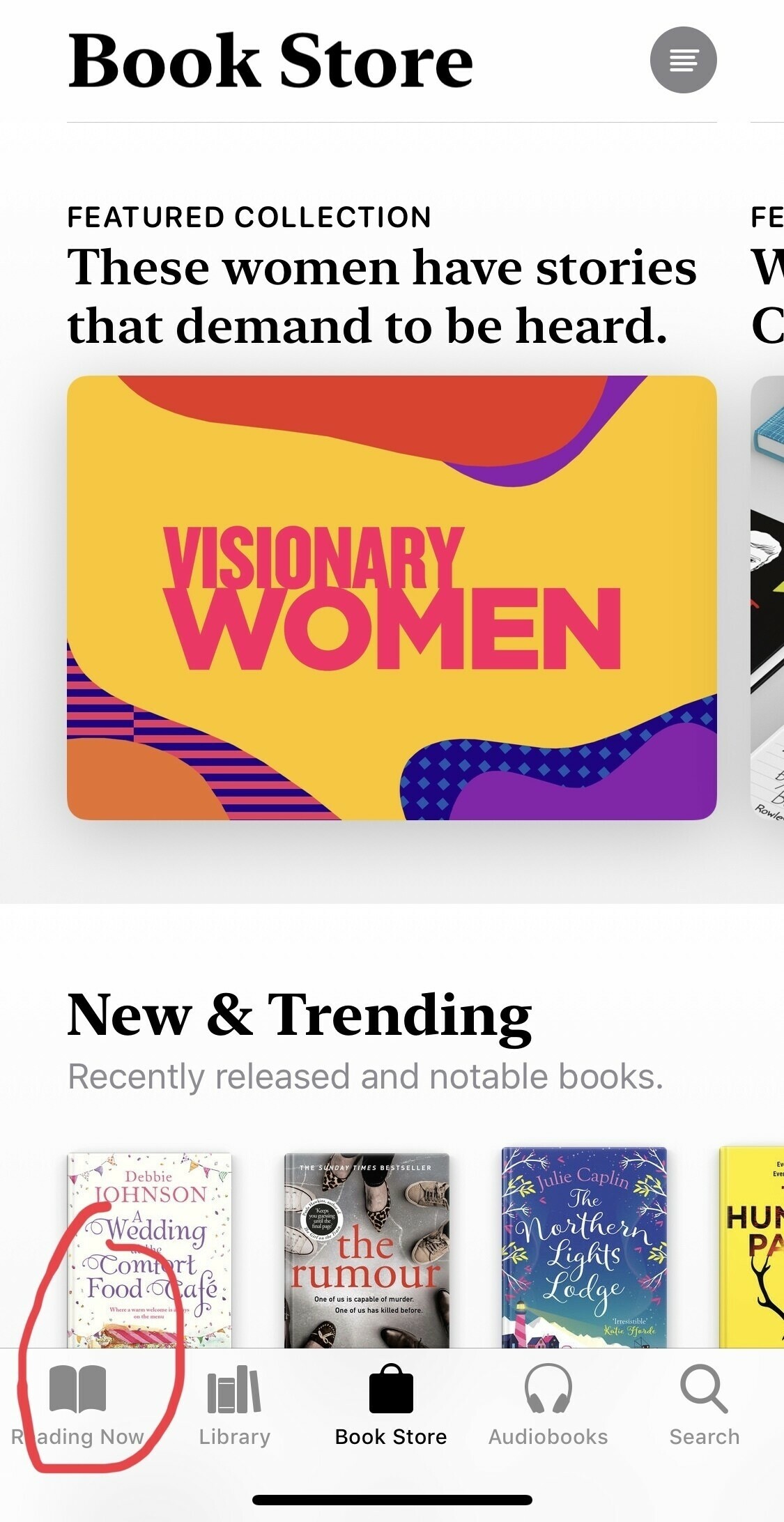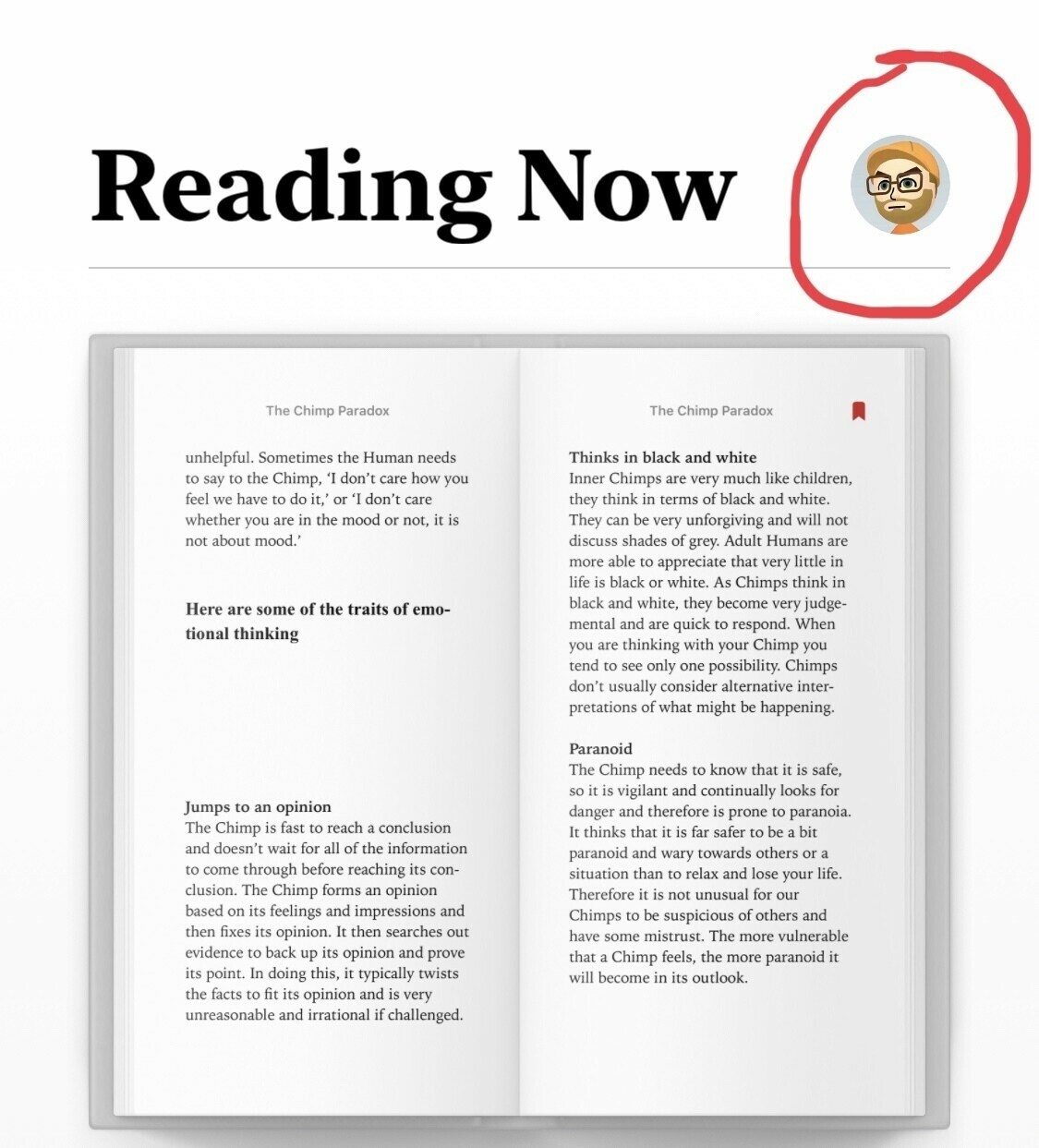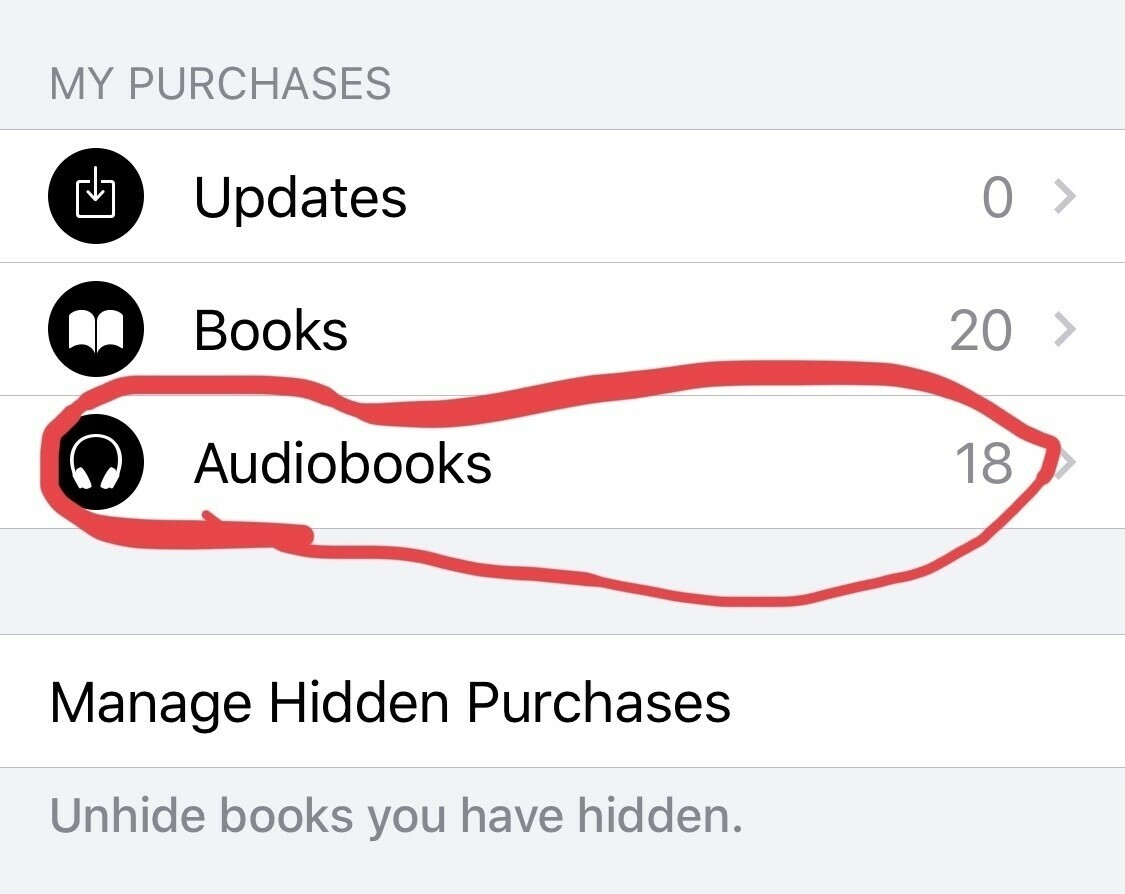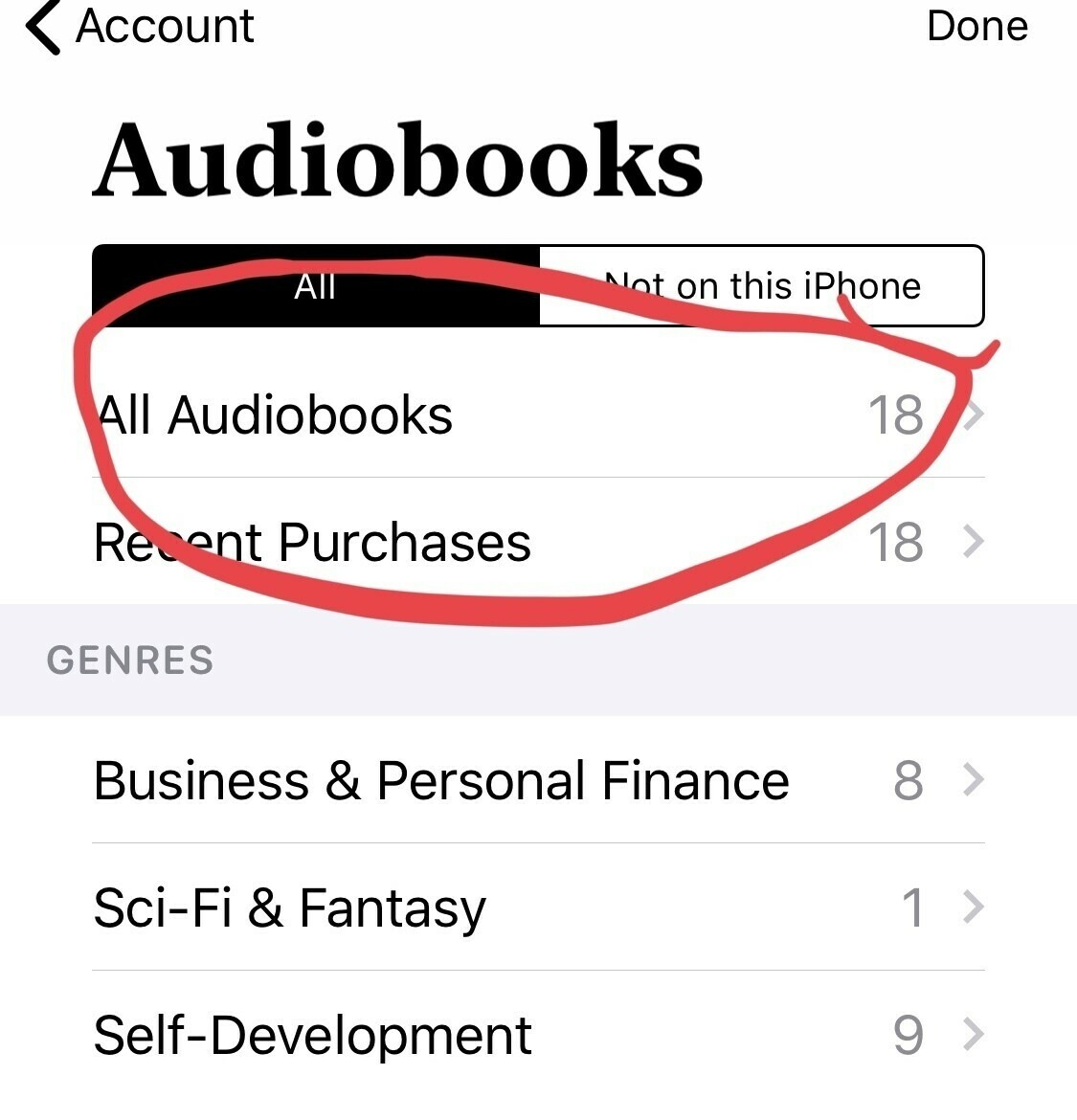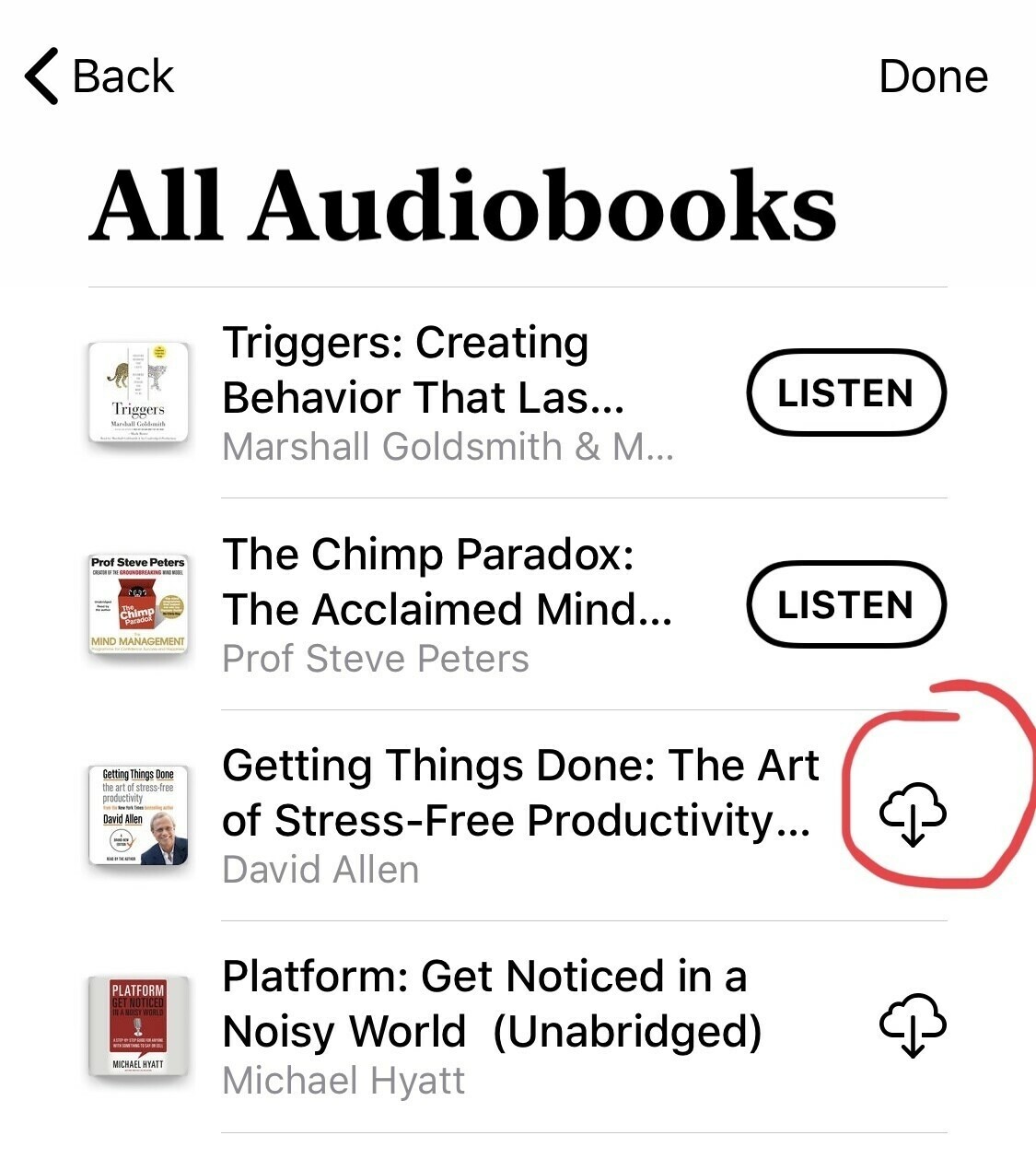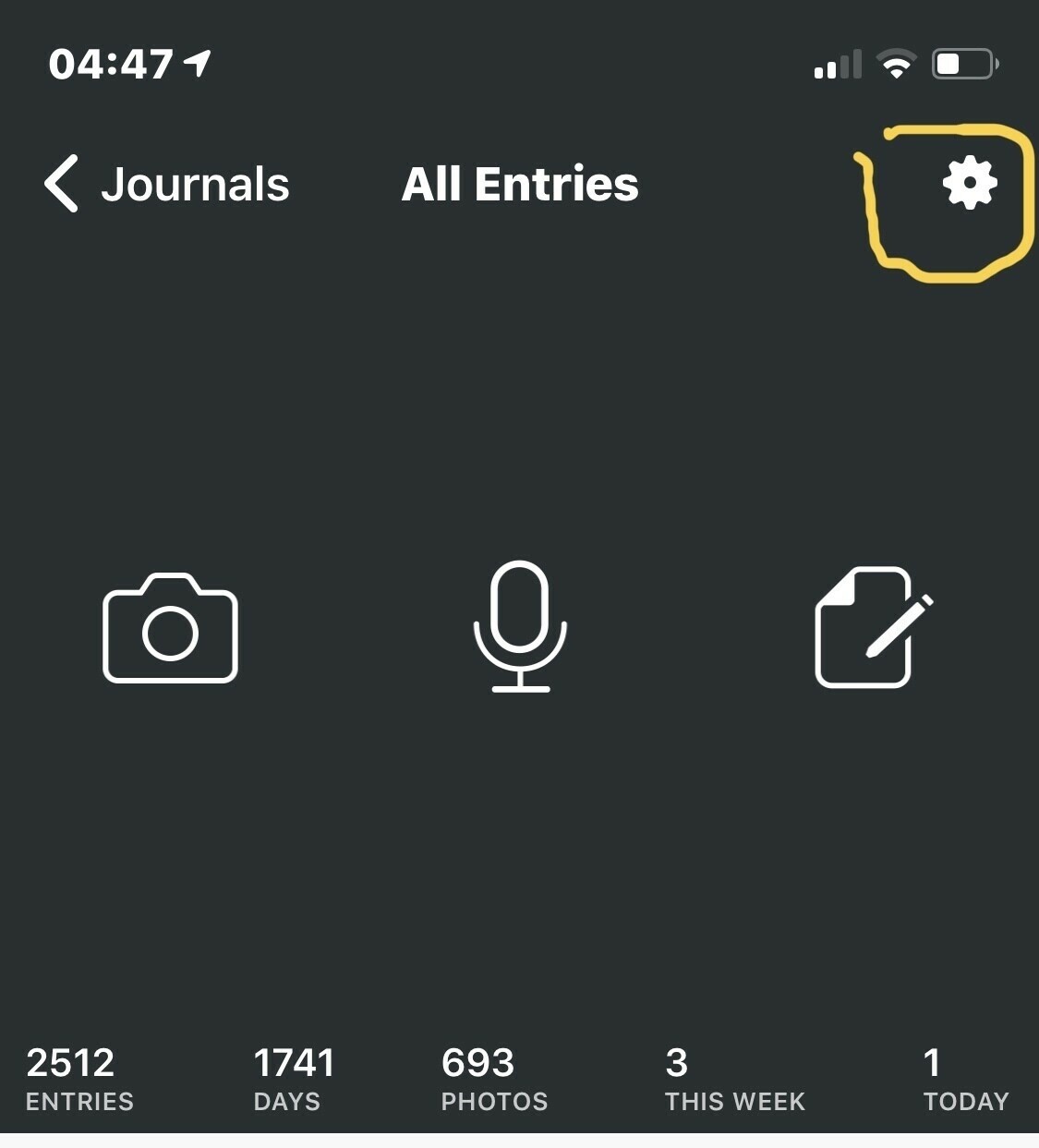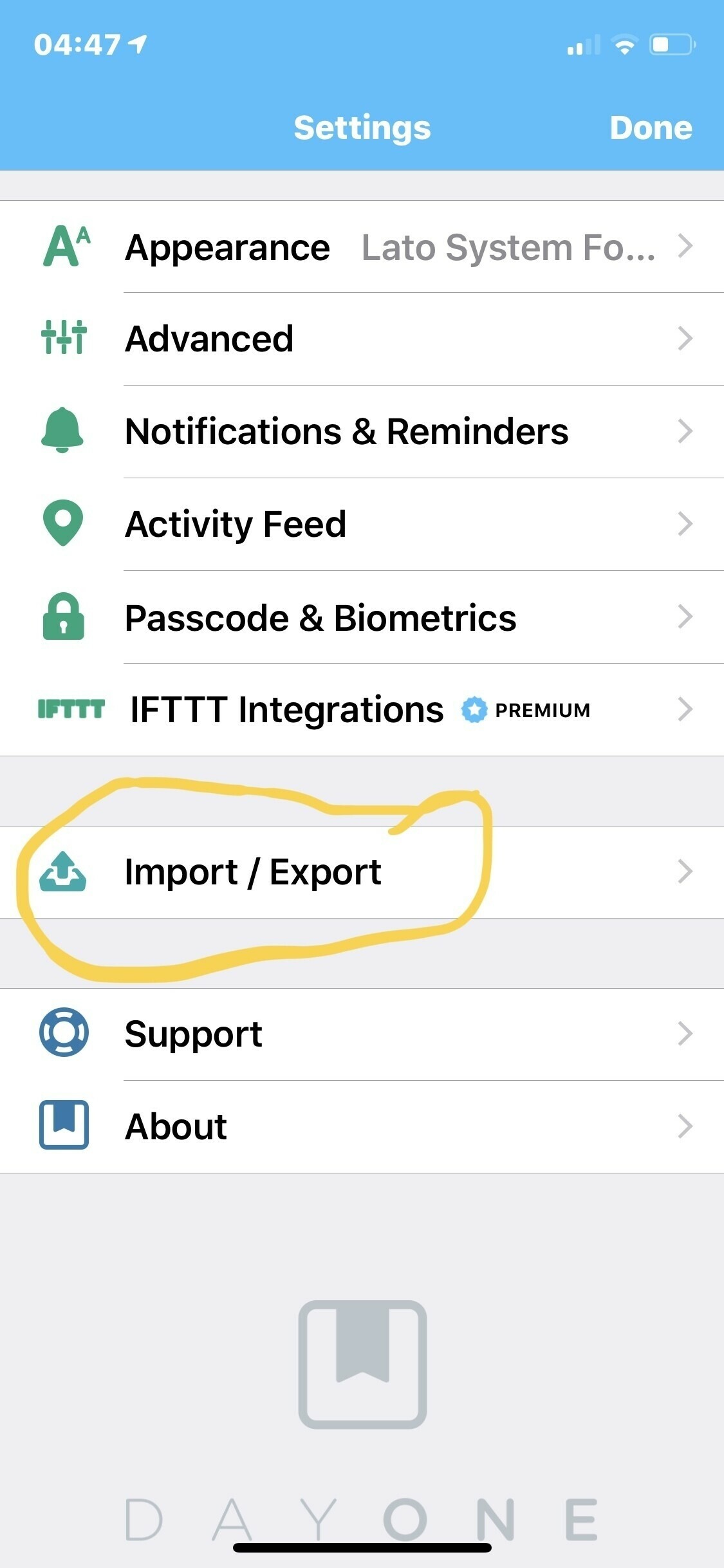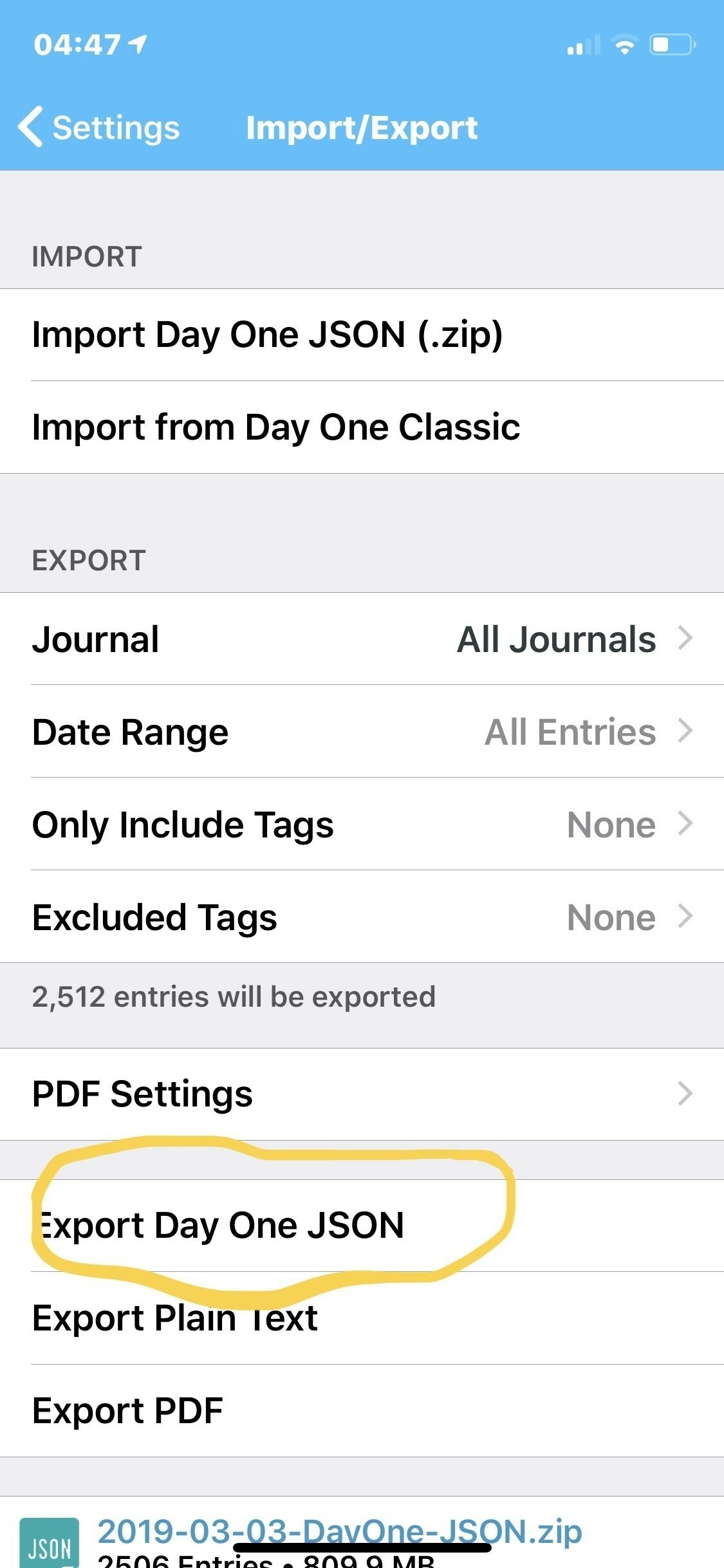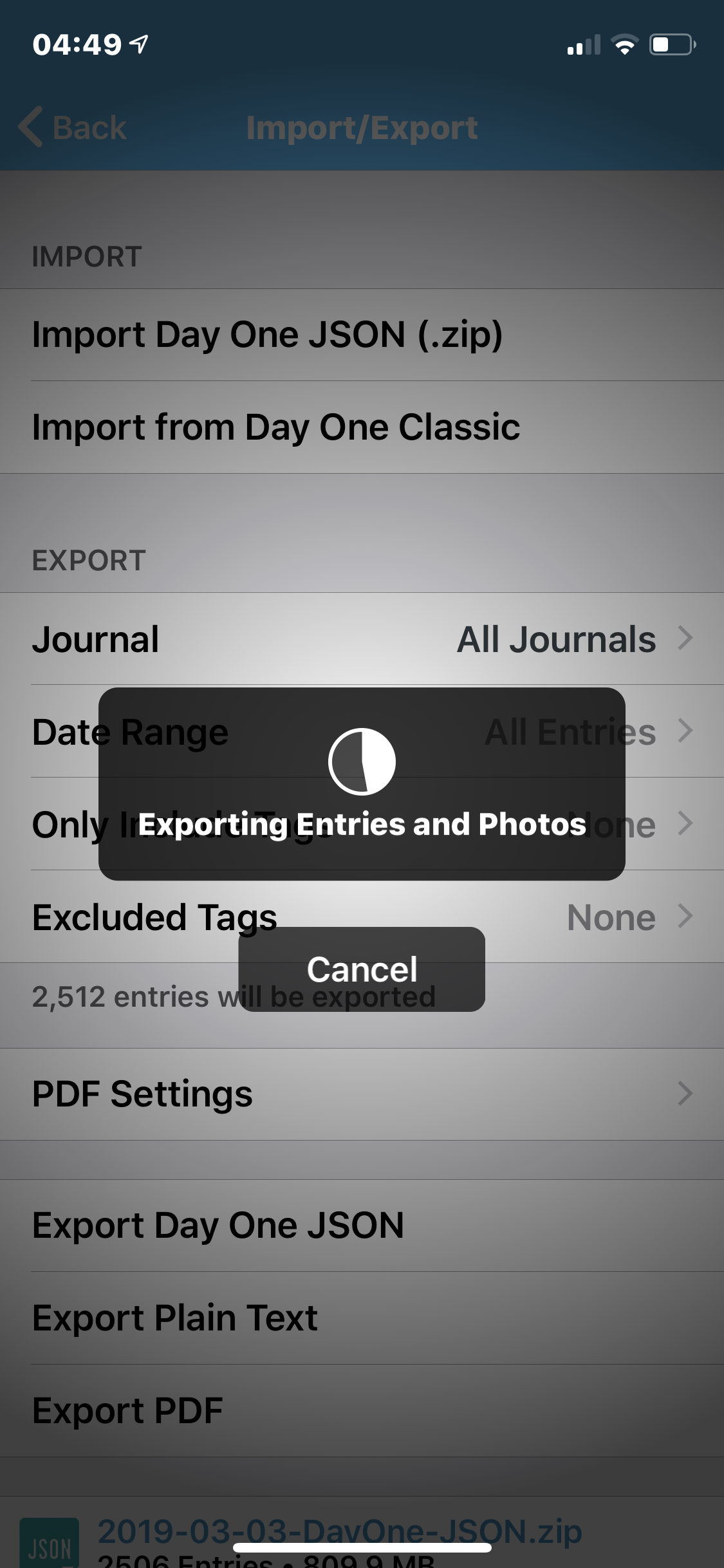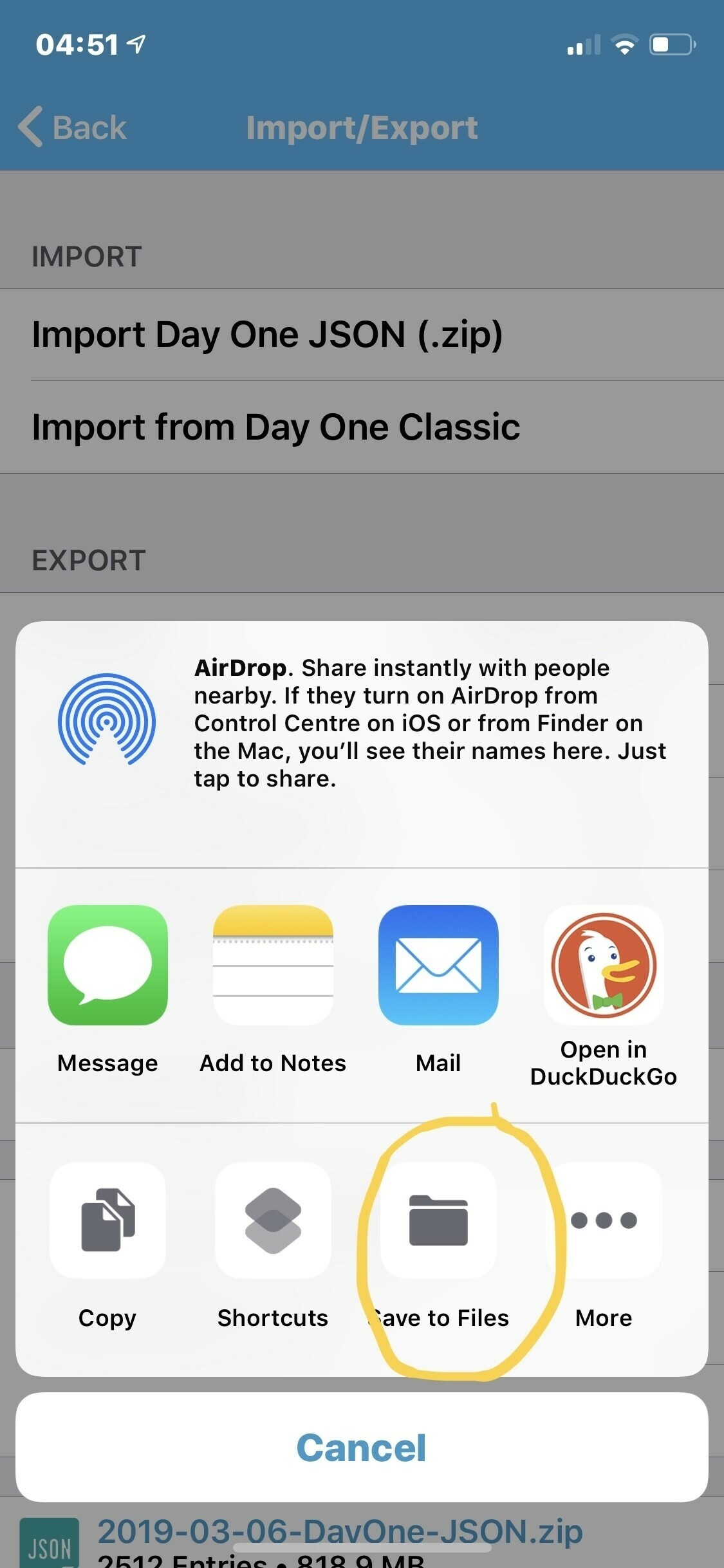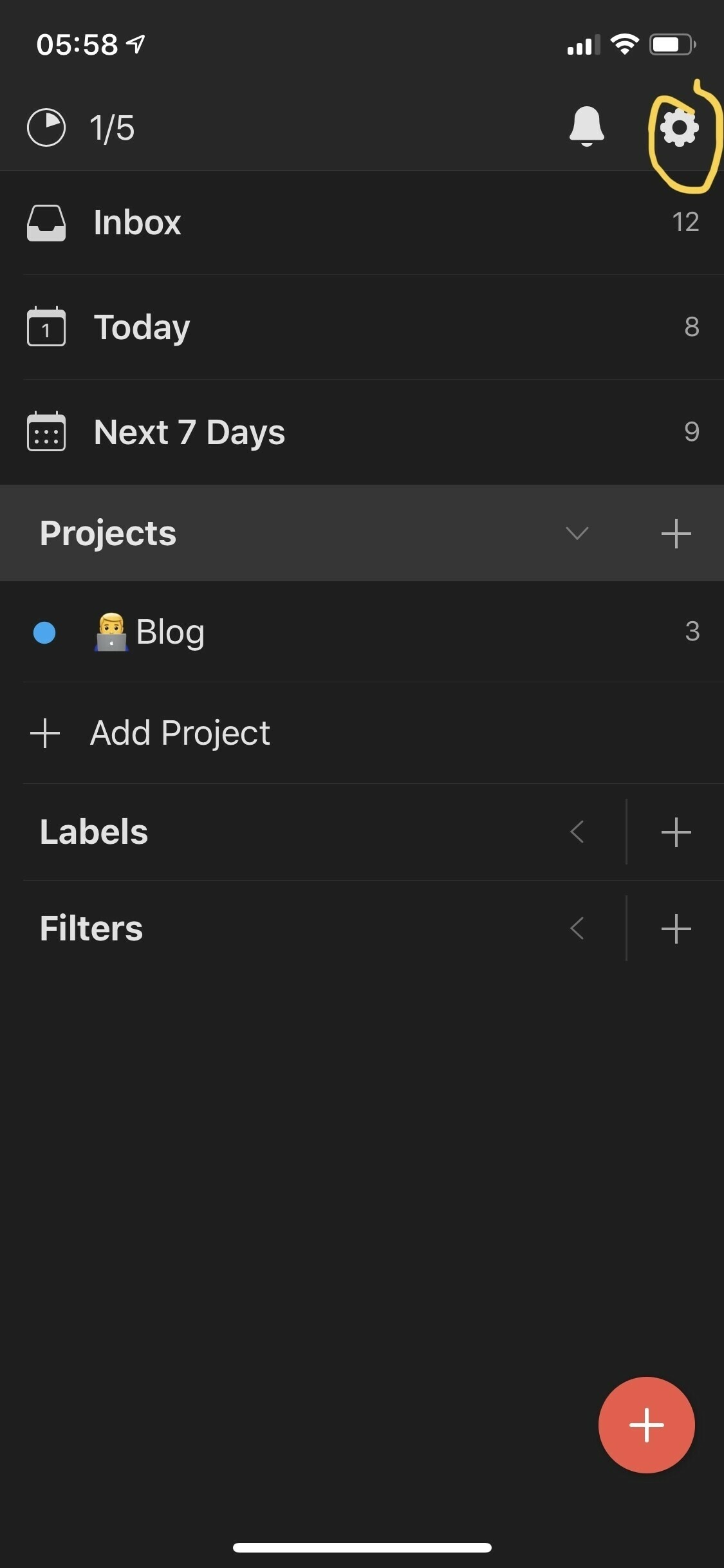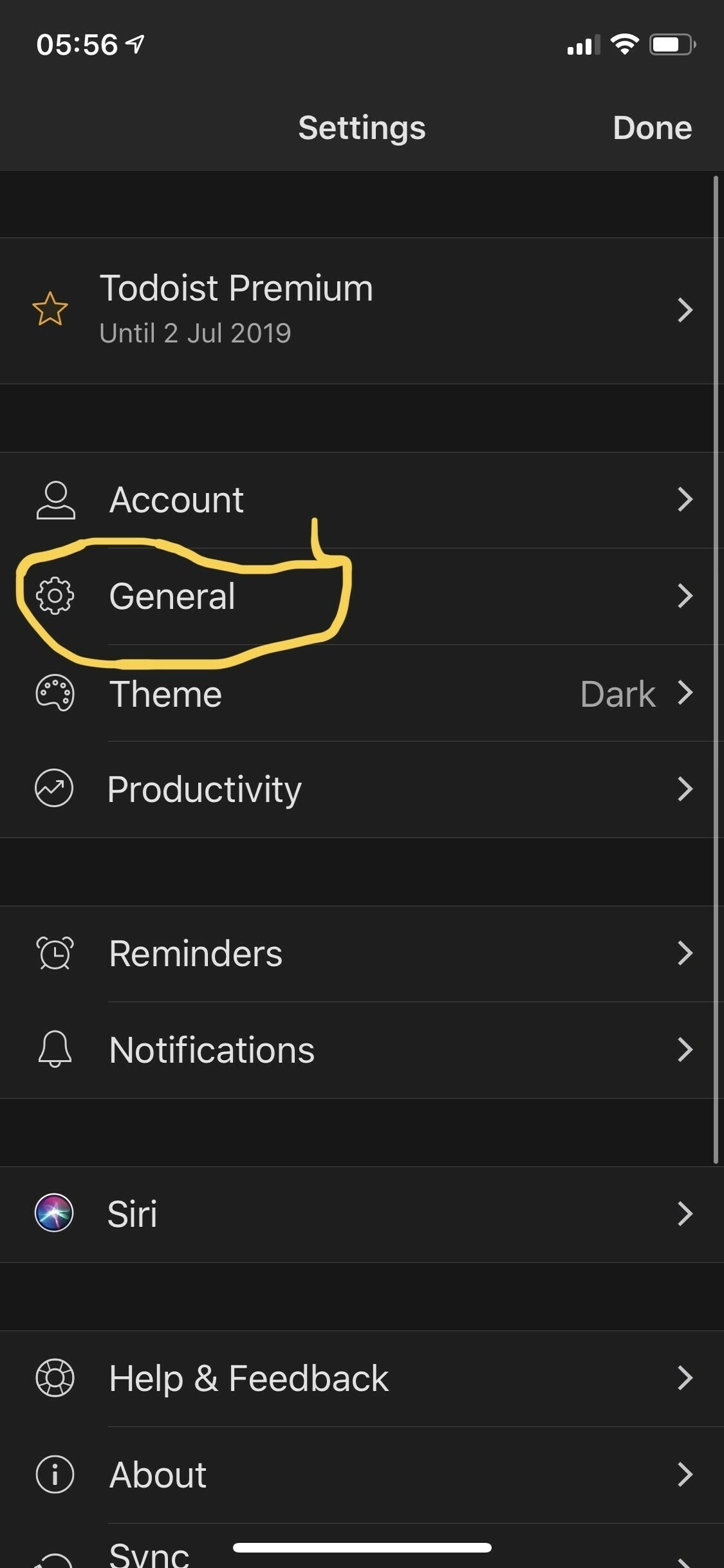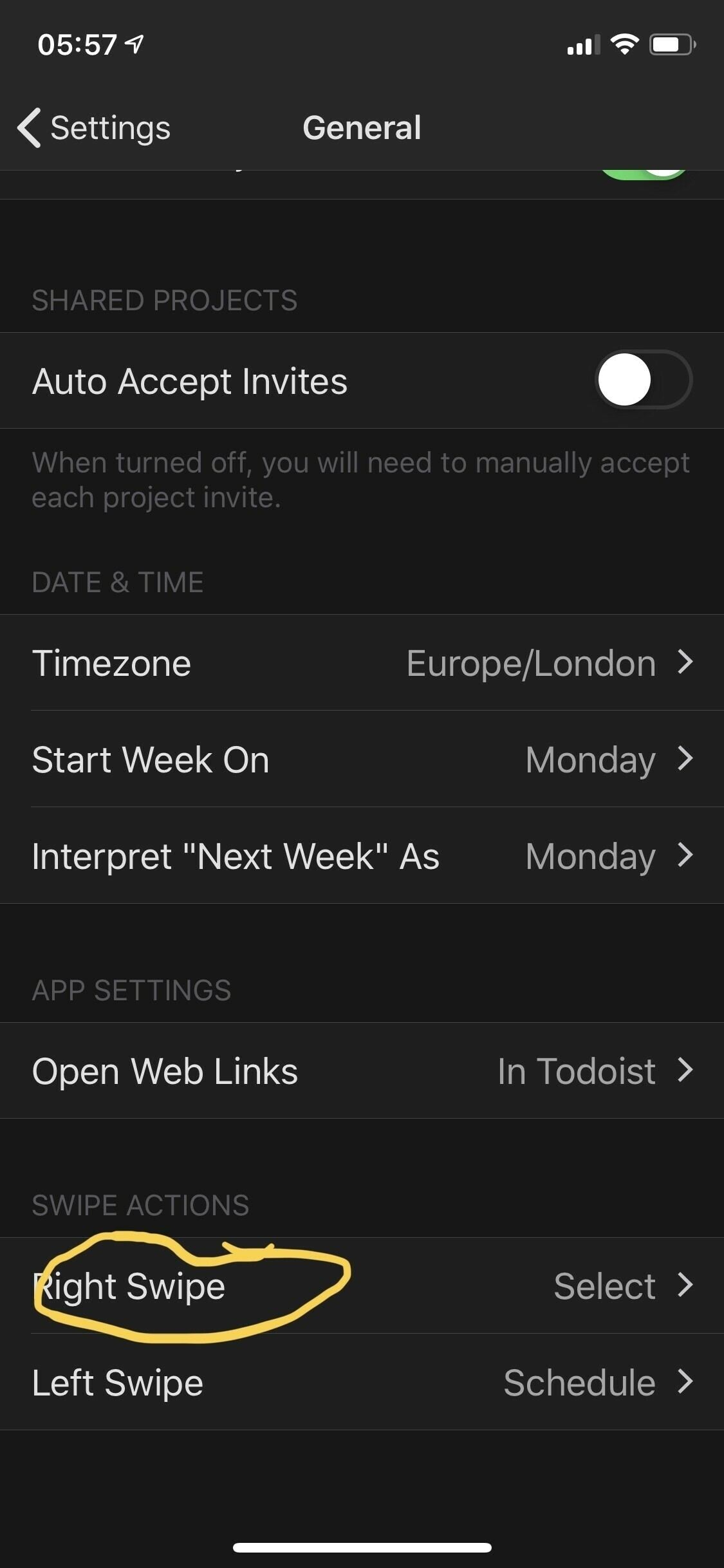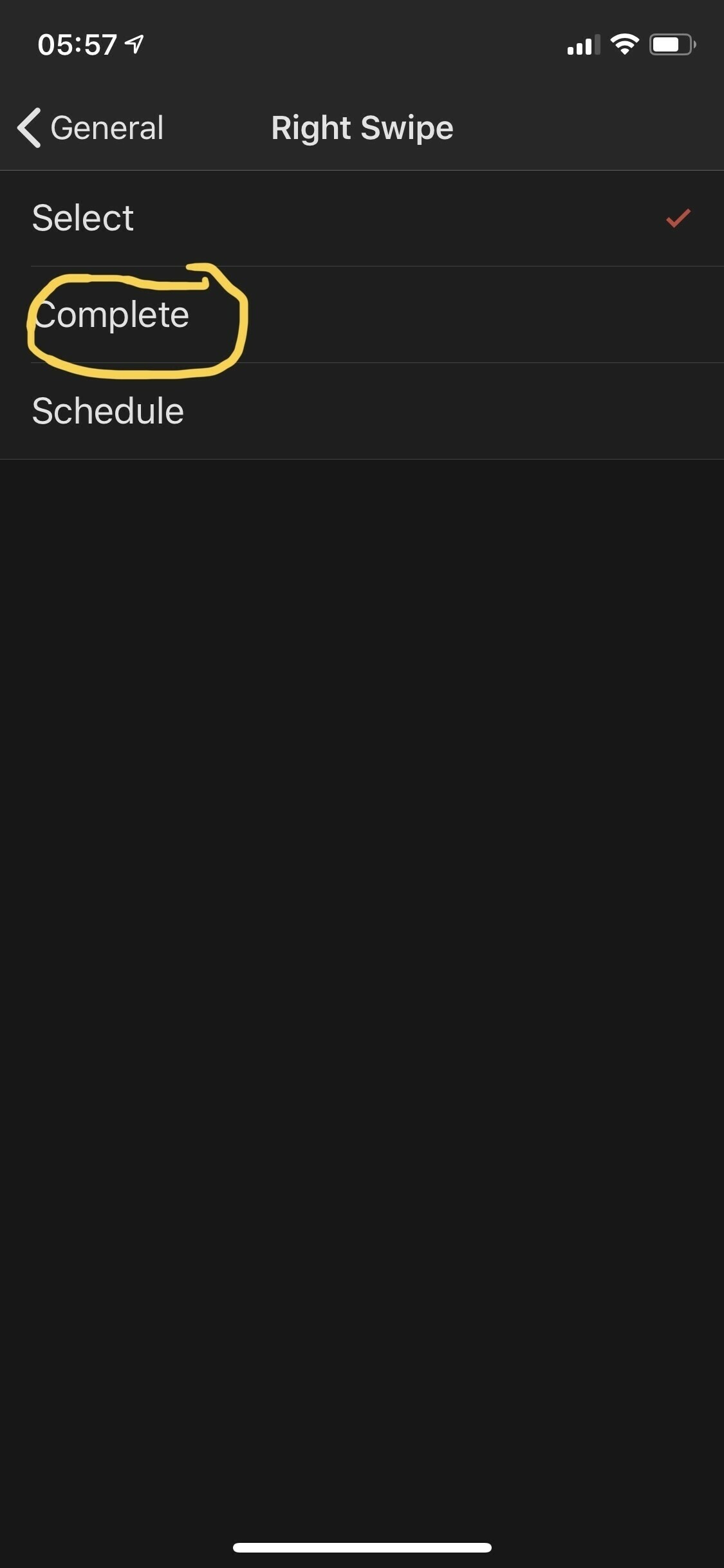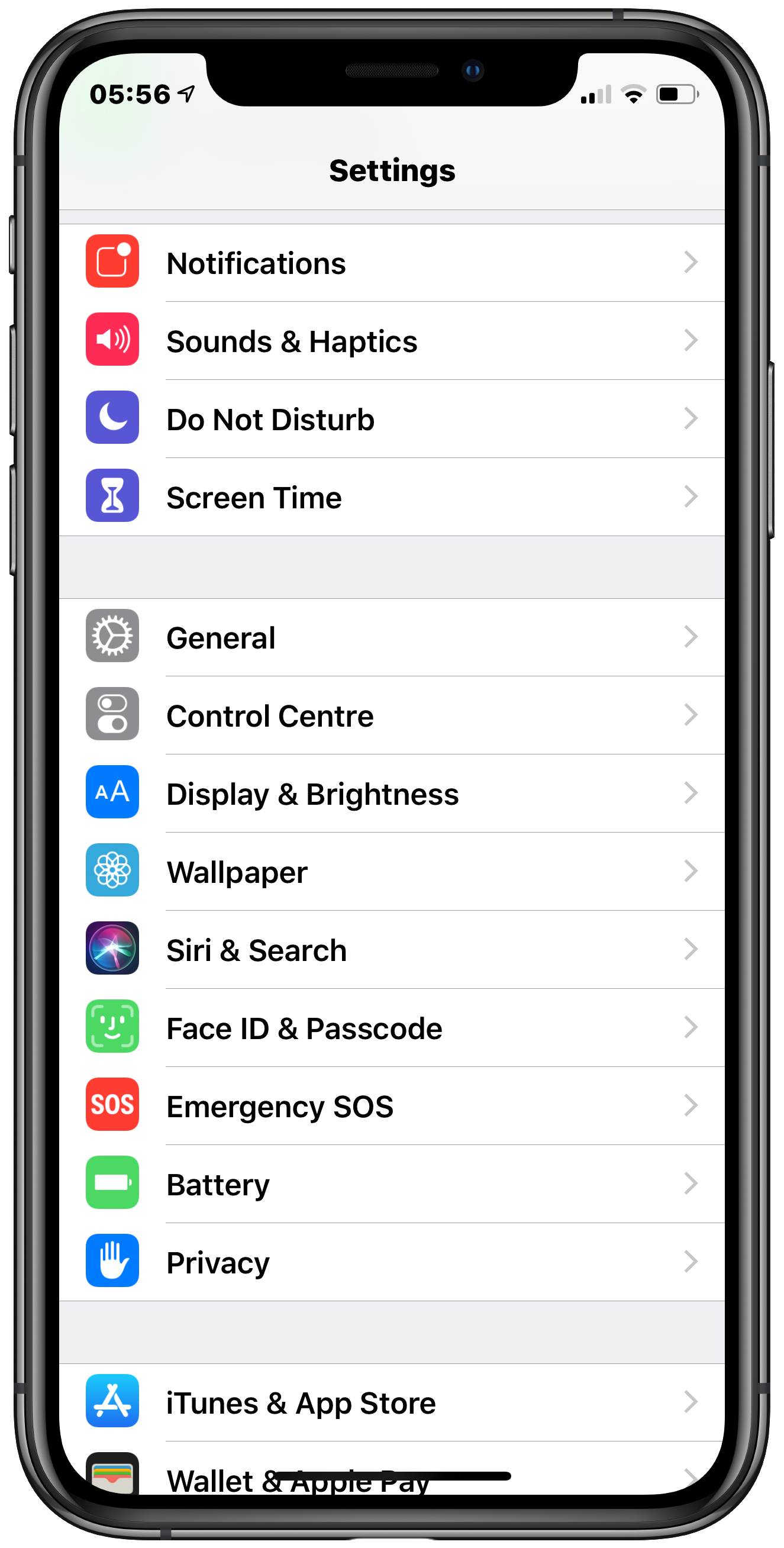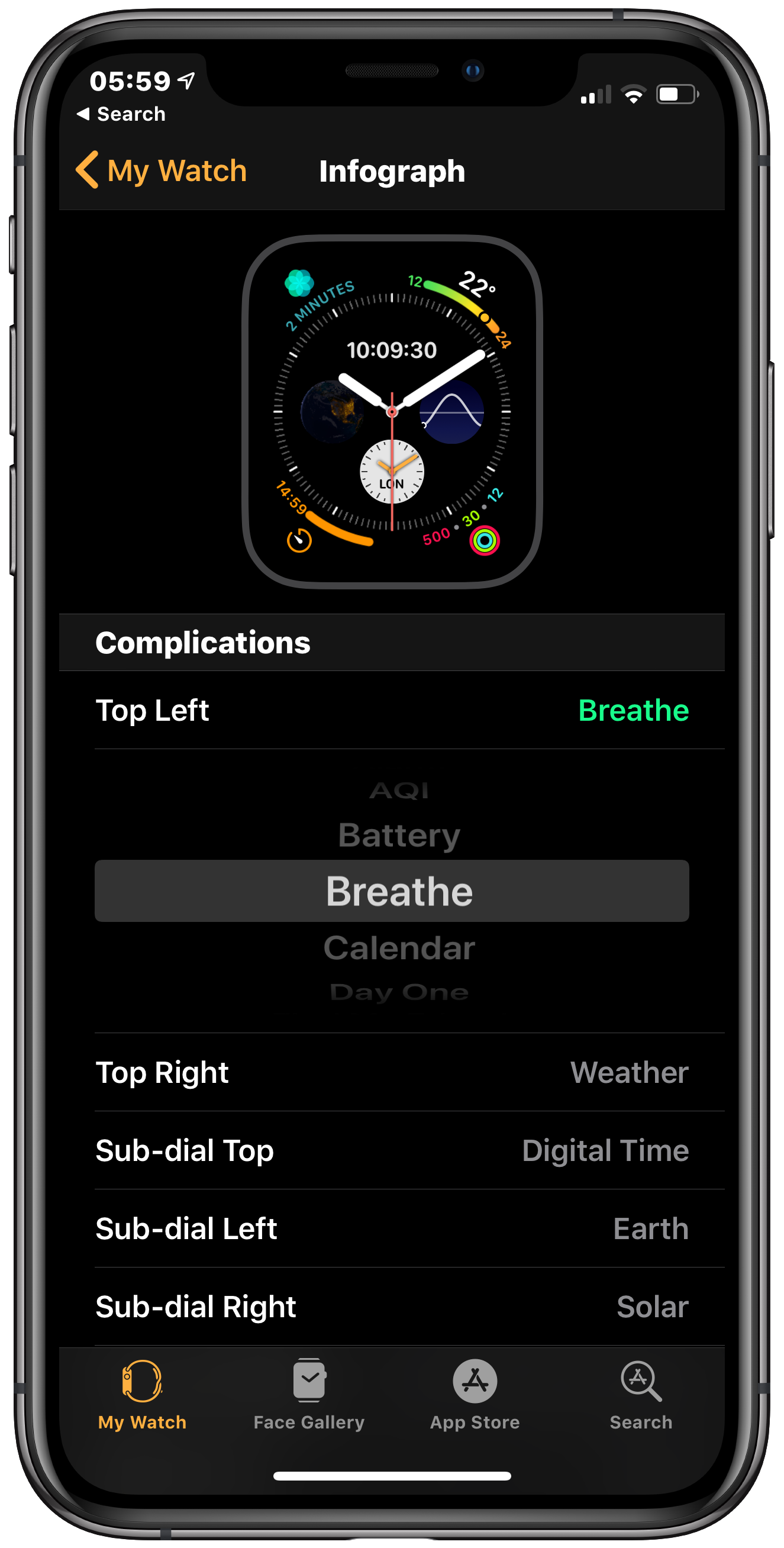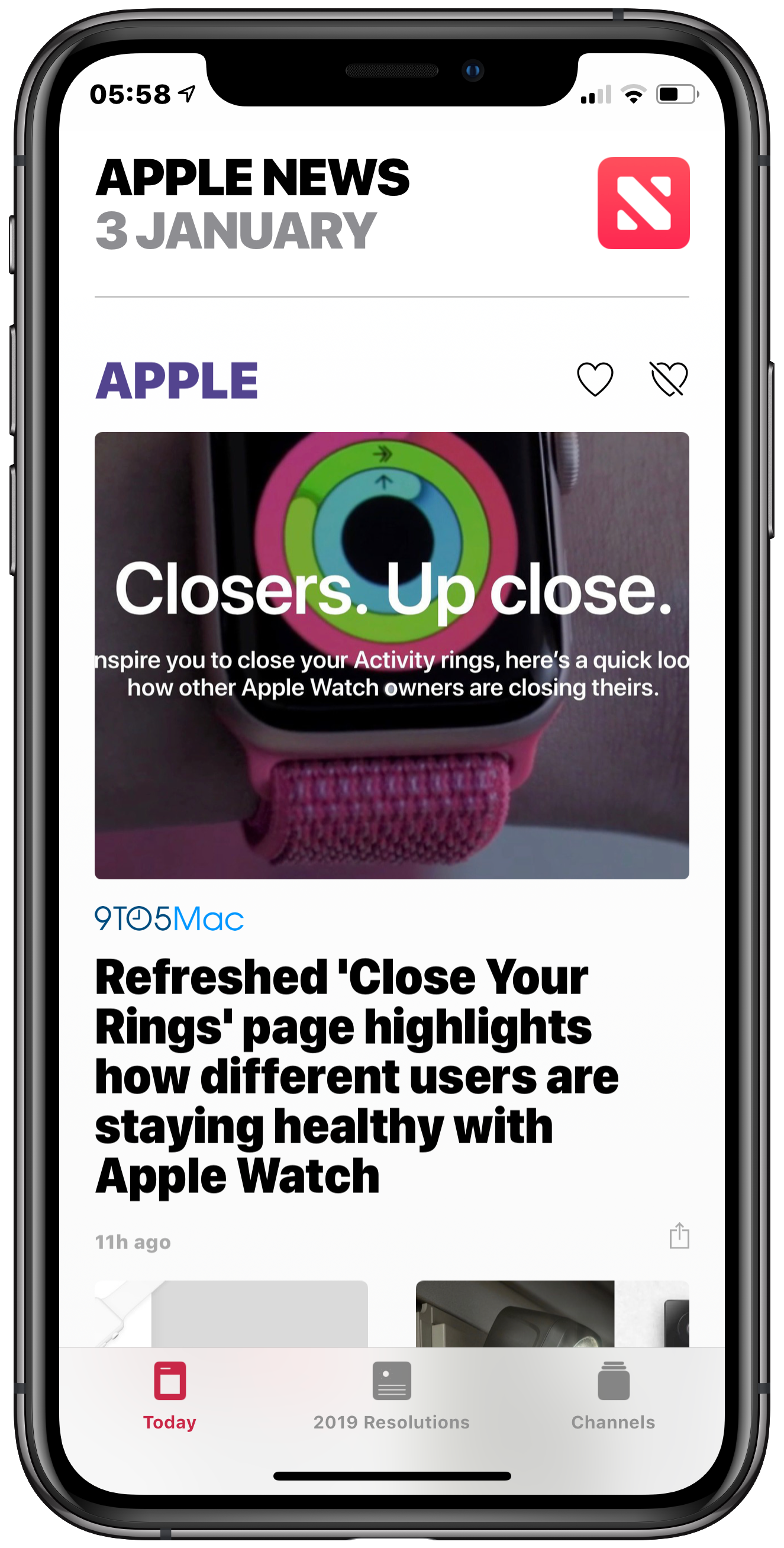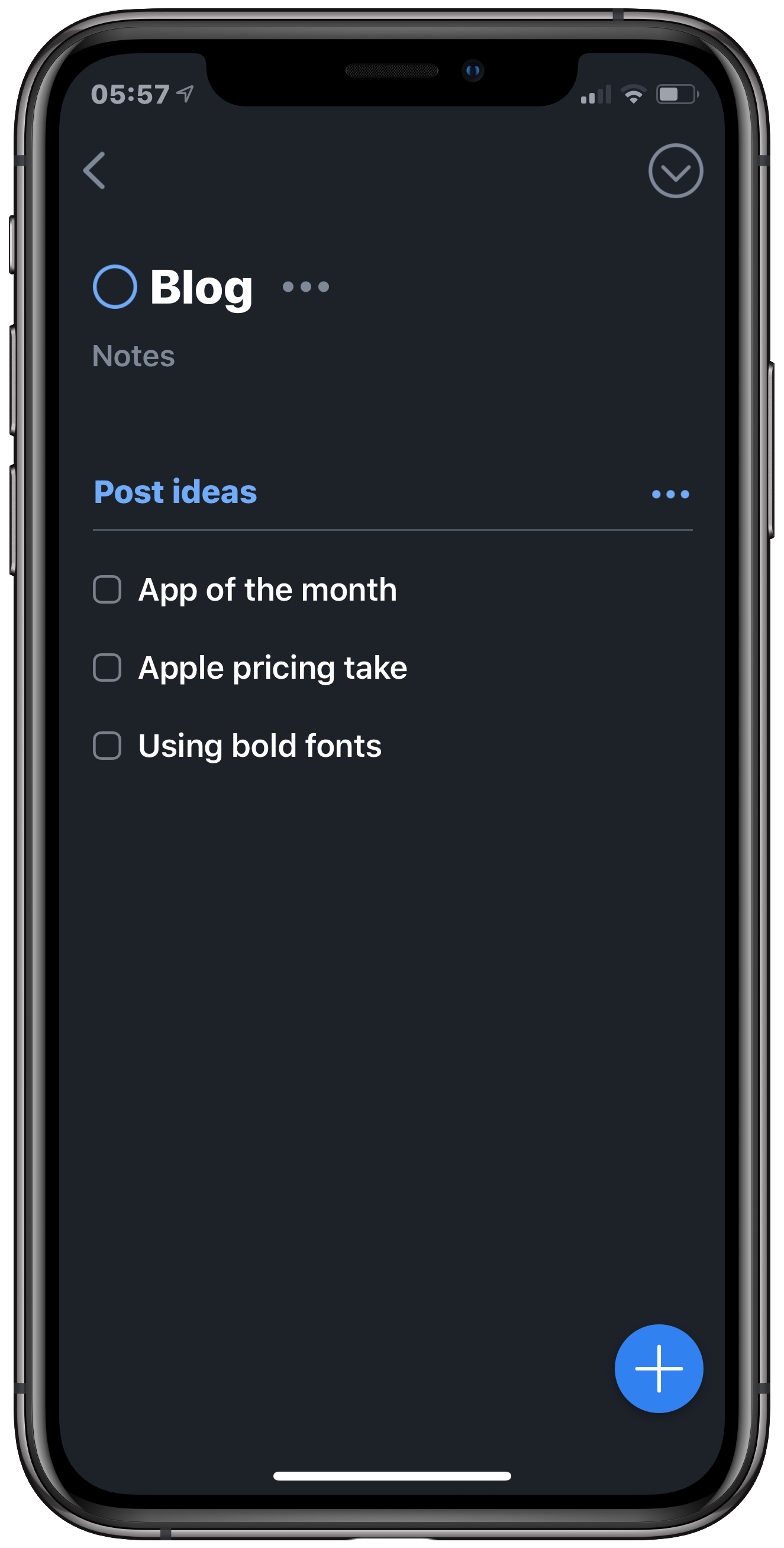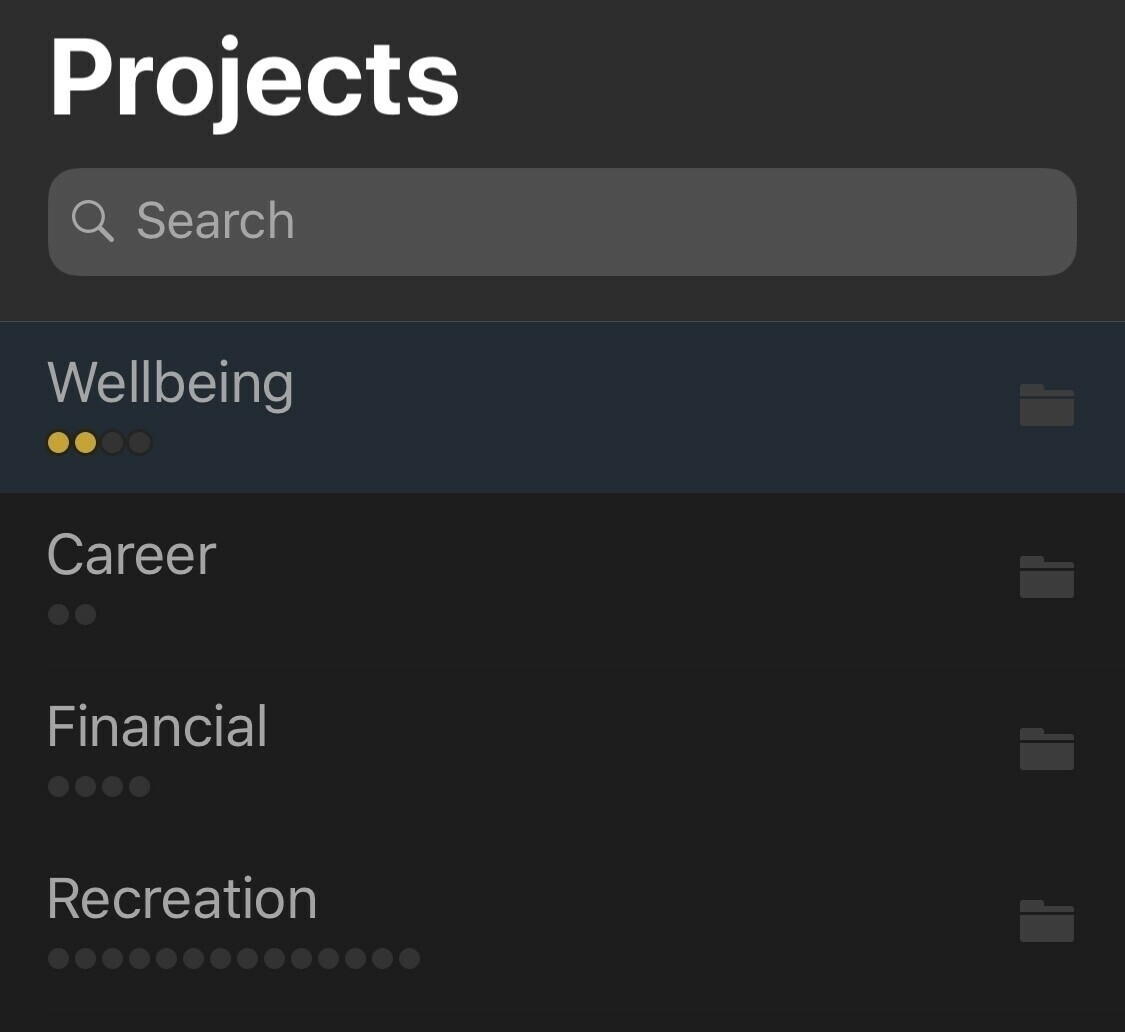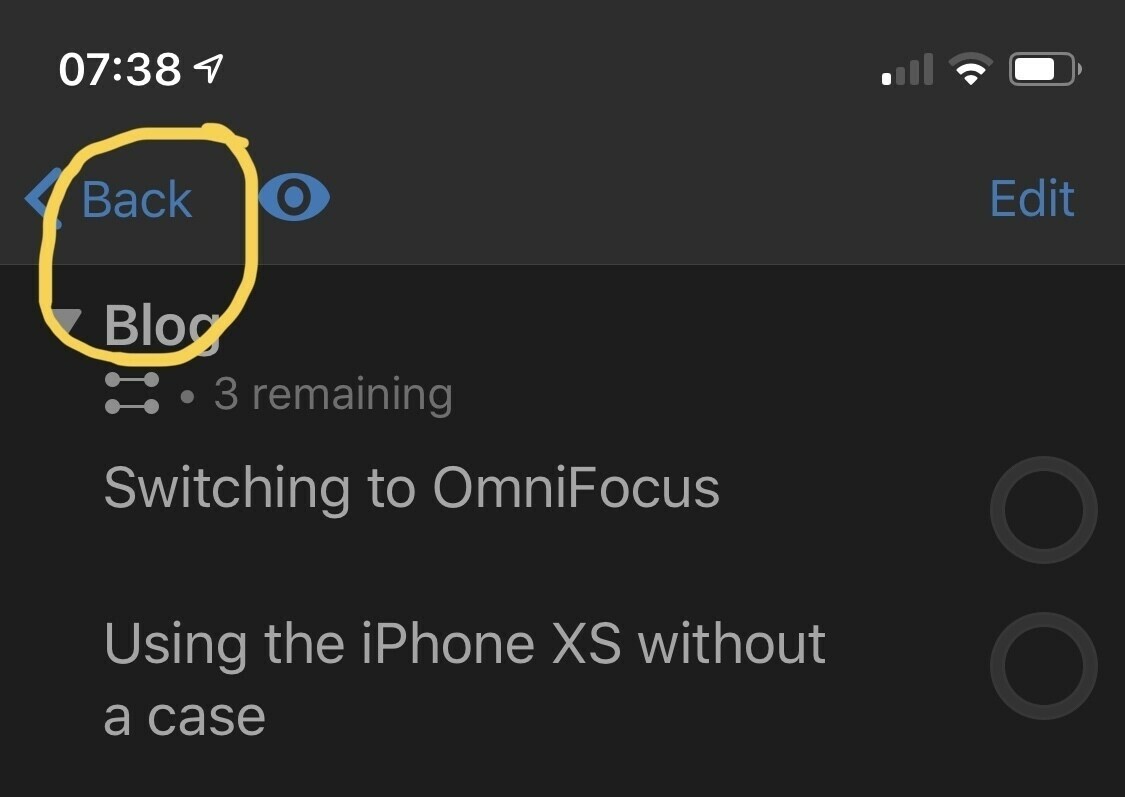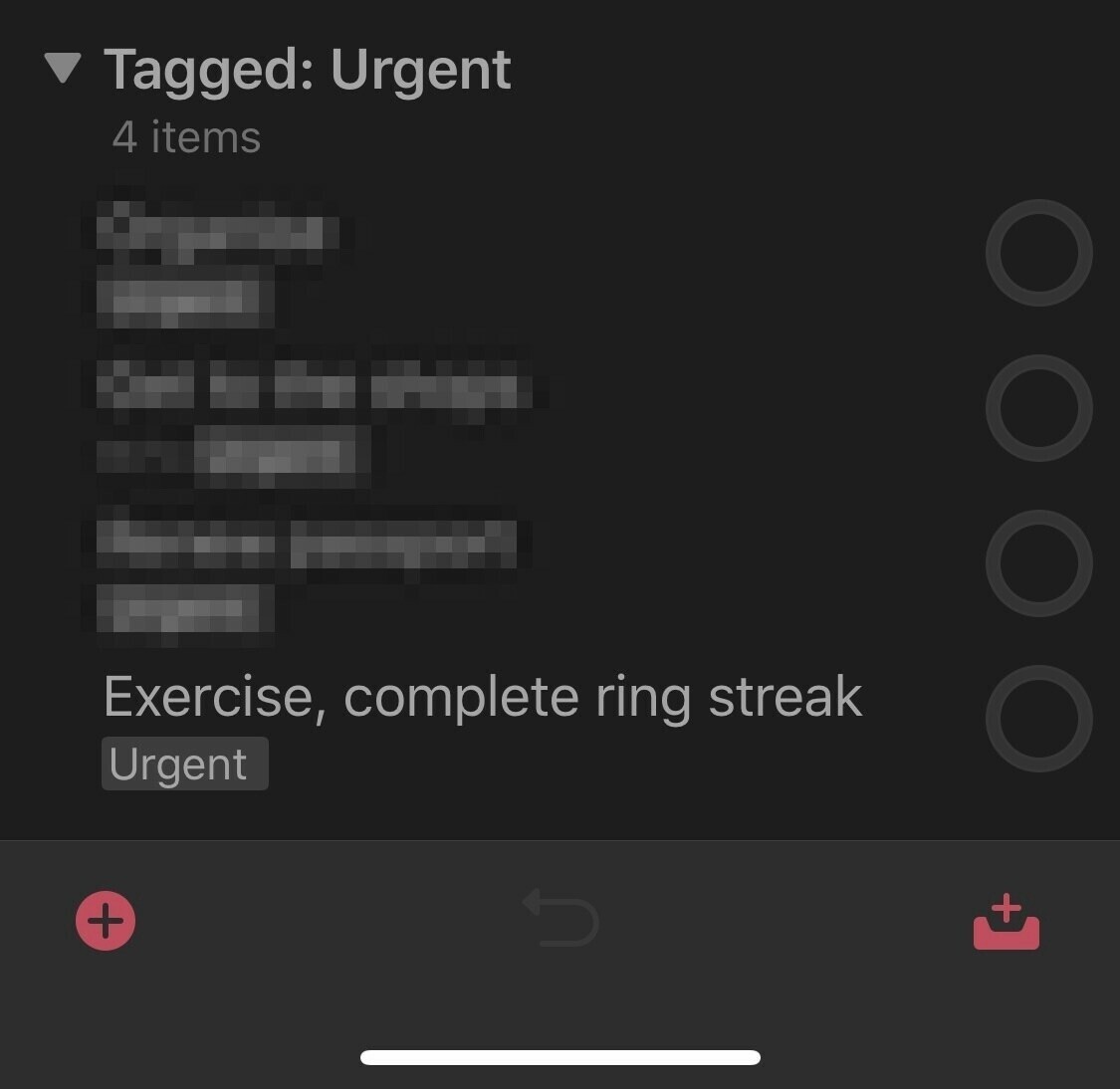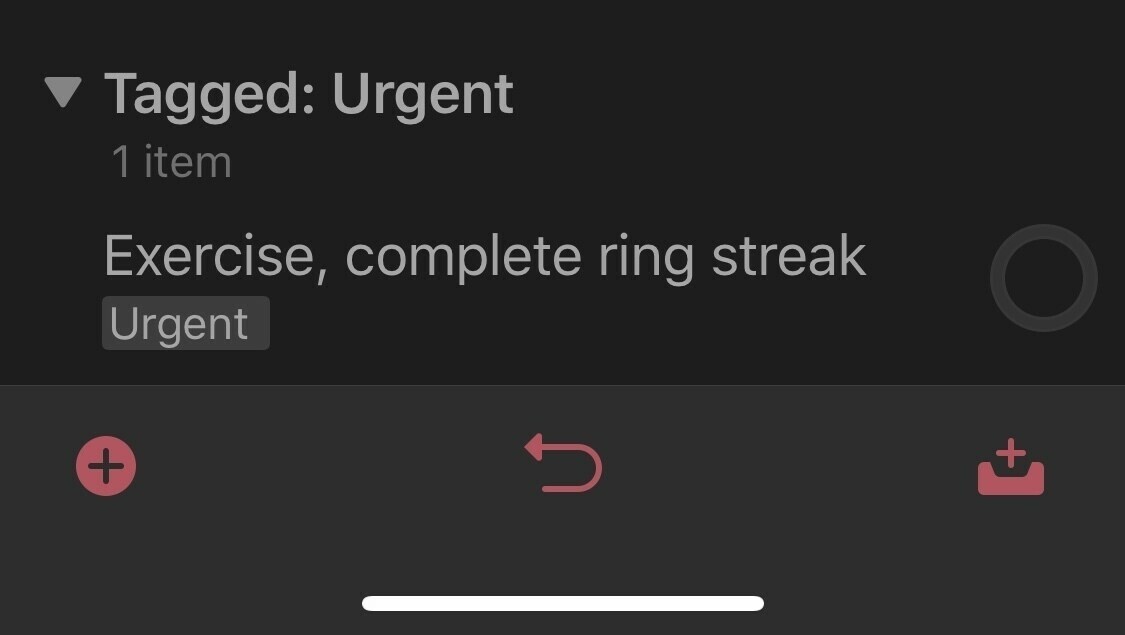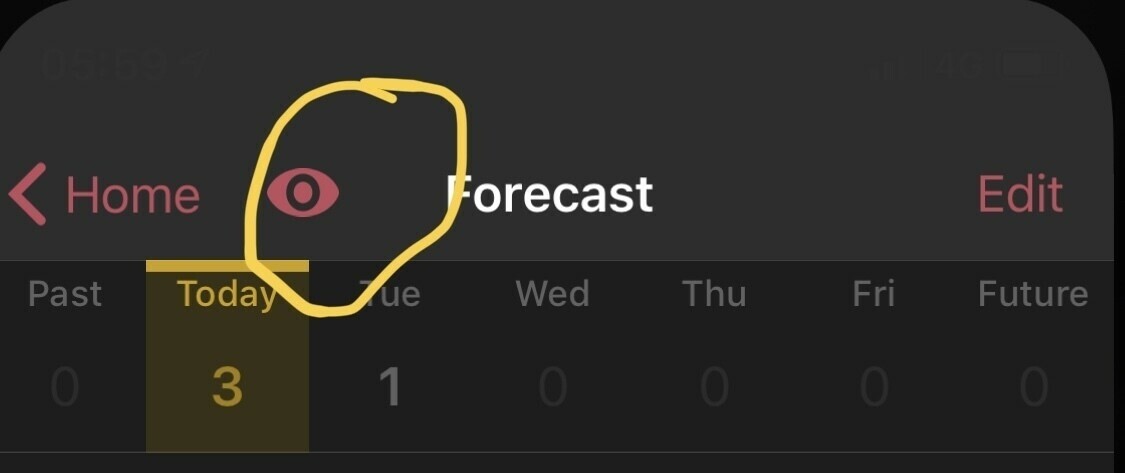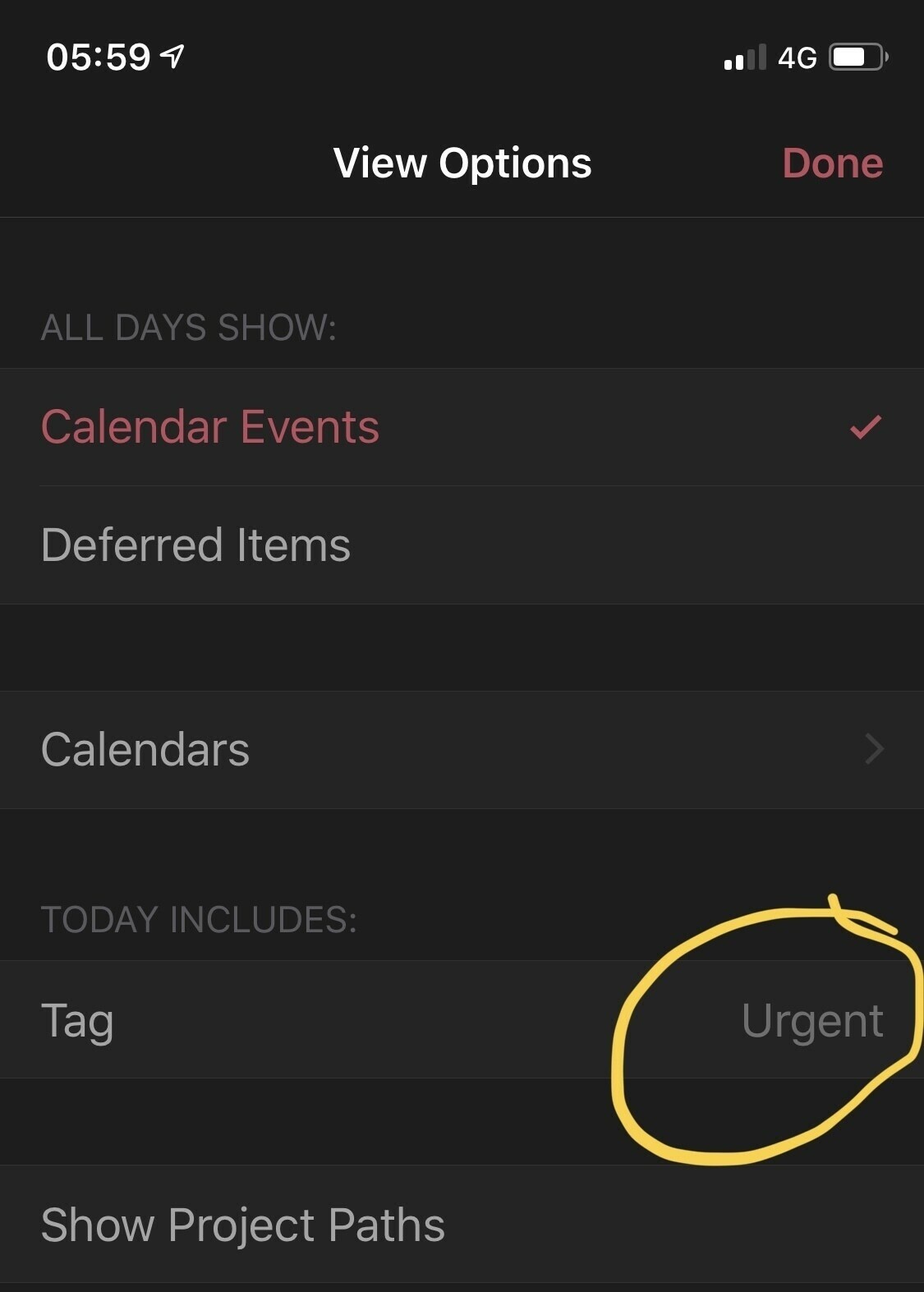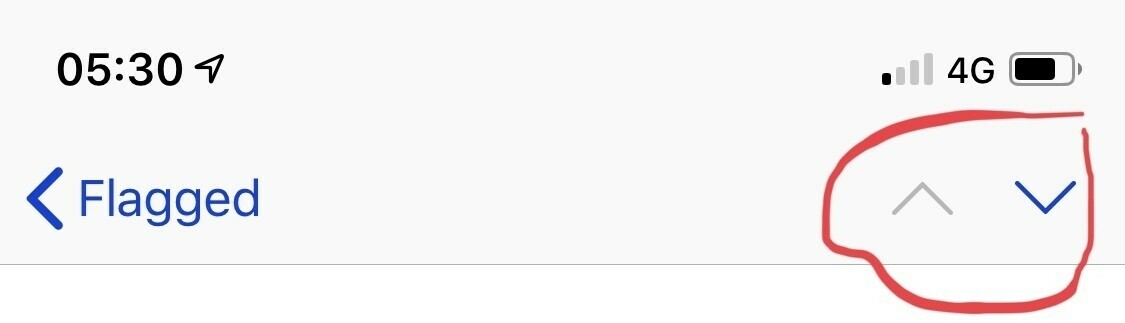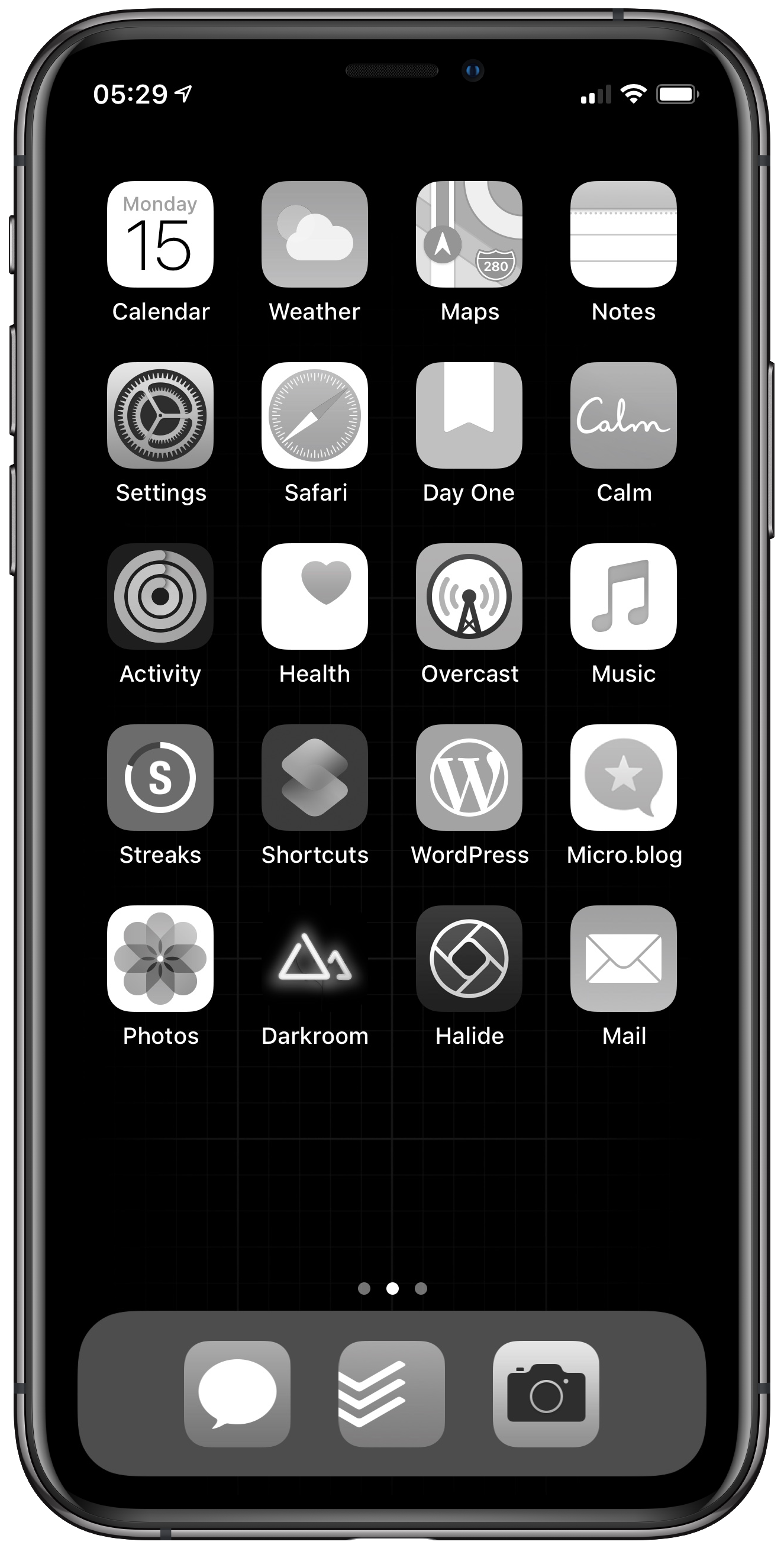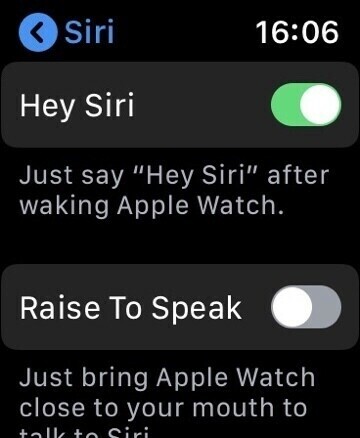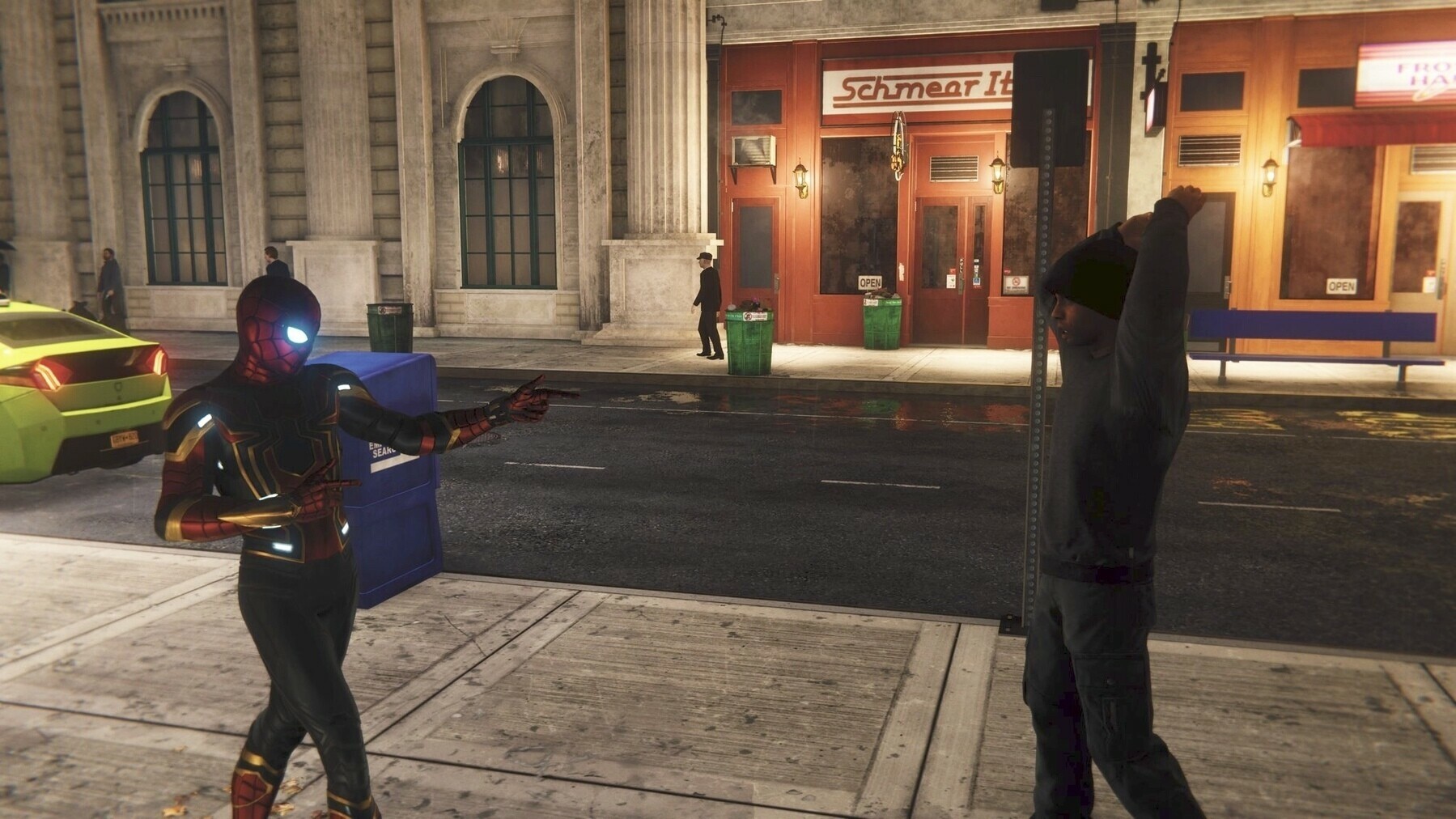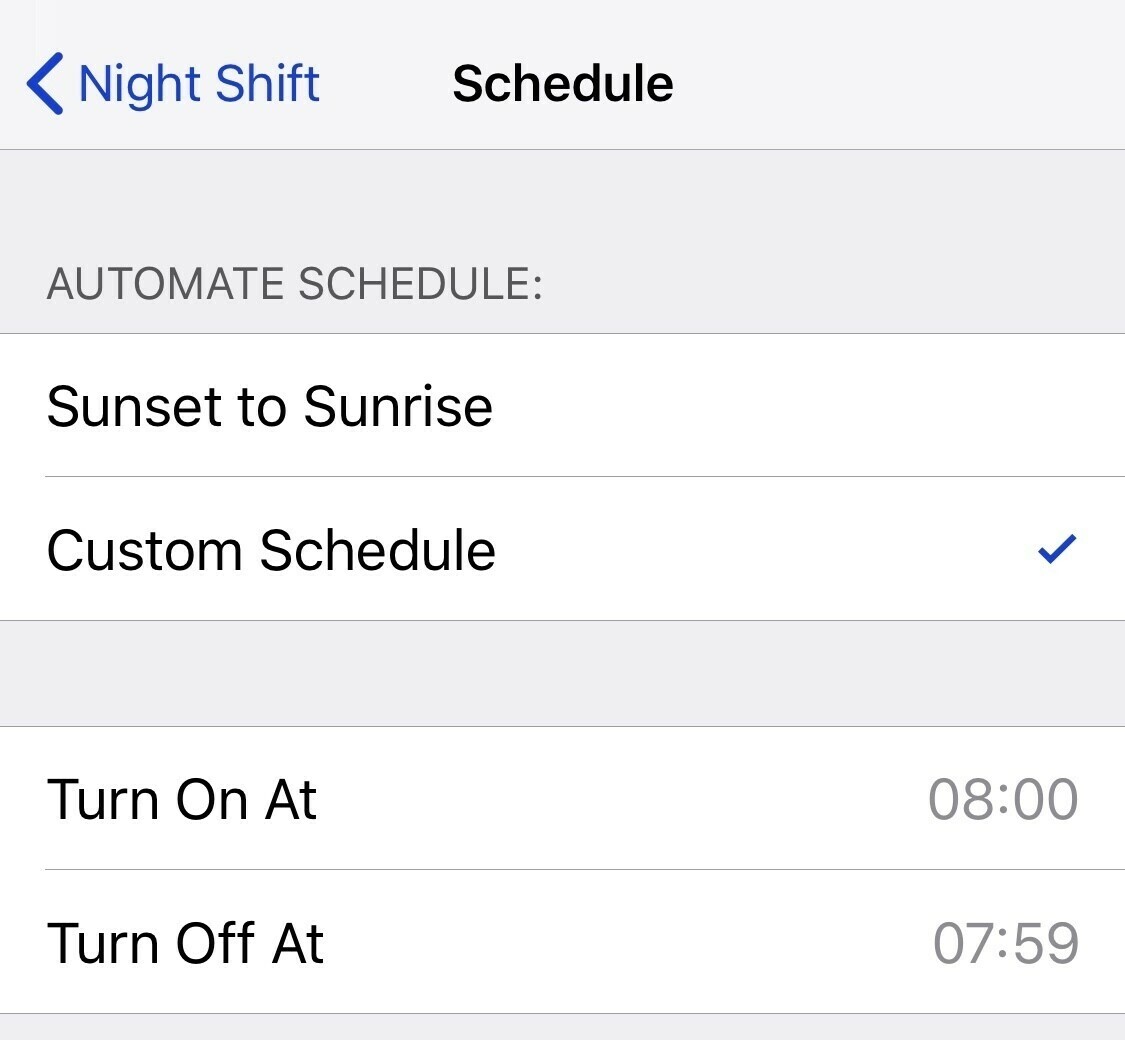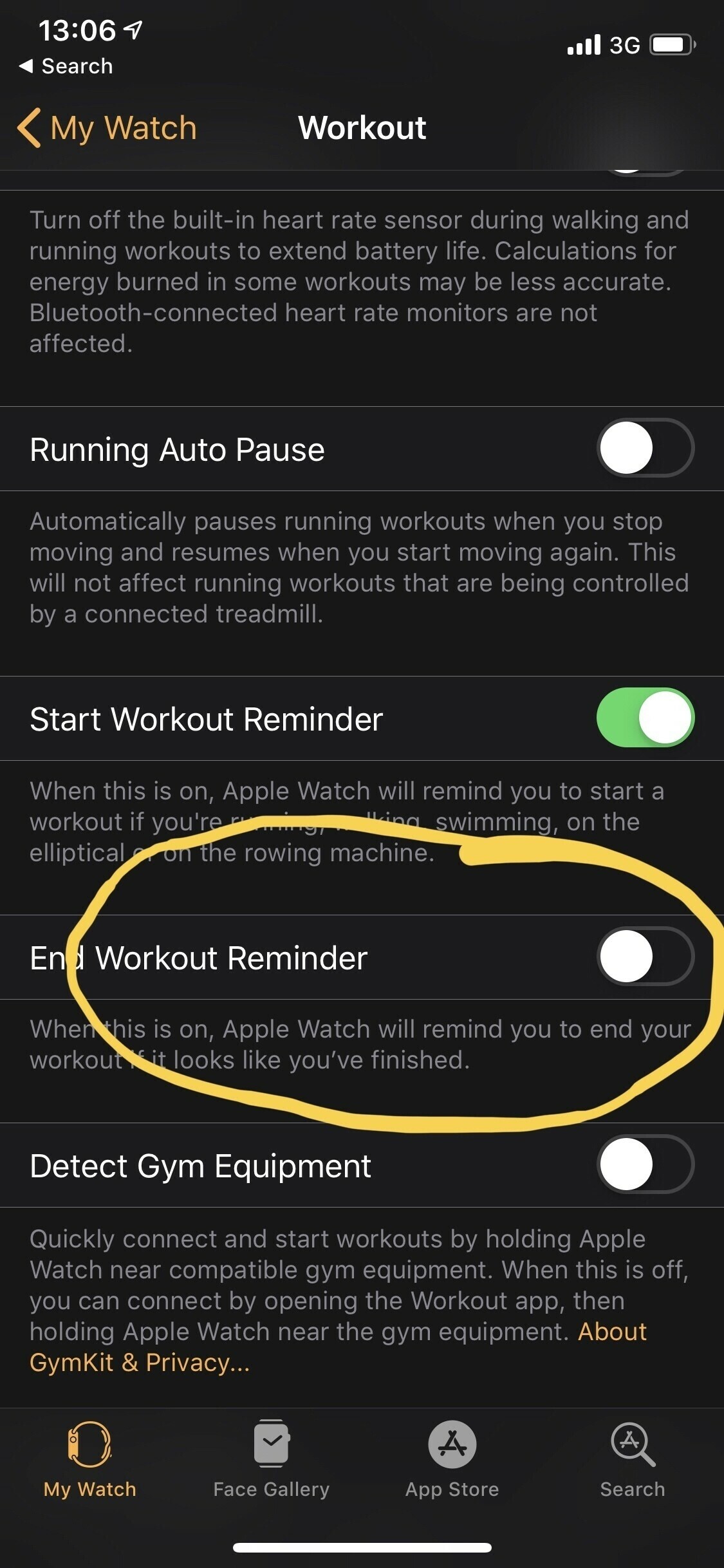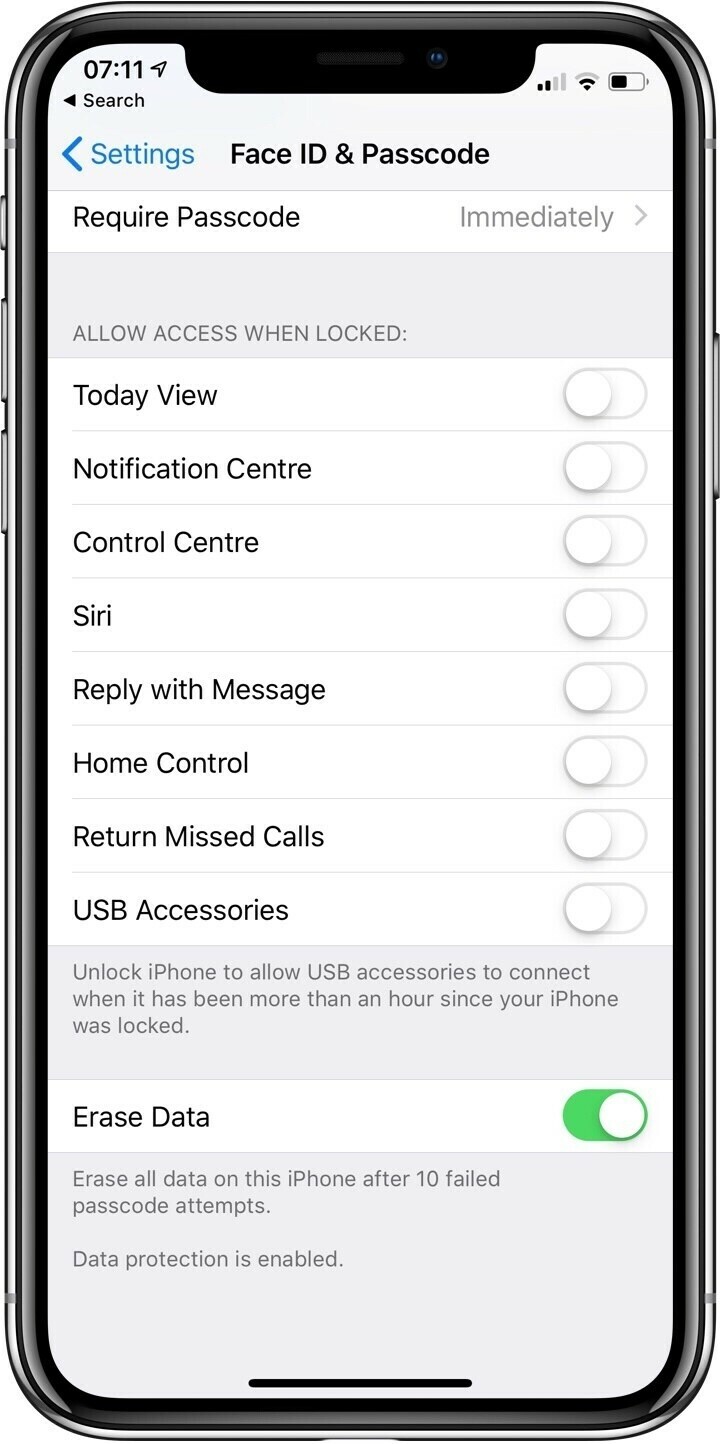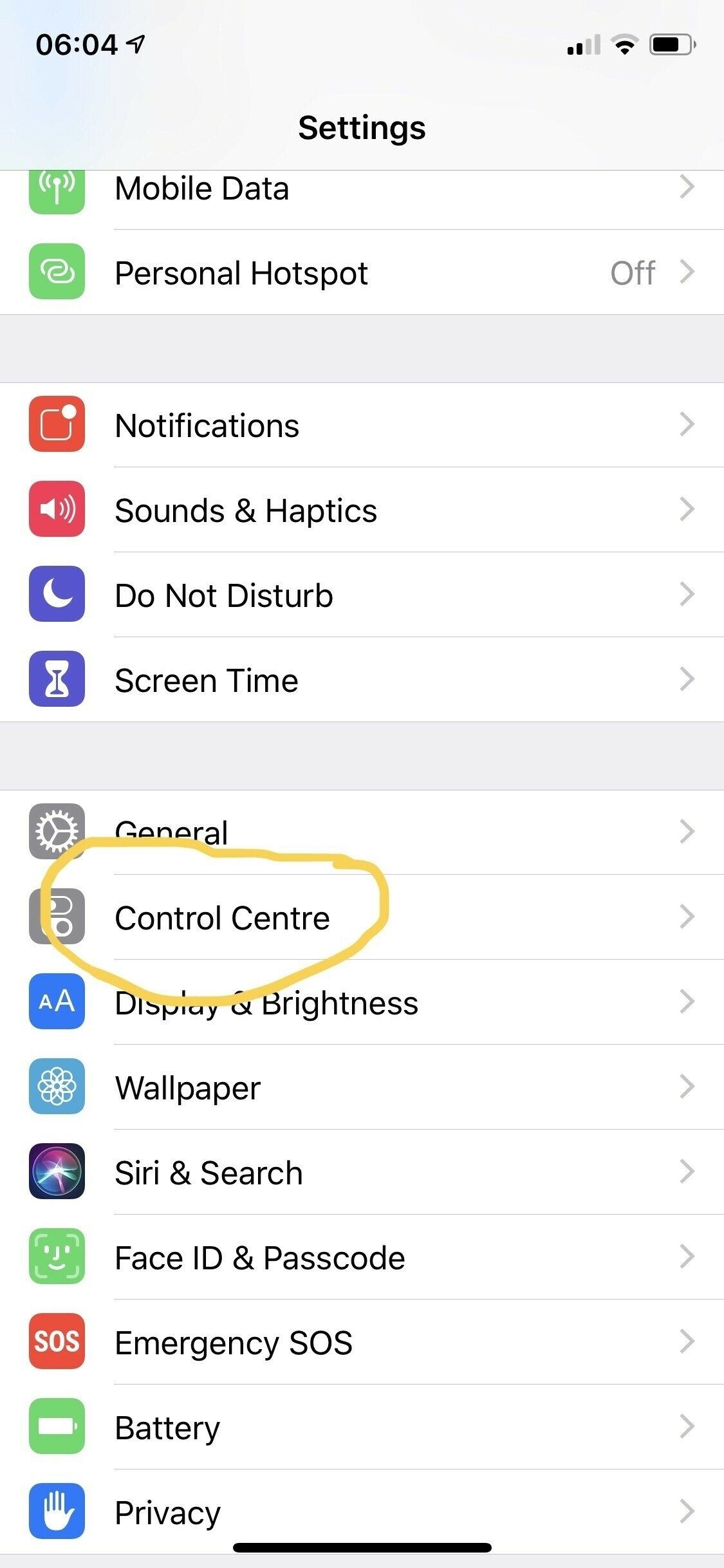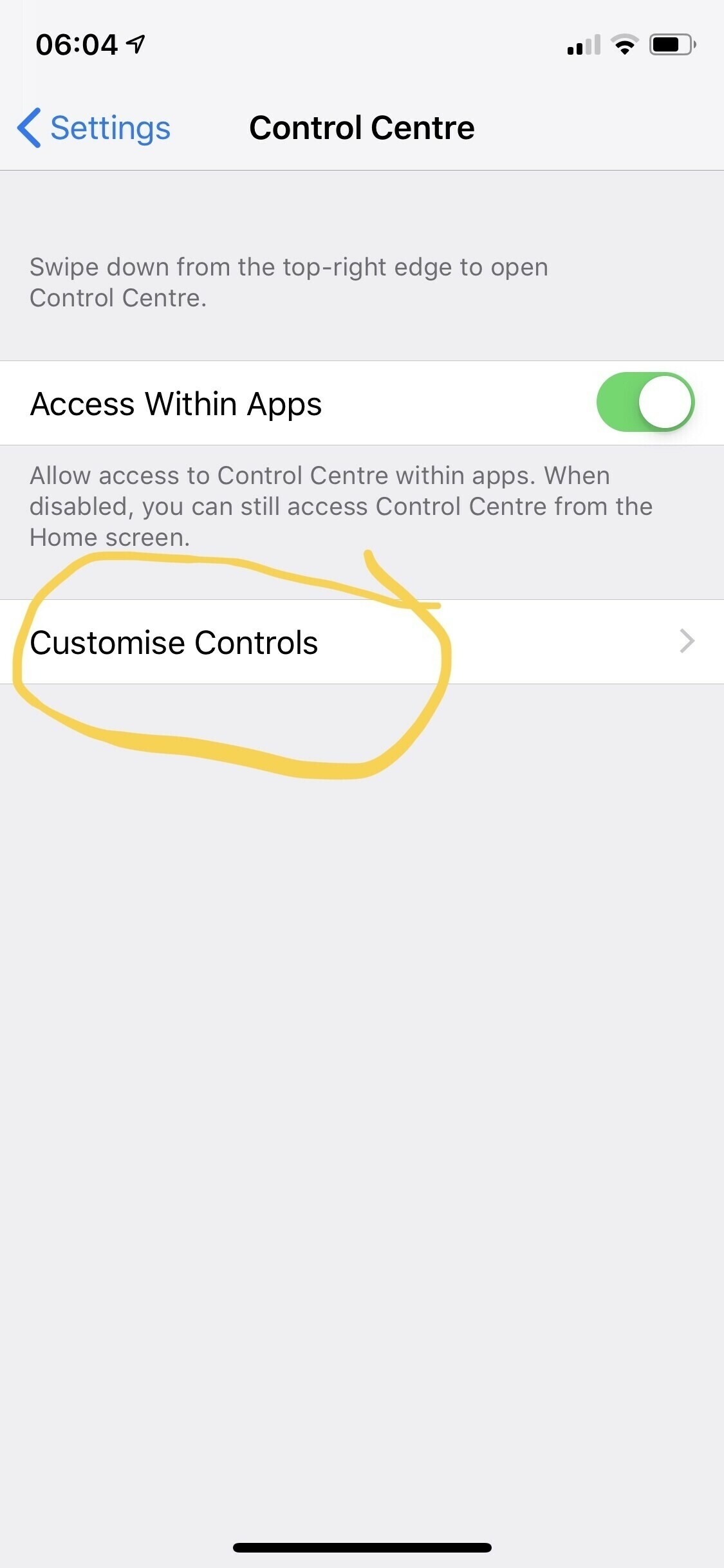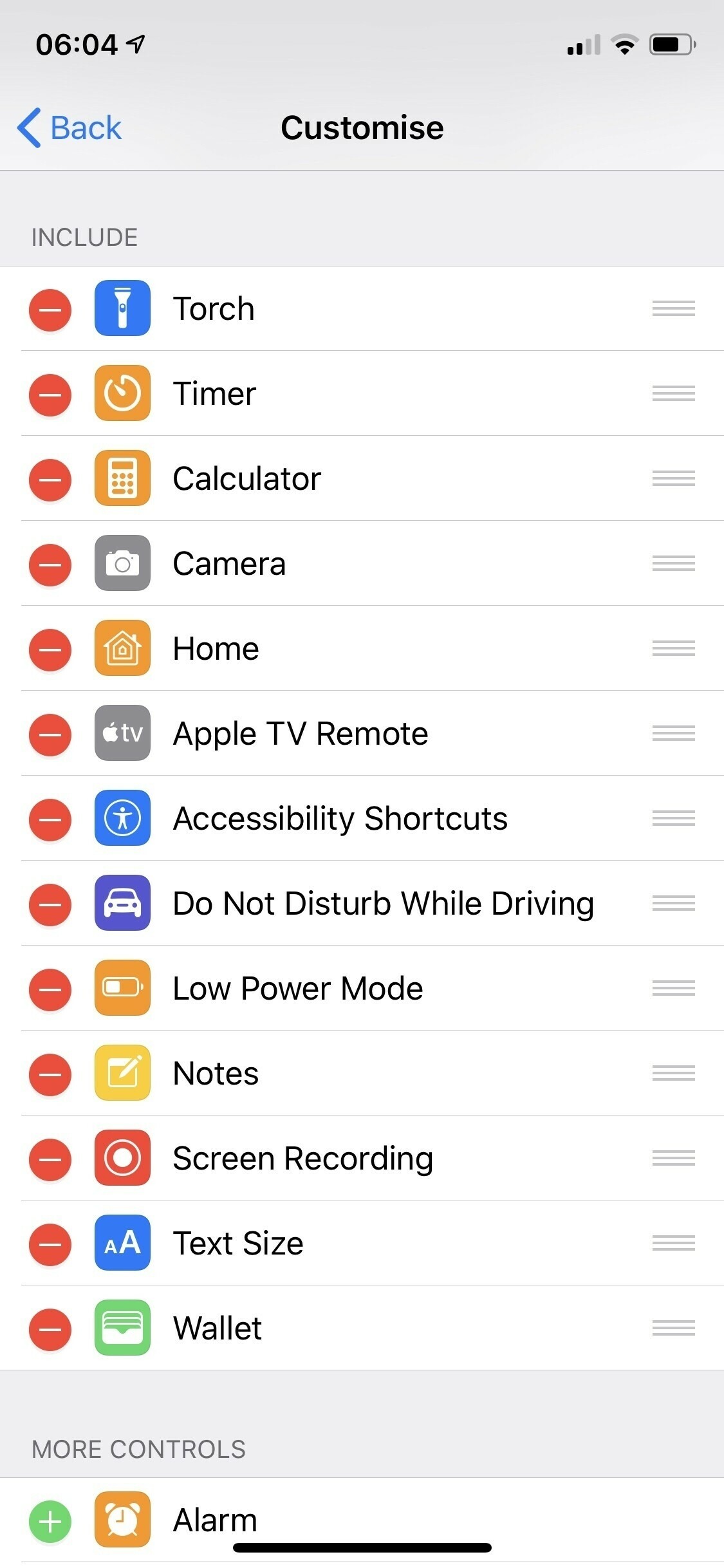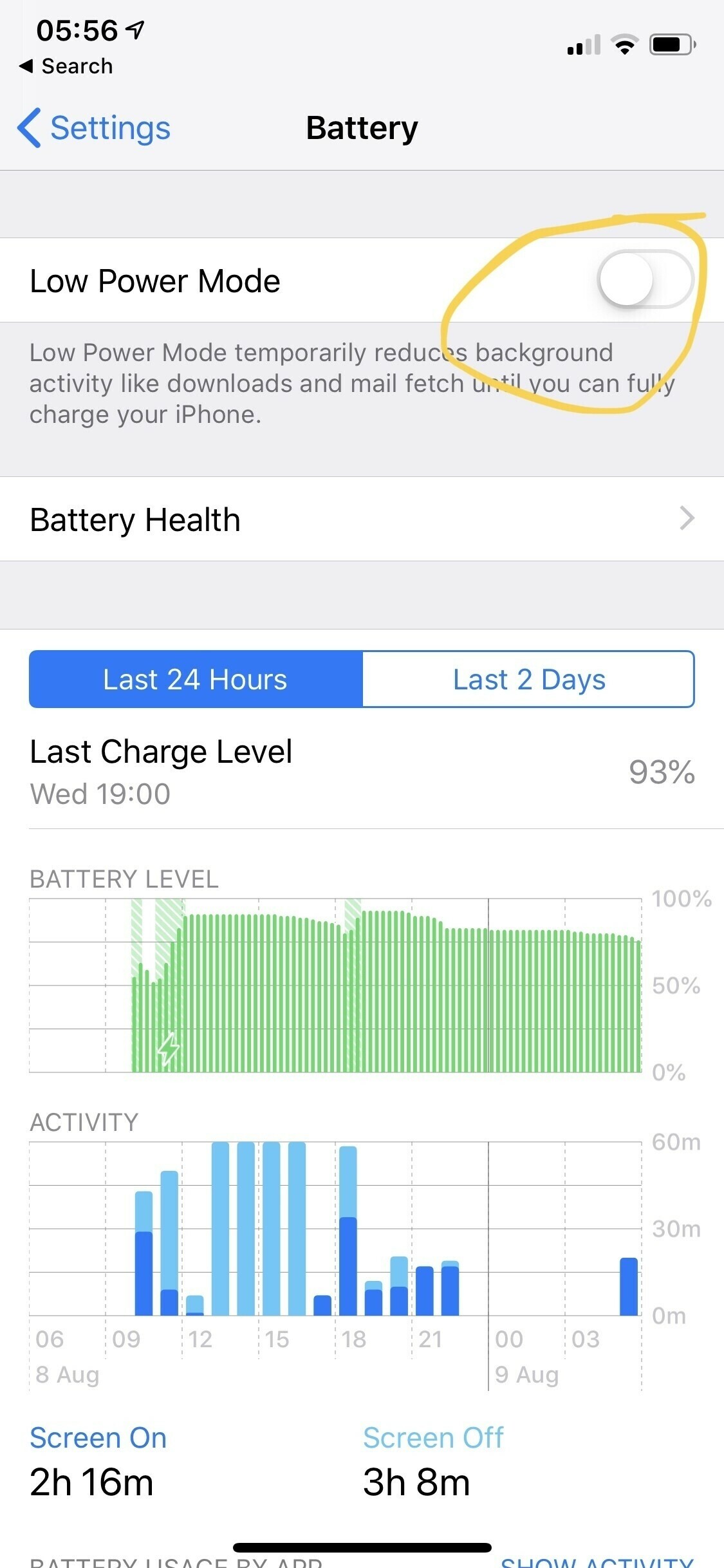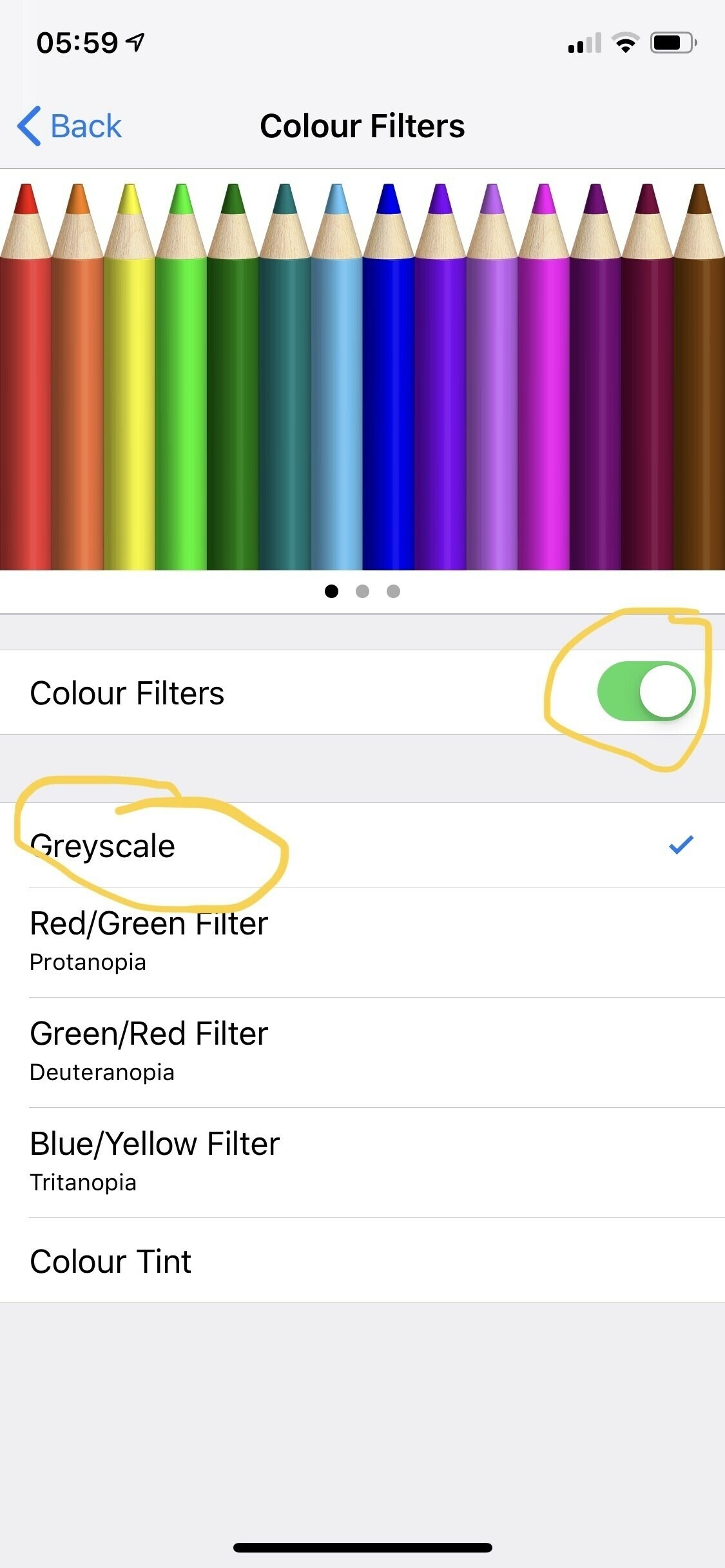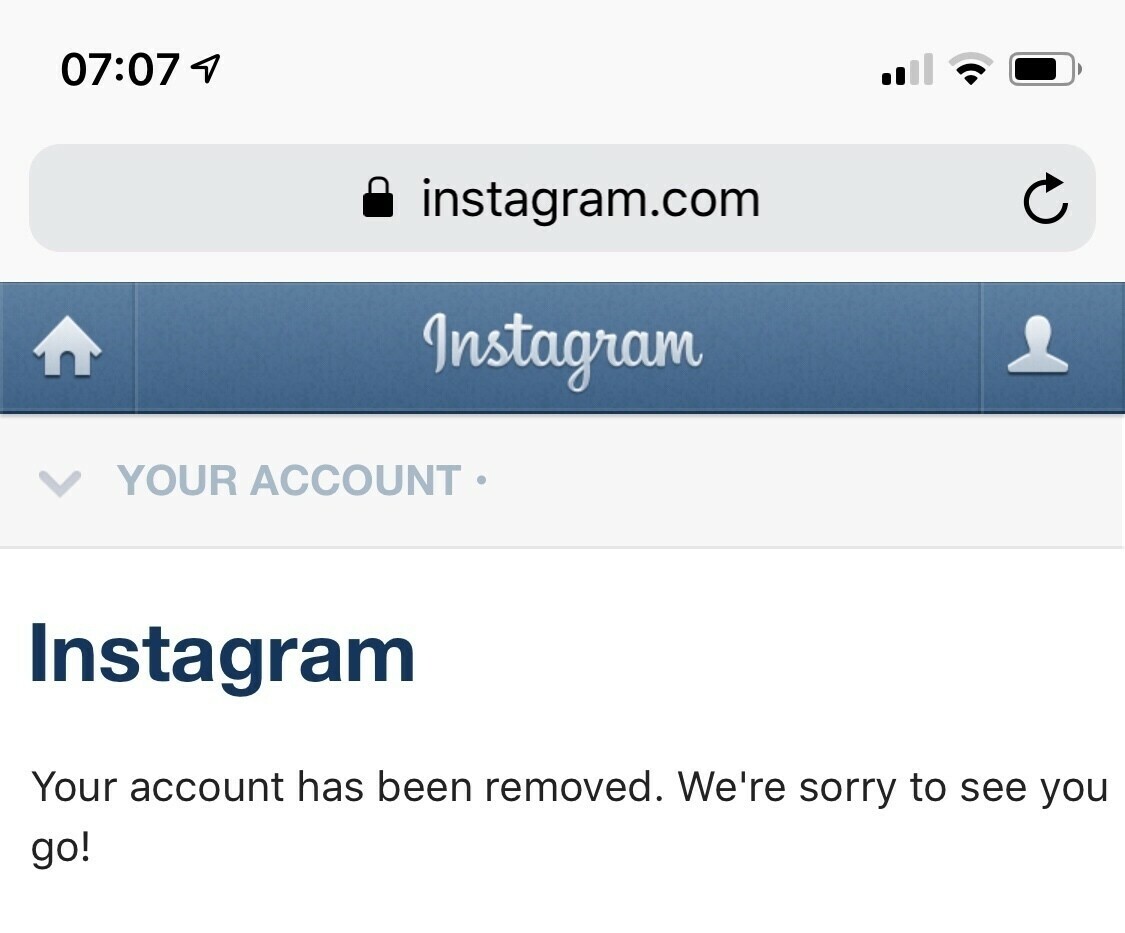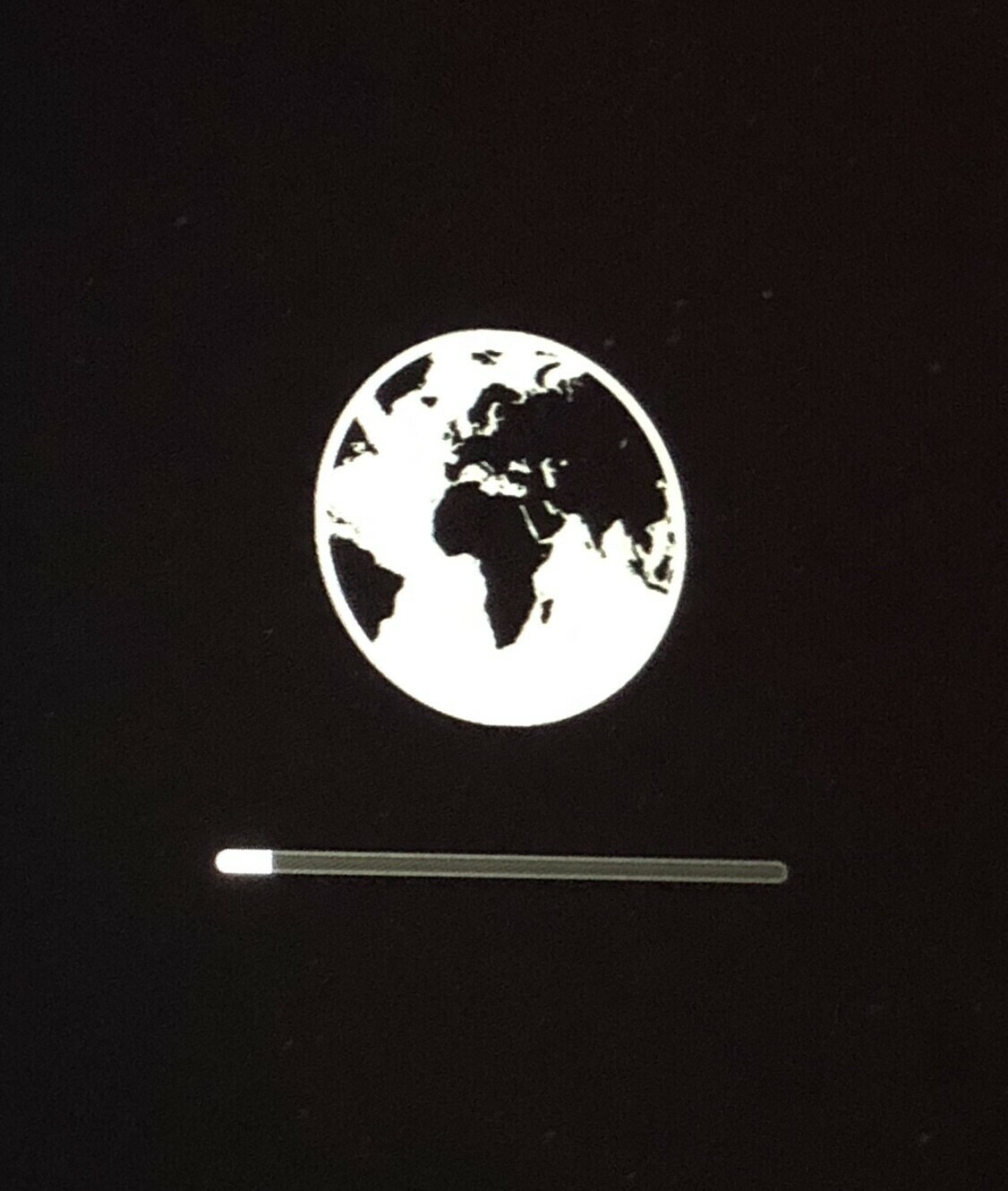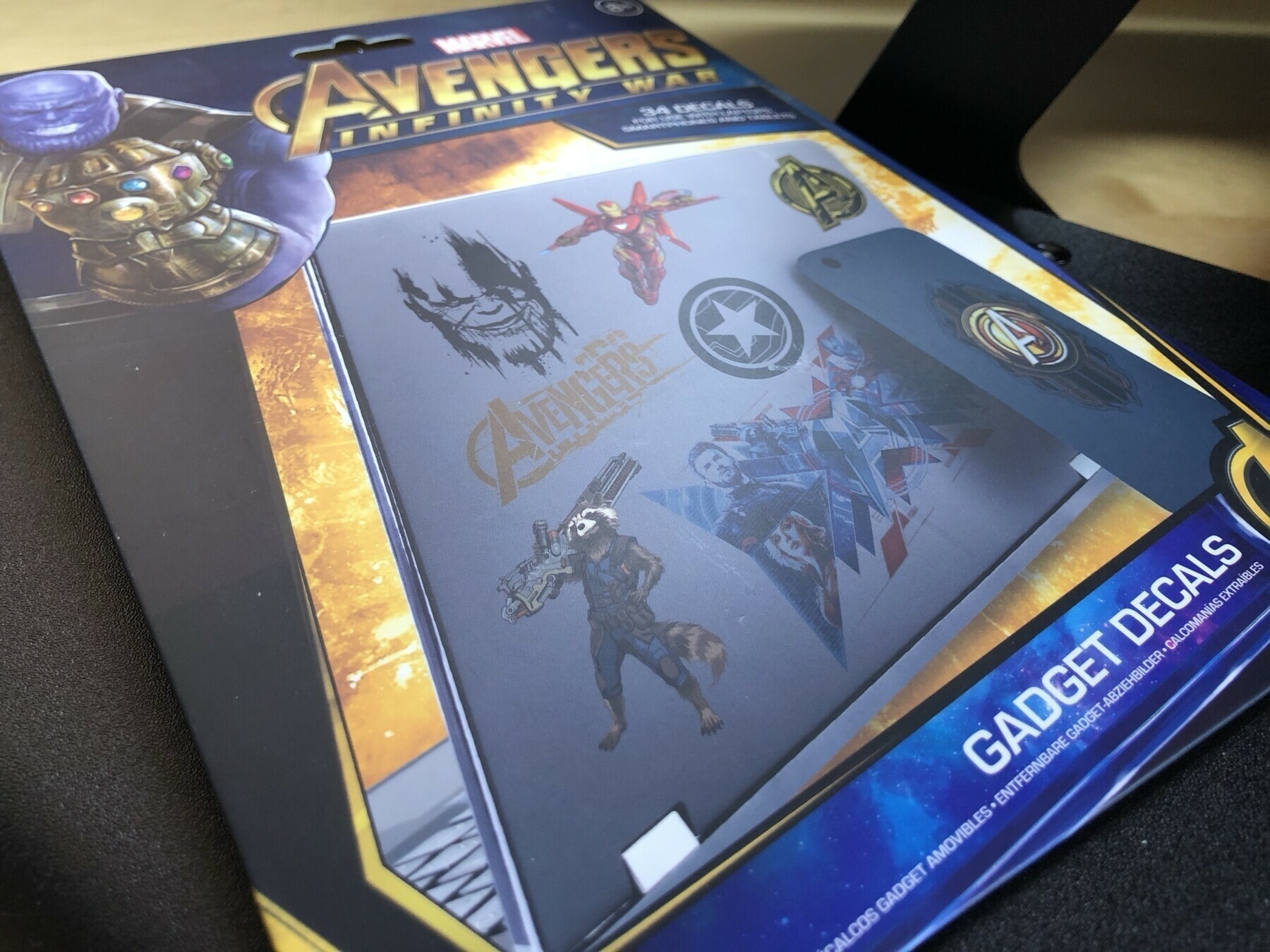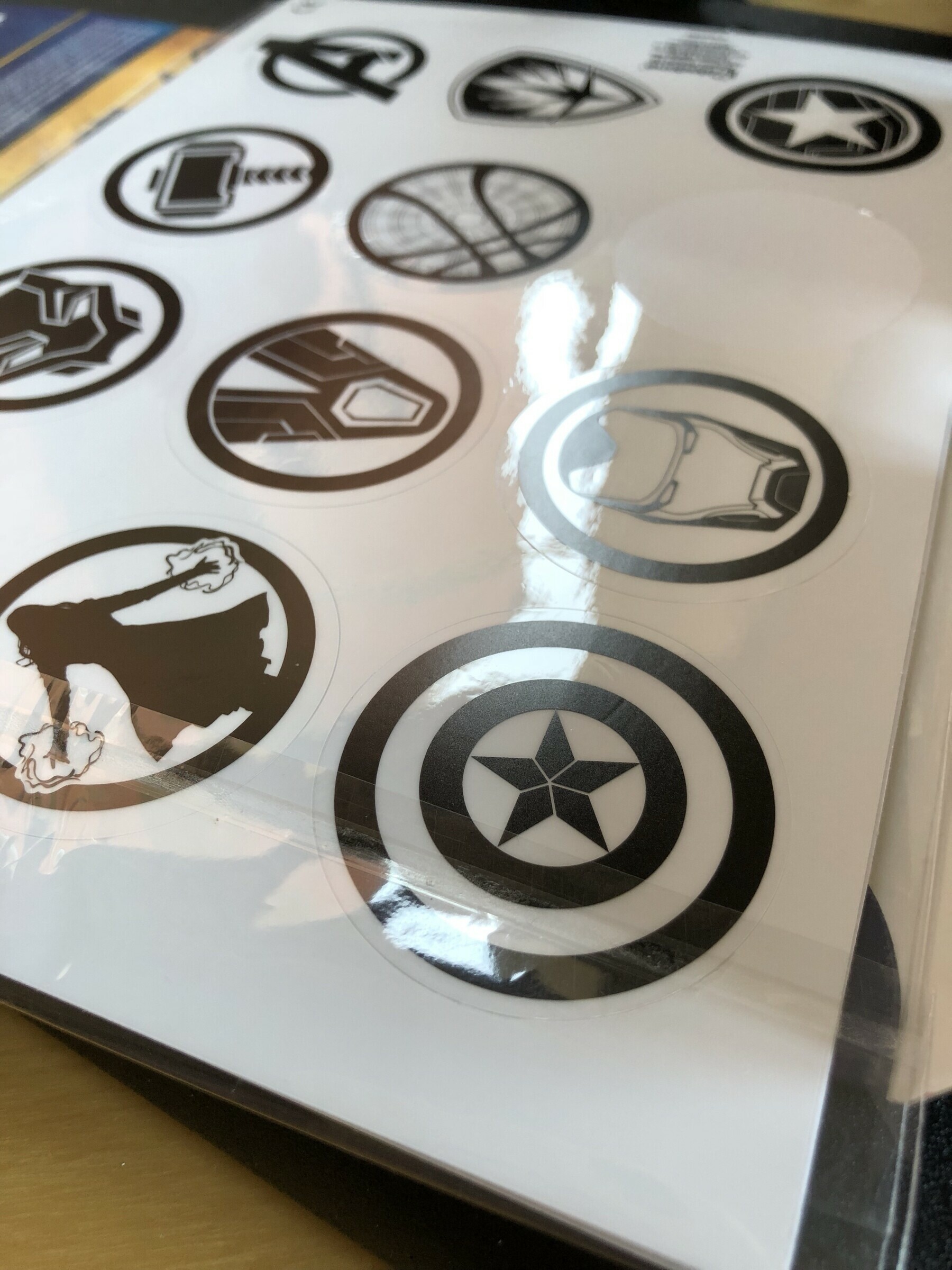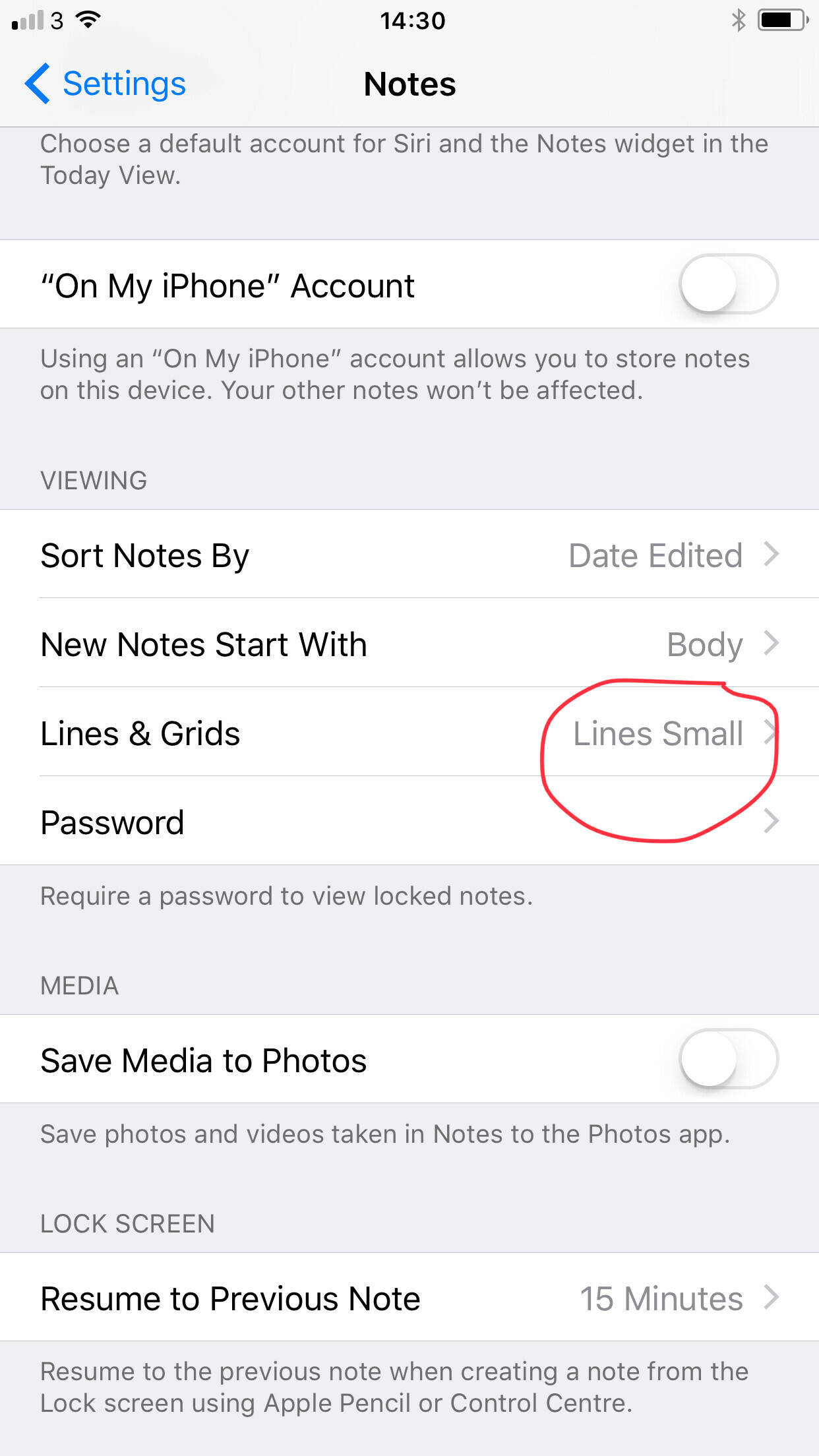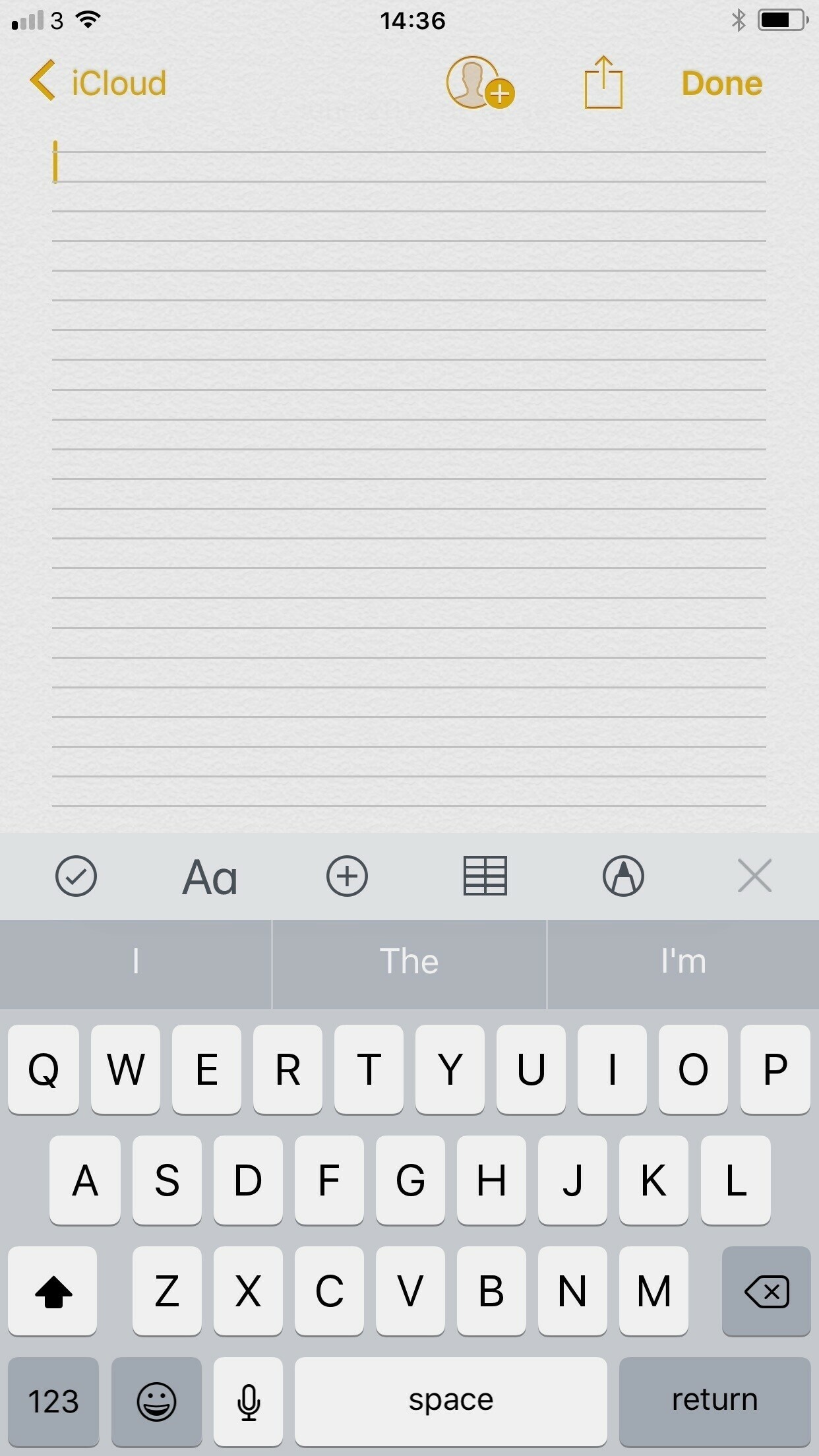My iPad Pro is out of action so I switched back to a 2013 iPad Mini that we have in the household. Using it for a bit now I feel I can share my thoughts on what it’s like to use one day to day in 2020.
Hardware
First off I’m very impressed with how the hardware has held up. Once I took off all of the stickers it’s still looking brand new on the back. The bezels have a few chips but nothing that bothers me. The screen is in good shape apart from a few hairline scratches and nothing visible when the screen is on. All of the buttons work absolutely fine.
iOS
This iPad is stuck on iOS 12 and coming from iPadOS 13 I miss dark mode and some apps don’t work. Luckily for me it’s just my RSS reader that’s been switched out, all of the other apps I use daily work.
Listening to music and watching video via apps like Disney+ all work fine too.
I think I’ll be ok back on iOS 12 and utilising app by app dark mode. The only slight concern is security but iOS 12 is still getting security updates so I think it’ll be ok temporarily. No trackpad support though, which is a big downside.
Performance
It’s pretty sluggish but I’ve found a few settings that help with some of the daily use. Not much you can do about slow running apps, for instance Disney+ took about 2 minutes to load and get to the point that you can watch something.
Definitely leave all your apps running in the background for a quicker launch next time. I’d suggest turning off motion though to increase the overall feel of iOS.
Settings, general, accessibility, reduce motion then turn on.

Aside from this there isn’t a lot you can do to improve the performance. Remember this is a 7 year old processor now and yes it’s a little slow but pretty amazing I’m still using it for everything, including writing this post.
Security
Here’s the major downside of using an iPad Mini 2, no TouchID. To unlock its back to a passcode.
Should you buy one?
Nope, it’s way too slow in my opinion when you can spend a bit more on a used iPad Mini 5 that also has pencil support. If like me you have one lying around and your usual iPad is out of action then it’ll do as a short term replacement but not a viable replacement. There’s no trackpad support and iOS updates are going to stop most probably soon. Spend a little more to get a 9.7” or iPad Mini 5.
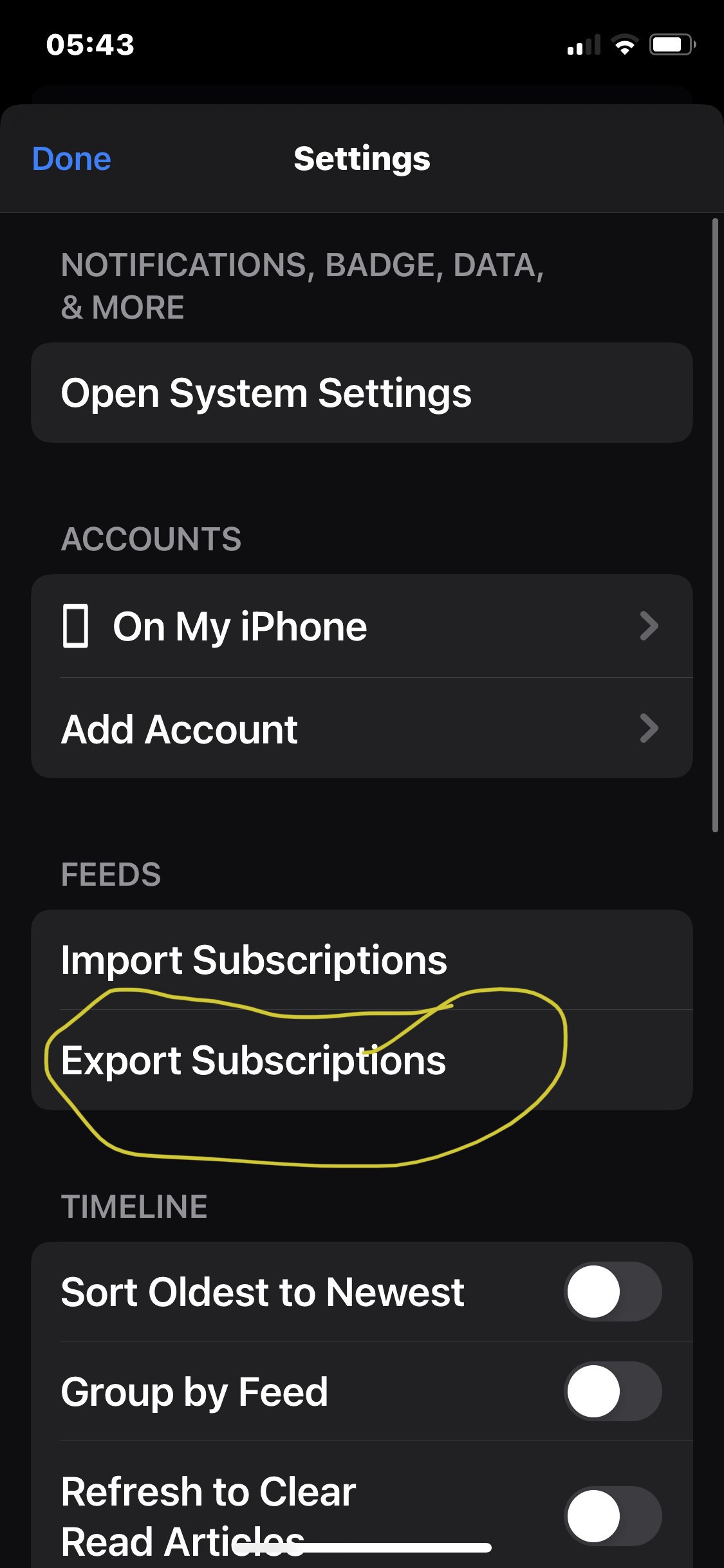
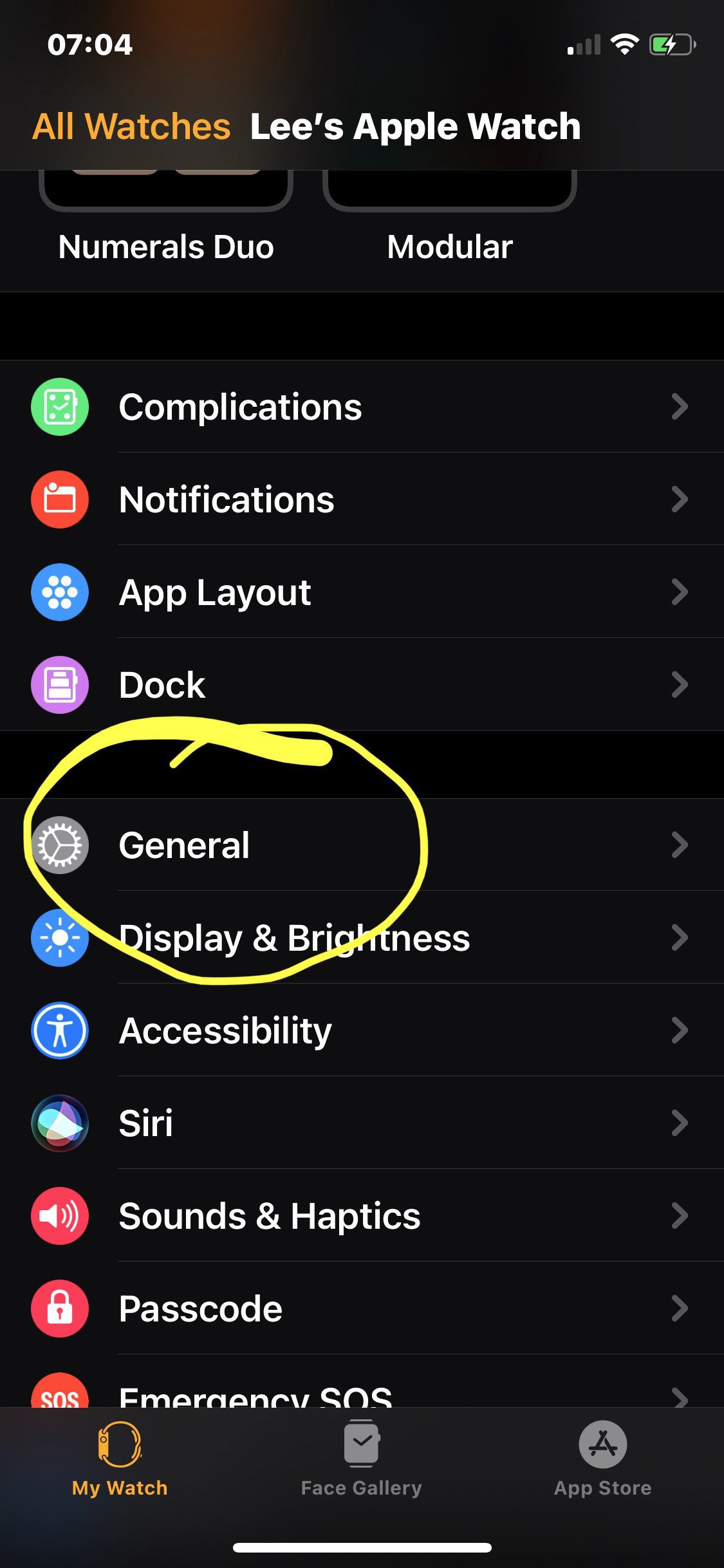
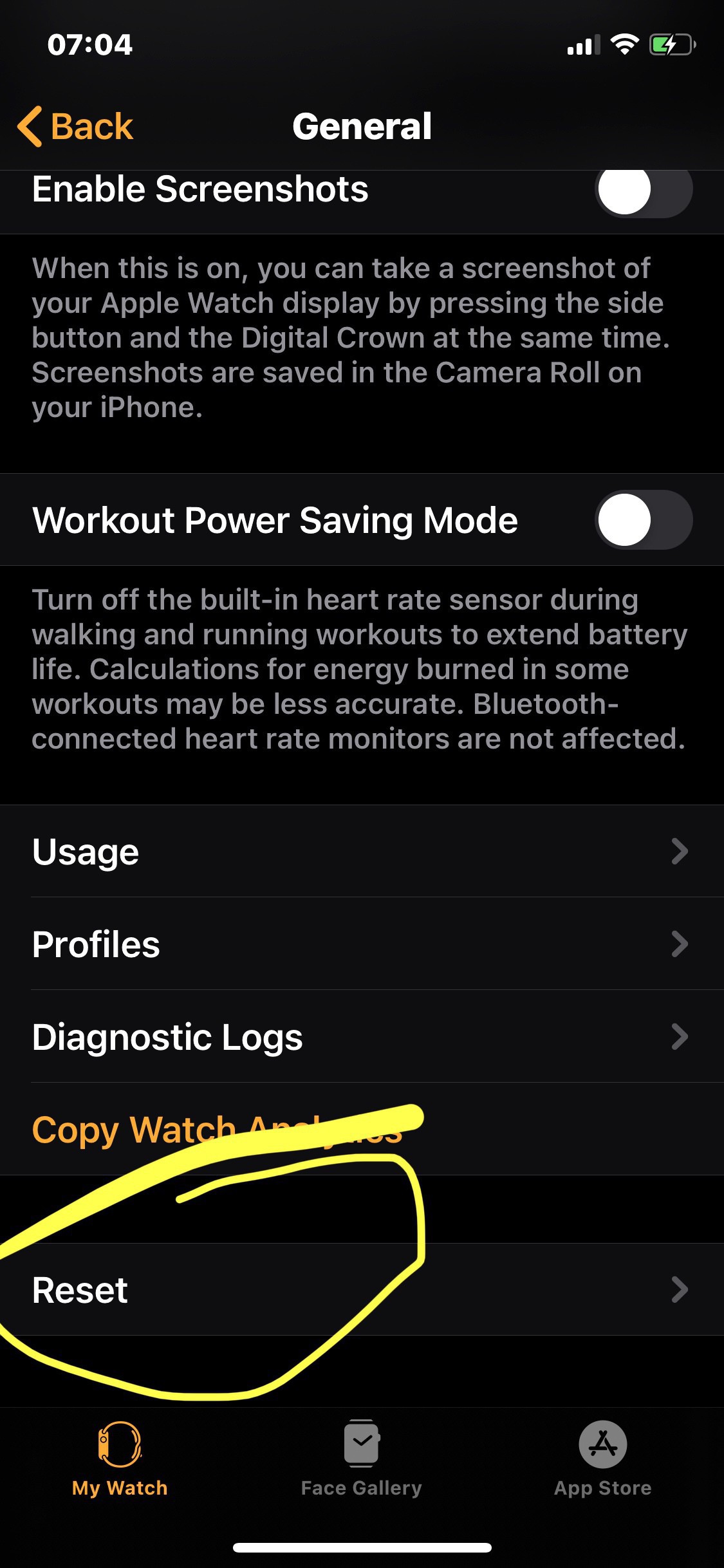









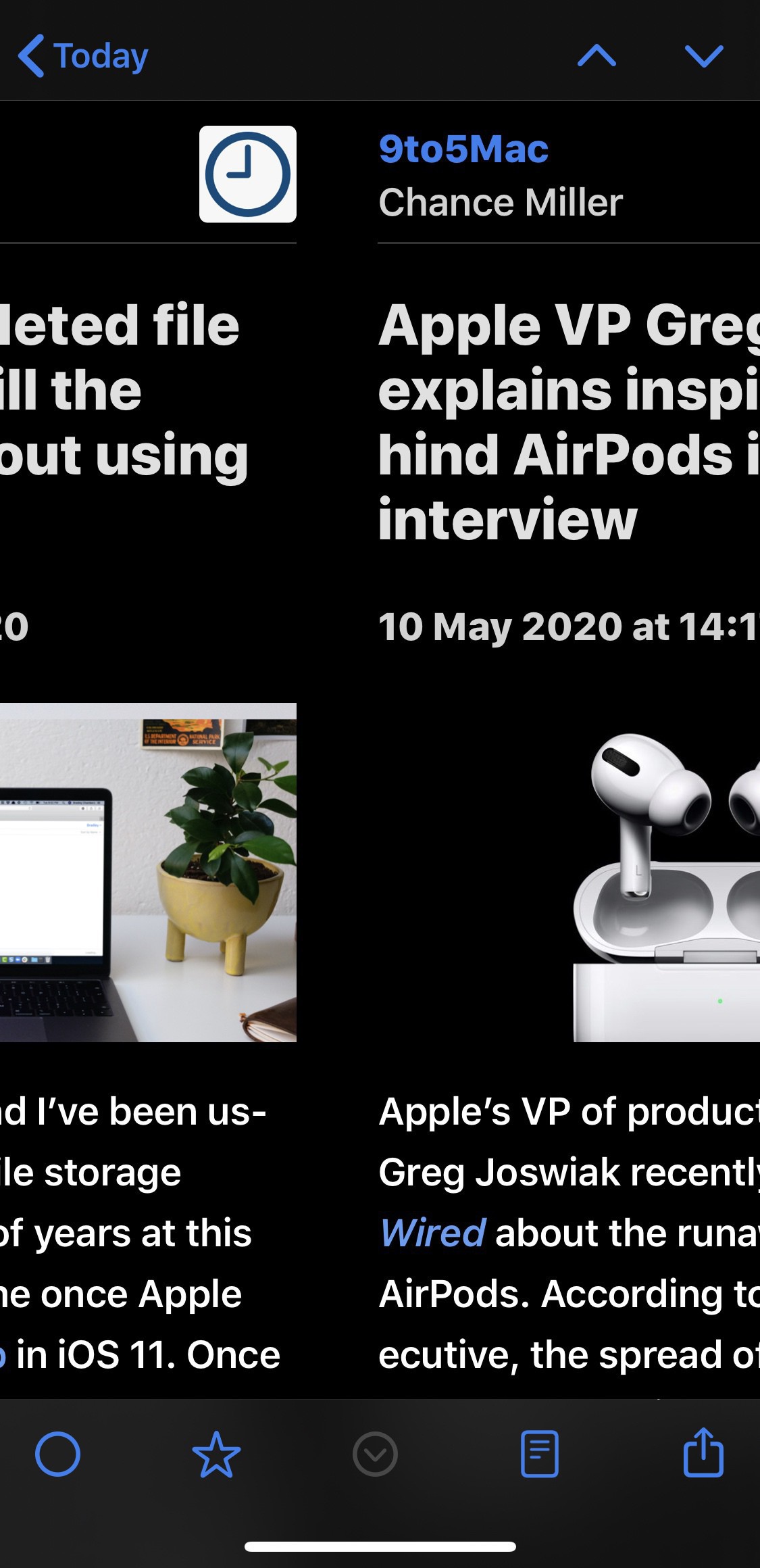
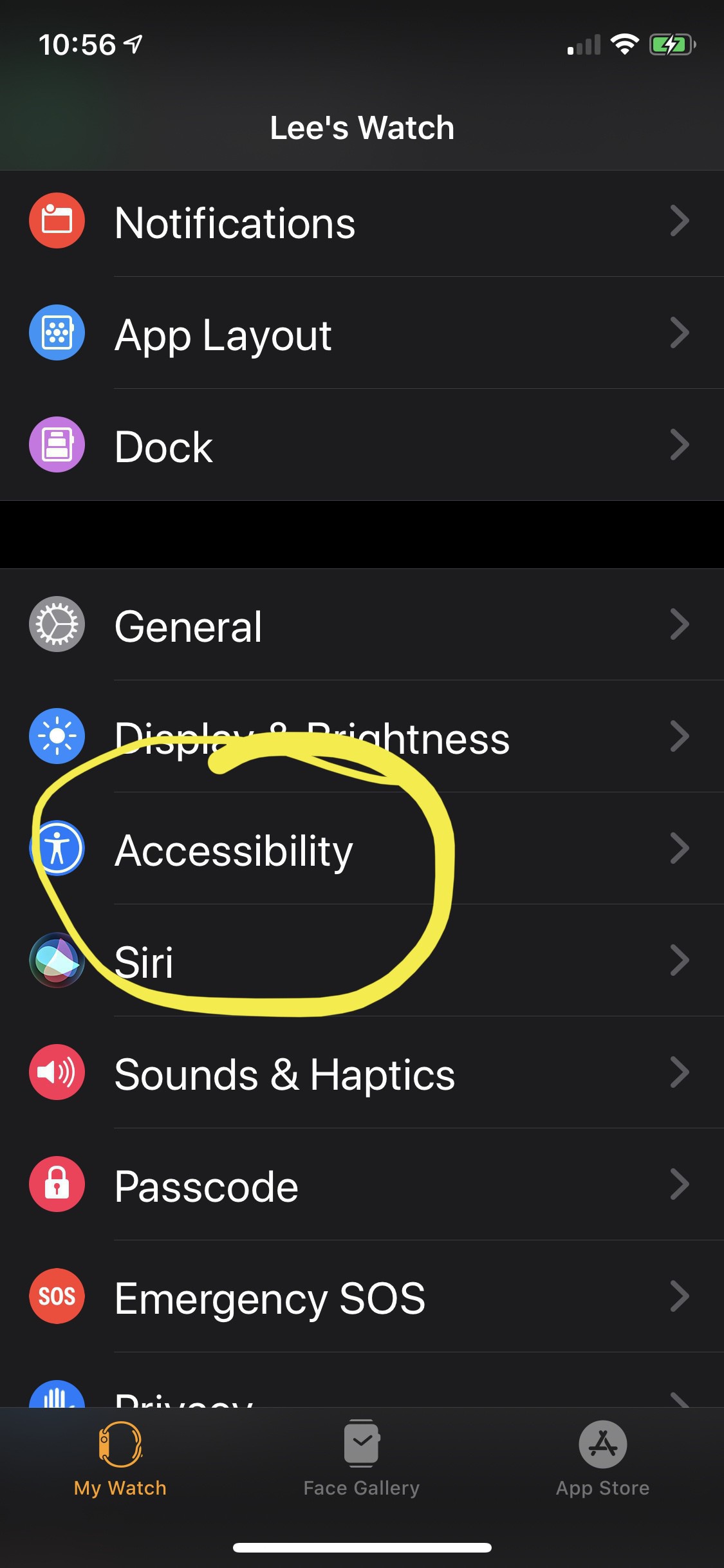
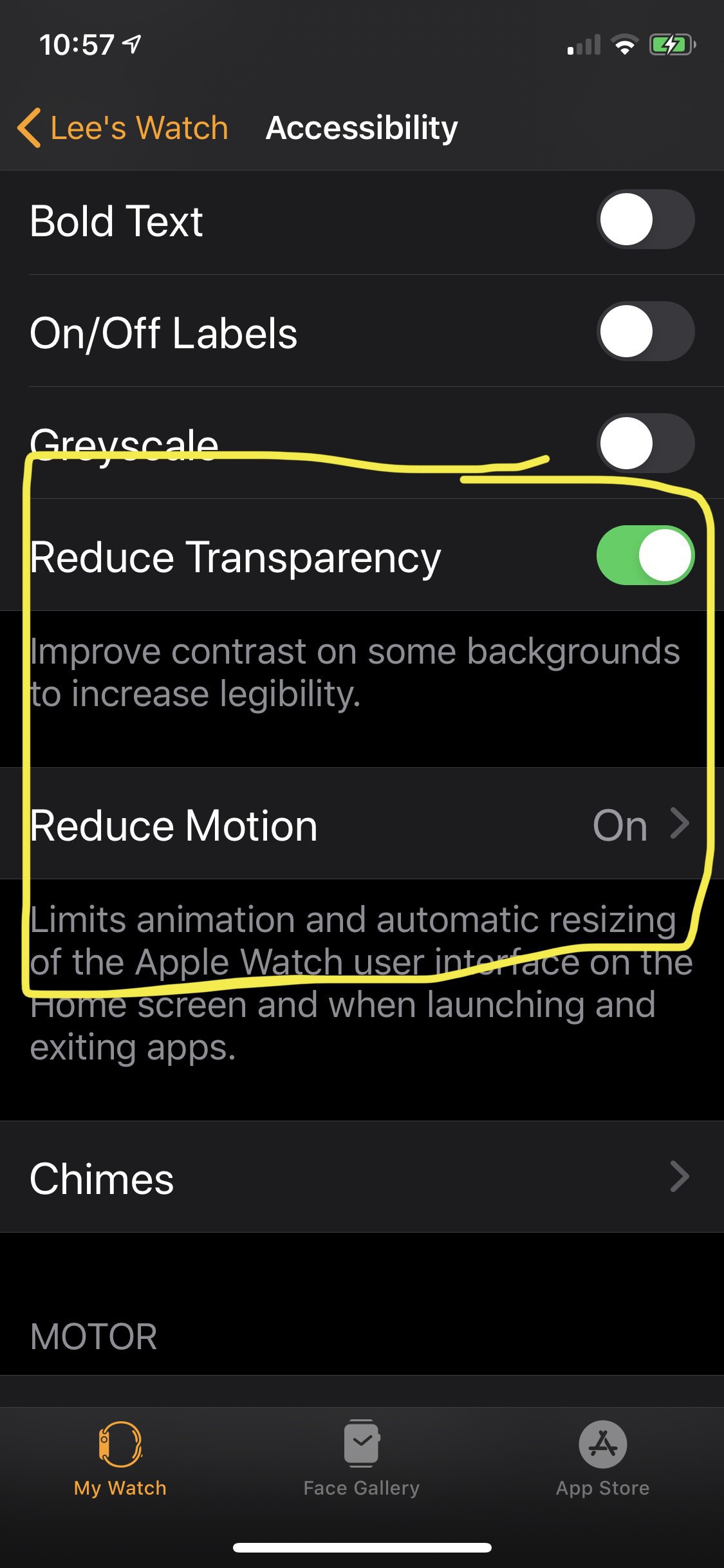
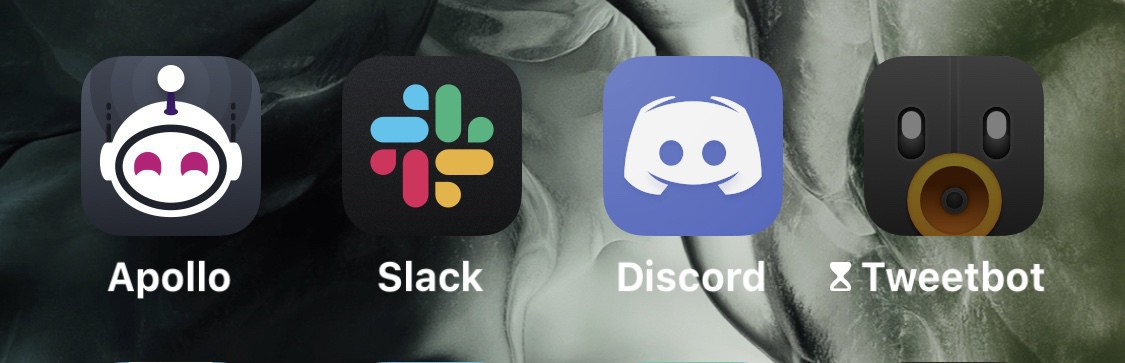
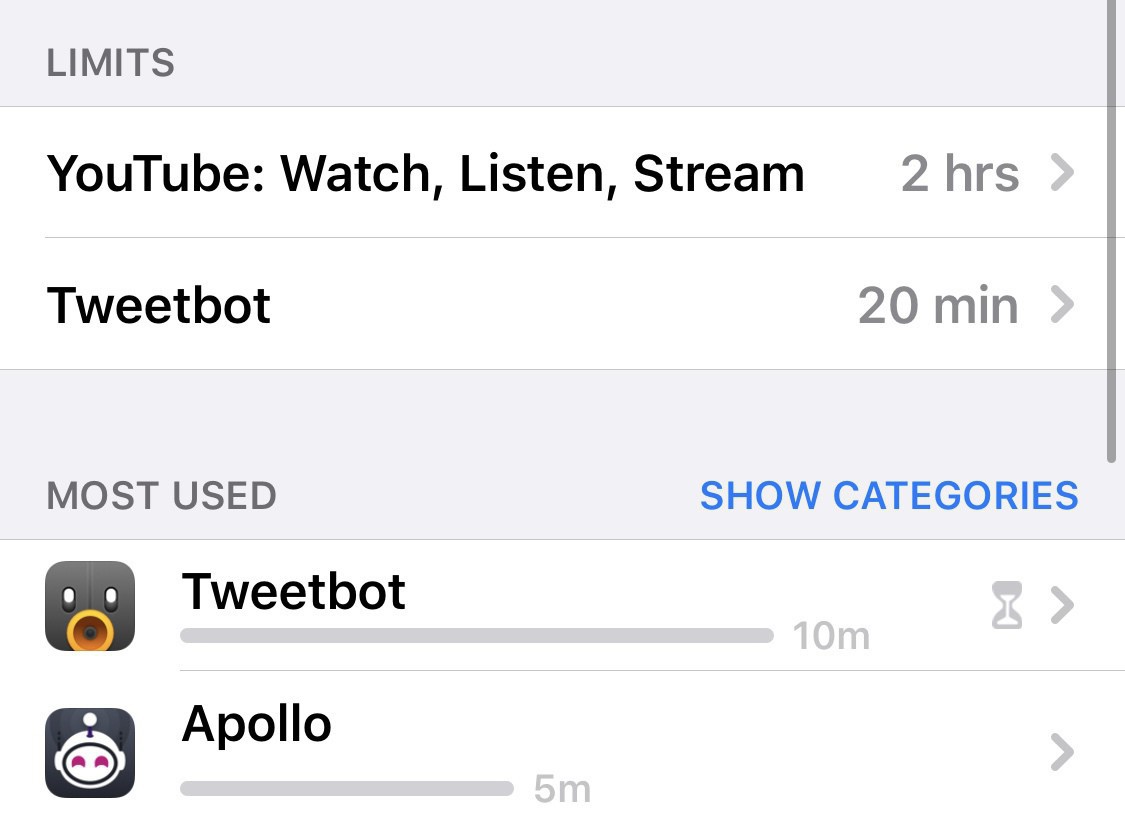
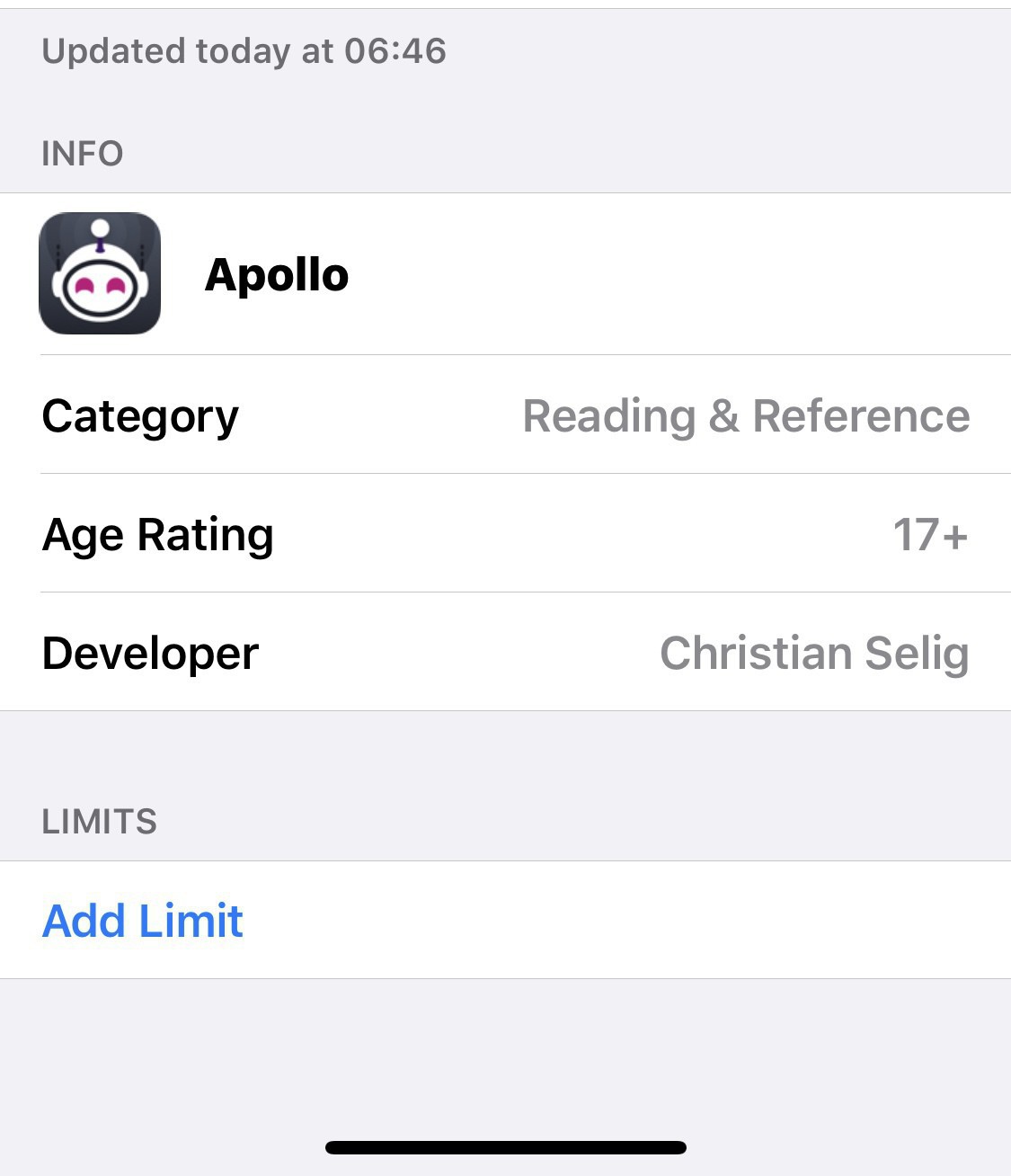

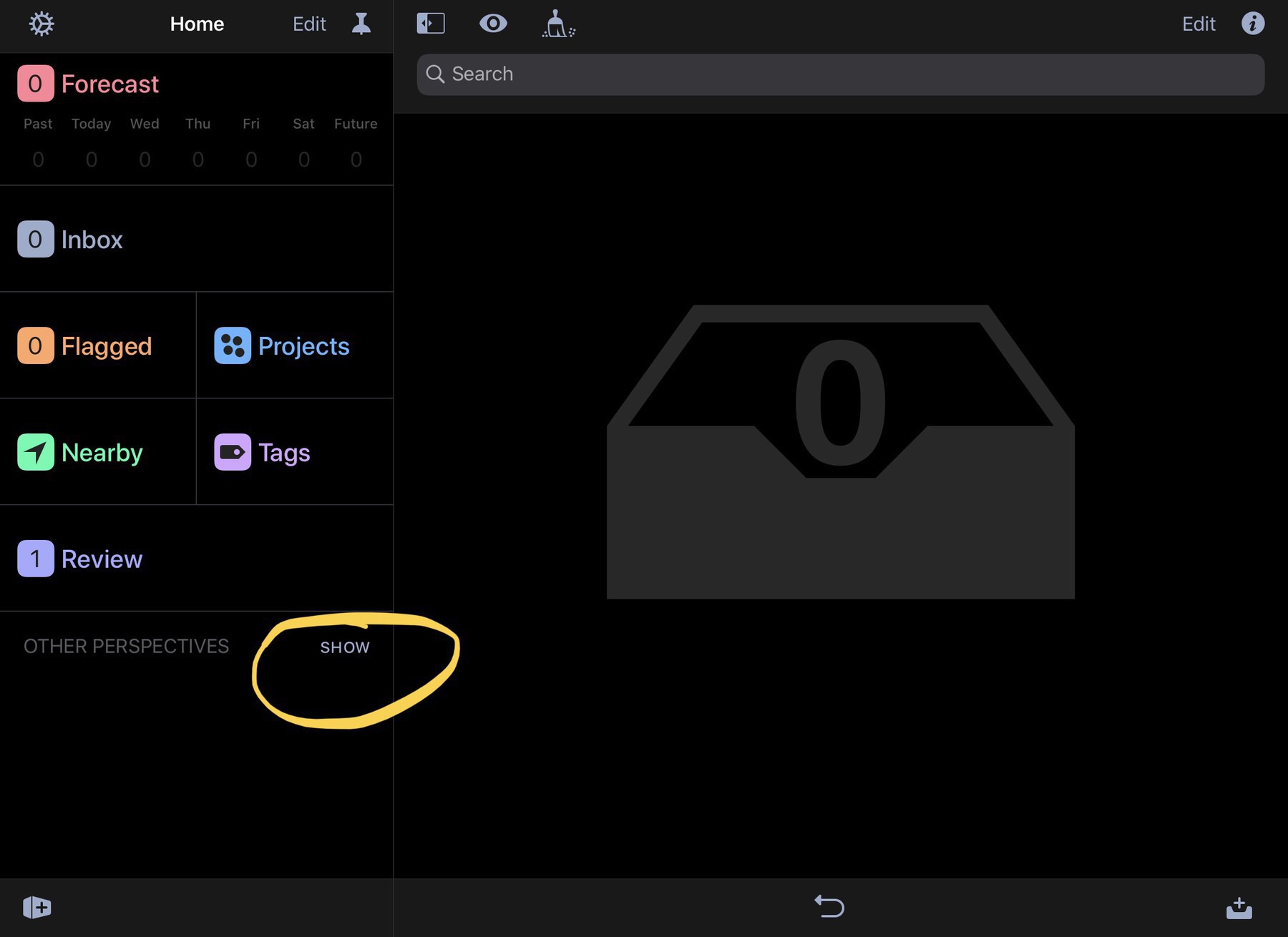
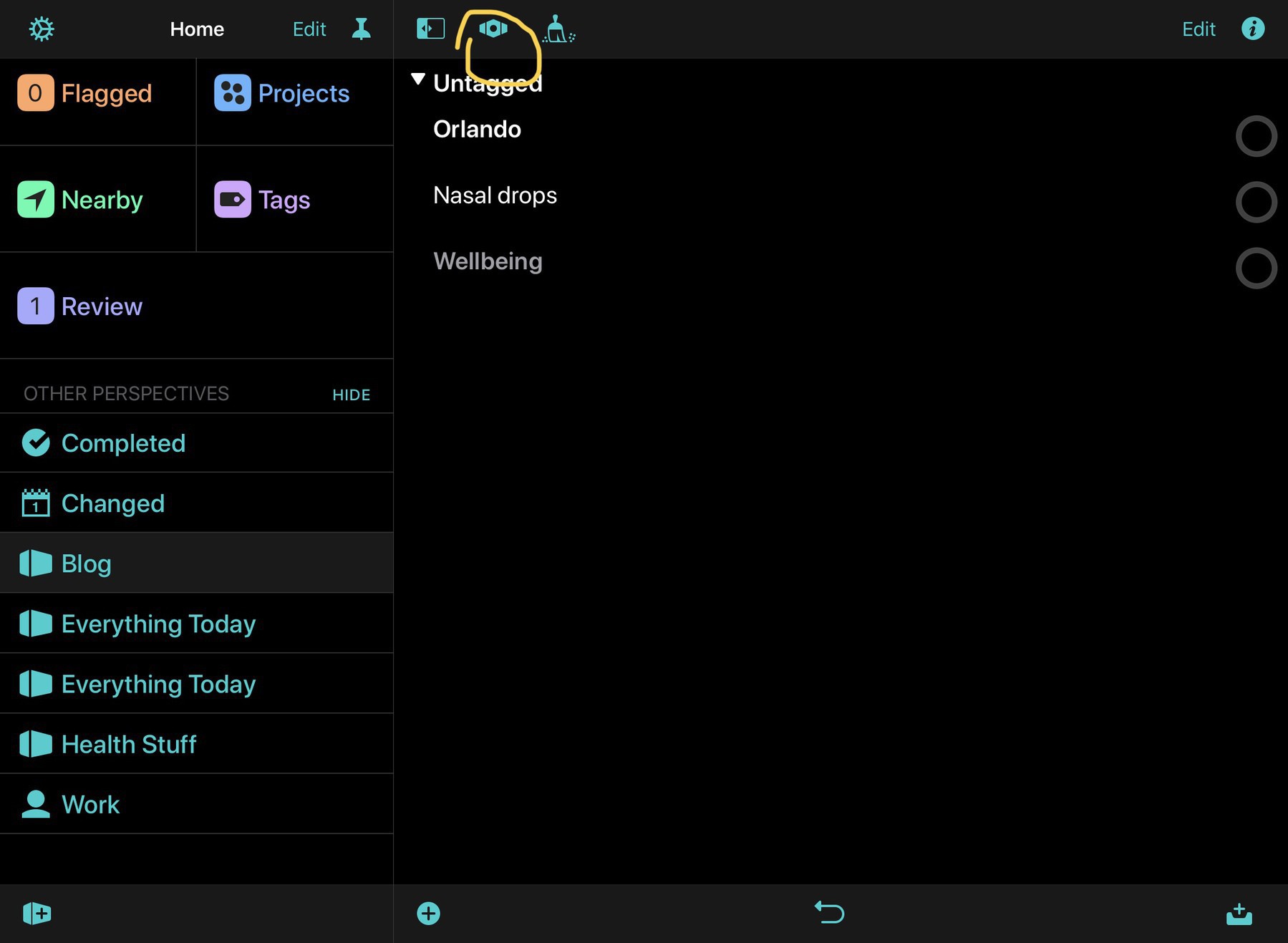
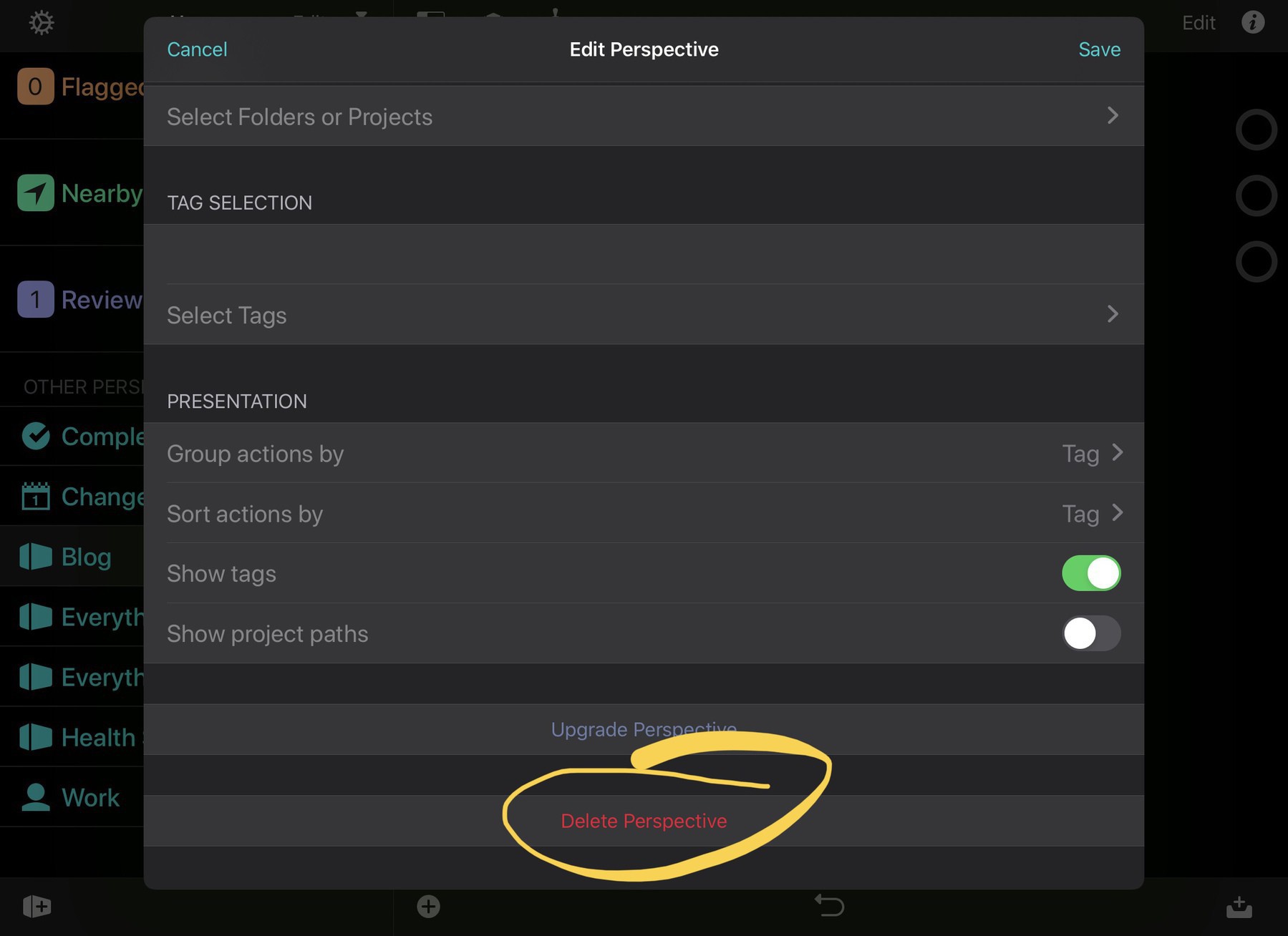
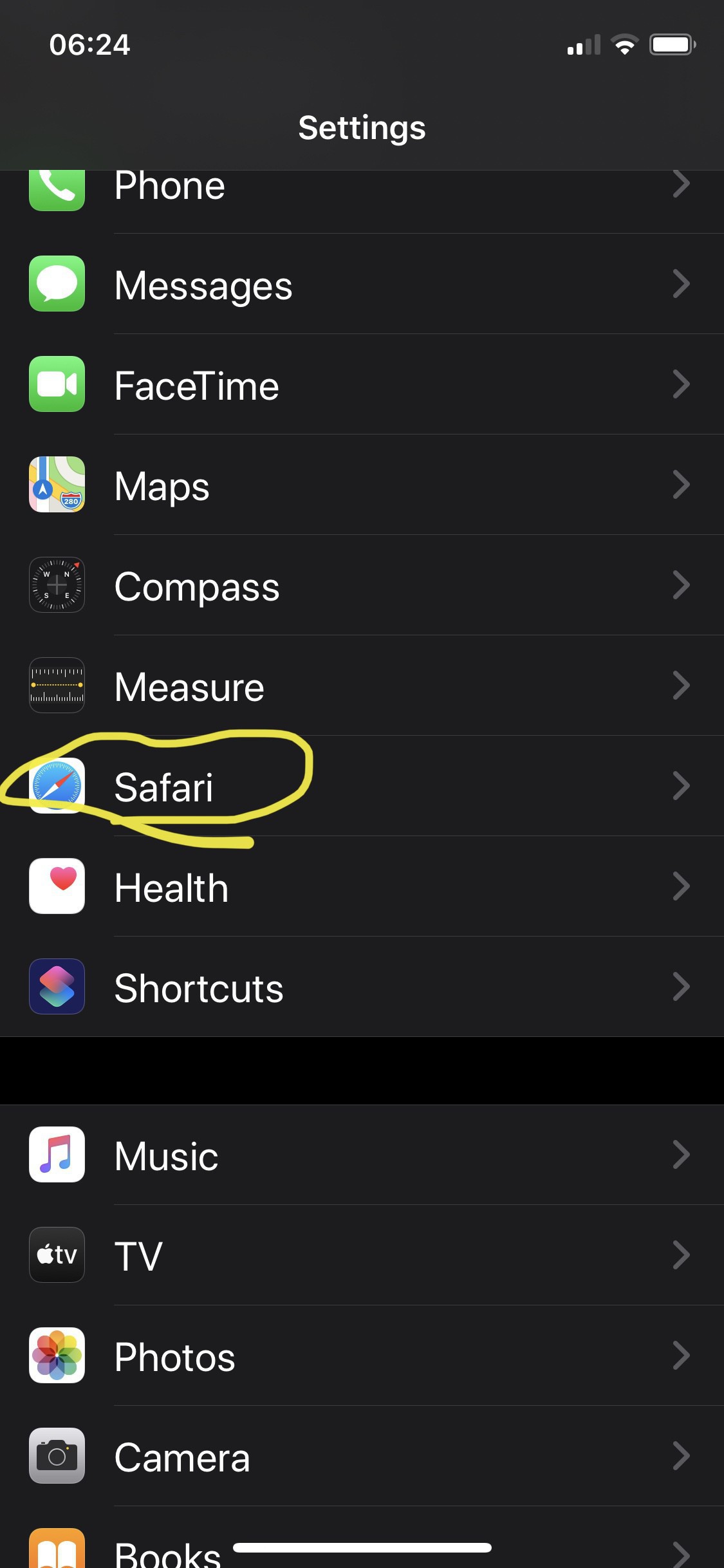
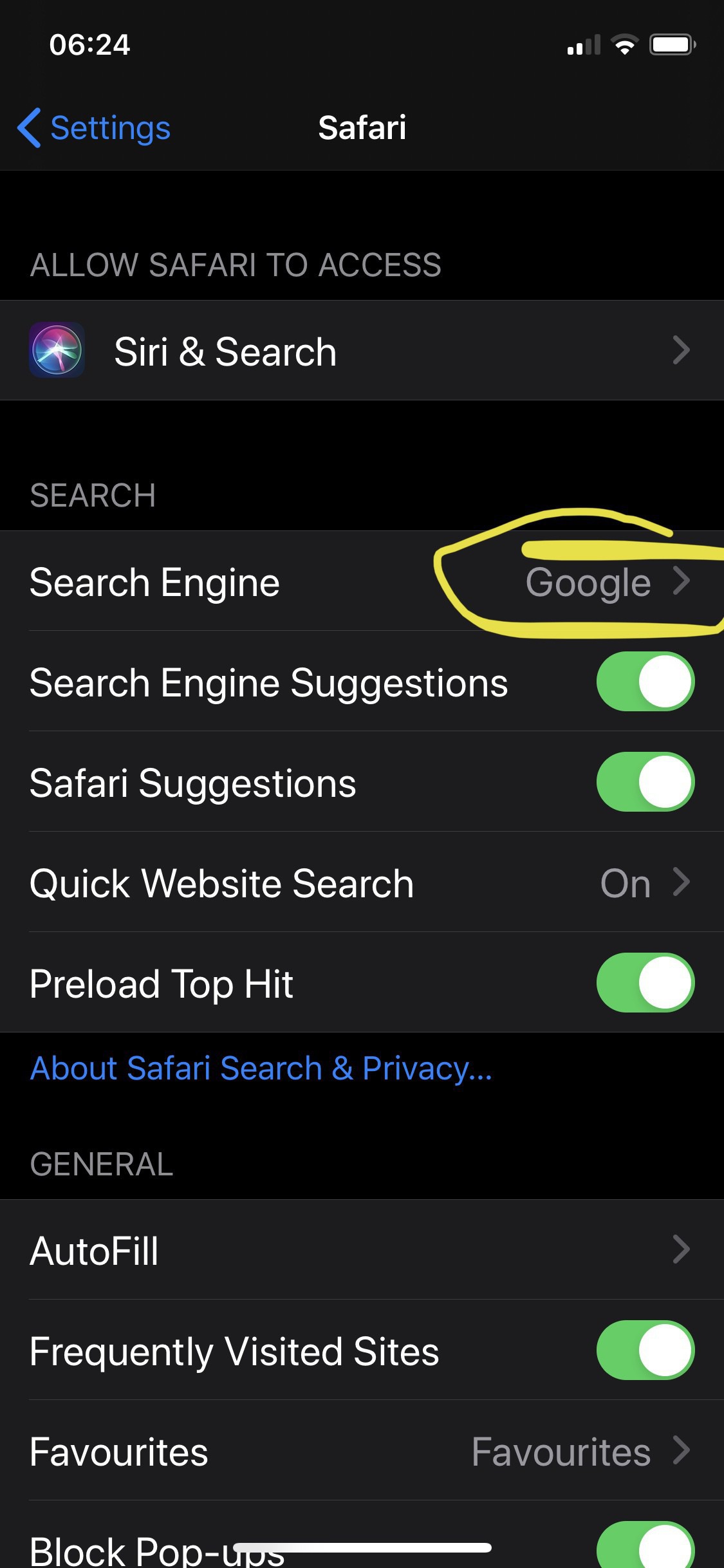
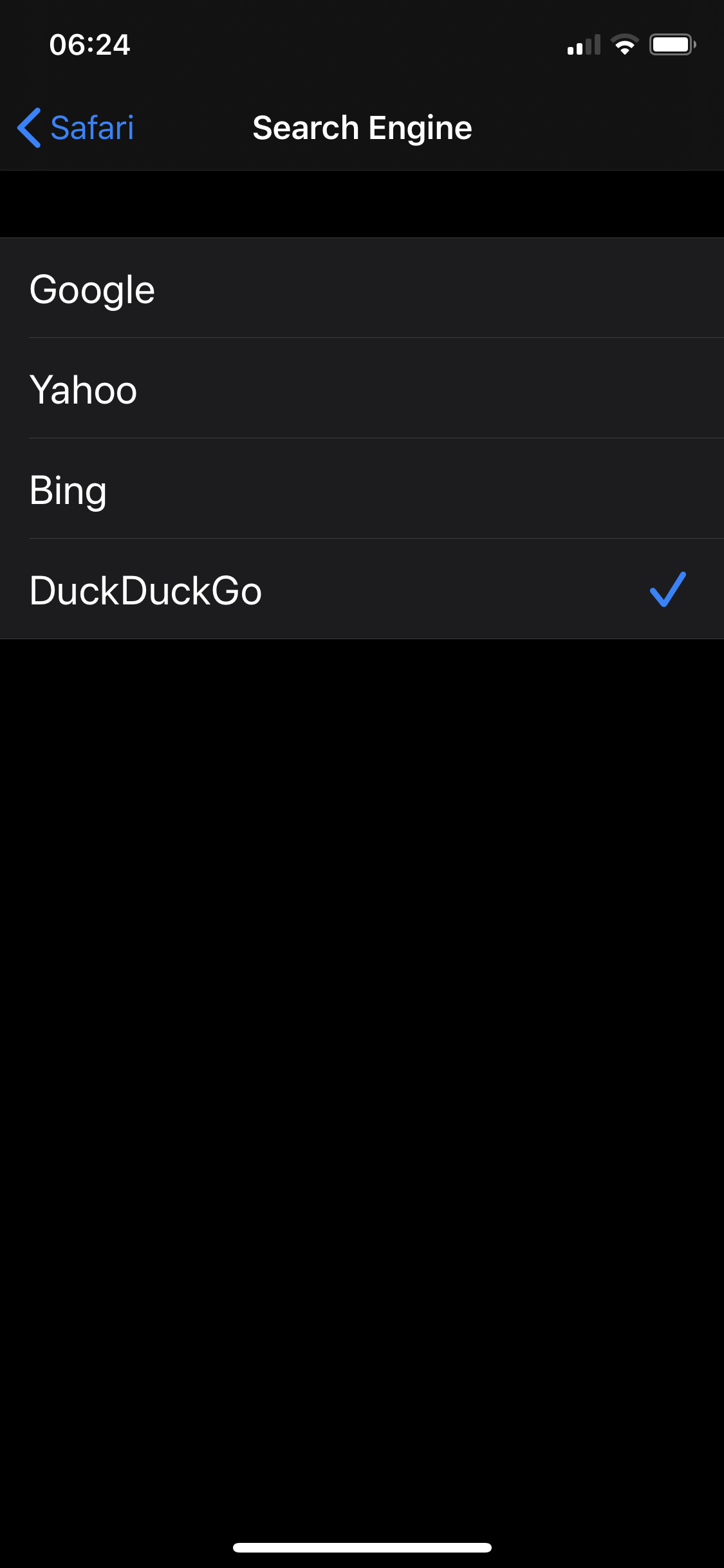
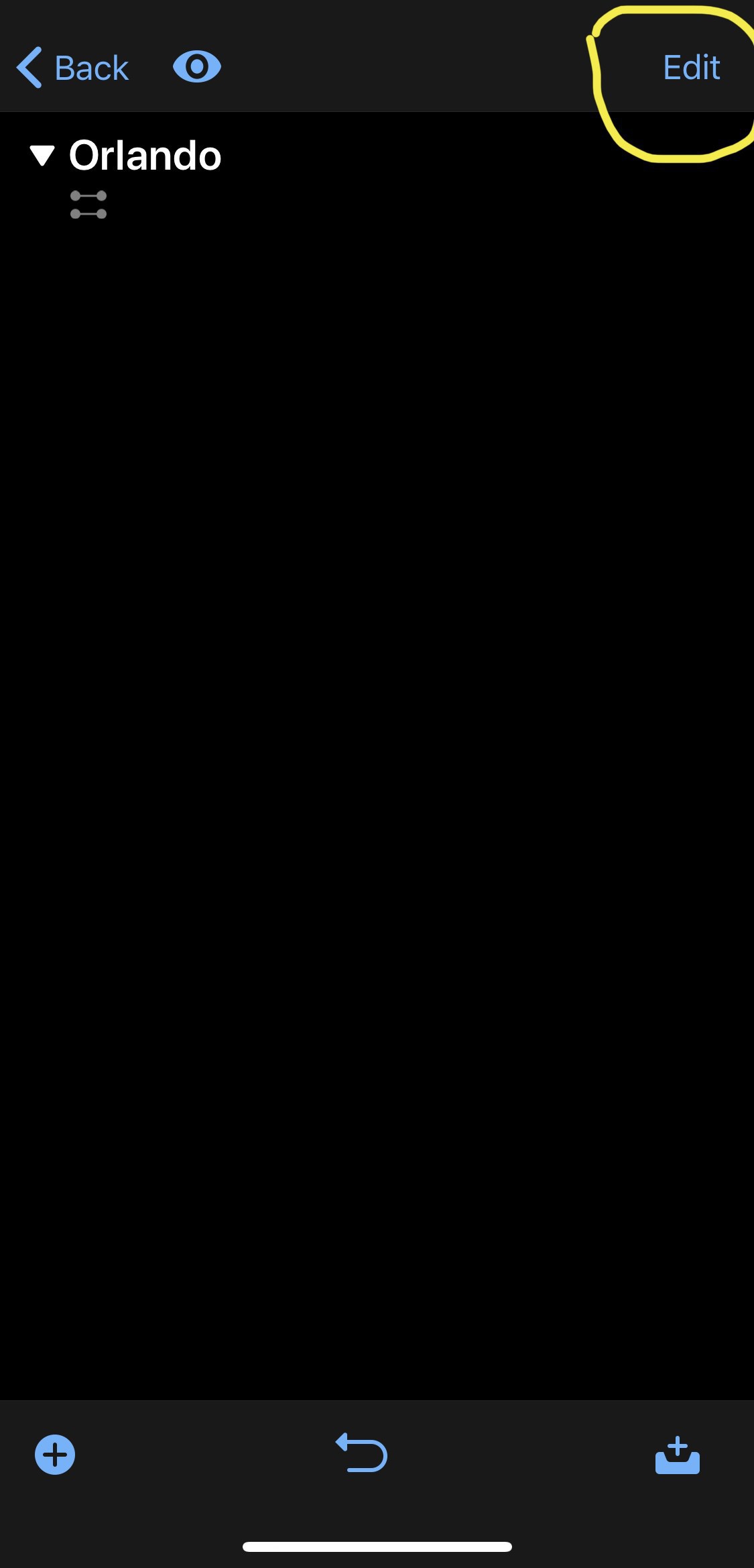
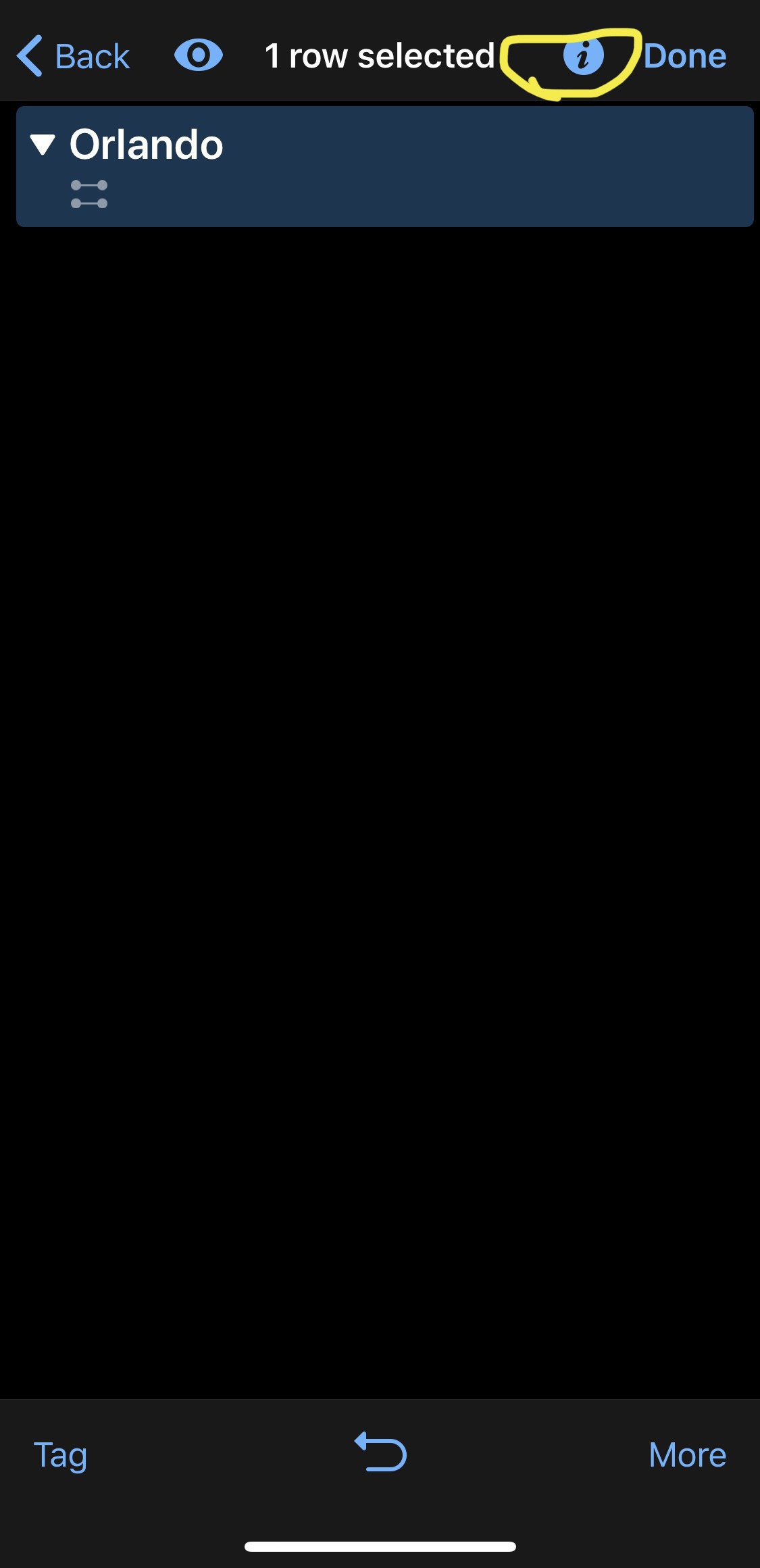

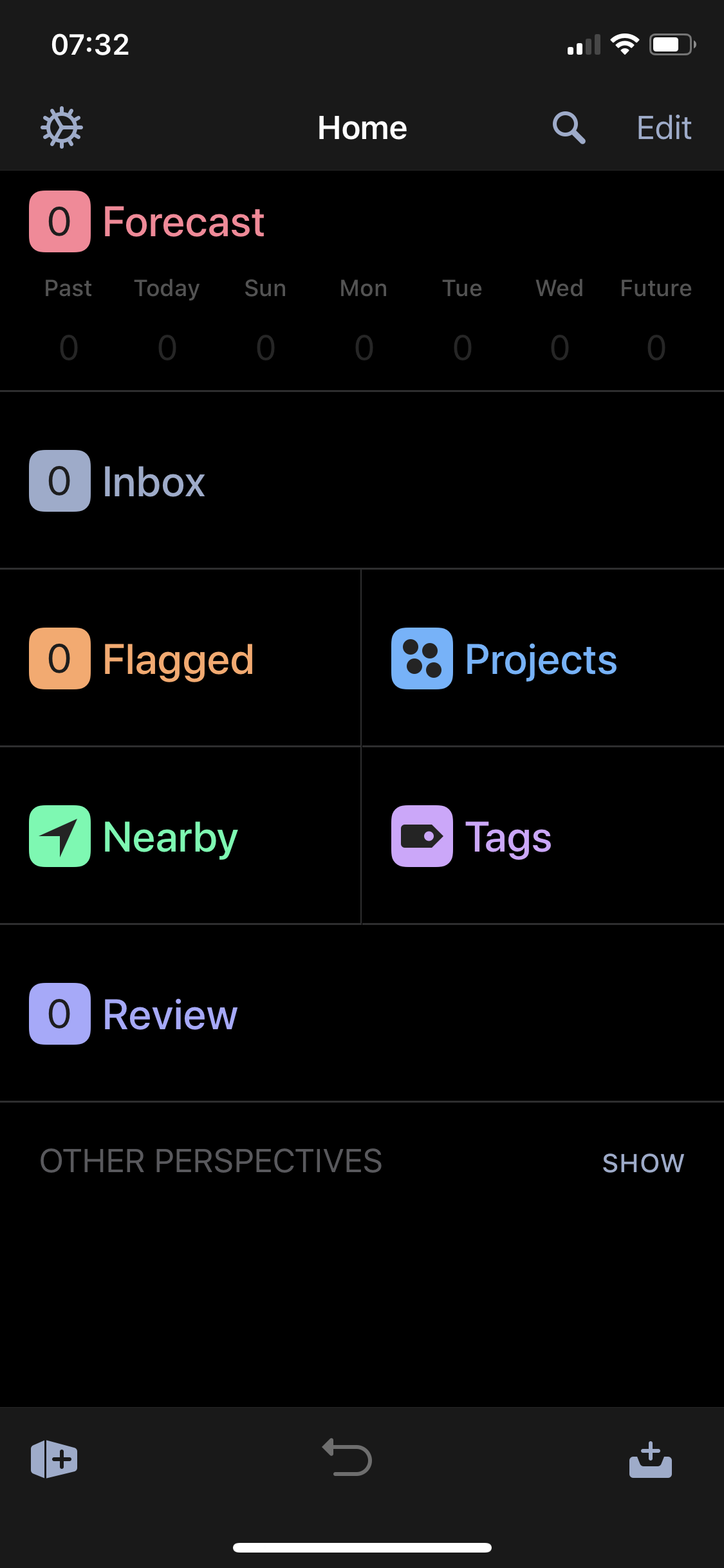

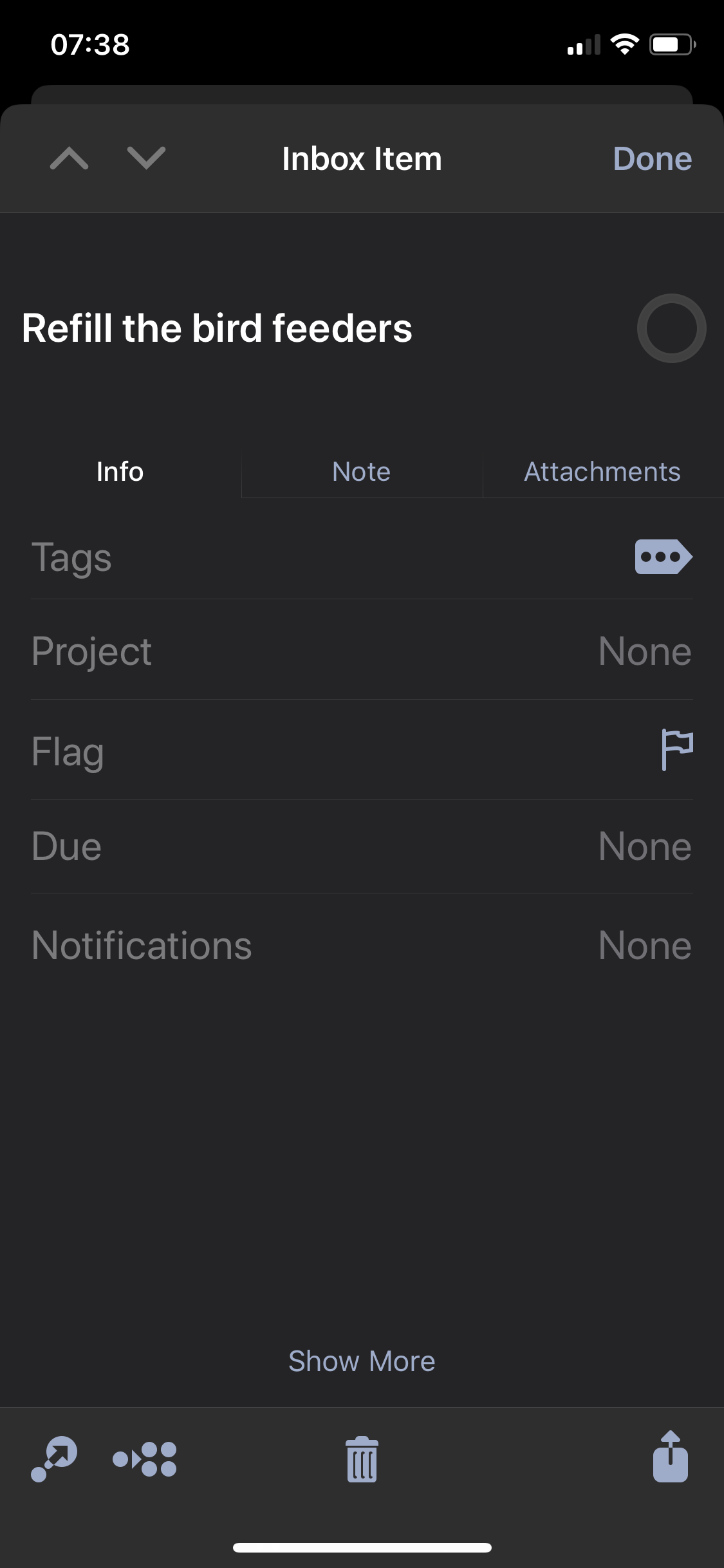
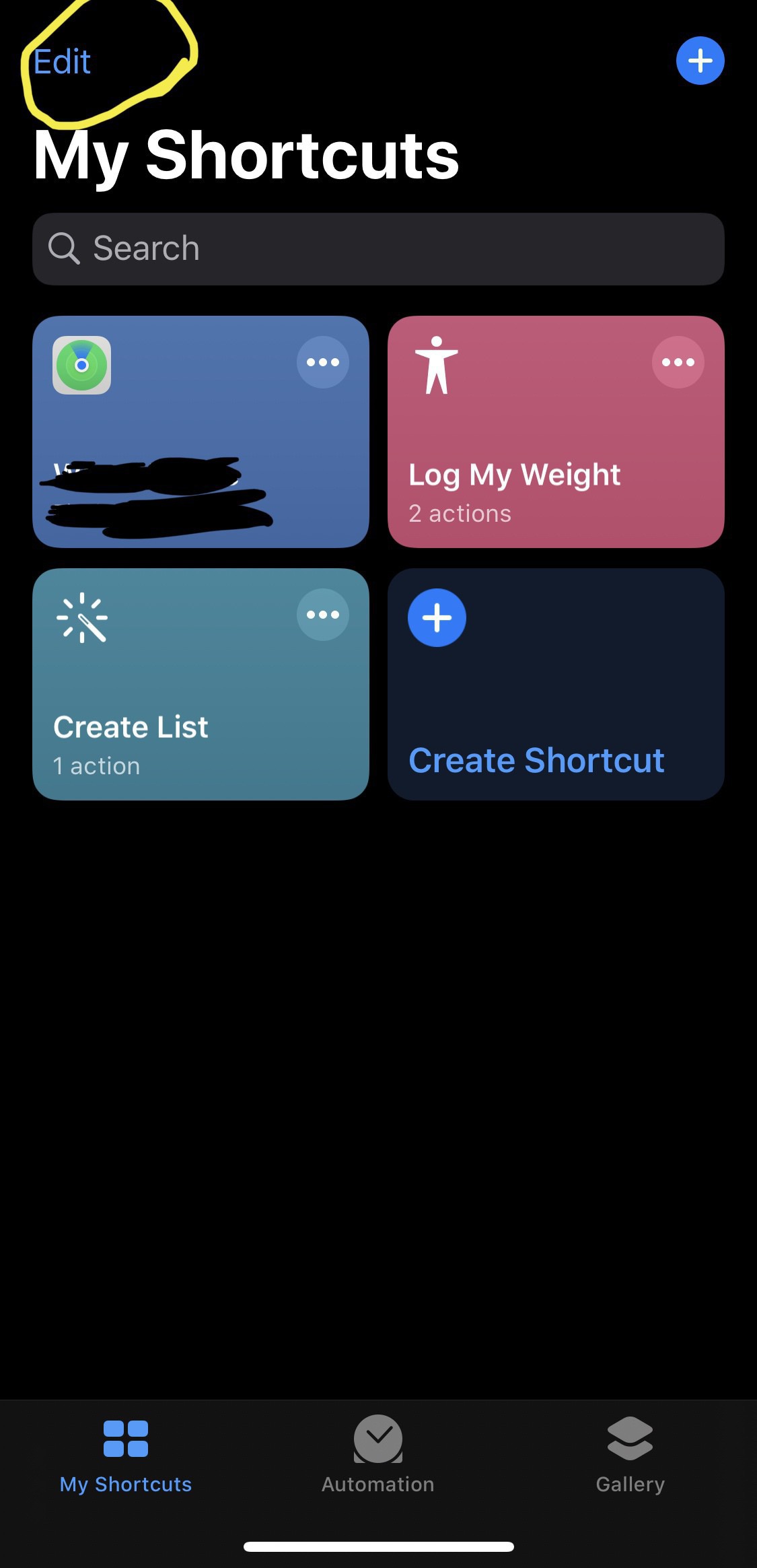
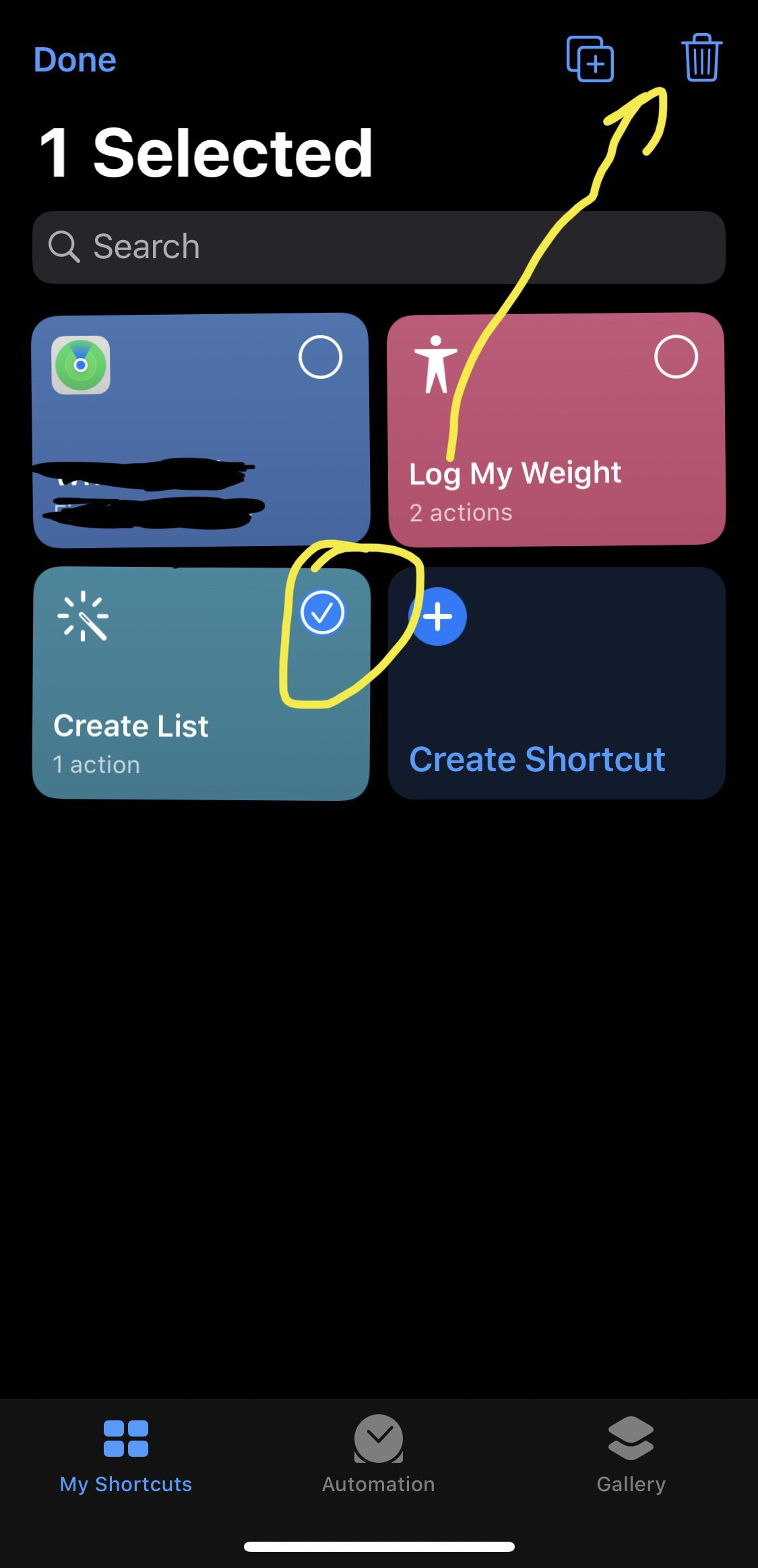
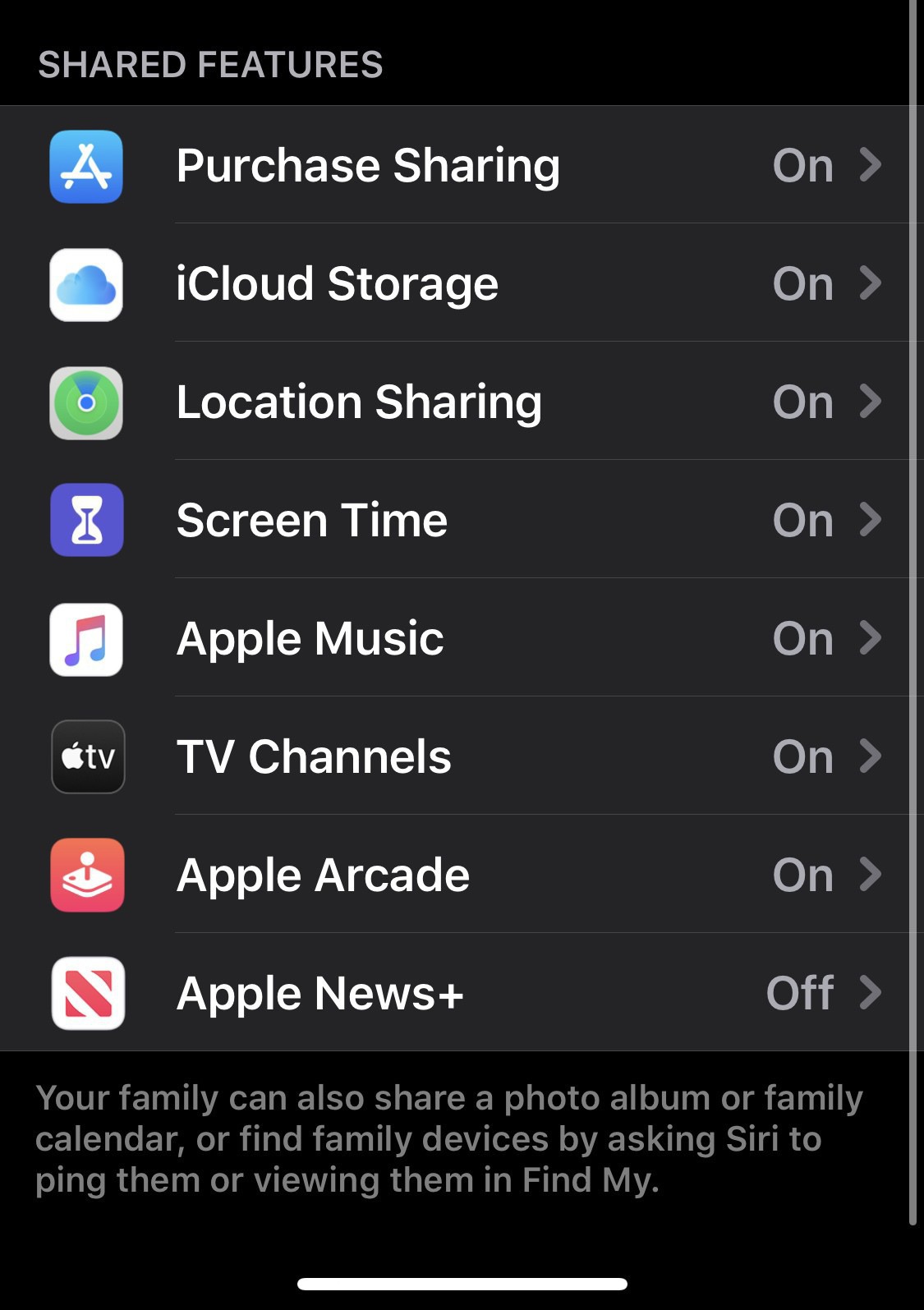
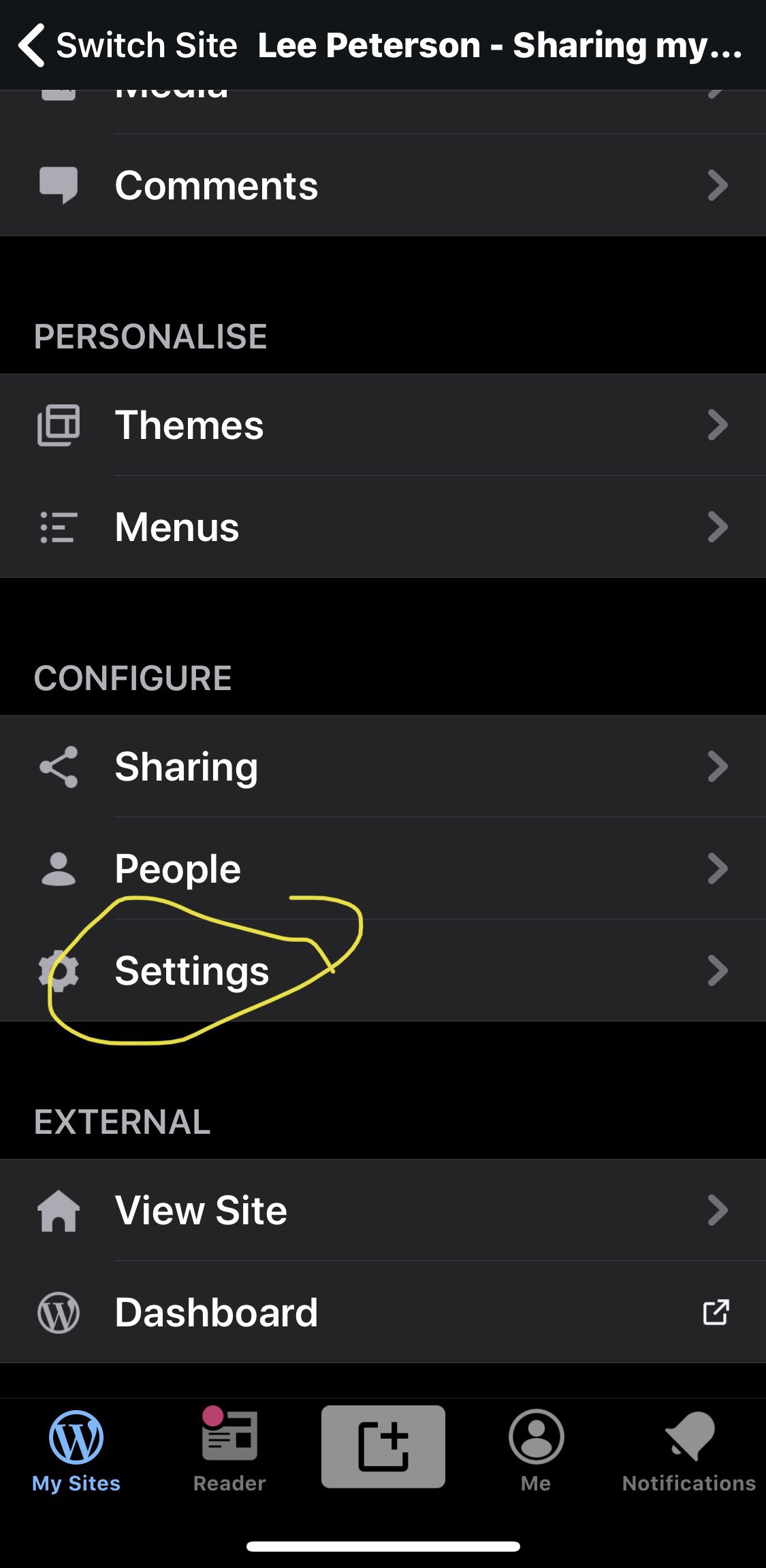

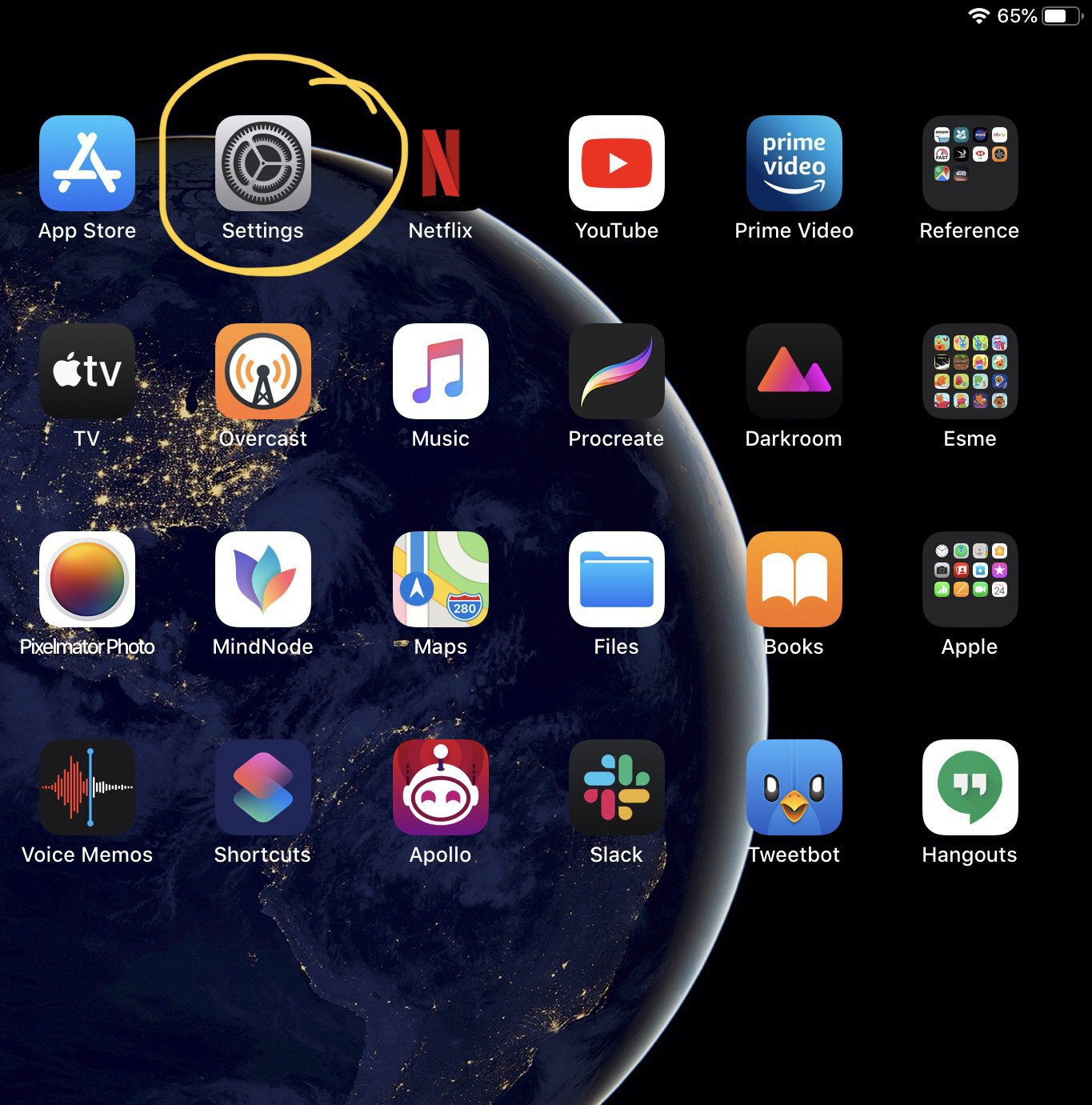
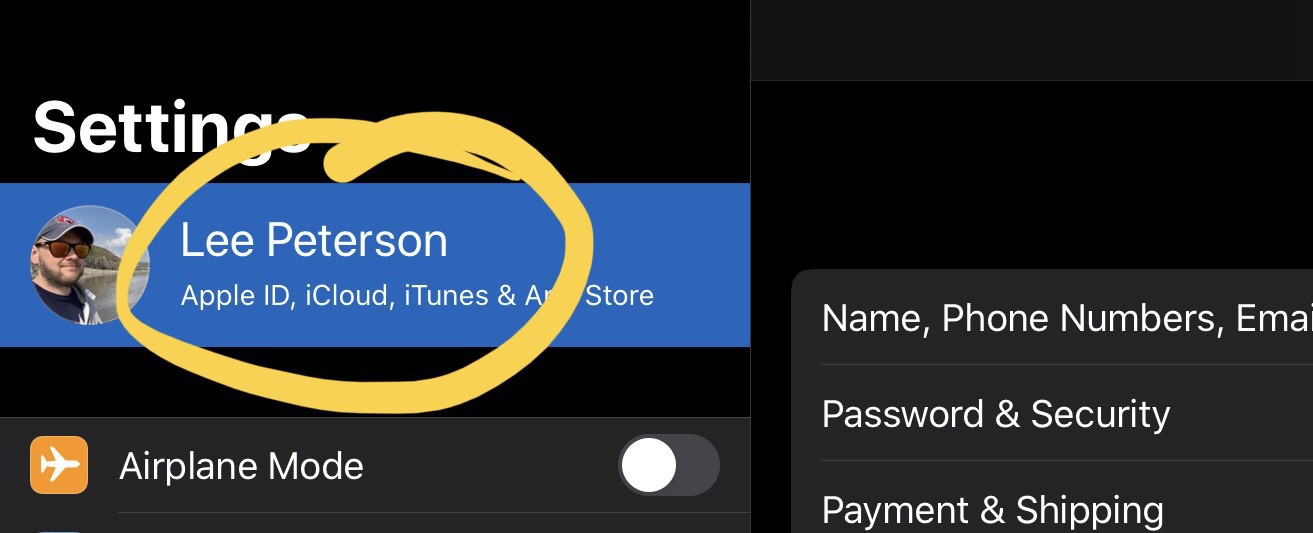


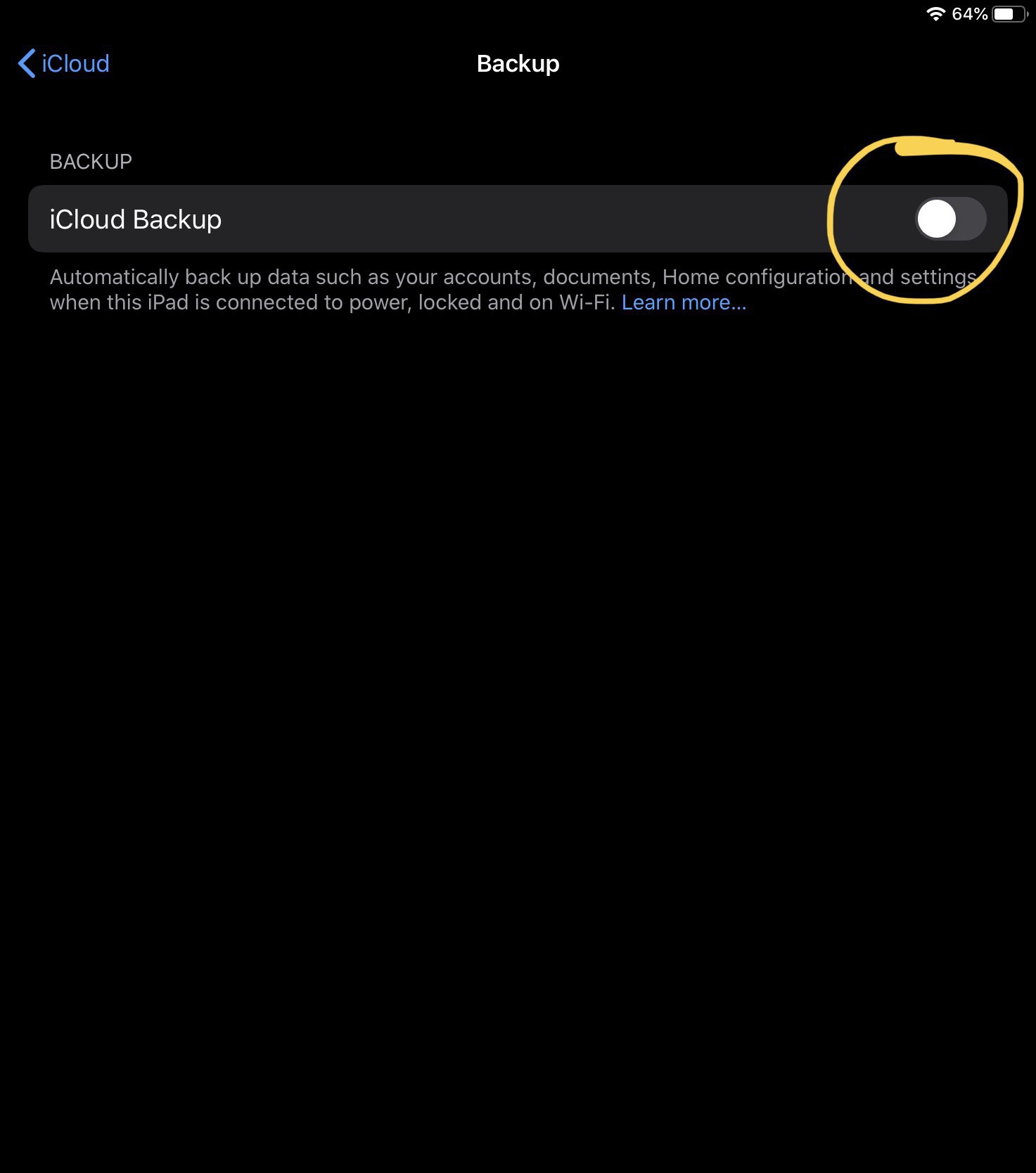
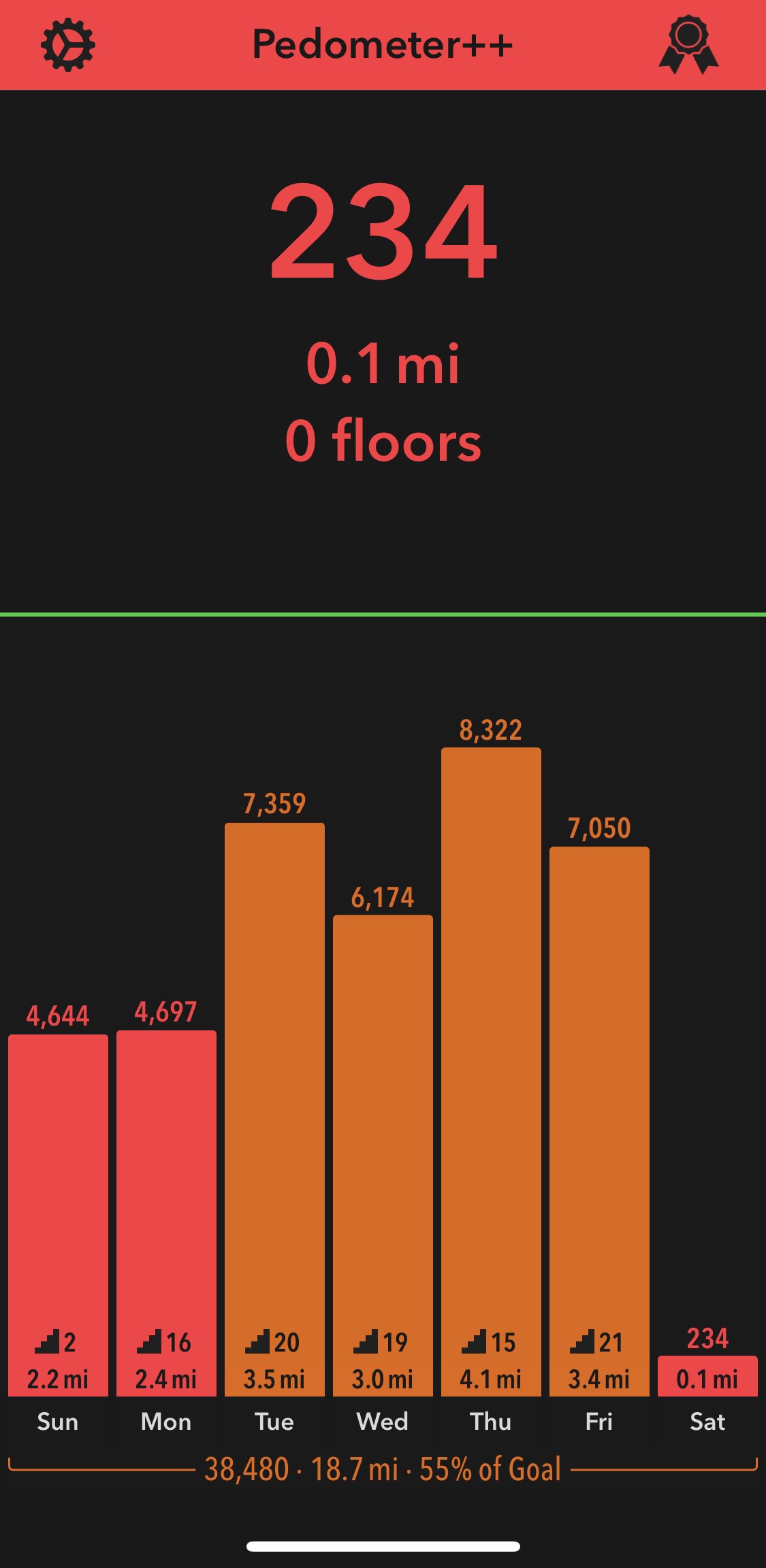
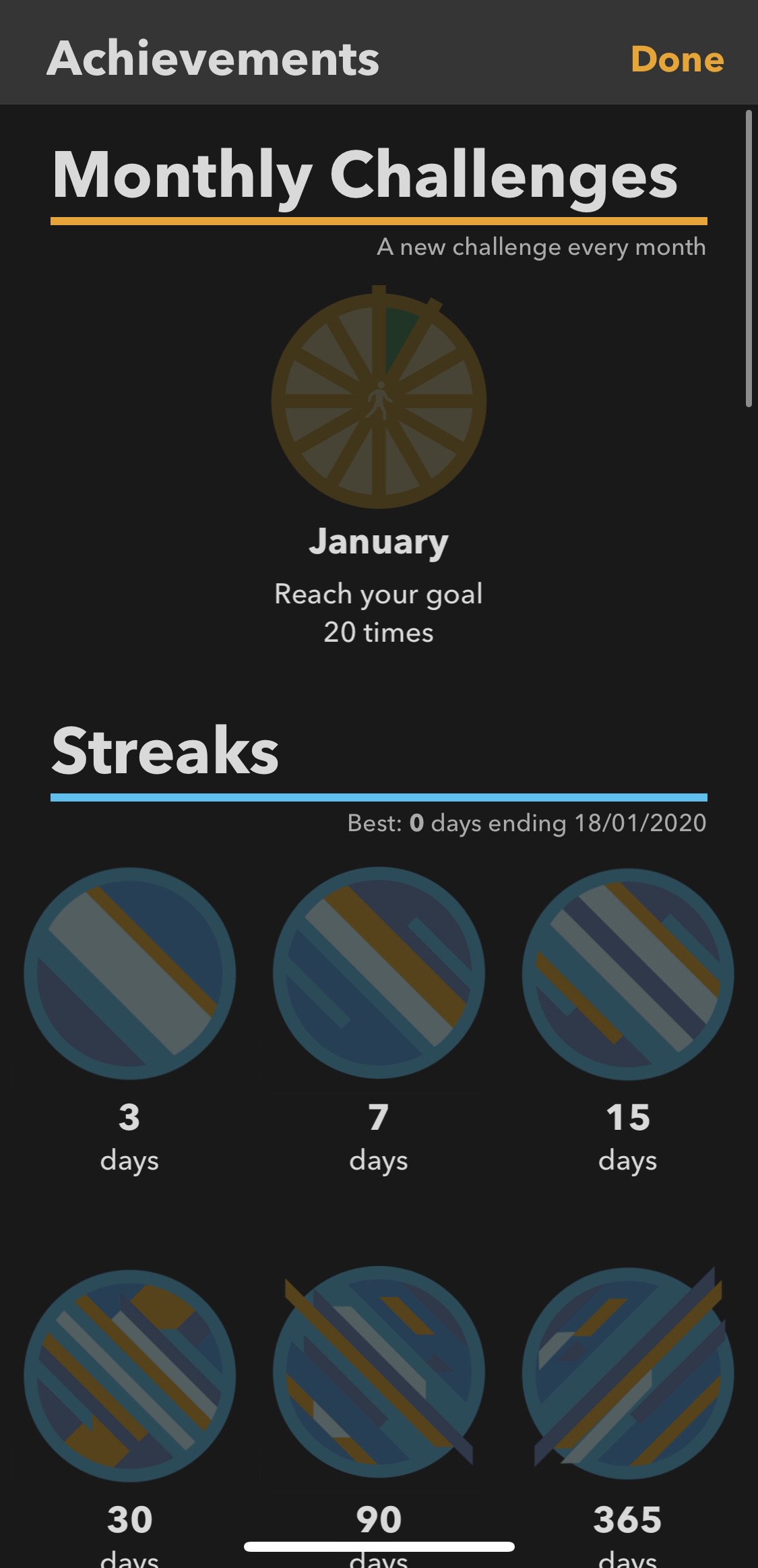
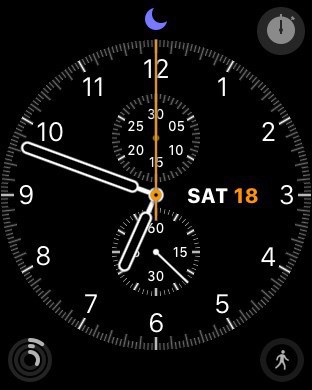
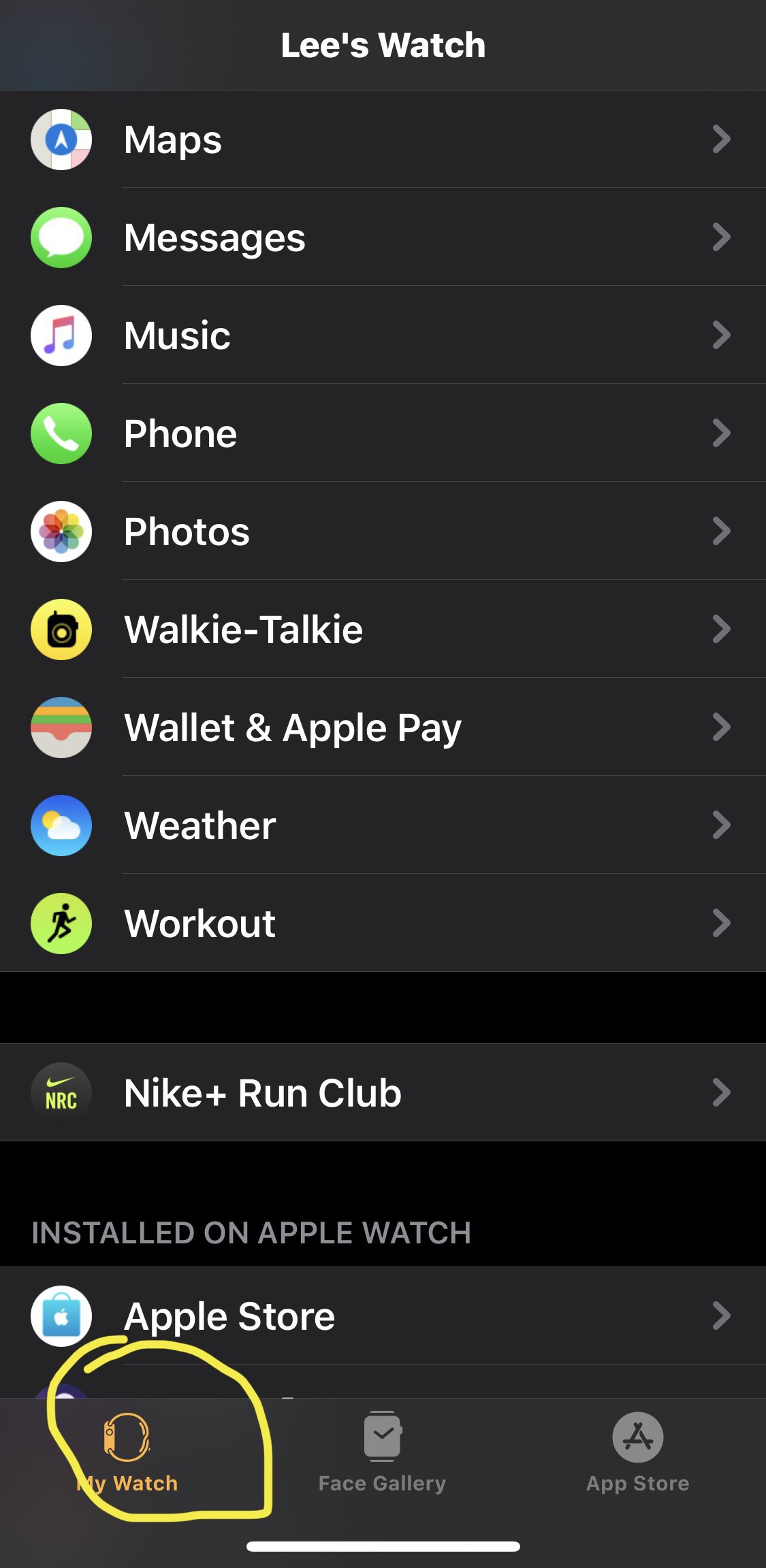
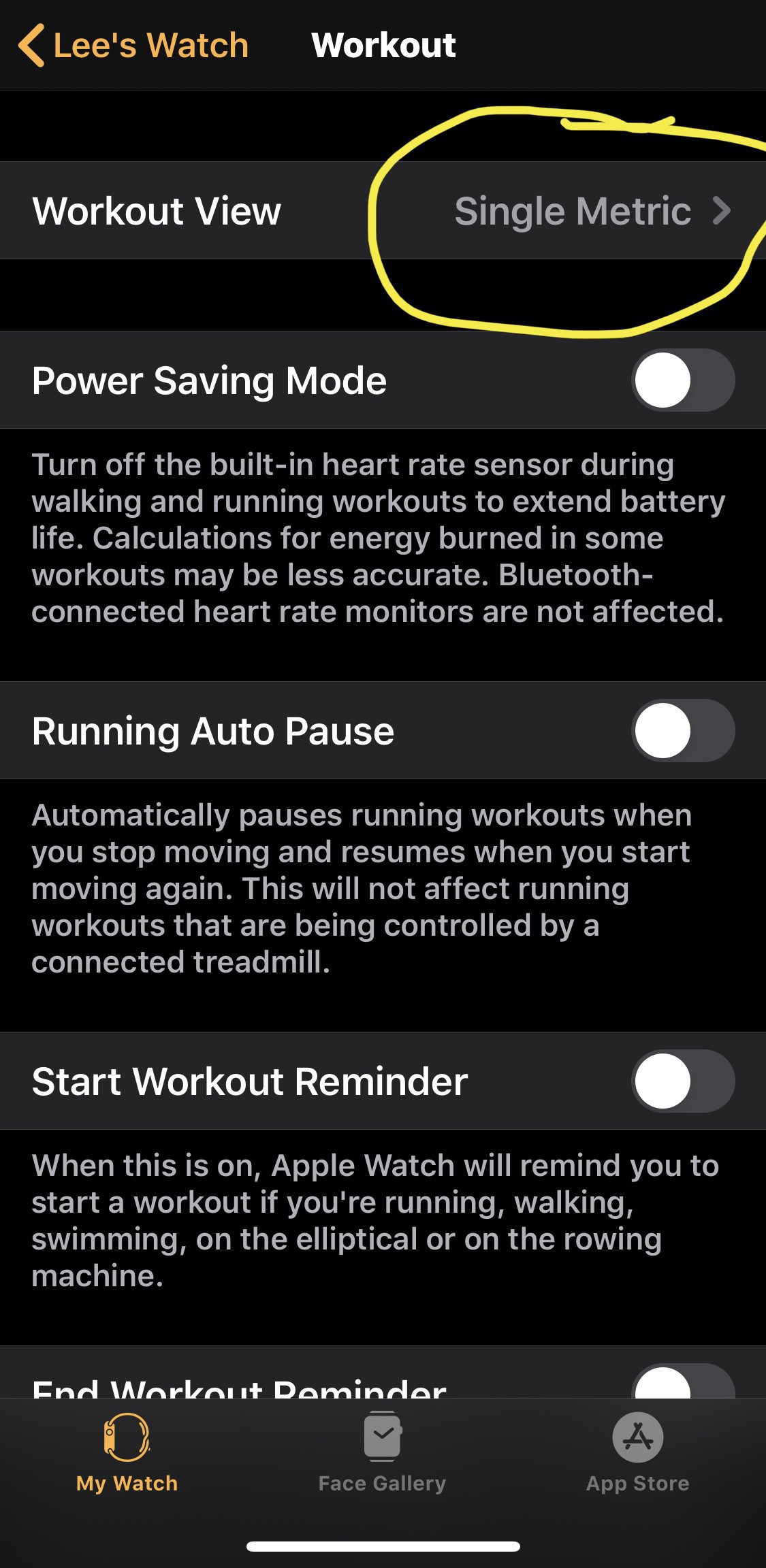
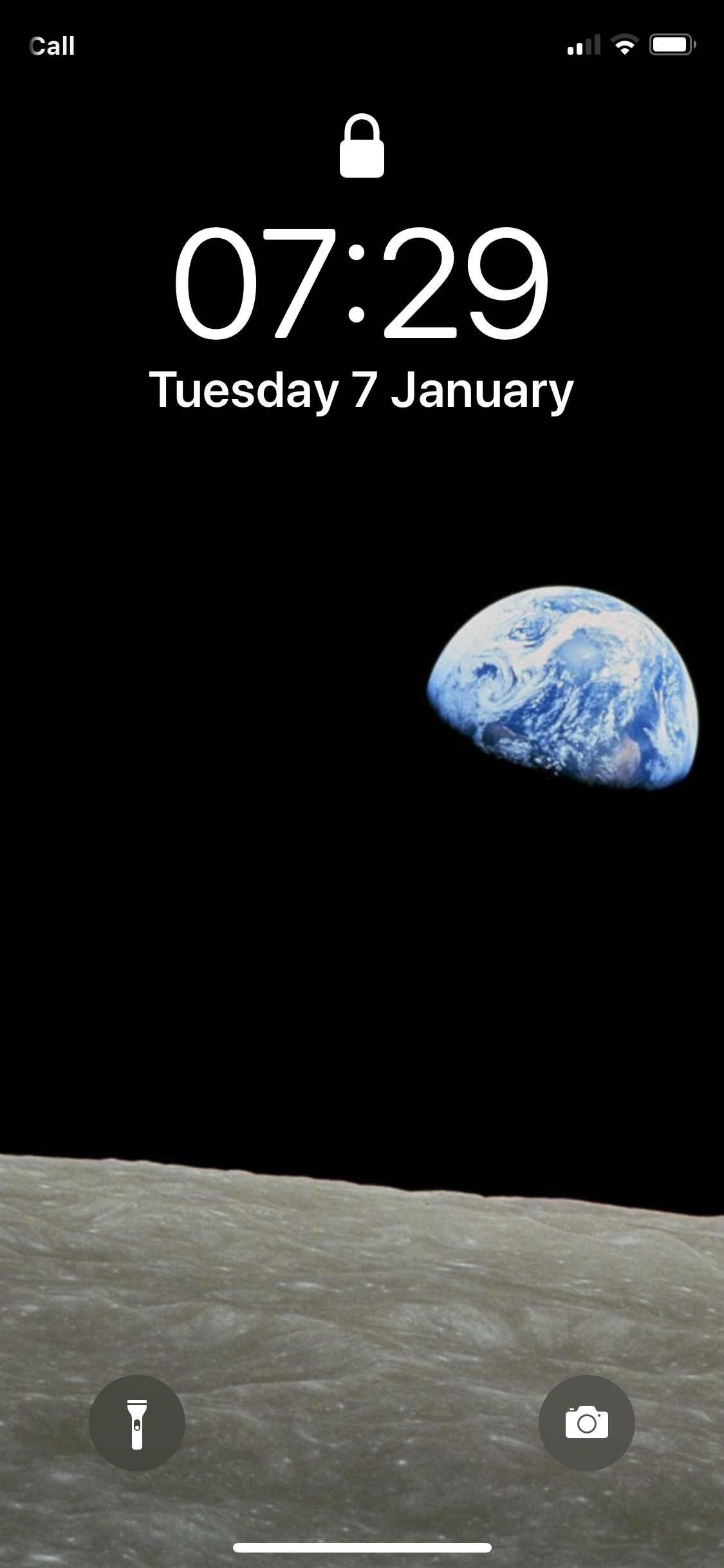
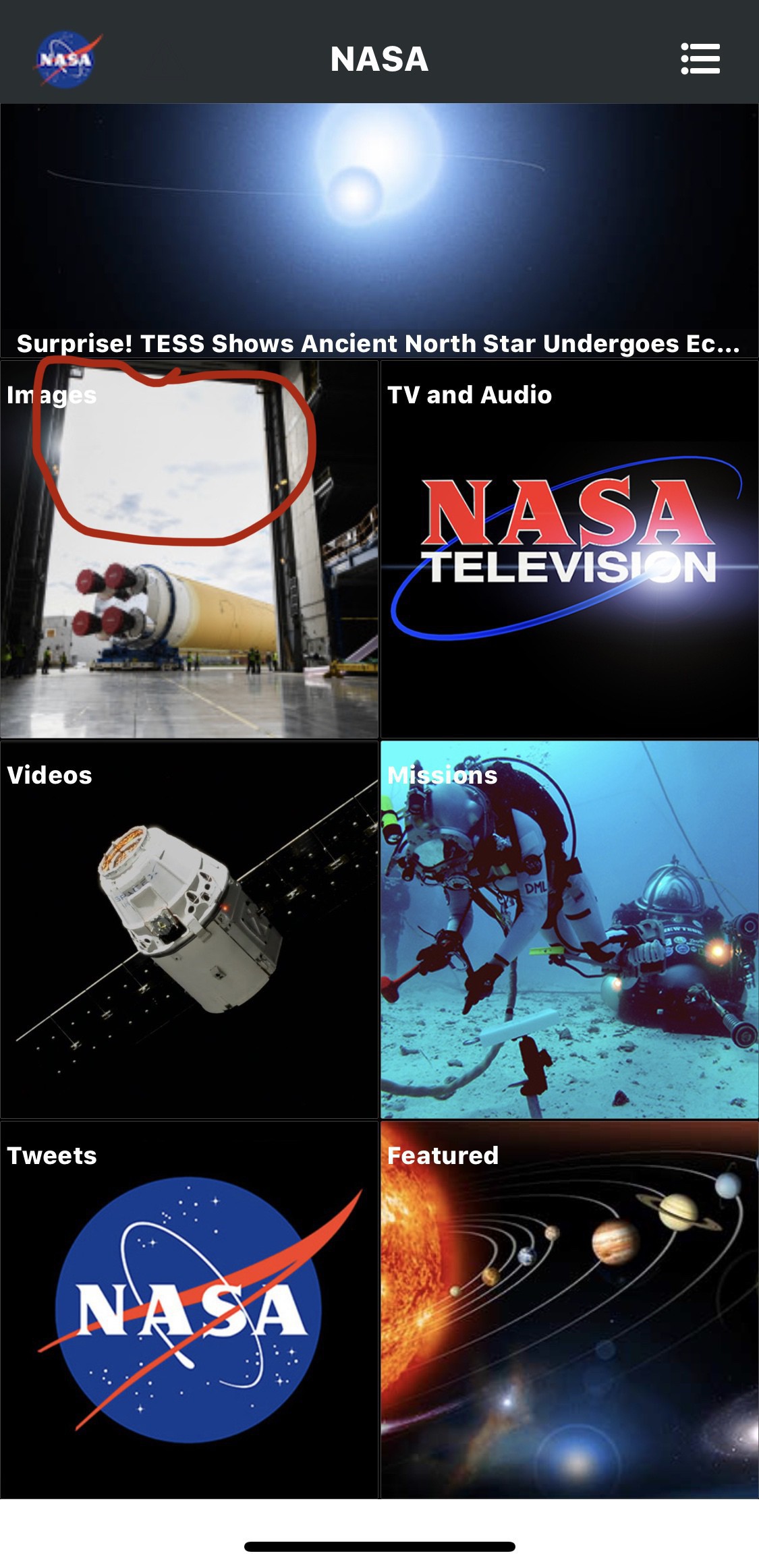
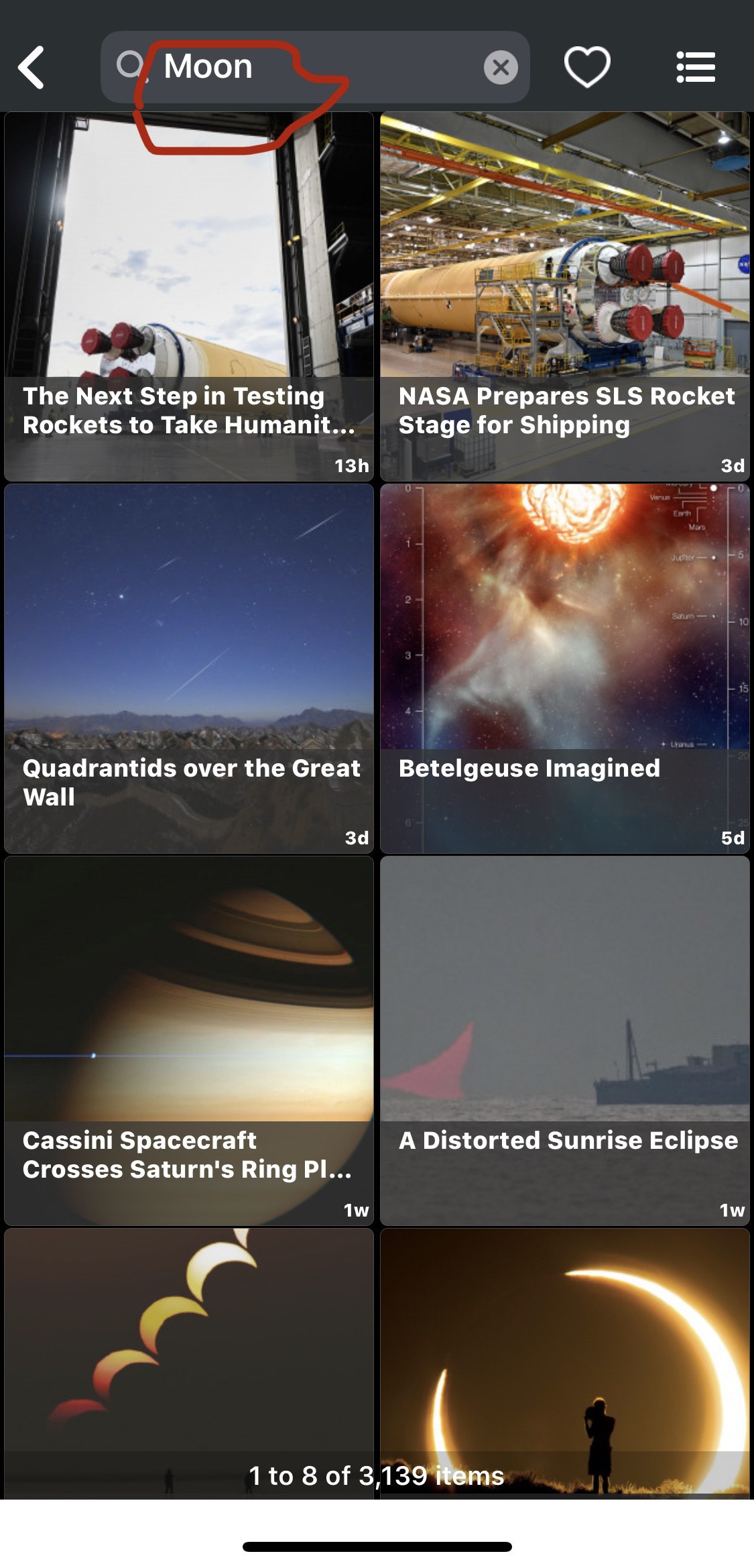
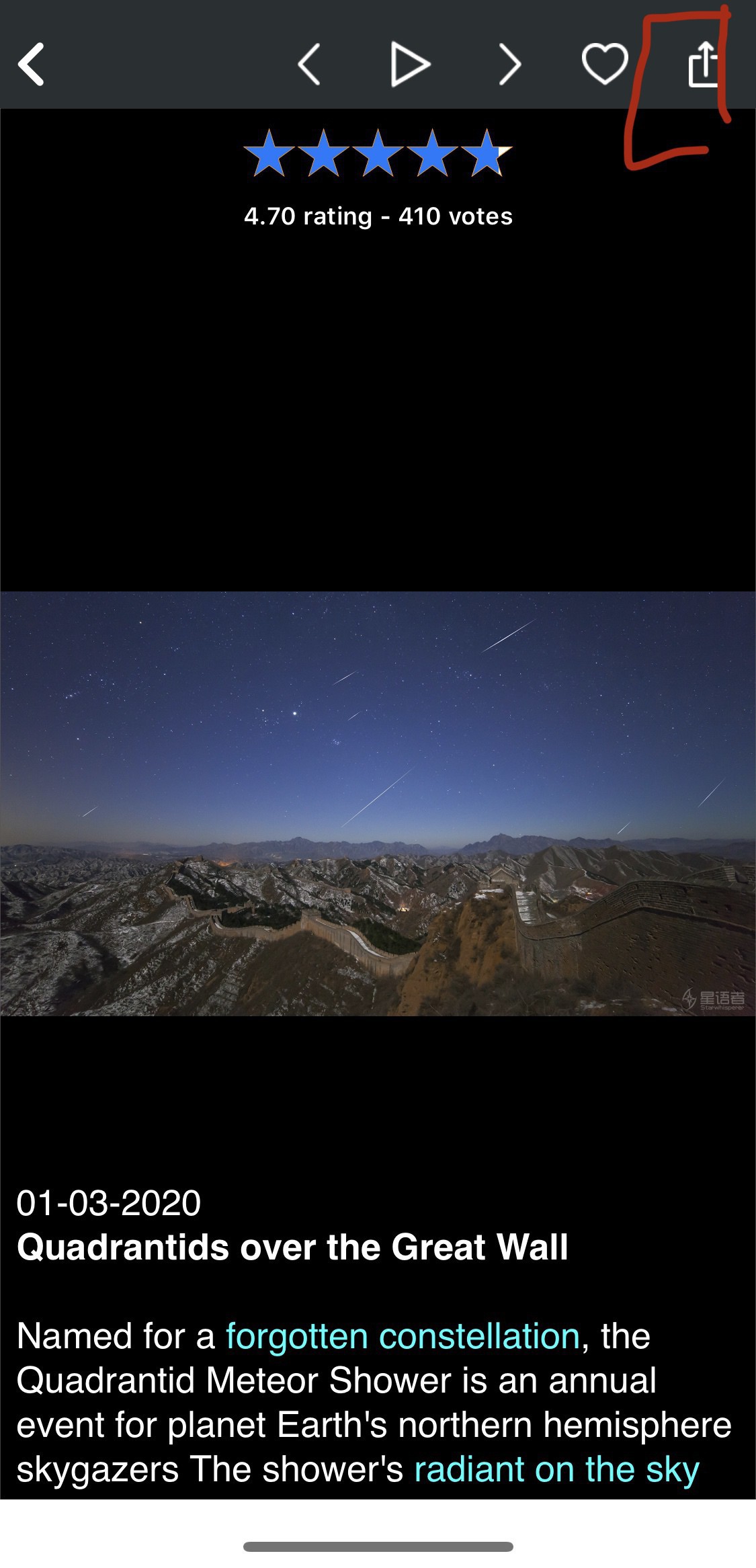
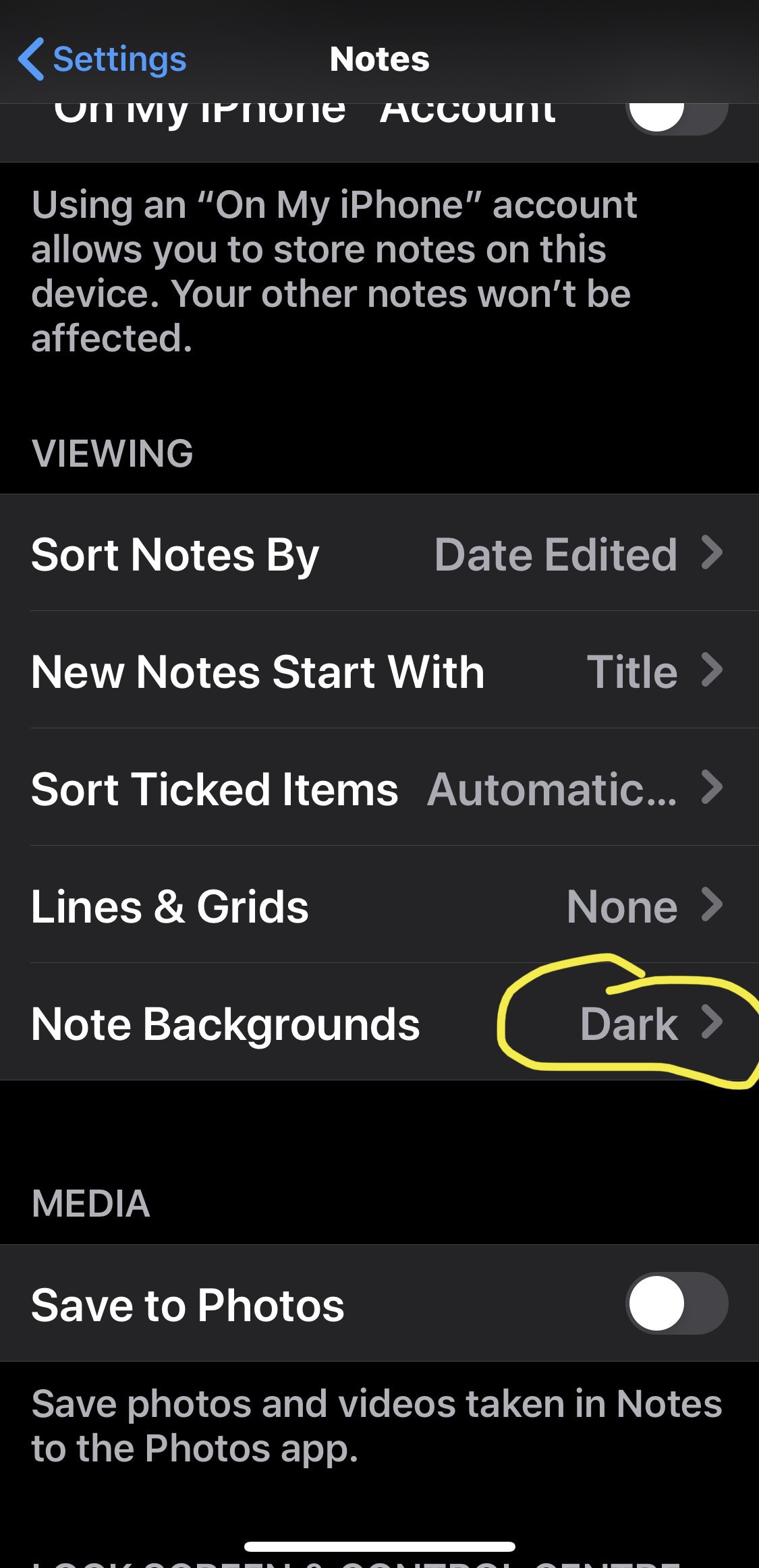
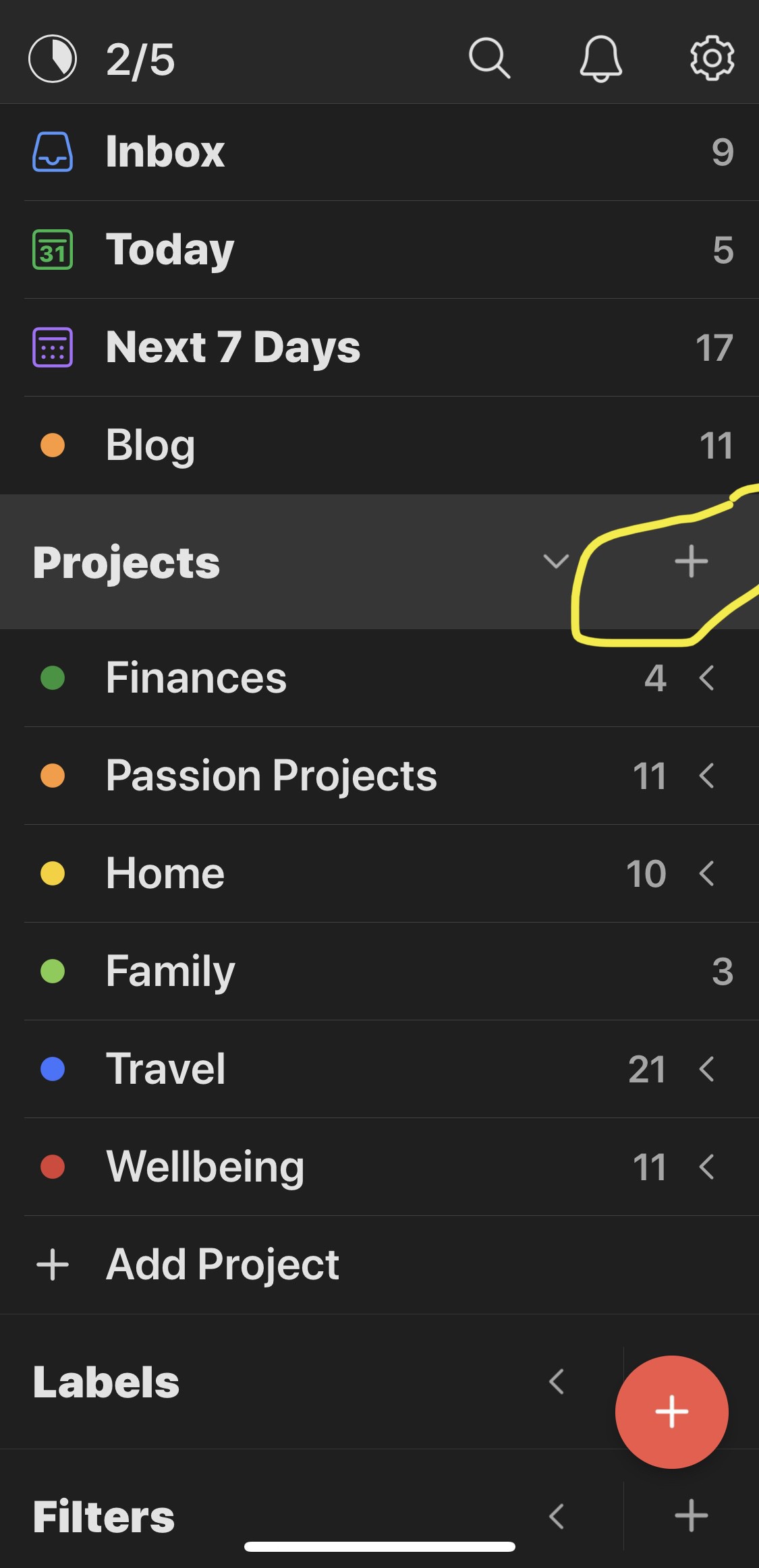
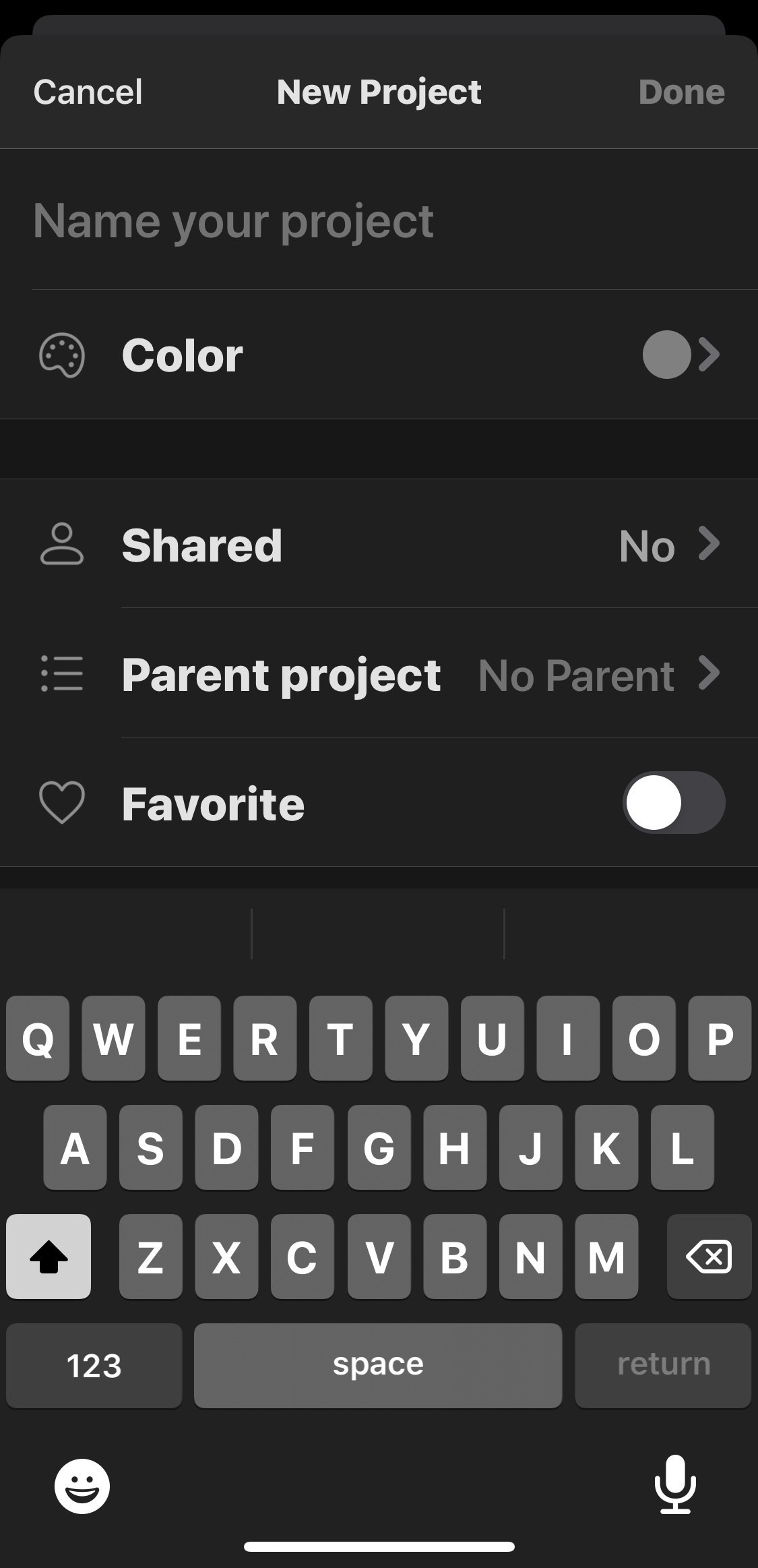

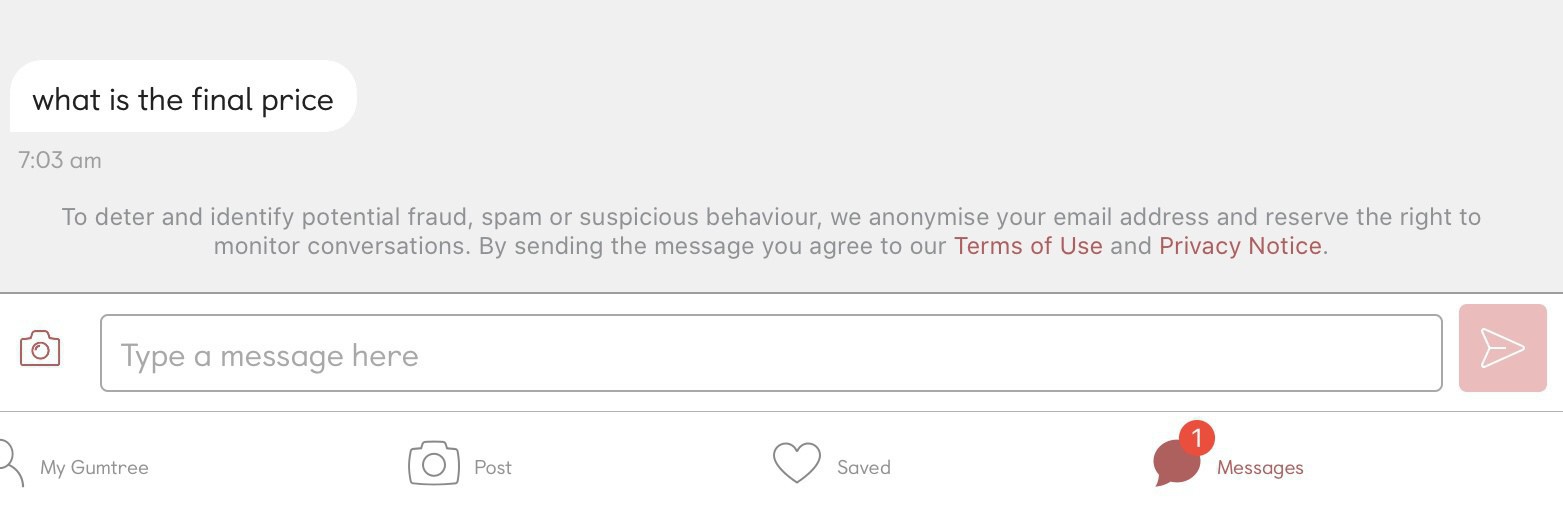

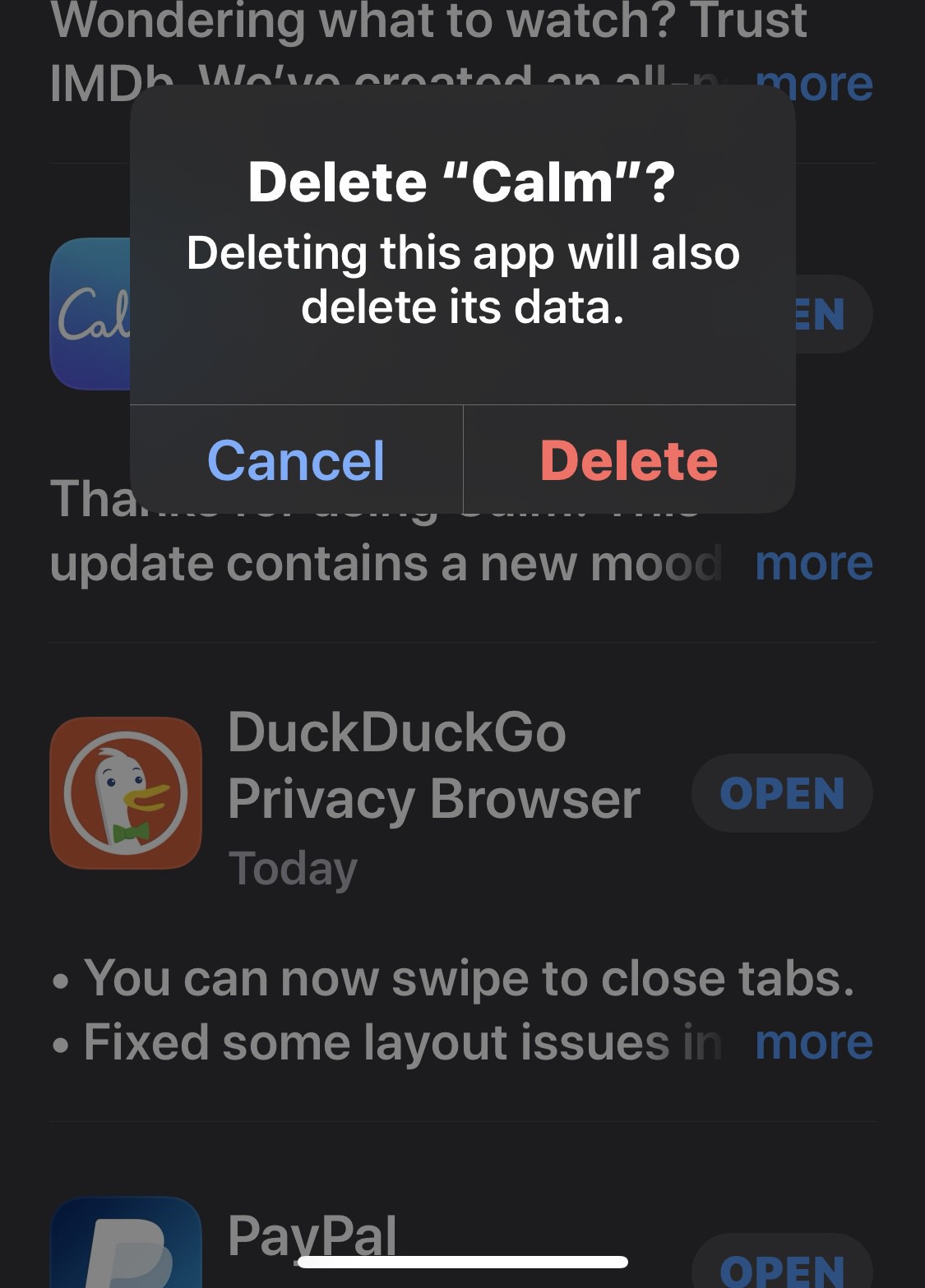
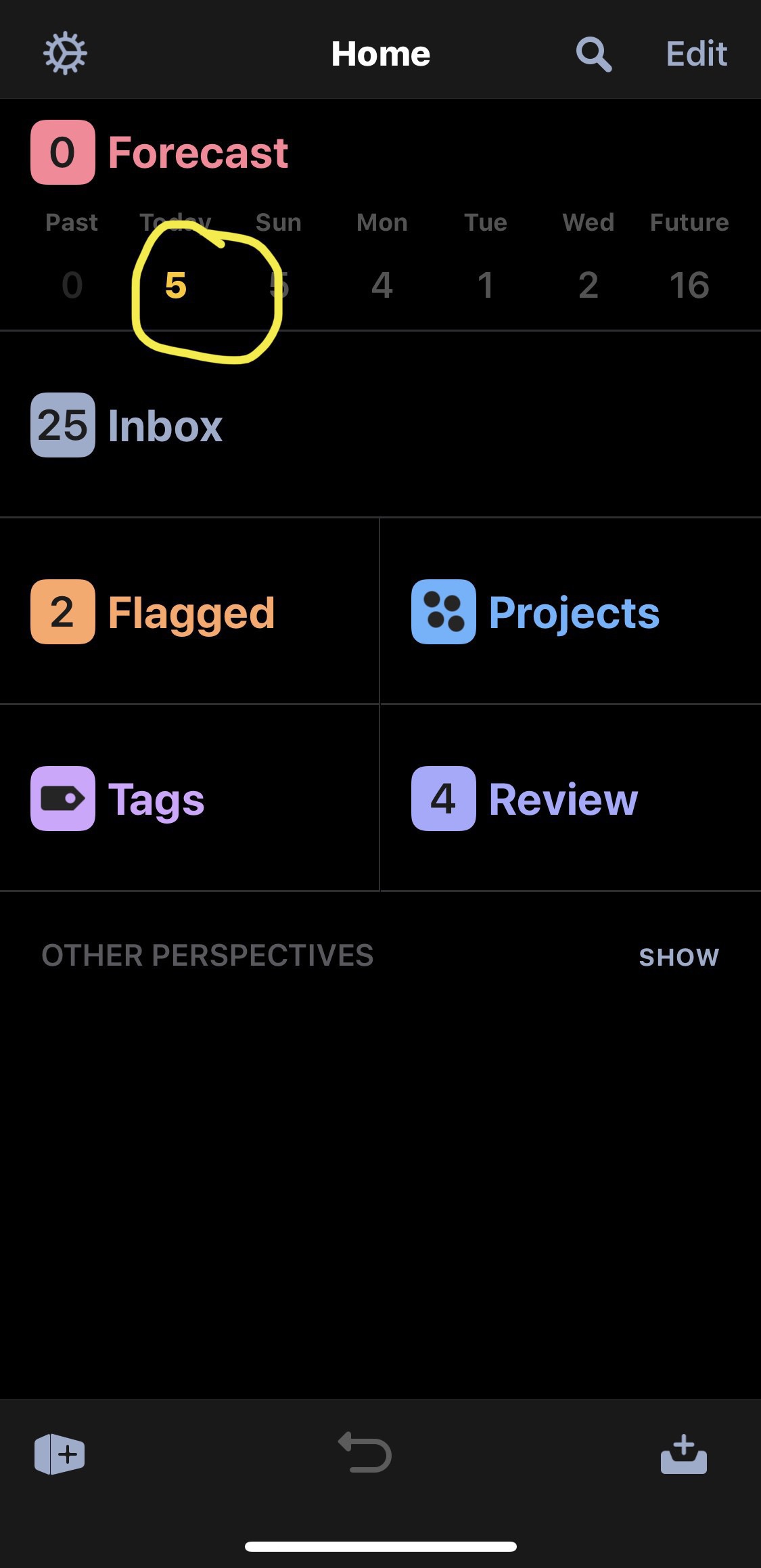

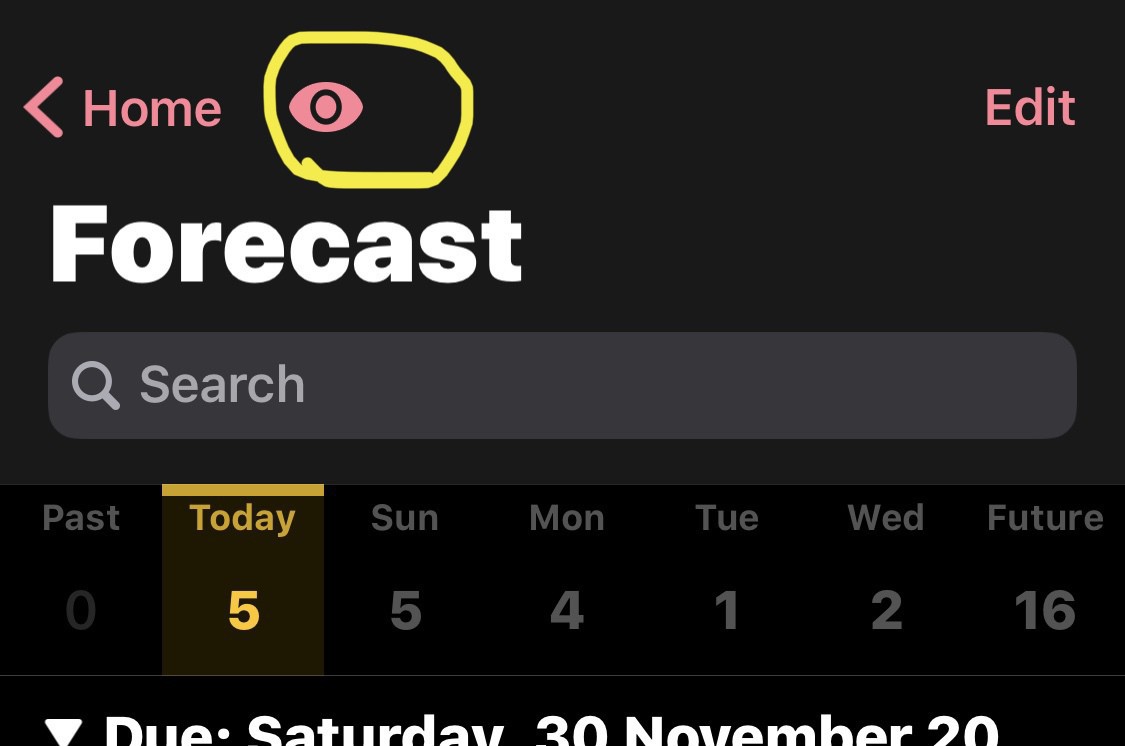
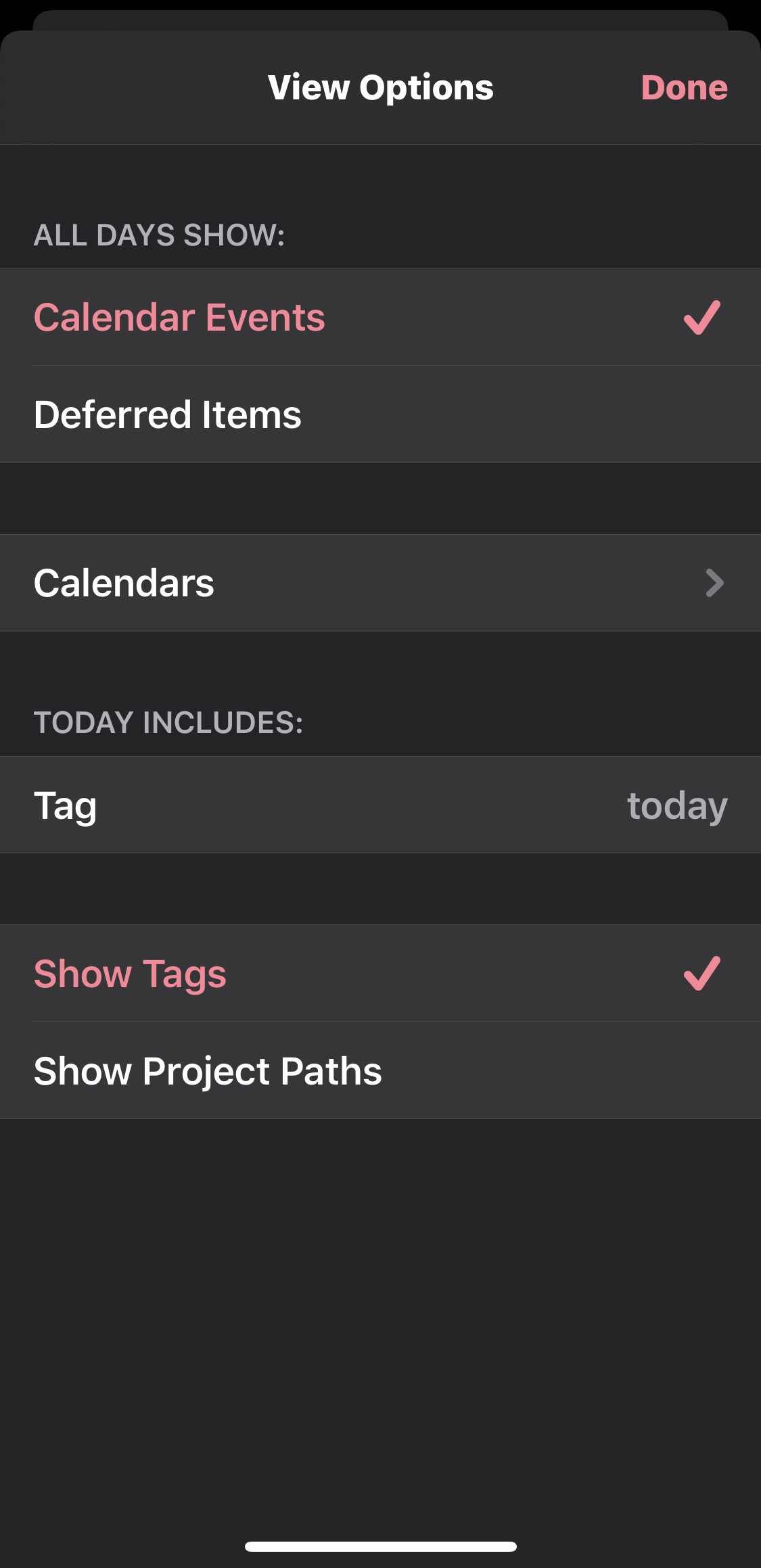
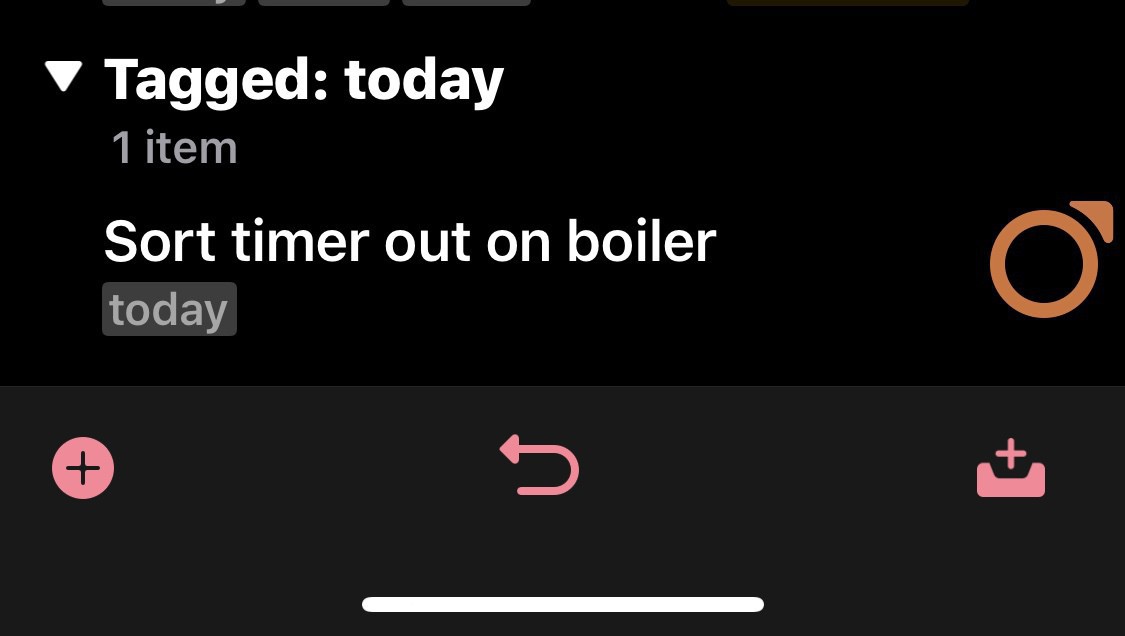

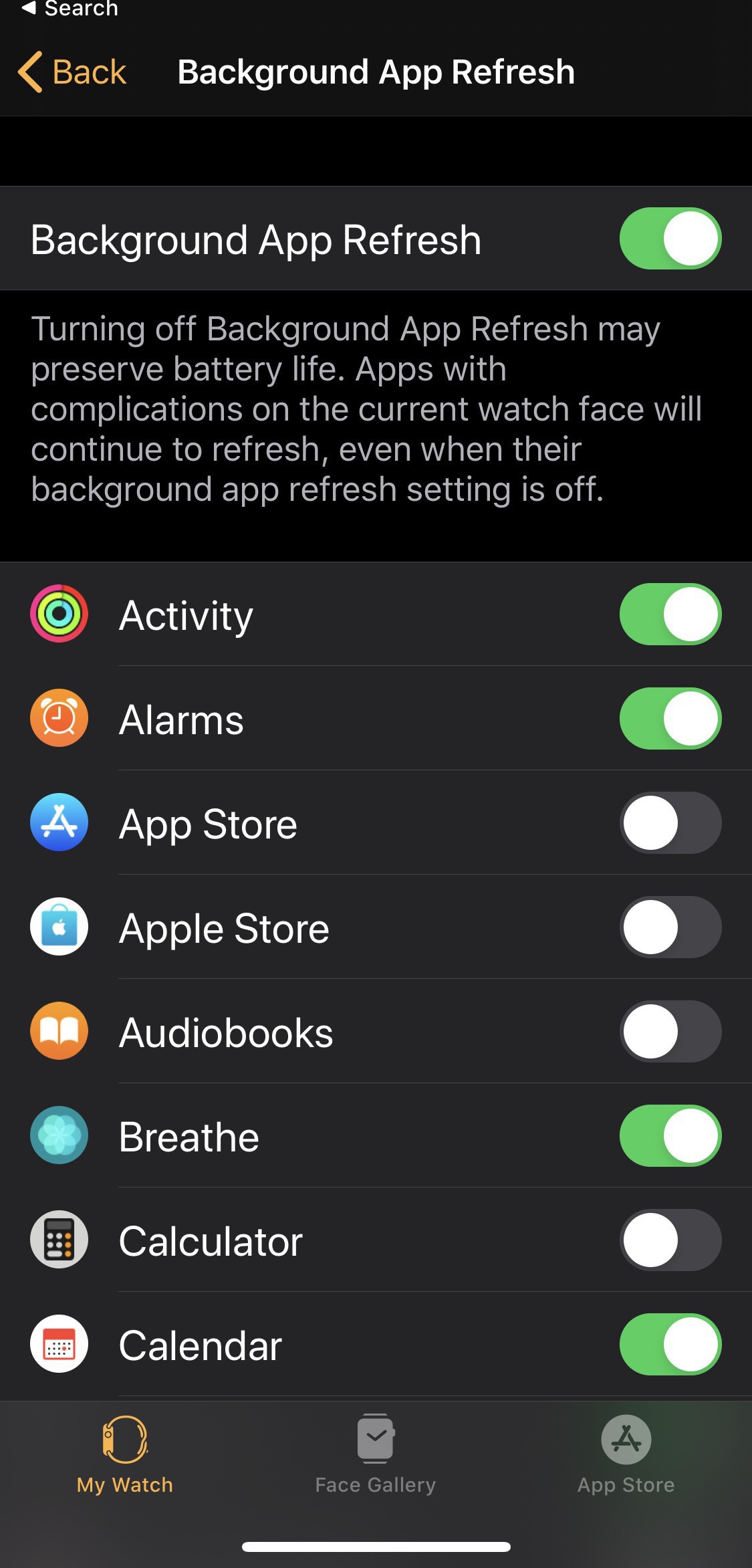
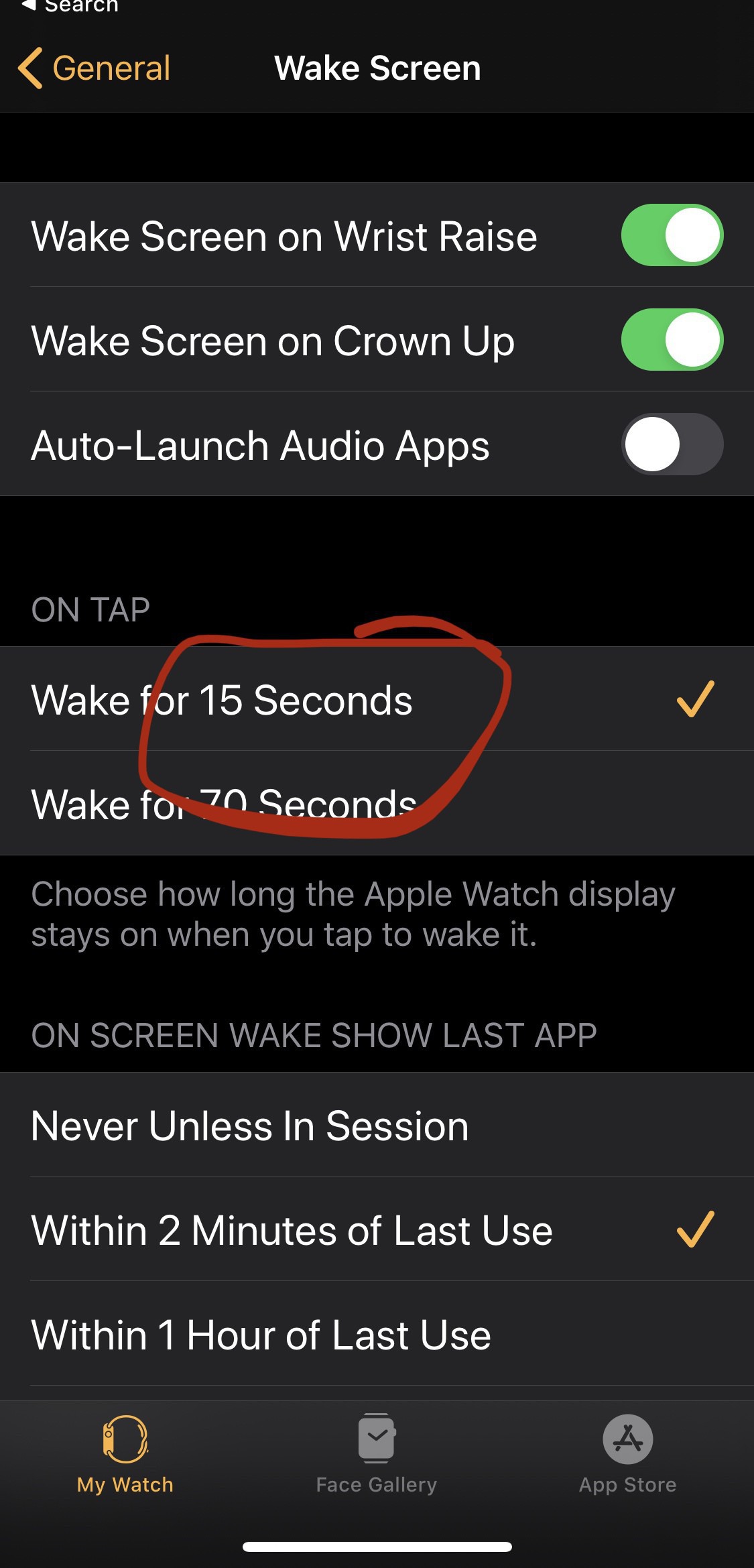
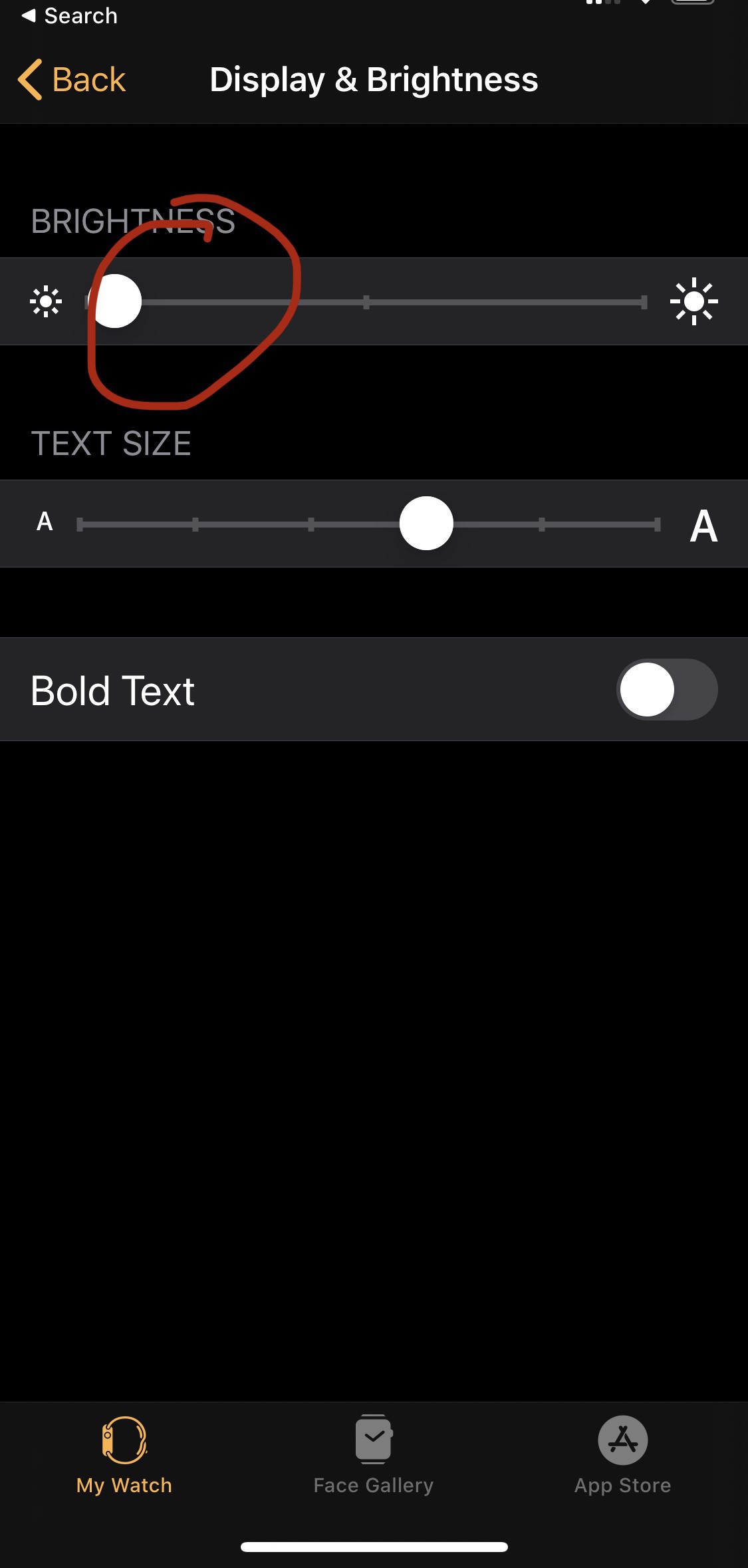
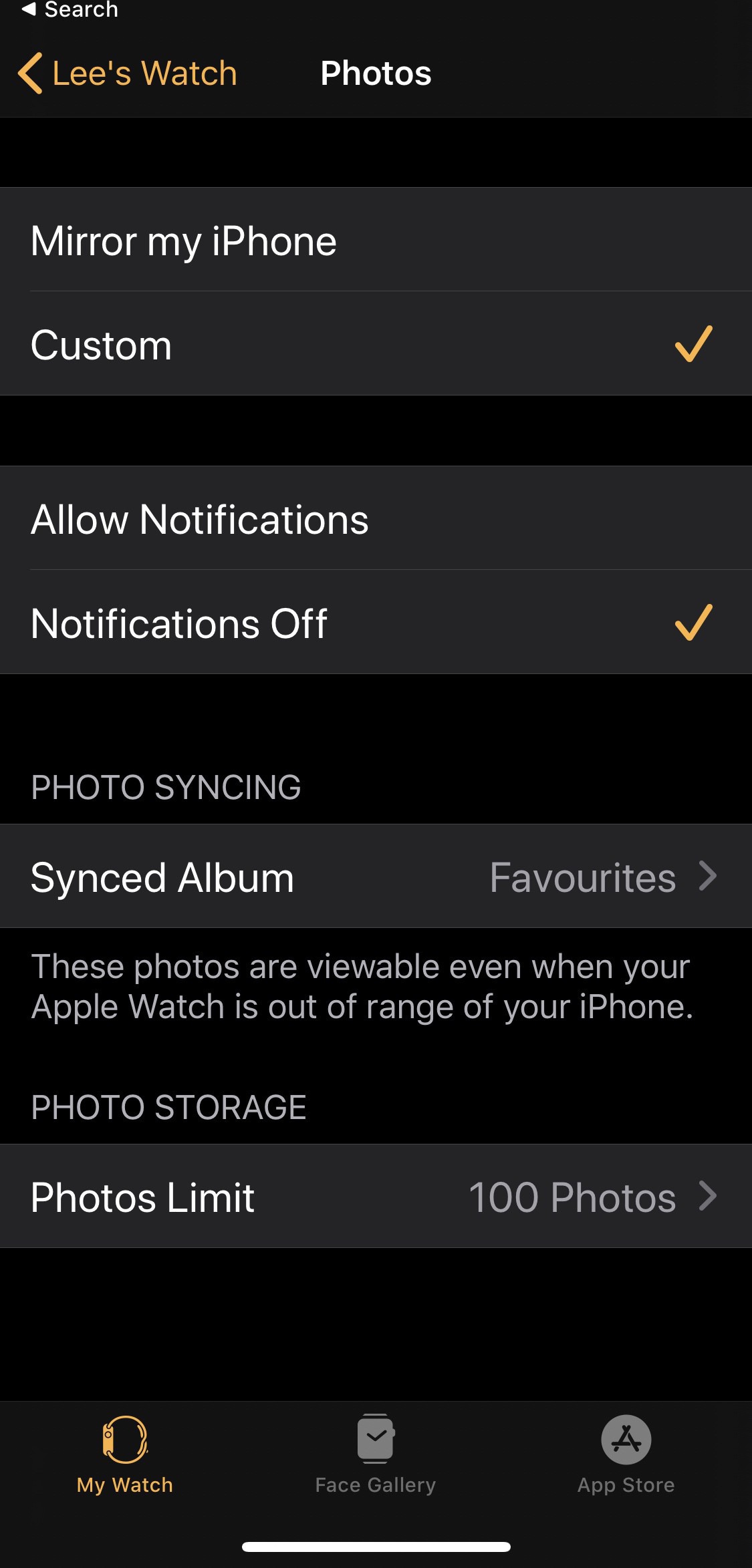
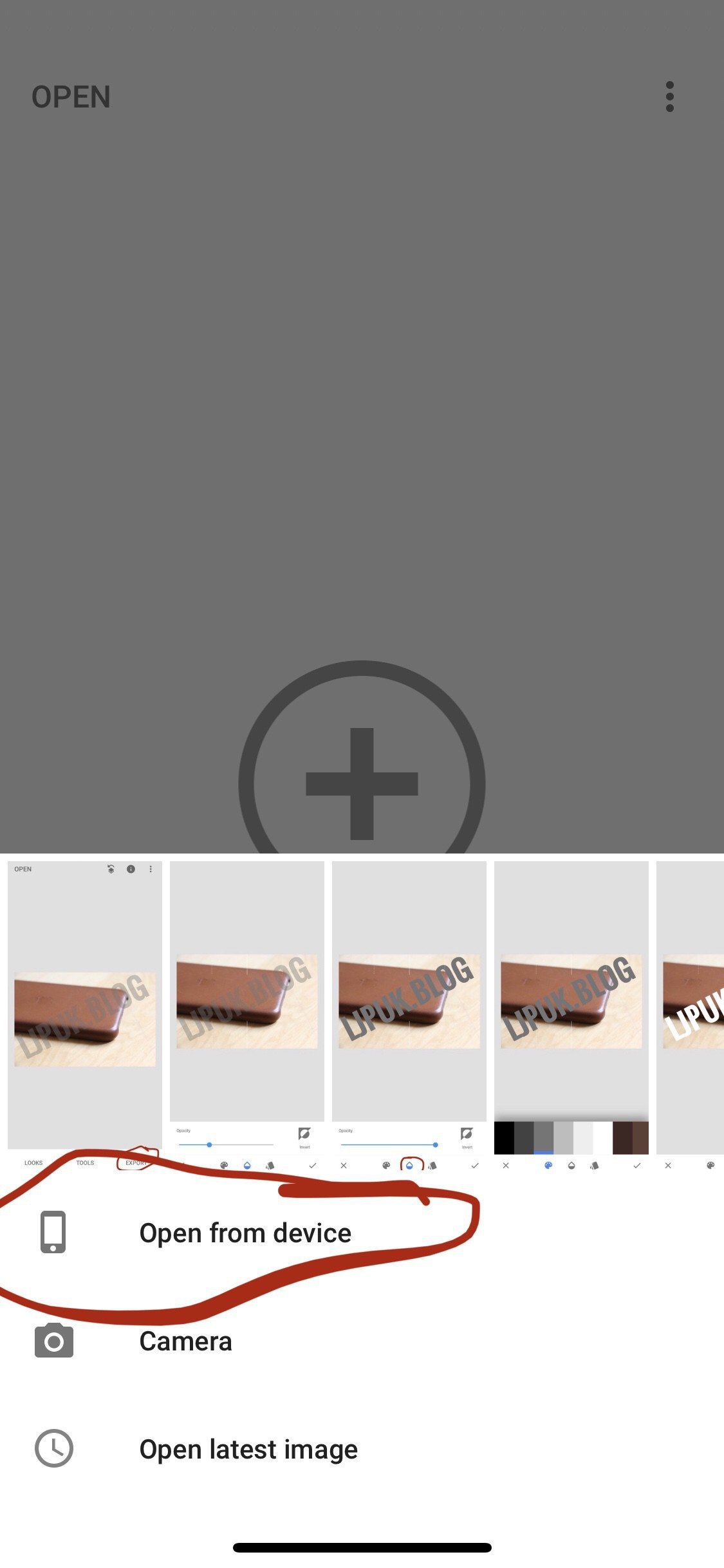

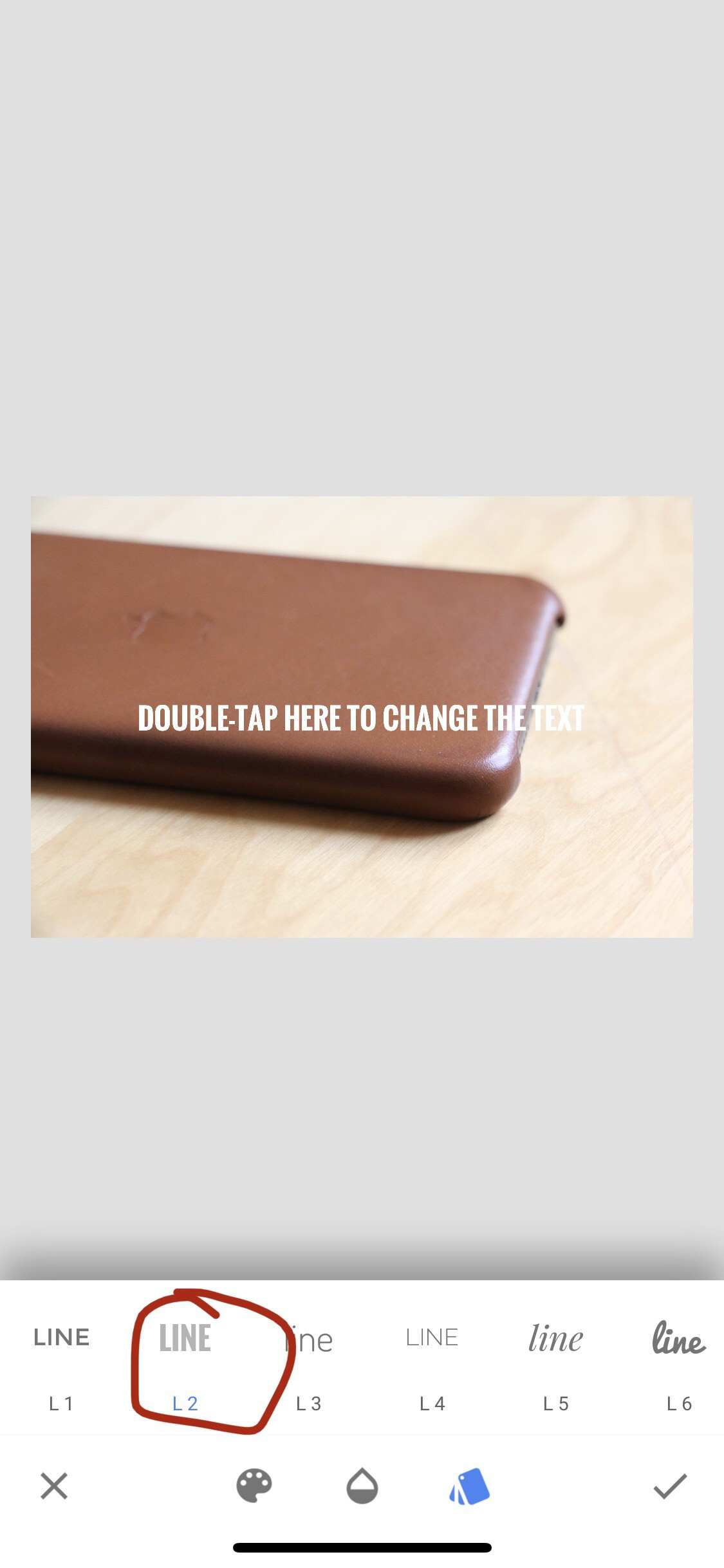


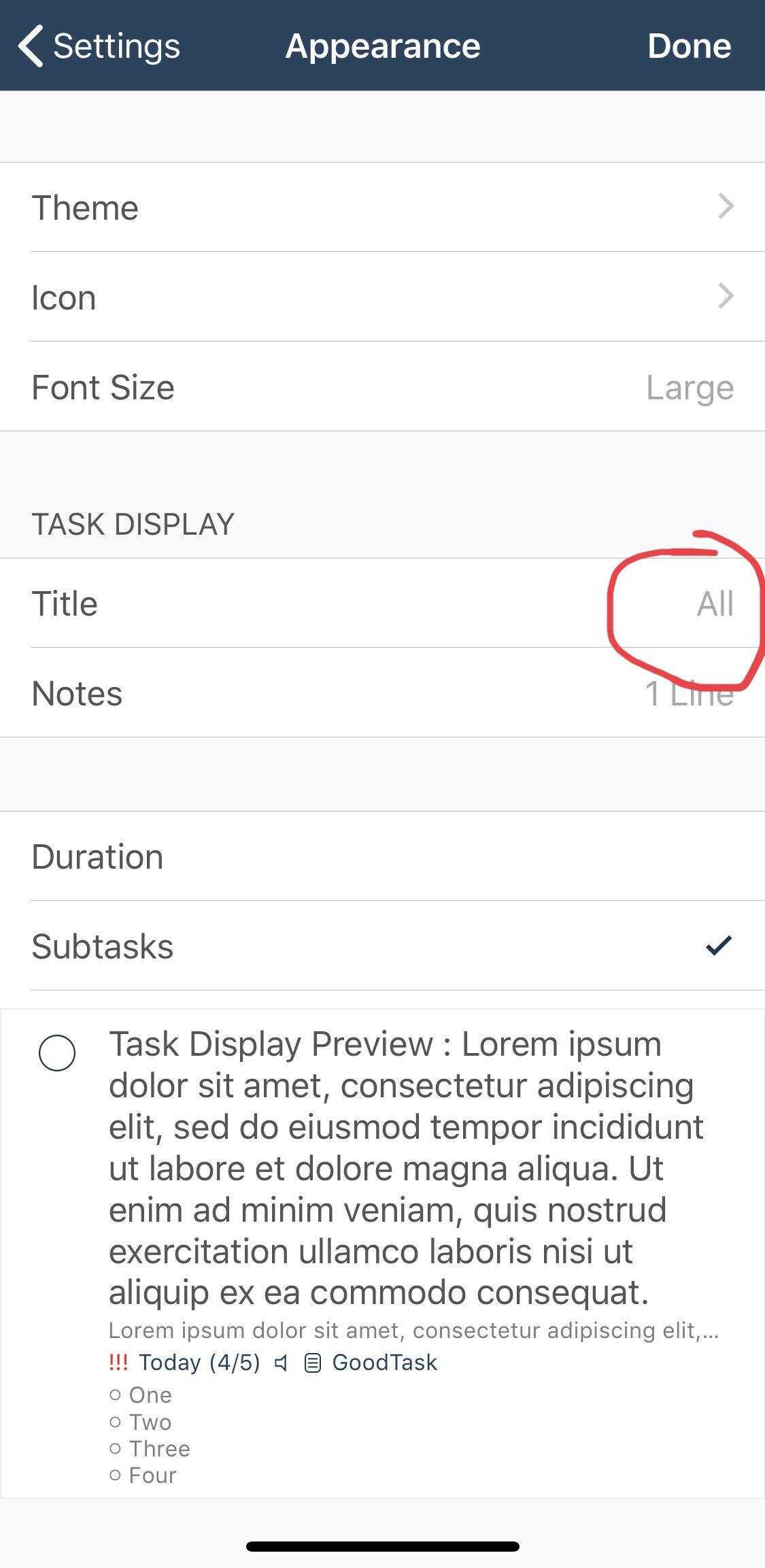
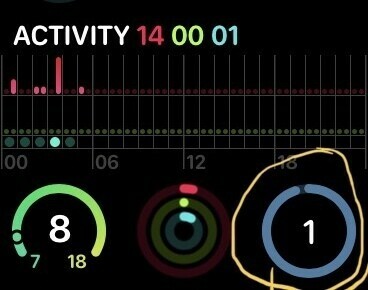

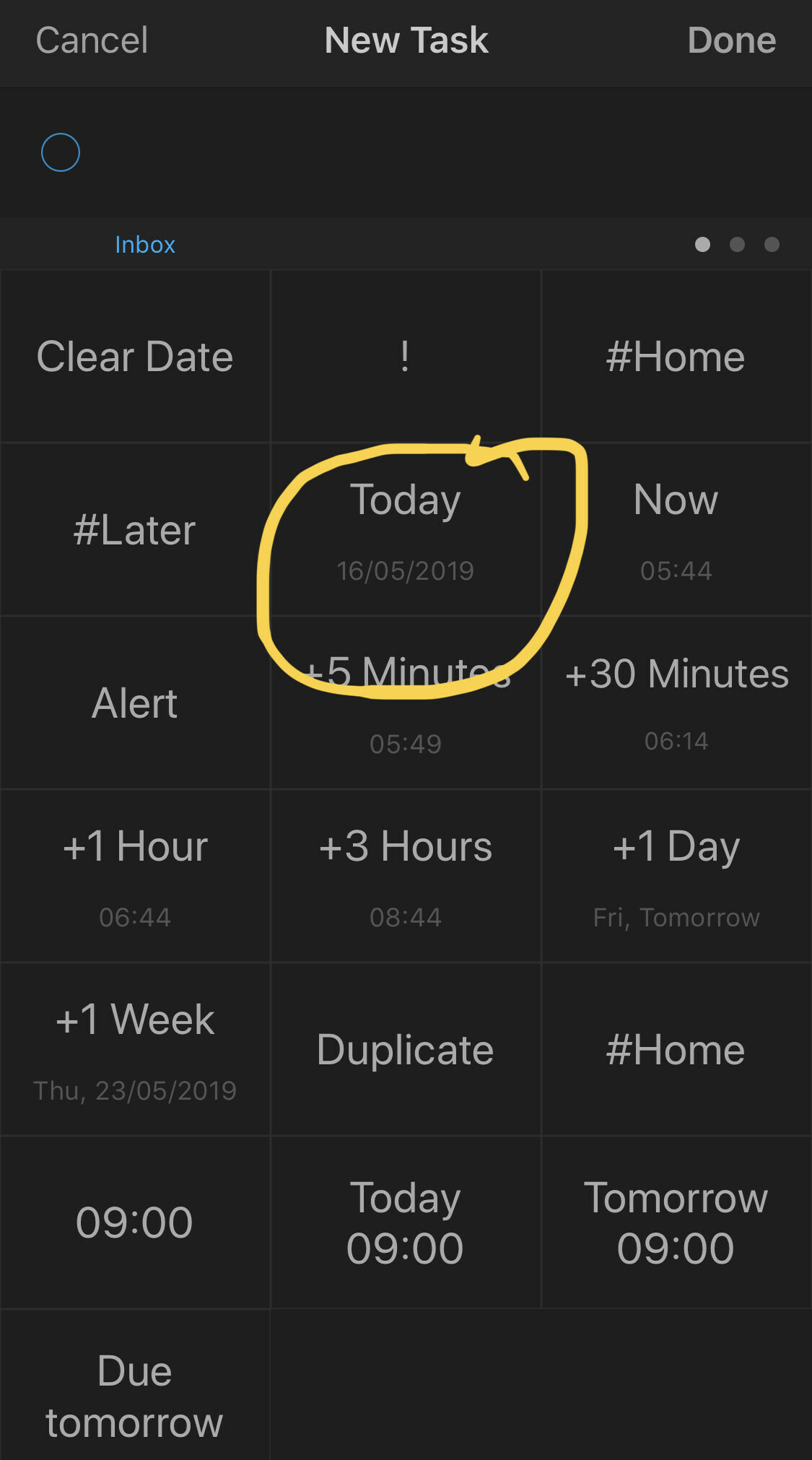
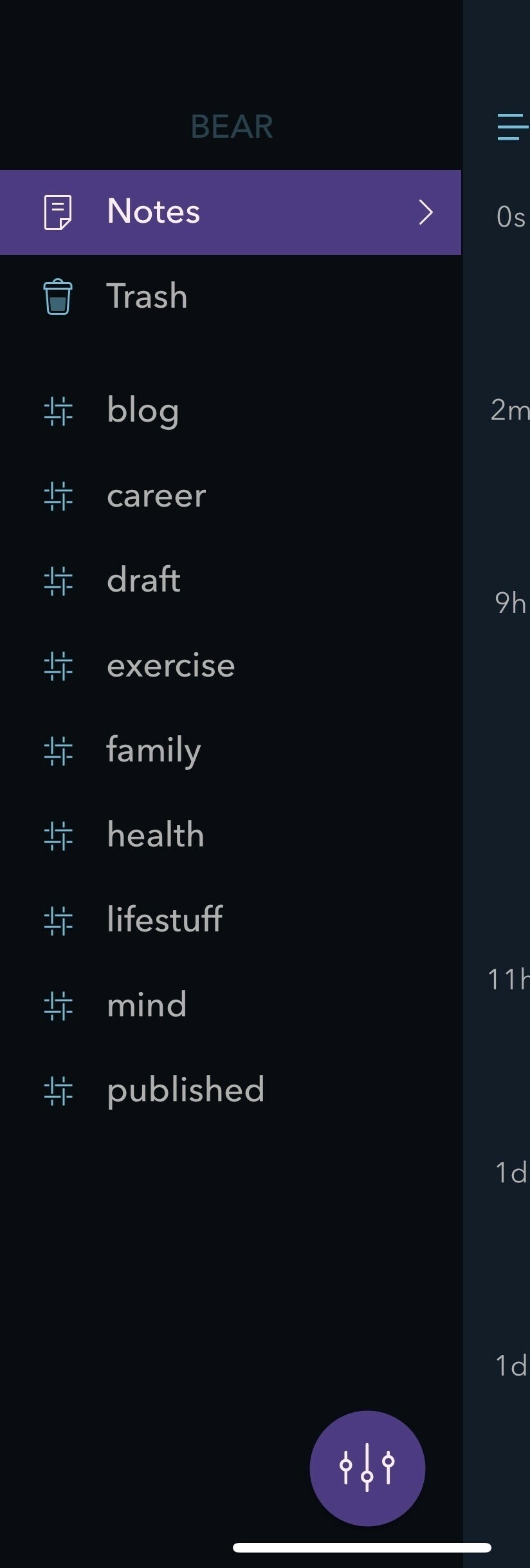
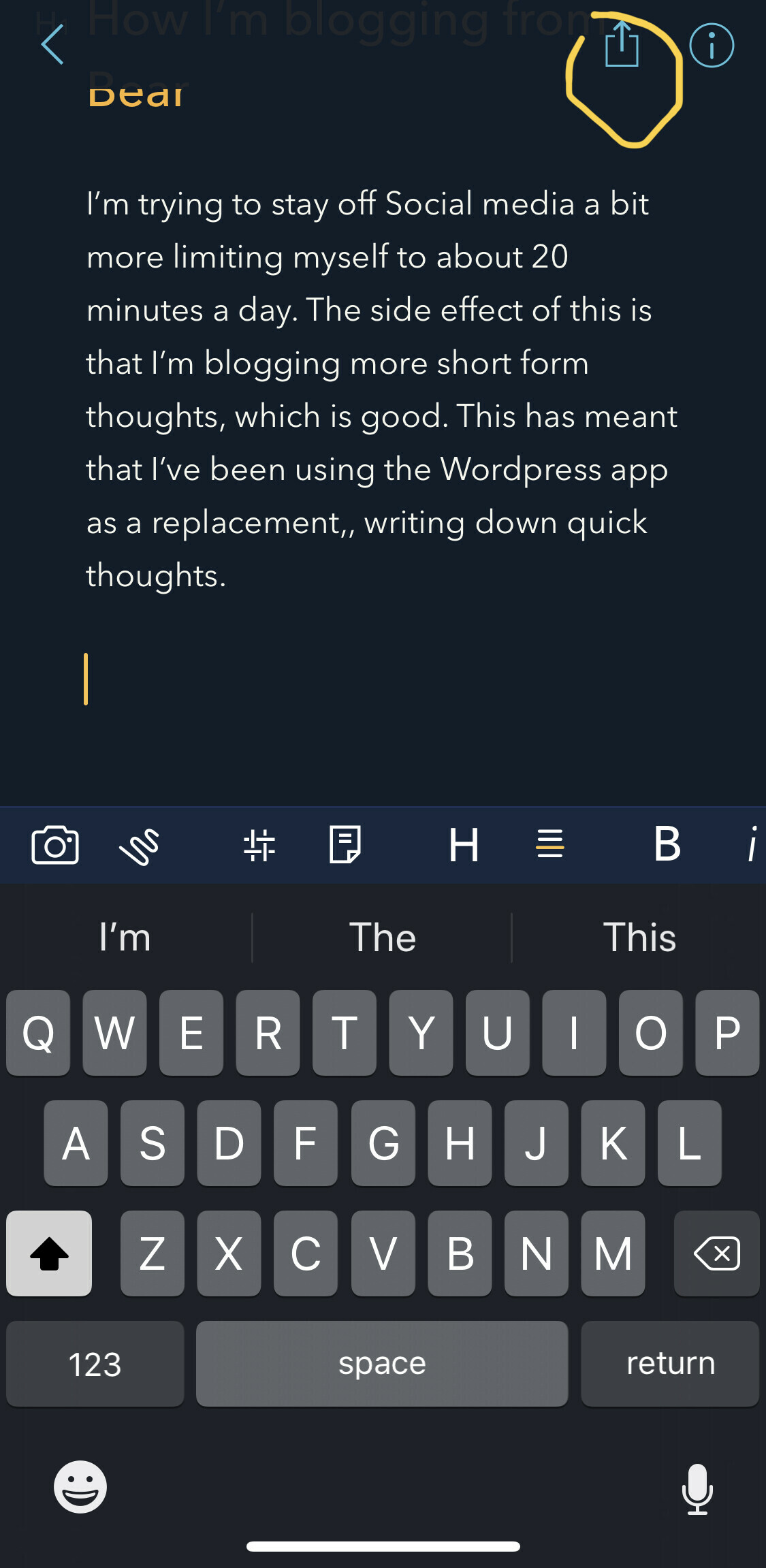
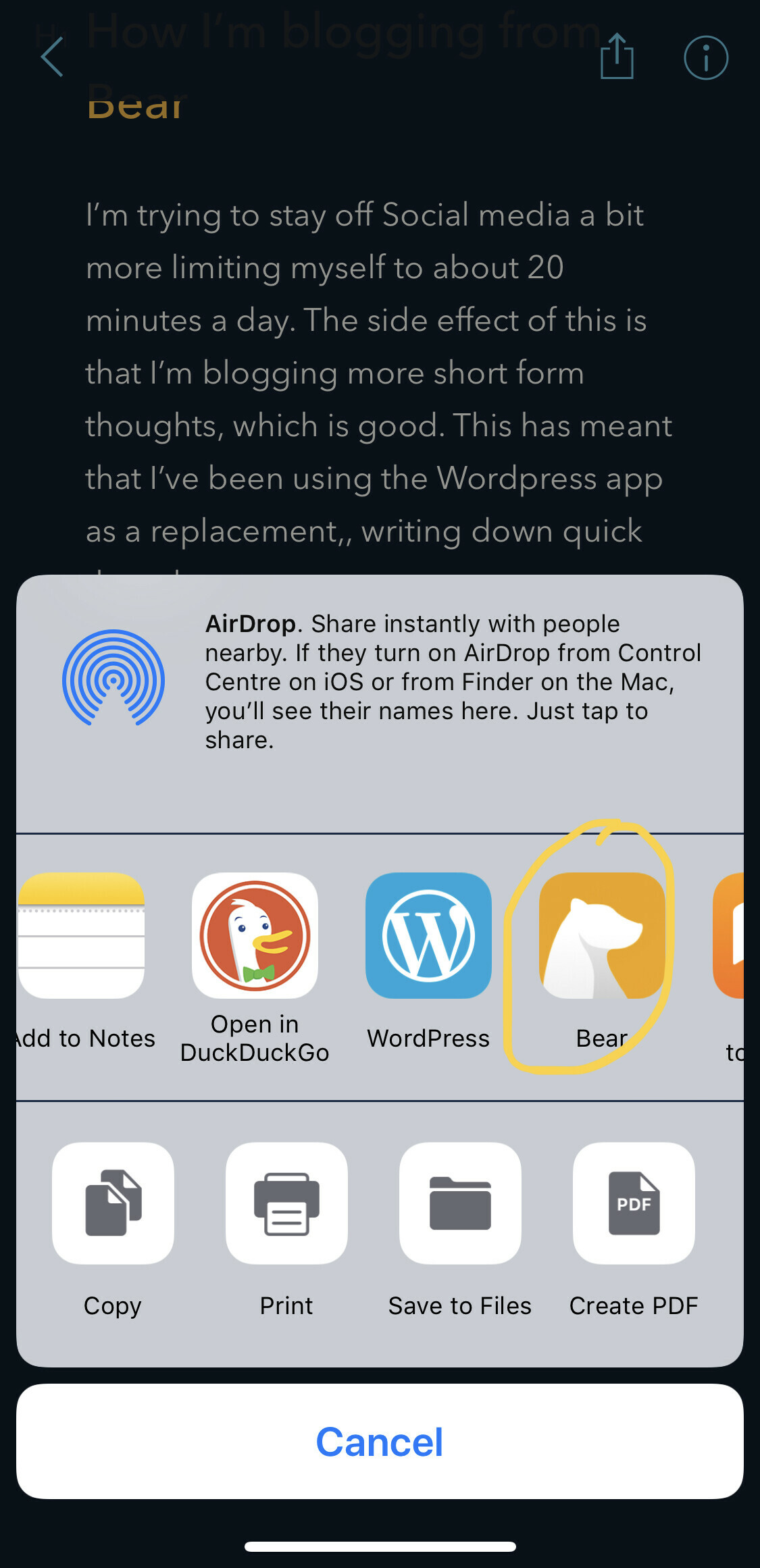 I’ve found even just in the day using this method it’s going to be a lot smoother than using the Wordpress app itself.
I’ve found even just in the day using this method it’s going to be a lot smoother than using the Wordpress app itself.