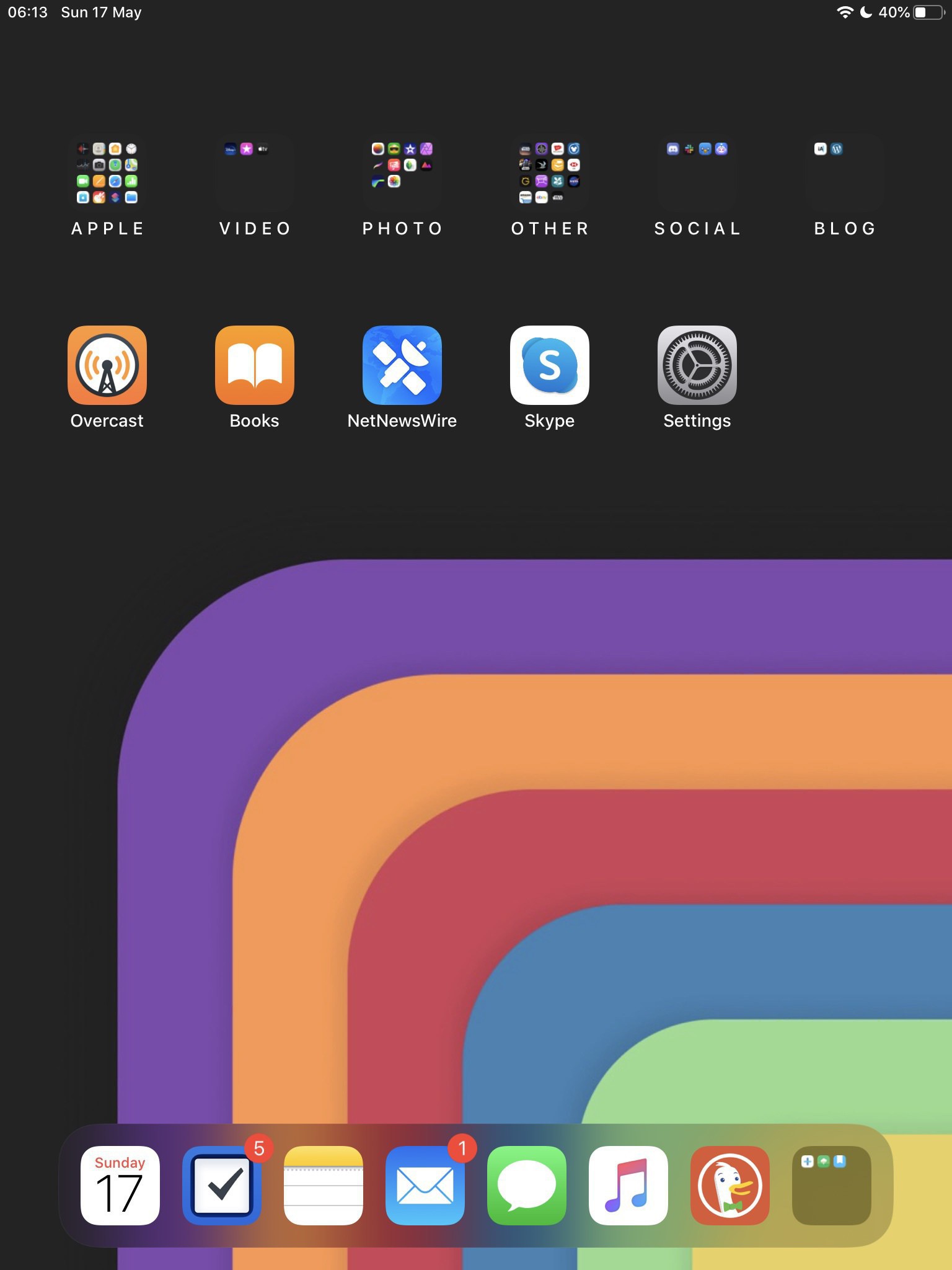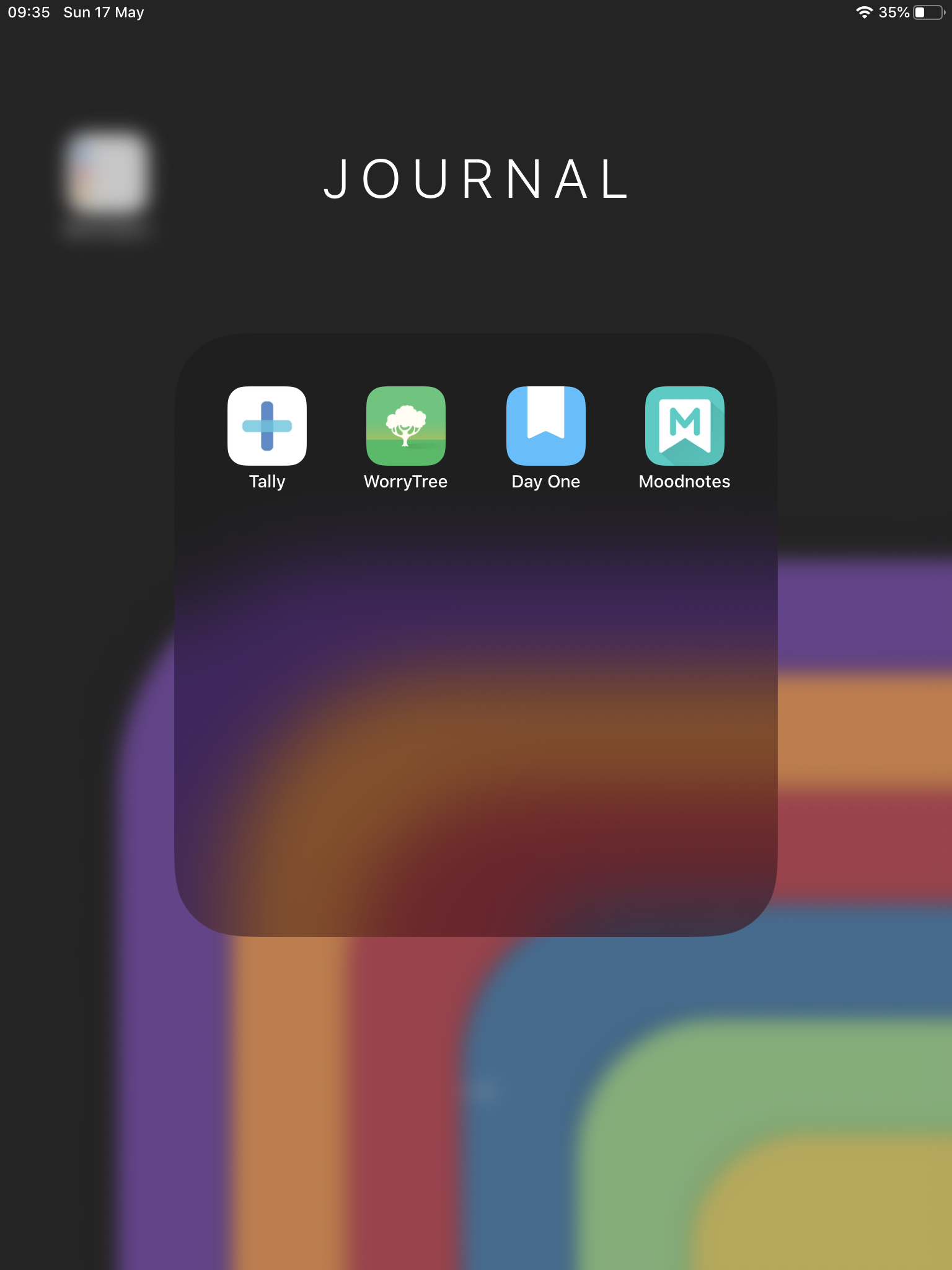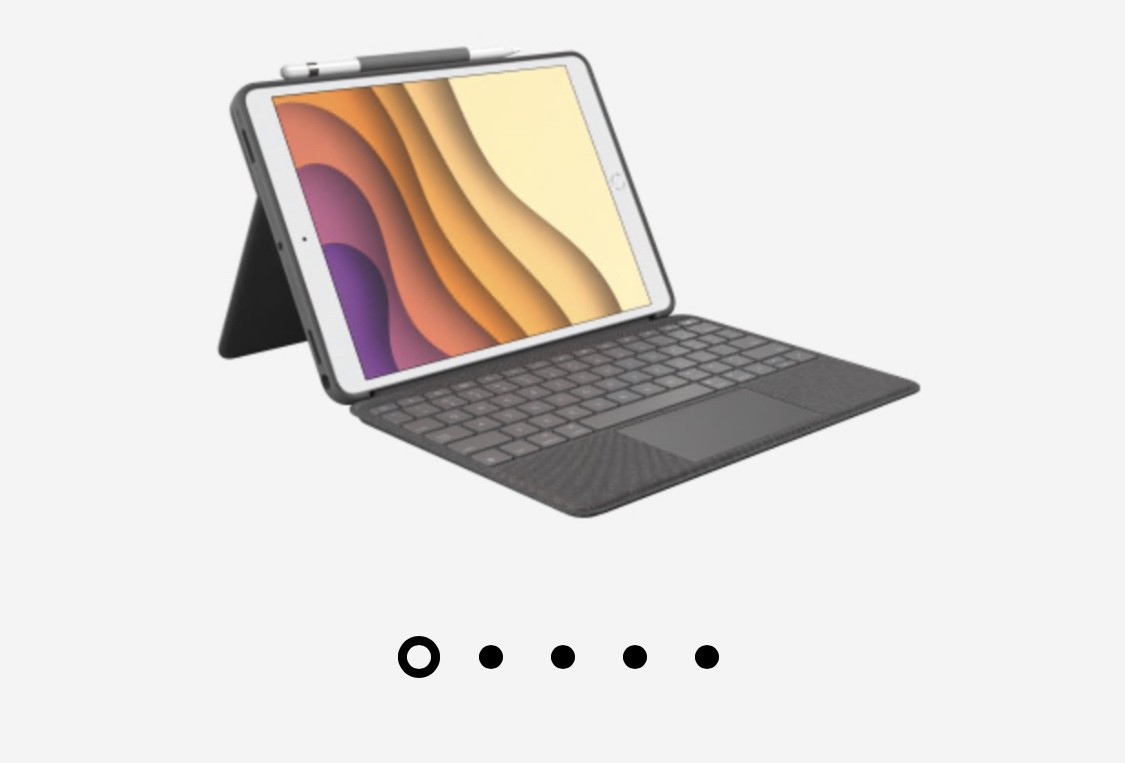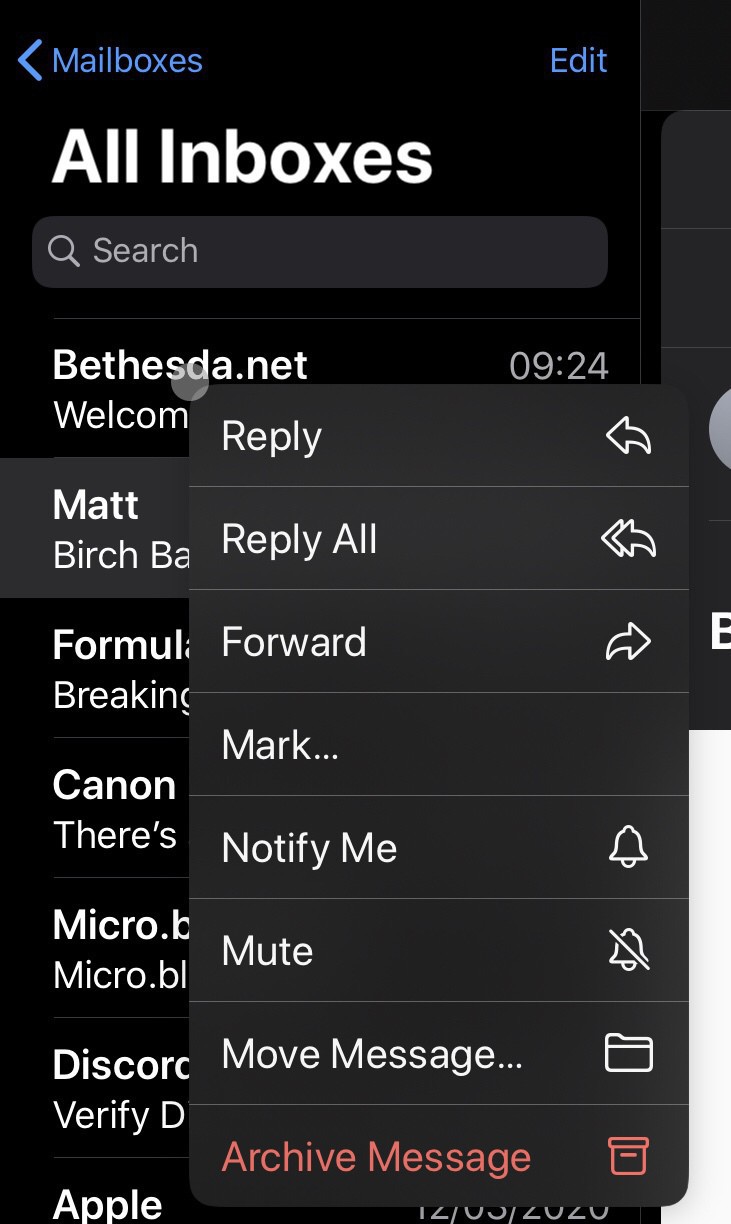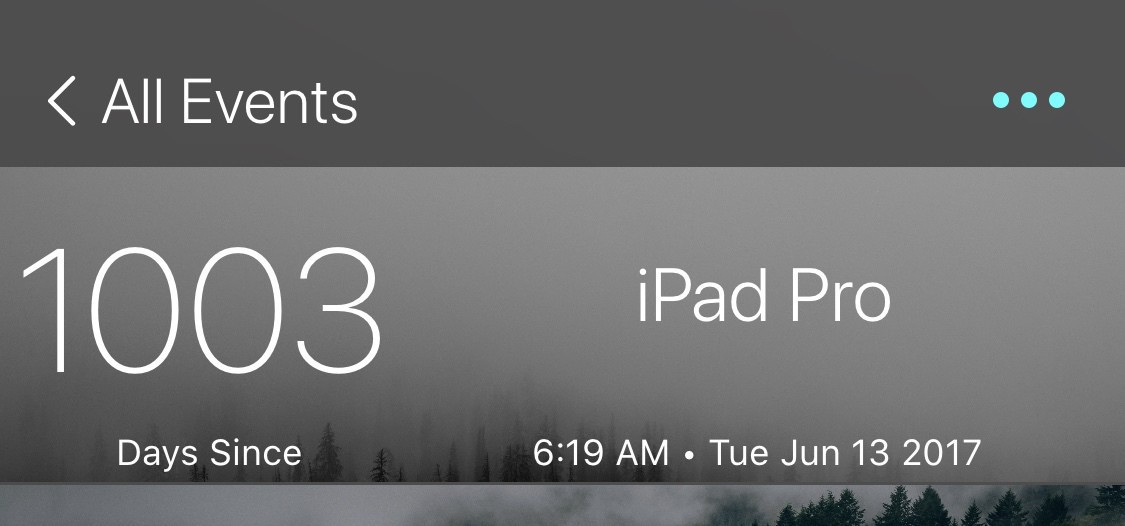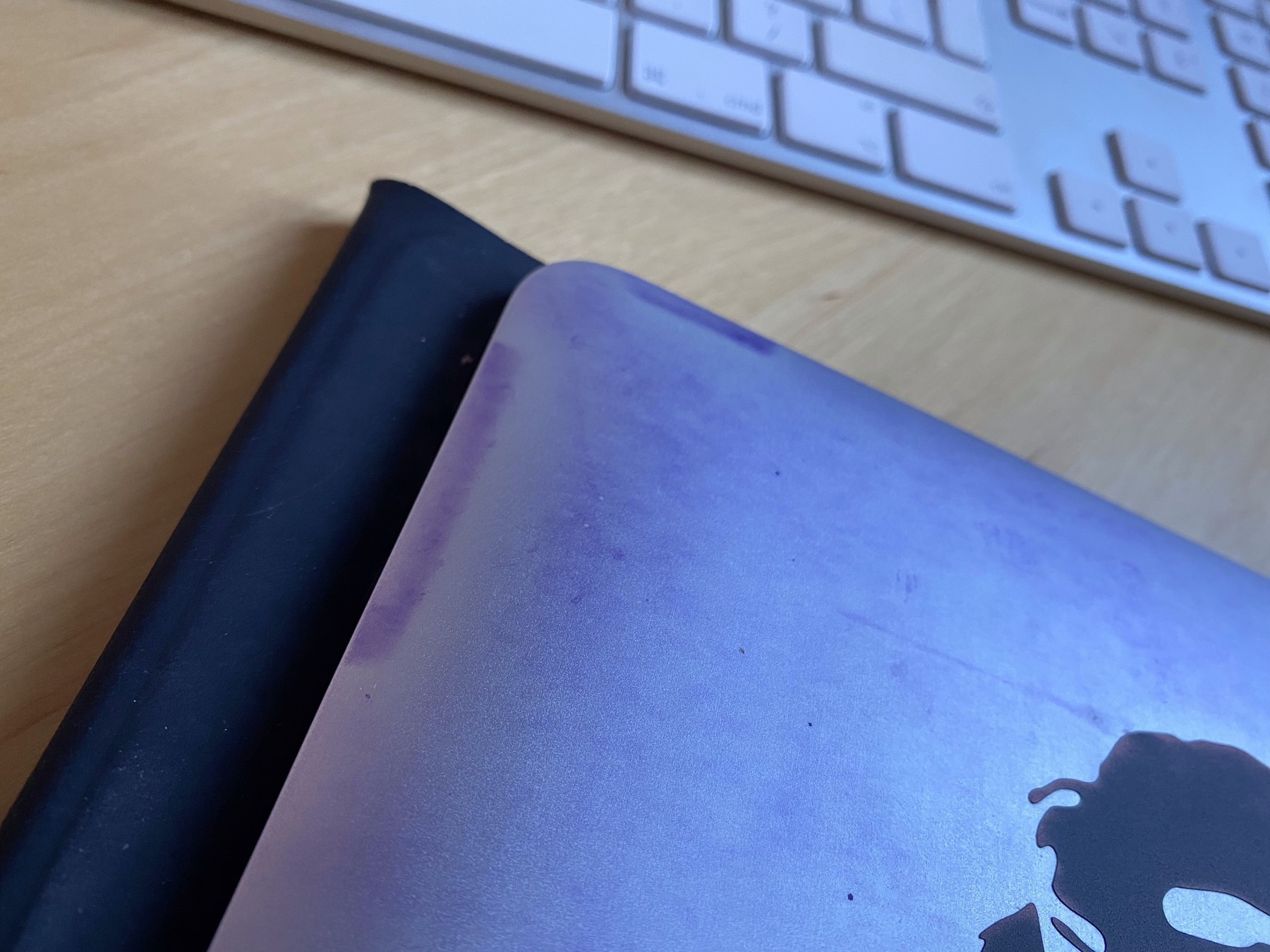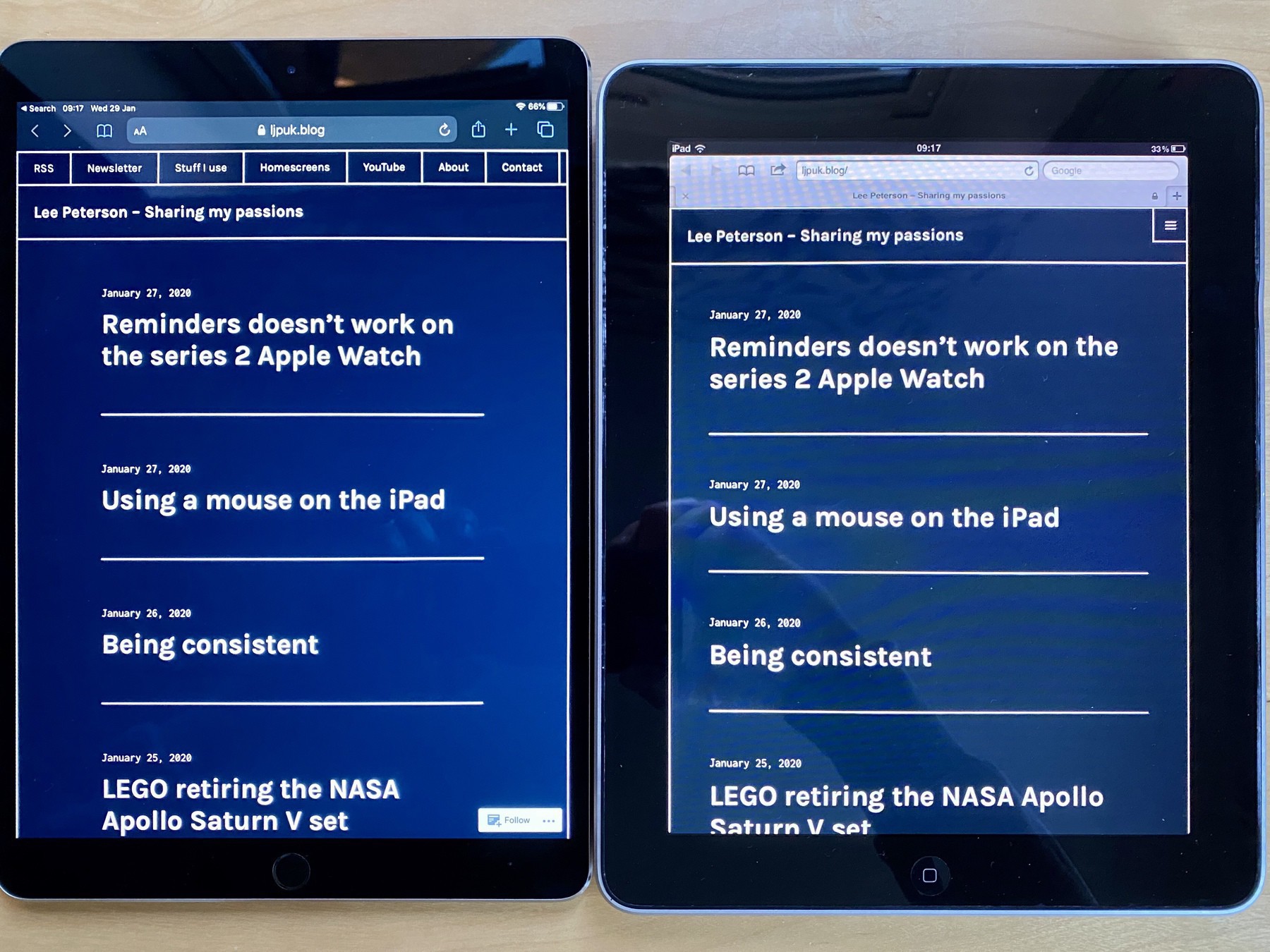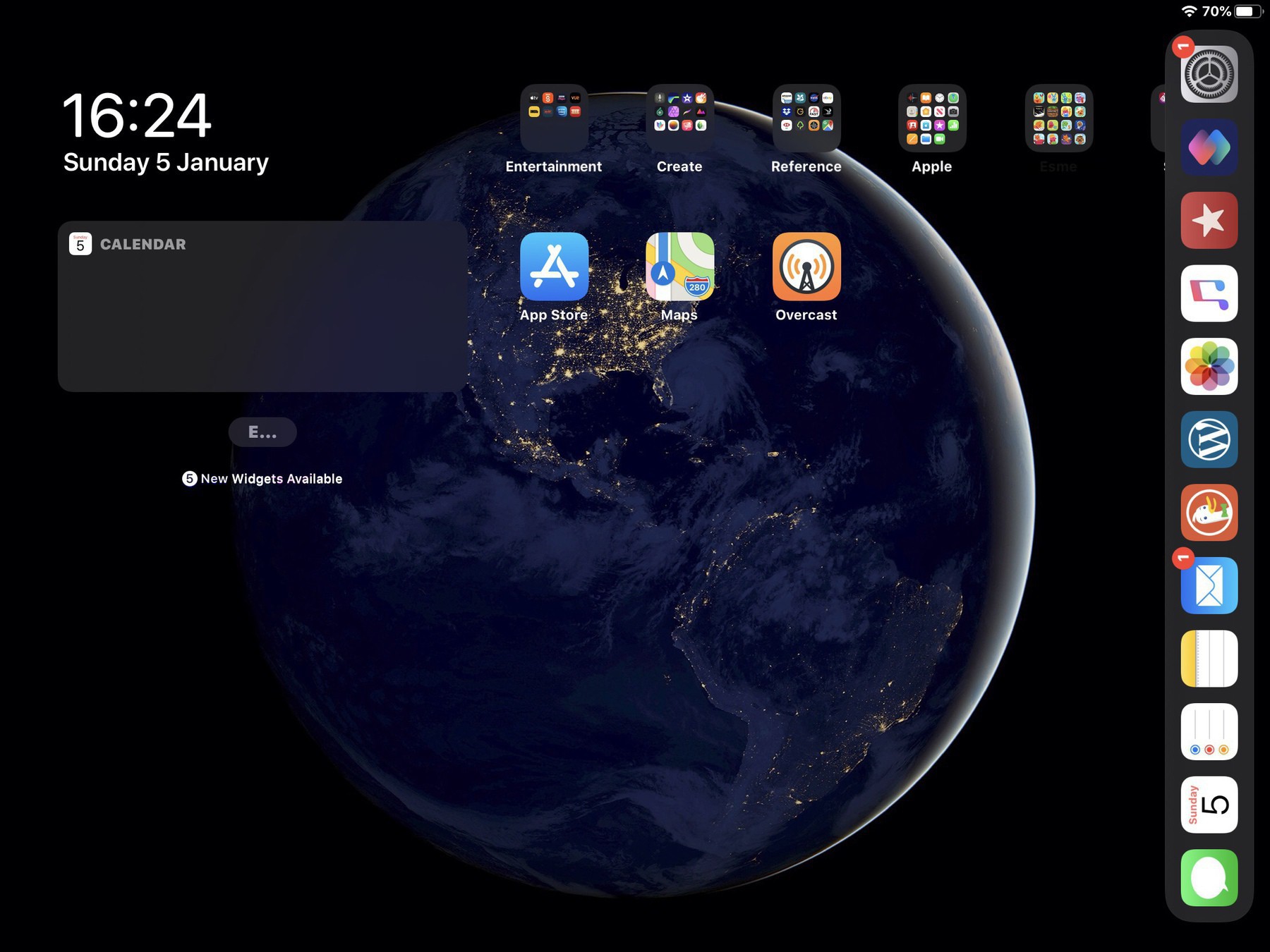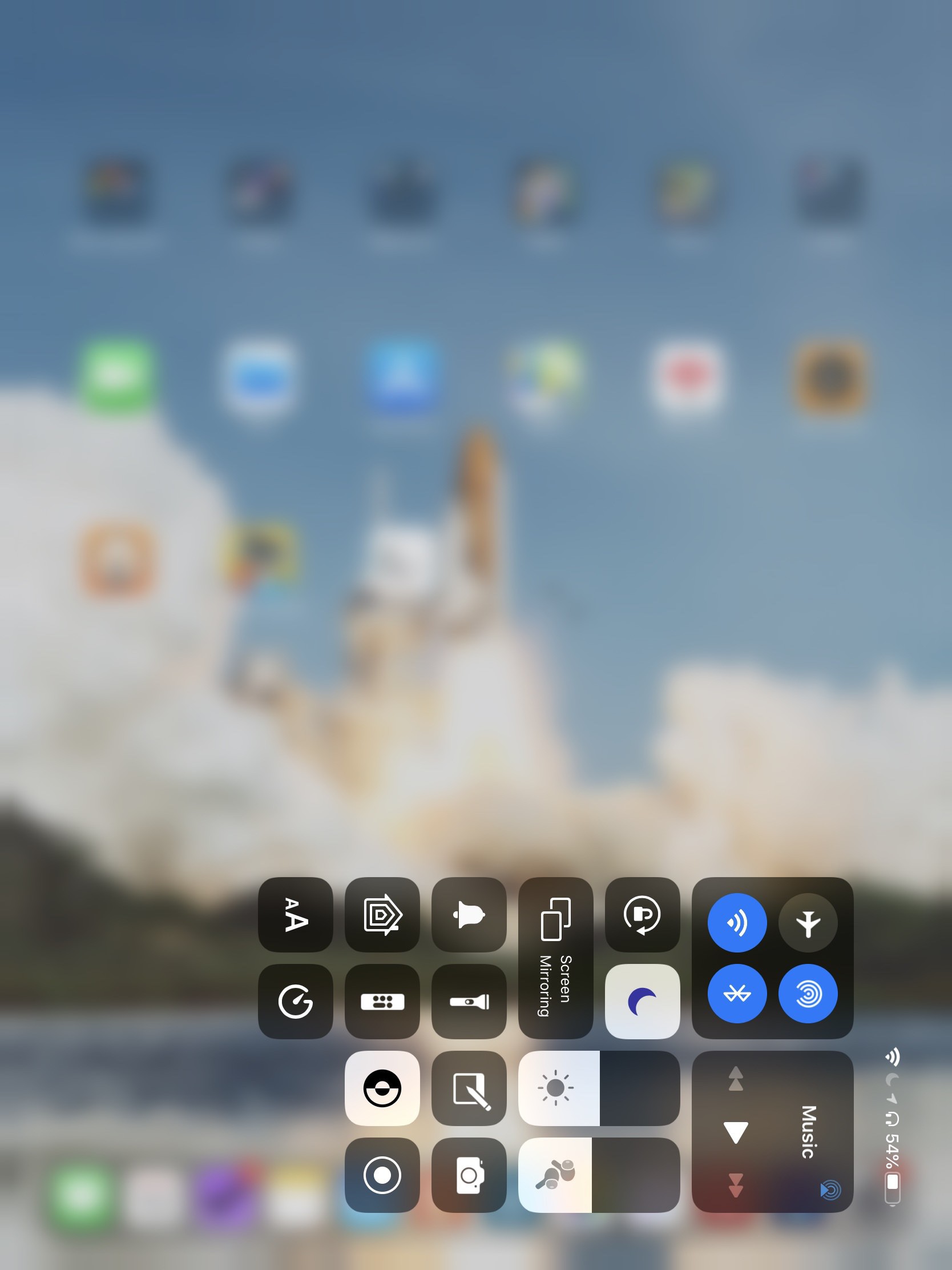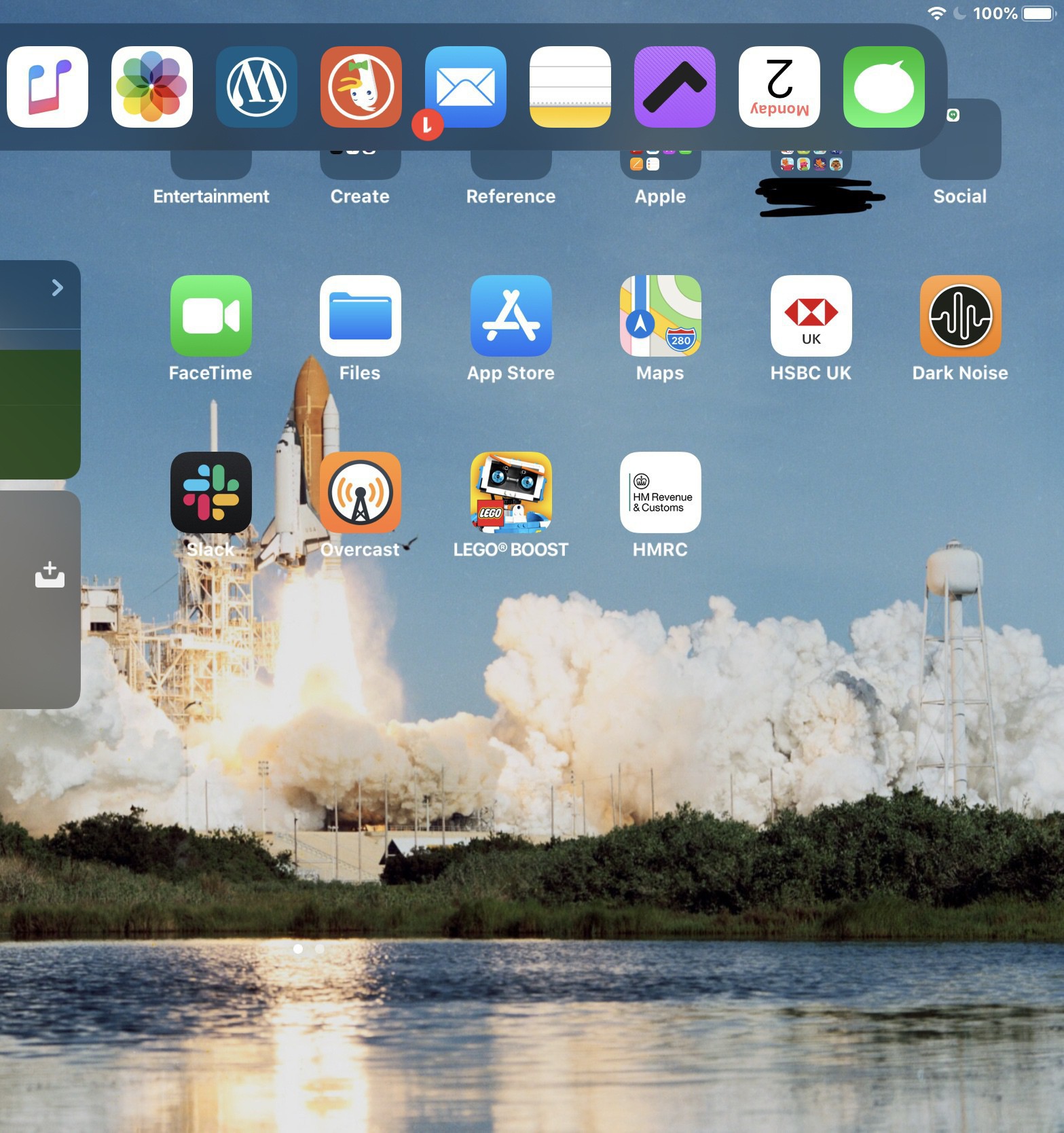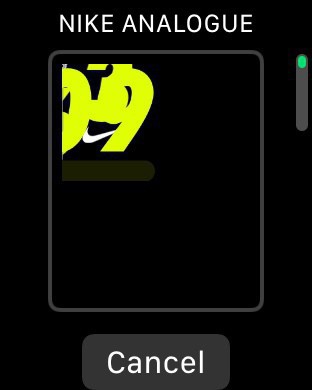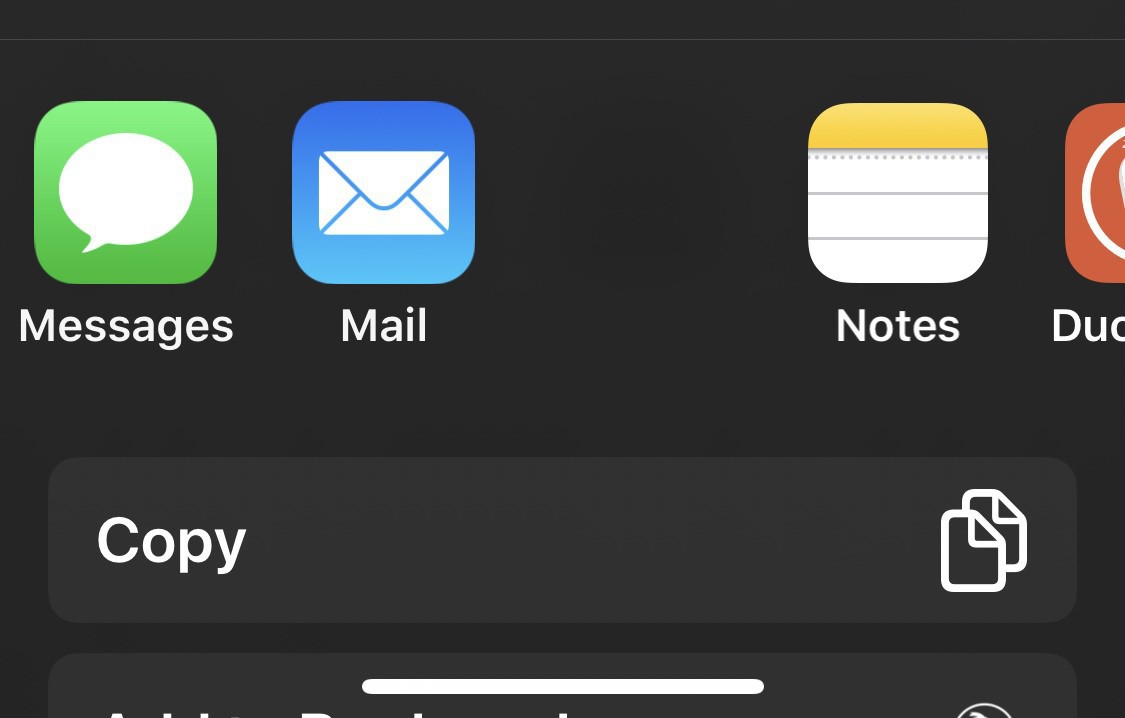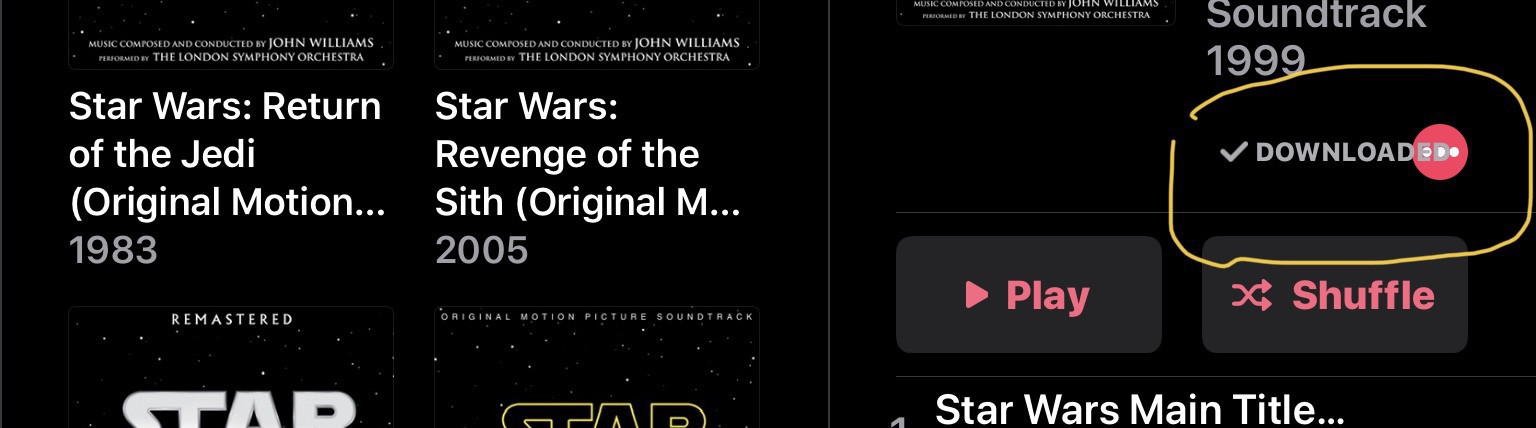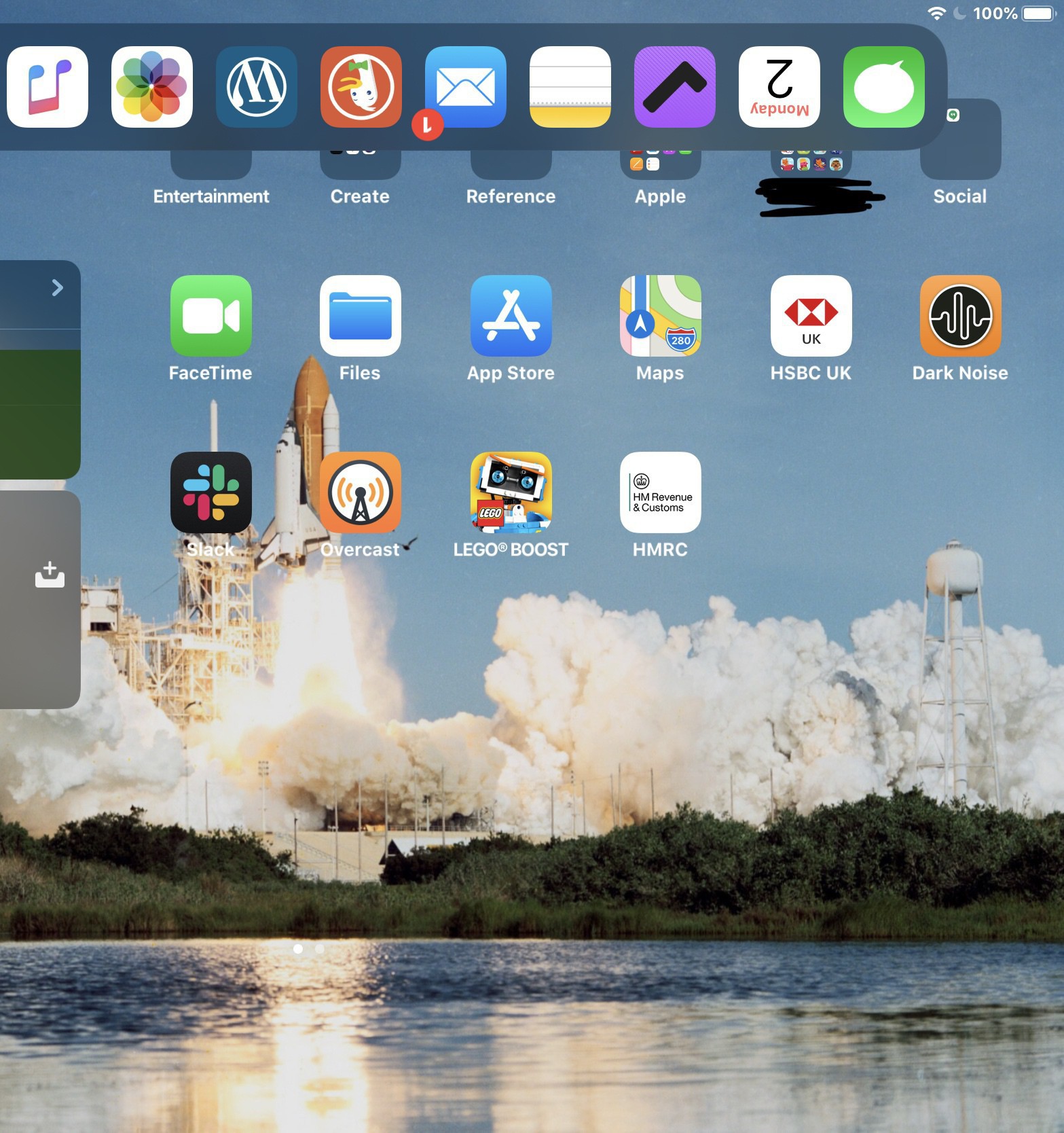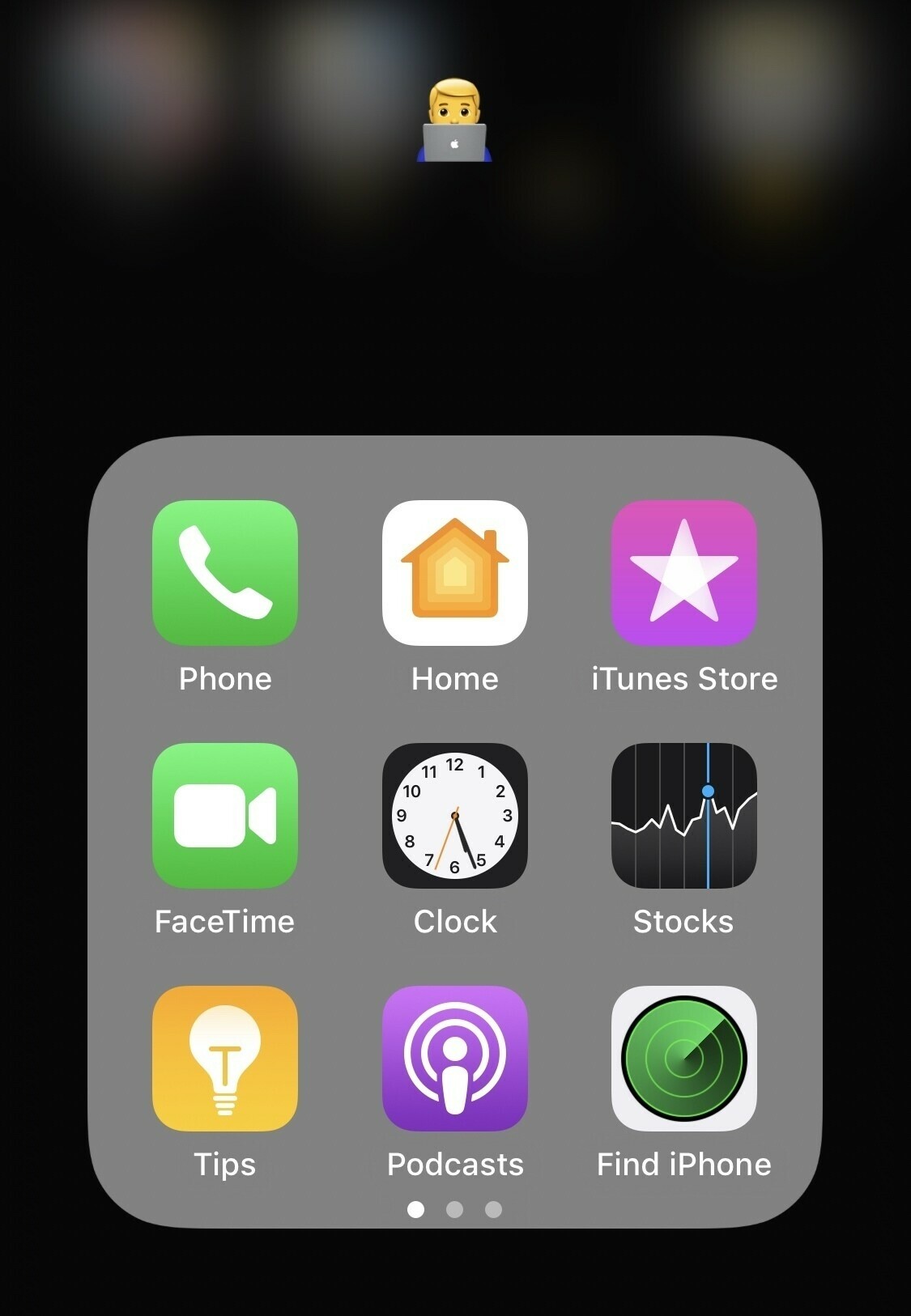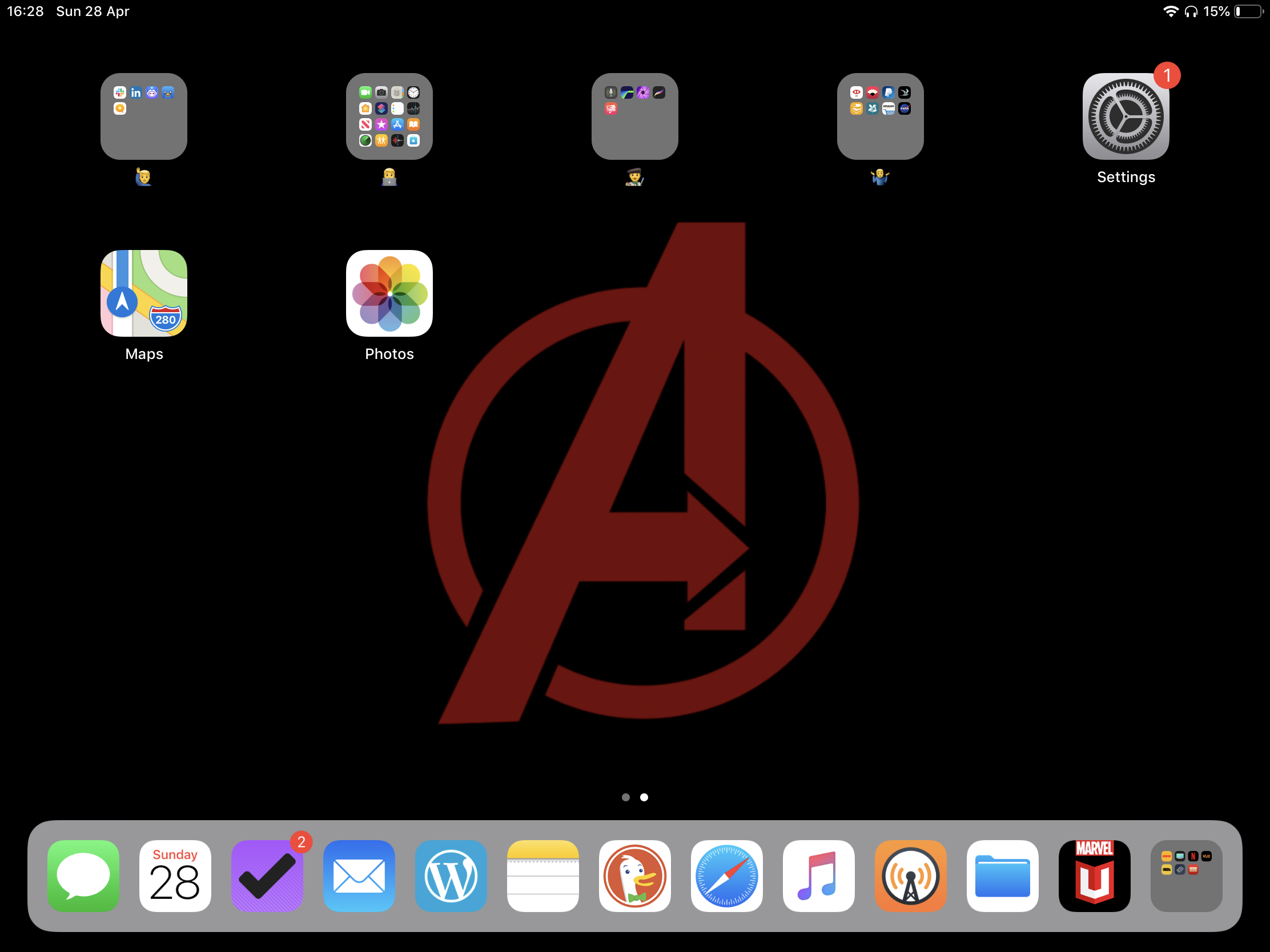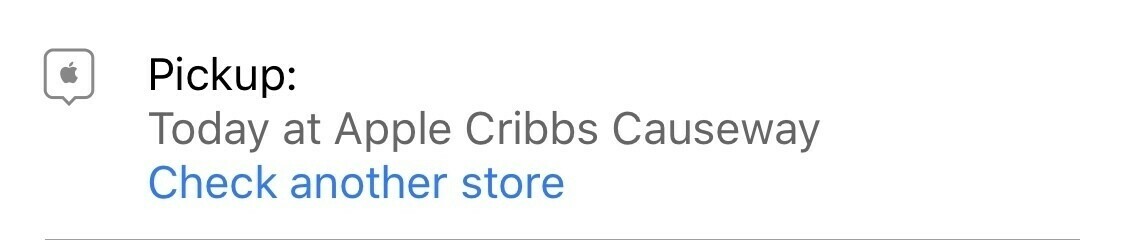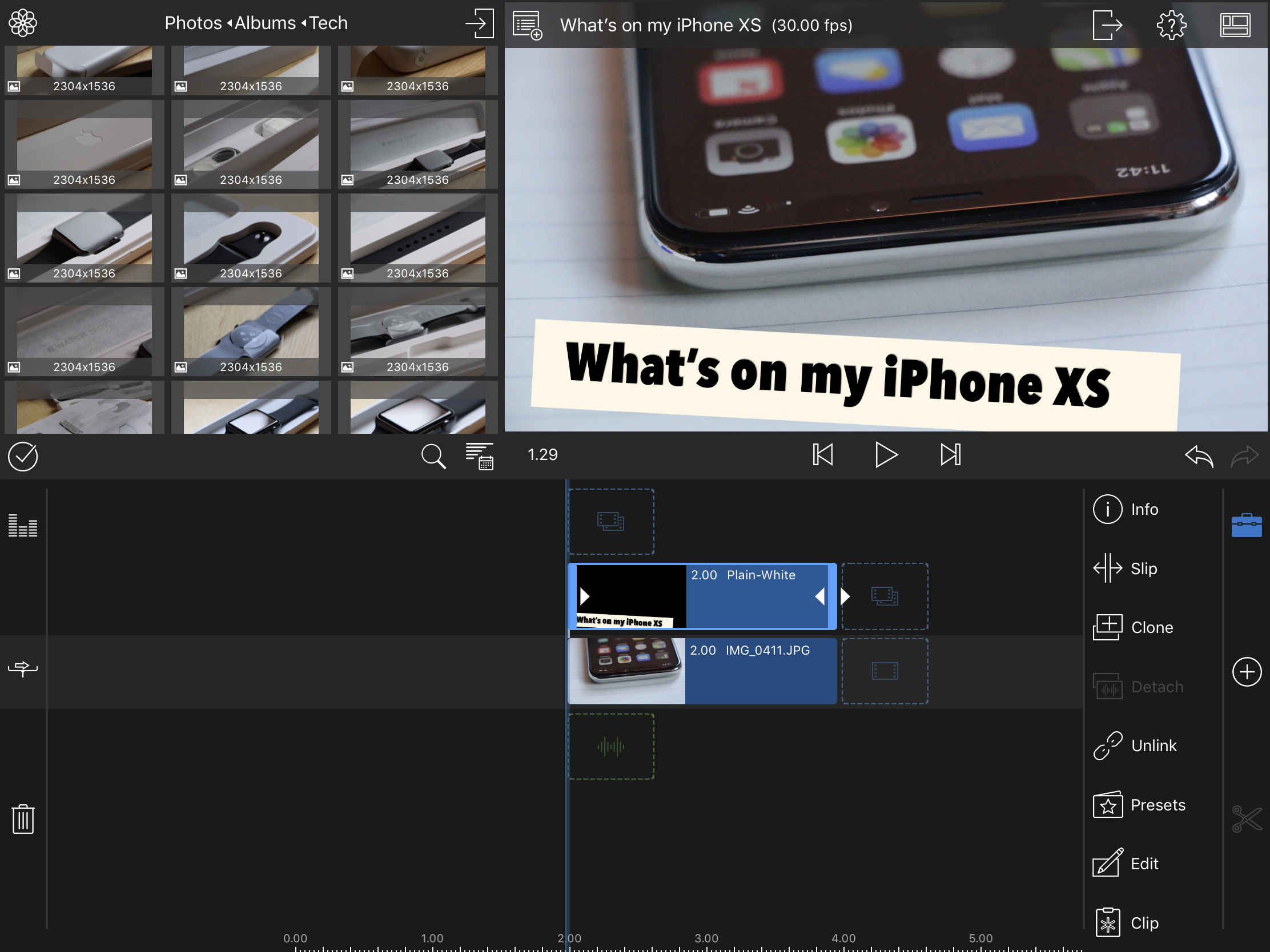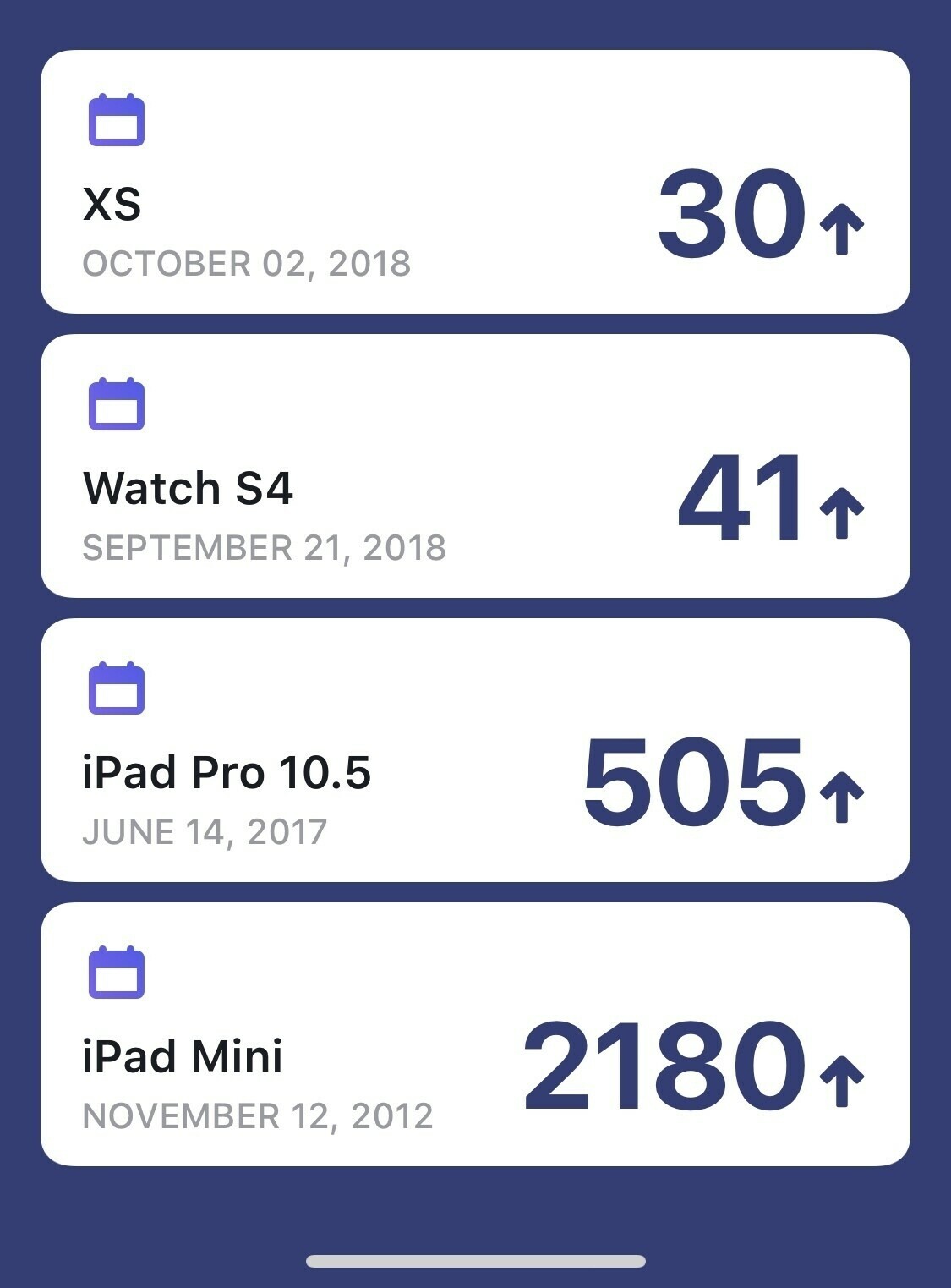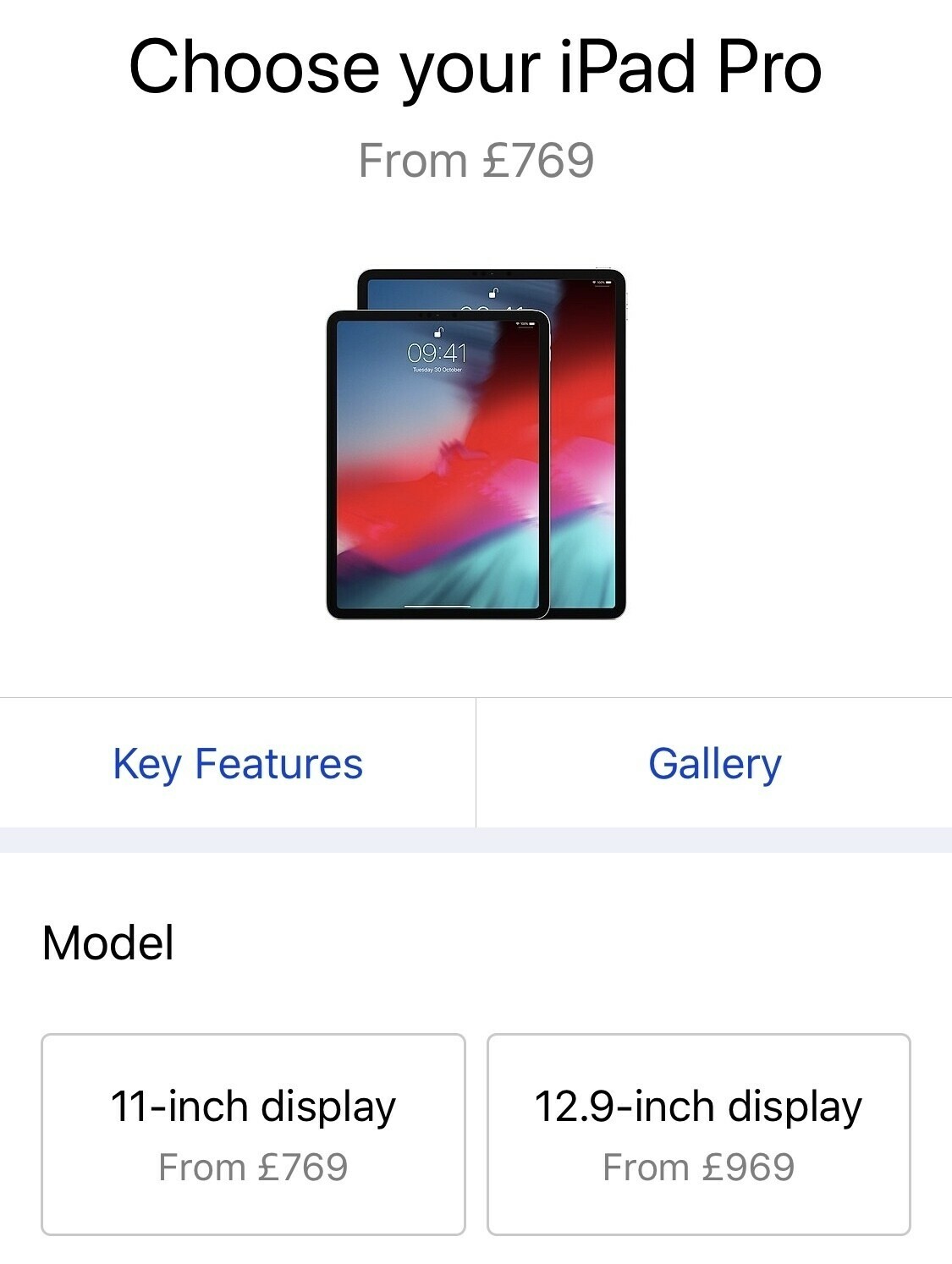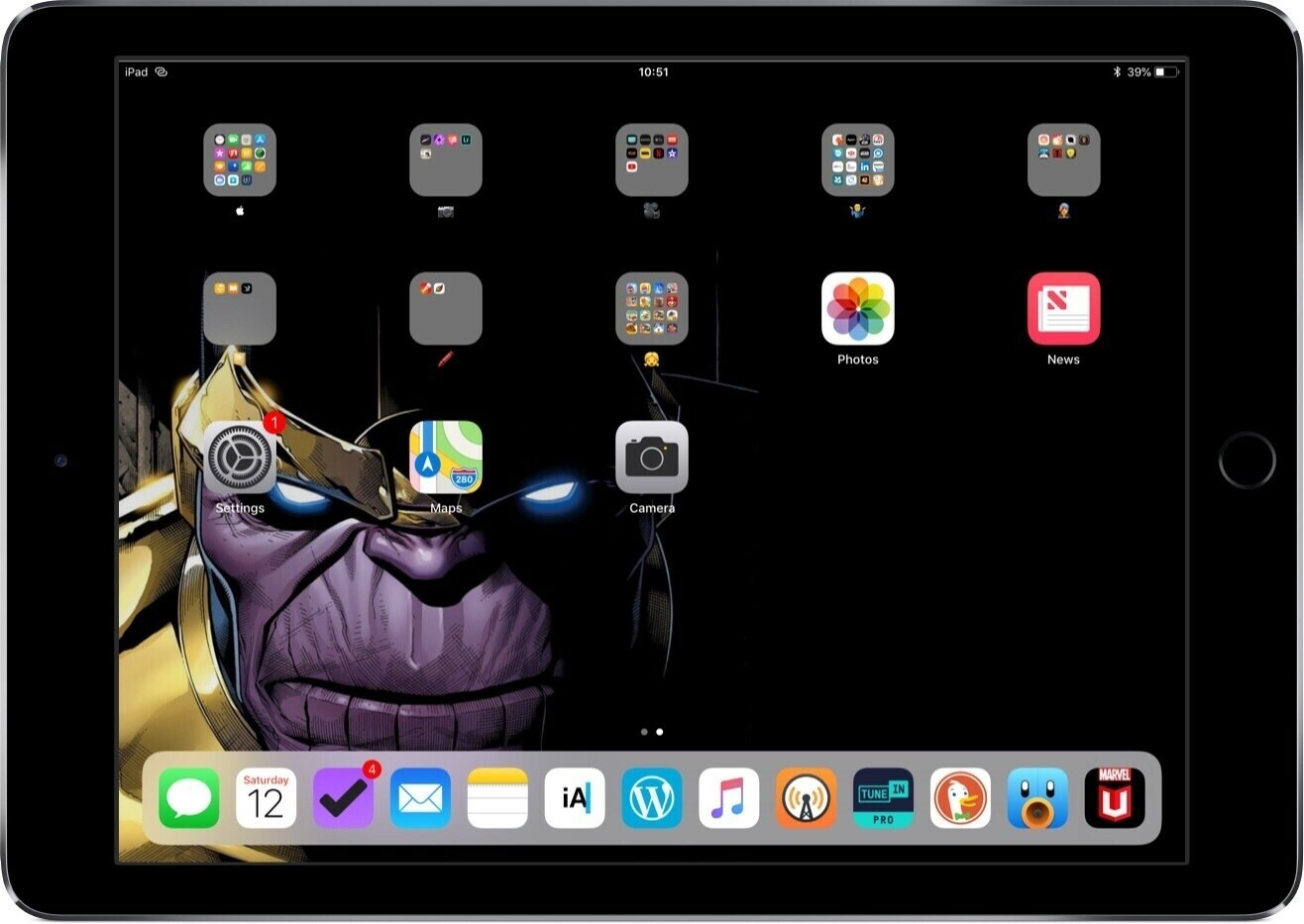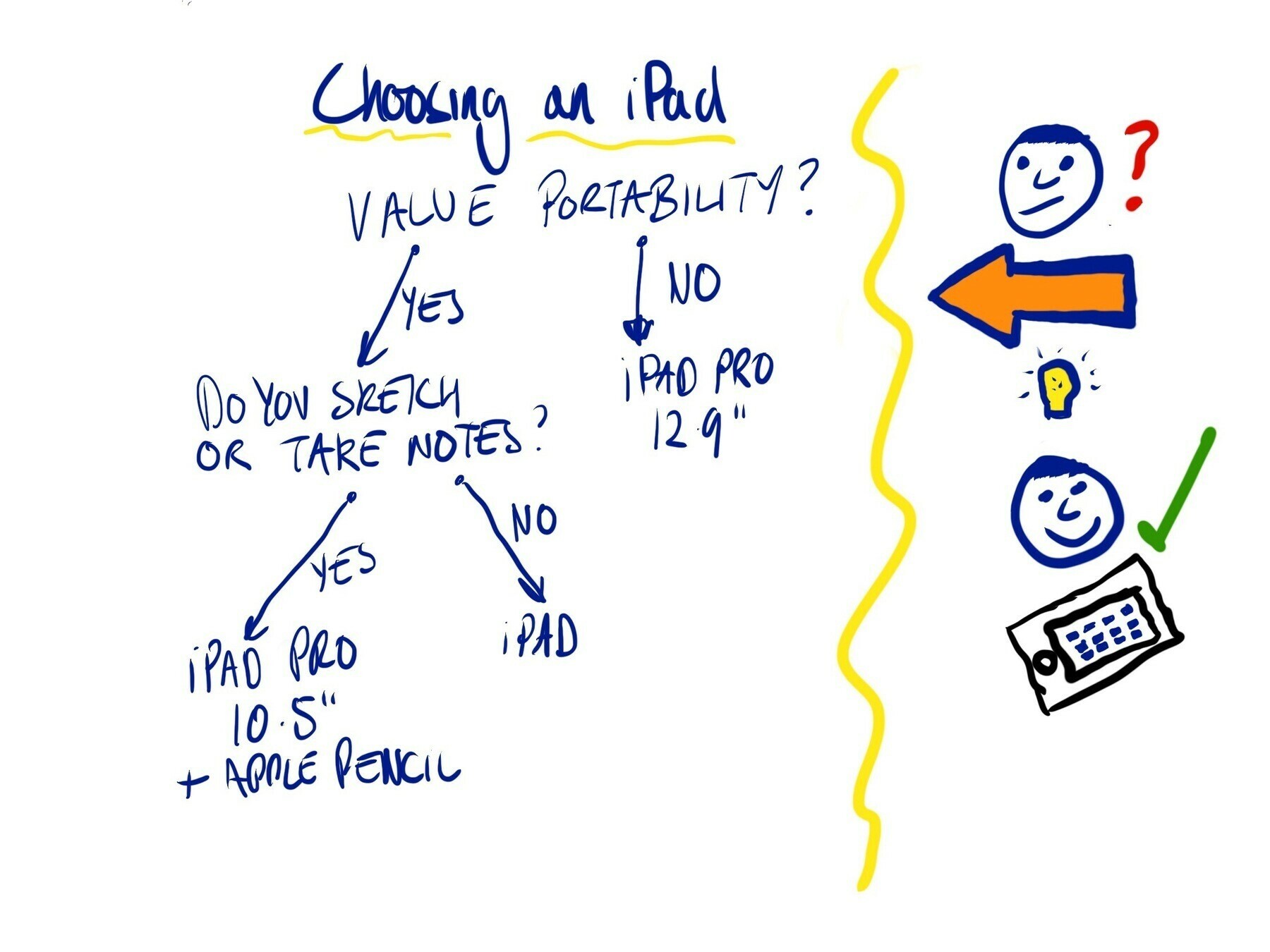I’ve been swapping between macOS and iPadOS almost daily for the last couple of months and it’s reaffirmed for me why I love using my iPad in my day to day.
The devices I was swapping between was my 2016 12” MacBook and my 2017 iPad Pro 10.5”. I used the iPad along with the pencil and Smart Keyboard cover most of the time also.
My tasks were as follows
- Photo management (Photos)
- Writing (Wordpress app or in safari on macOS)
- Productivity (OmniFocus and Notes)
- Listening to music (Apple Music)
Pretty basic day to day nothing too heavy in terms of pure processing power needed. For each of the tasks I used the same apps where I could across the two devices.
Using the MacBook
First off you’ll expect me to say that I hated the keyboard, well not entirely. I make a lot of mistakes typing on it but after a while I got used to the flatness of it and actually quite enjoyed using it but the mistakes kept coming and I got frustrated at times. Reliability has been fine and it’s four years old this year and not had any keys replaced or significant problems.
Now onto performance, this frustrated me. I have the base model and it’s slow, took me more time to do anything. Whether I was firing up Music, loading and editing images in Photos or just waiting for it to load emails - everything felt like I was waking through treacle compared to what I could get from my iPad. I honestly can’t recommend this model of MacBook to anyone, even if you are a light user, you’ll be left frustrated.
Comfort in using it was a also downside for me, using a trackpad and keyboard all of the time doesn’t suit my RSI issues I experience using equipment daily as I do. I’m not saying I wish it had a touch screen, I just think I’ve outgrown a traditional laptop at this point.
Where it definitely beats the iPad for me is in battery life. Now my iPad is newer than the MacBook but I bet I get half the battery life. The MacBook seems to last forever compared to the iPad which I have to charge a couple of times a day sometimes with heavy use.
iPad Pro
Whenever I came back to the iPad I was instantly reminded of the speed and portability. I work in different locations and with RSI issues I like to swap things around. The iPad gives me this flexibility. The Smart Keyboard is fine, not amazing but works. Being able to use a pencil on the screen for note taking is still something that I love doing and almost do it daily.
Having a machine that is always on and ready to go, that can fit nicely in my bag and be used wherever I am is why I love the iPad. Photo editing was a lot slicker than on my Mac and writing in a simpler environment meant I wrote more.
I do miss the keyboard/trackpad combination sometimes but I can live with plugging a mouse into my iPad when I want to work this way, most of the time I use it lounging back, feeling more relaxed and it puts me in a more creative mood.
Going forward
I’ll fire up my MacBook now and again but now I’ve done this experiment I reconfirm that the iPad is the platform of choice for me. I have the apps, portability, performance and overall user experience that feels like the future to me and I’m still in awe of what it can do sometimes when I sit back and think about the fact I’m writing this post up on a machine that is as thin as my paper notebook and allows me to tap directly on glass.
I also realised that the 10.5” iPad Pro is still a great iPad, it’s quick and has all of the accessories you need. If you are after an iPad I’d still recommend picking one of these up used.