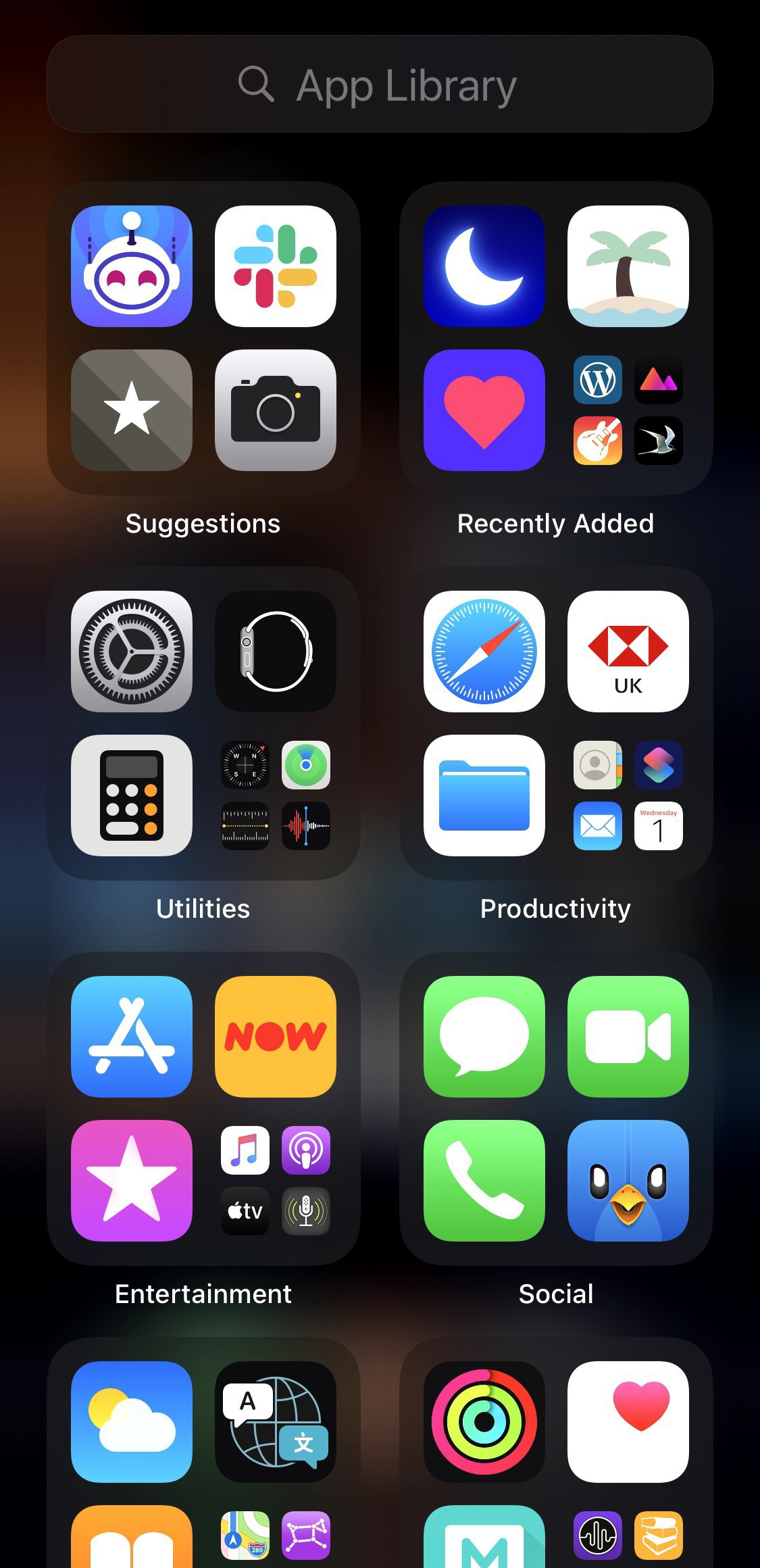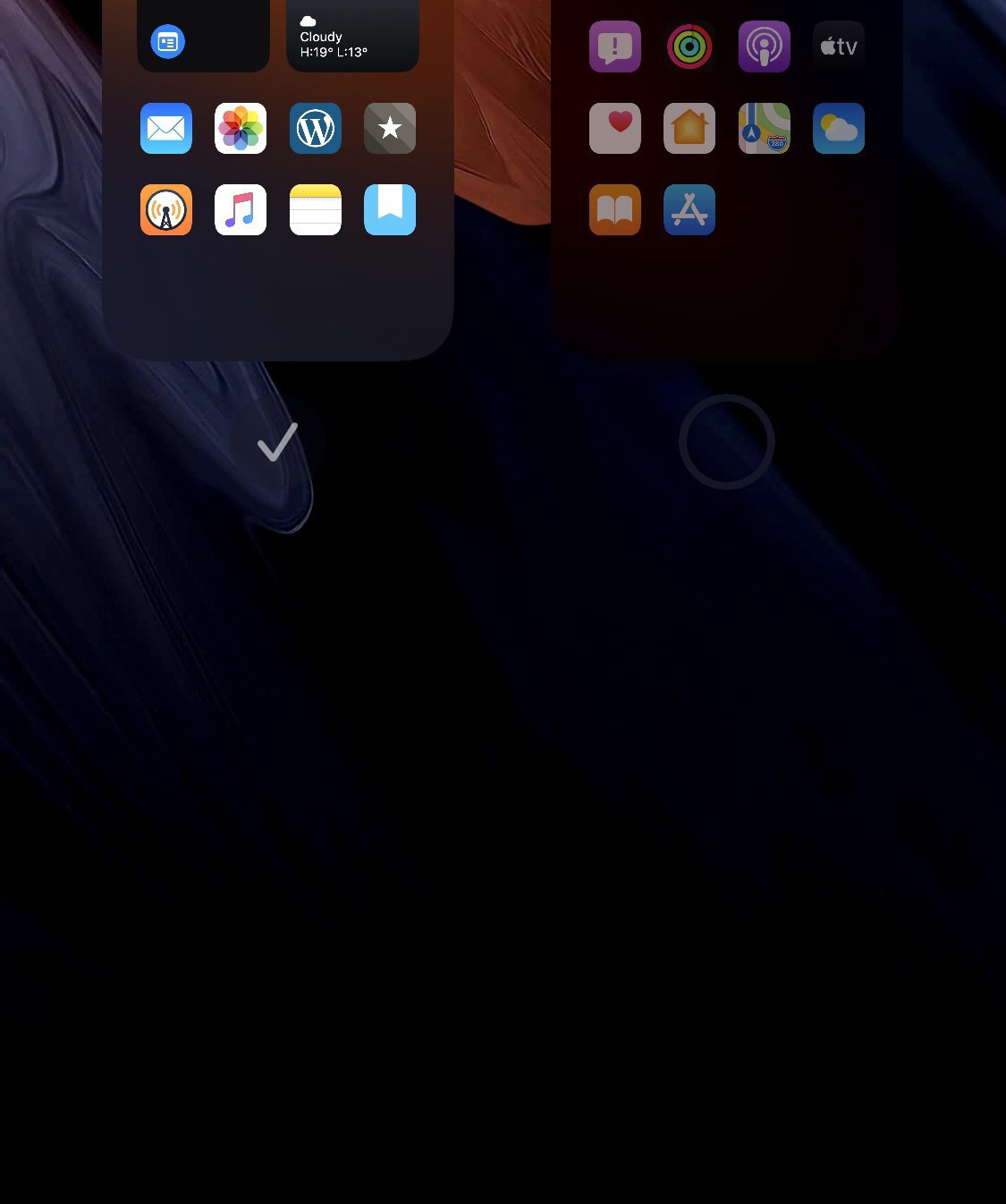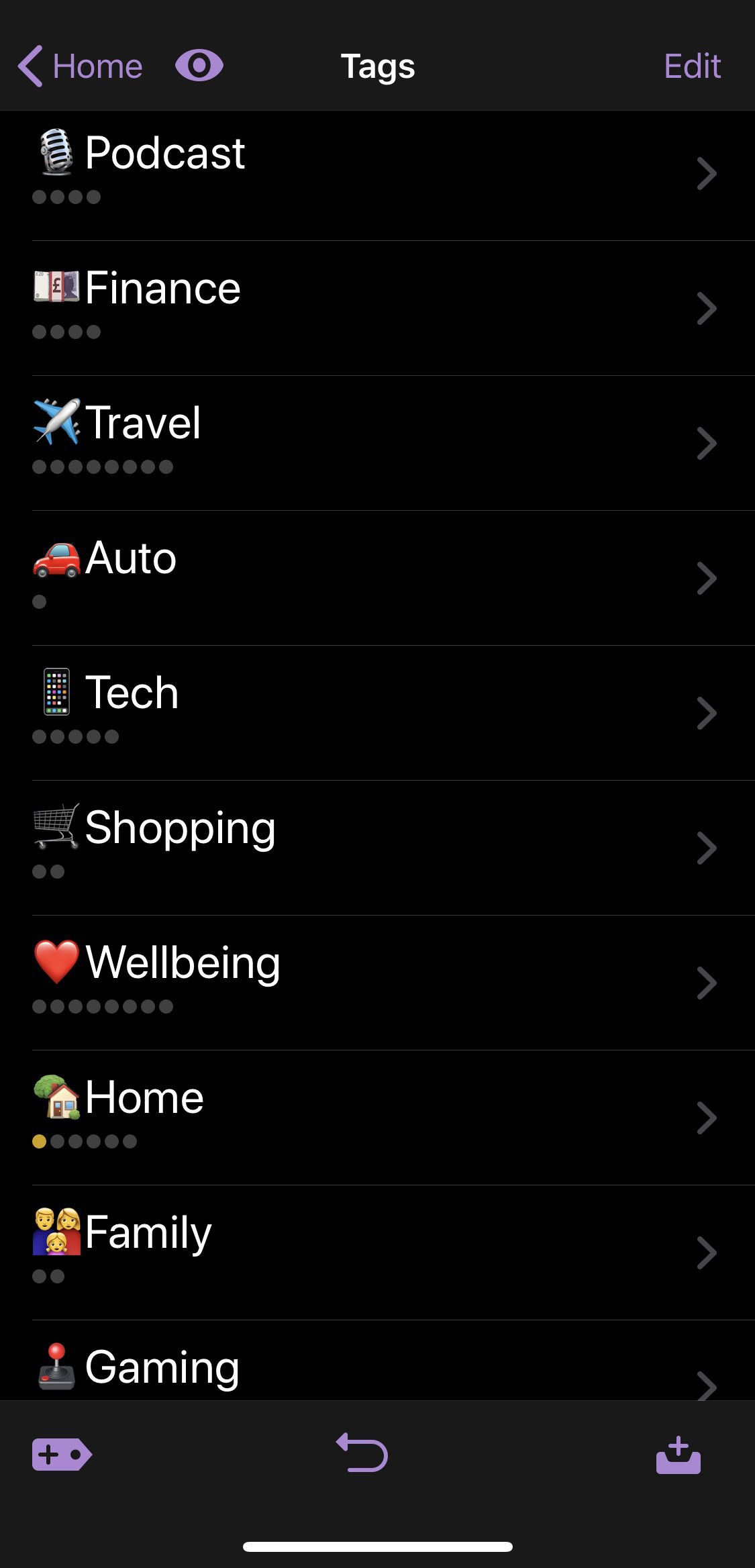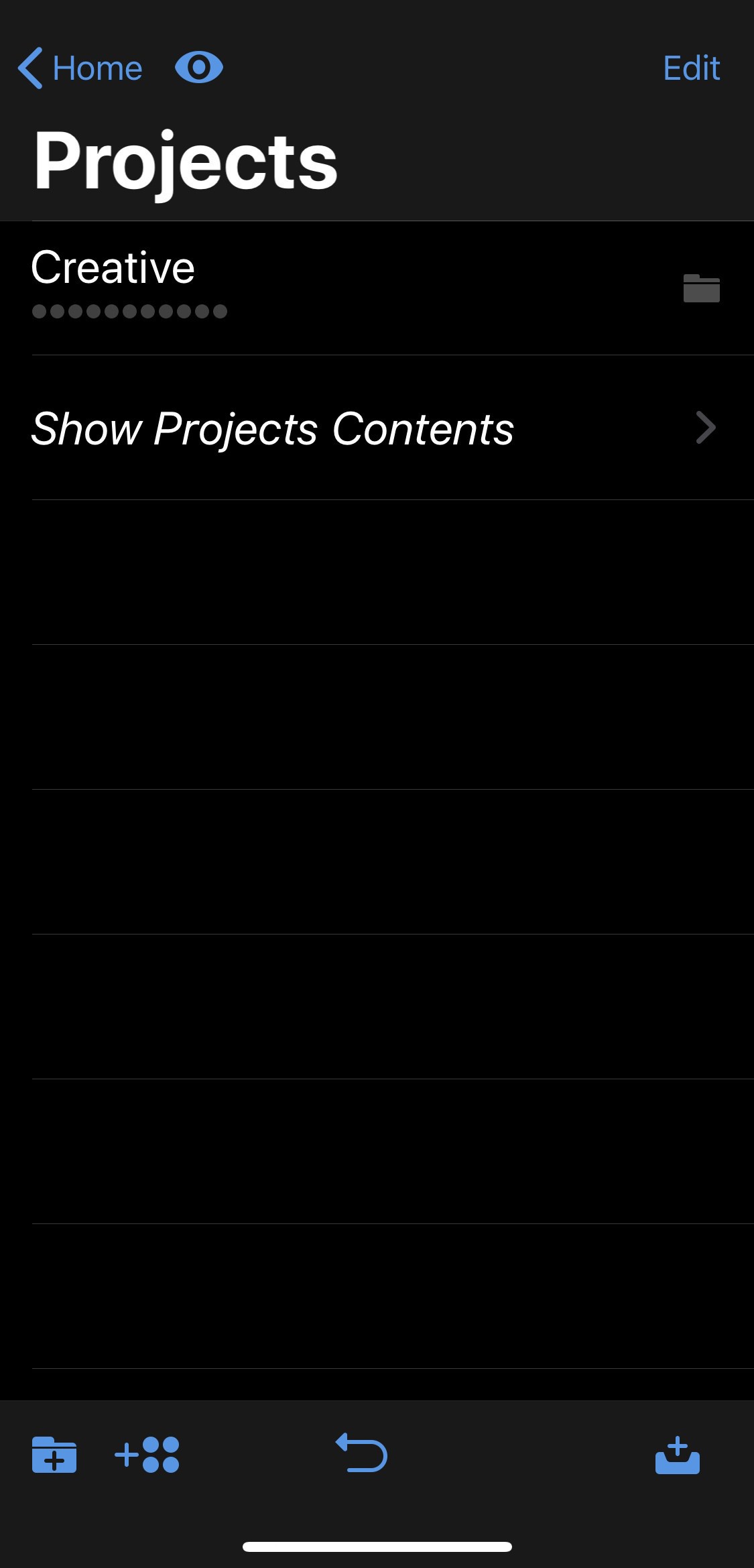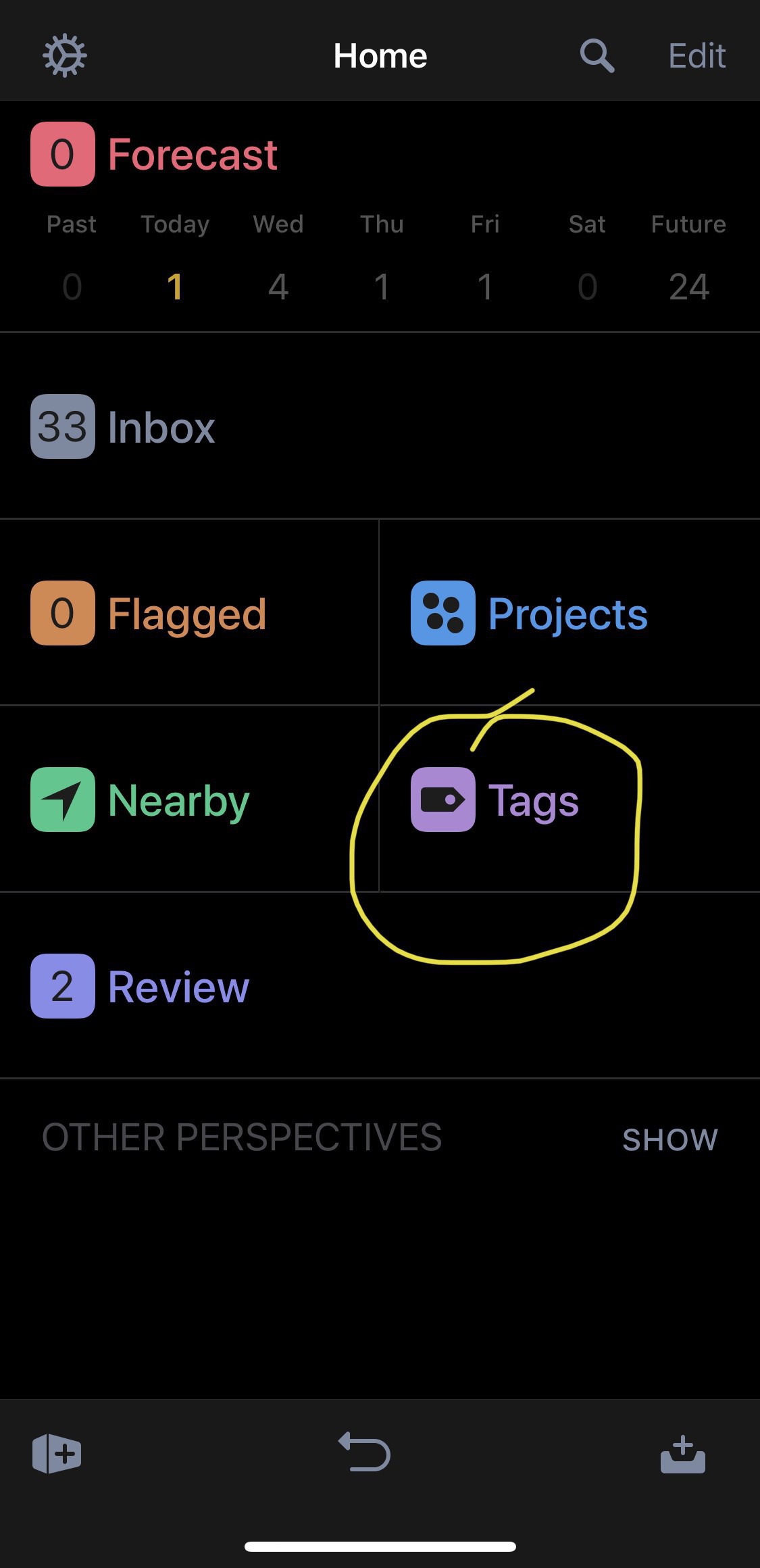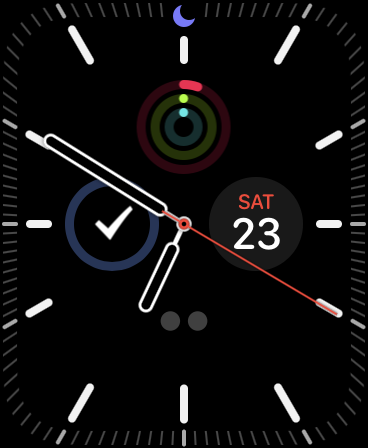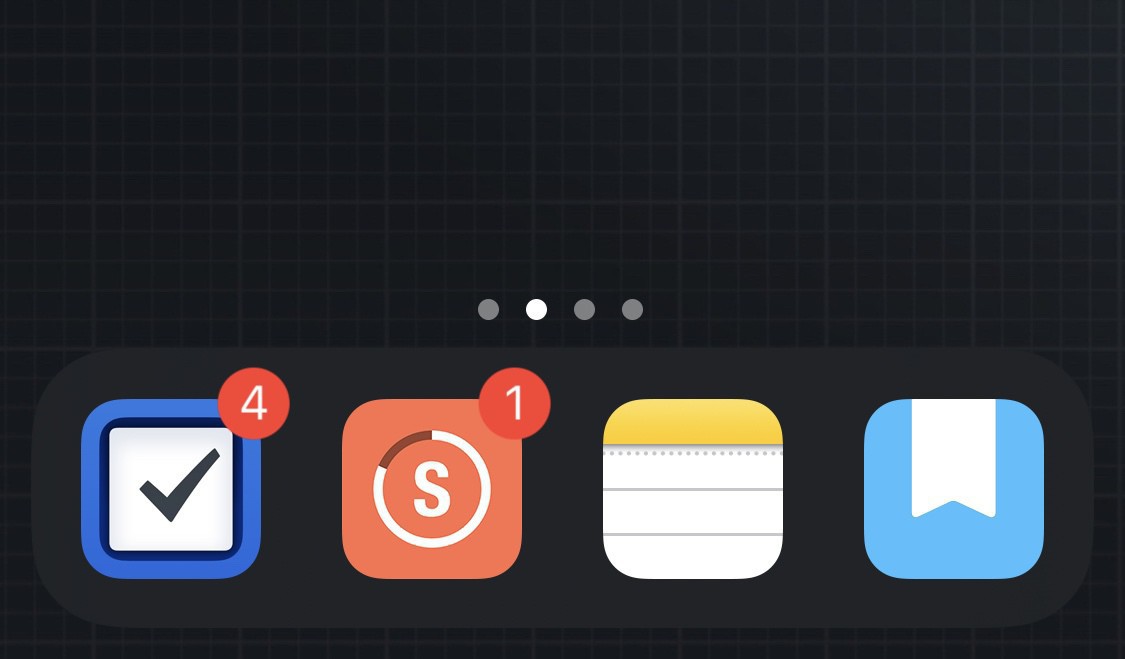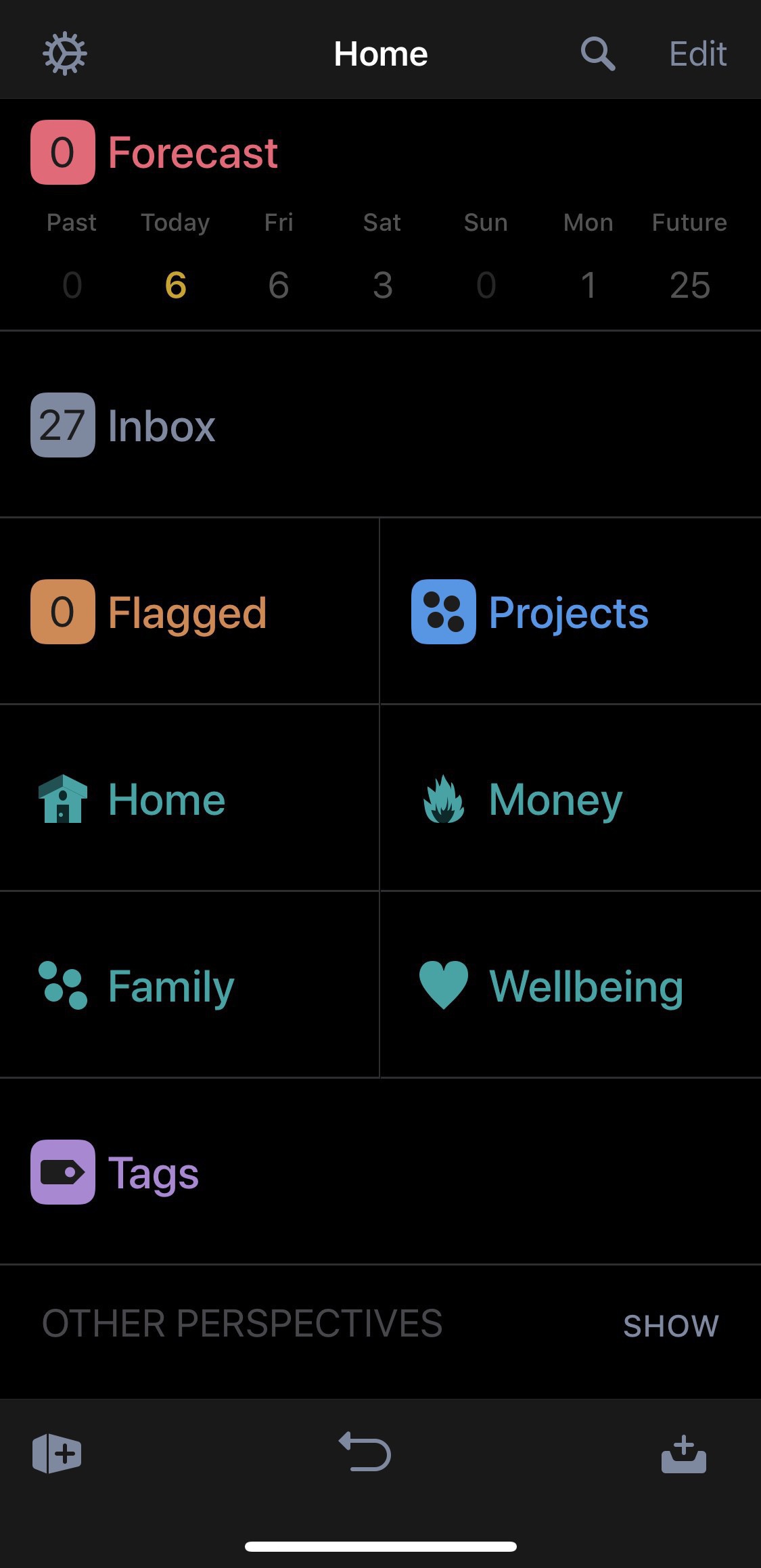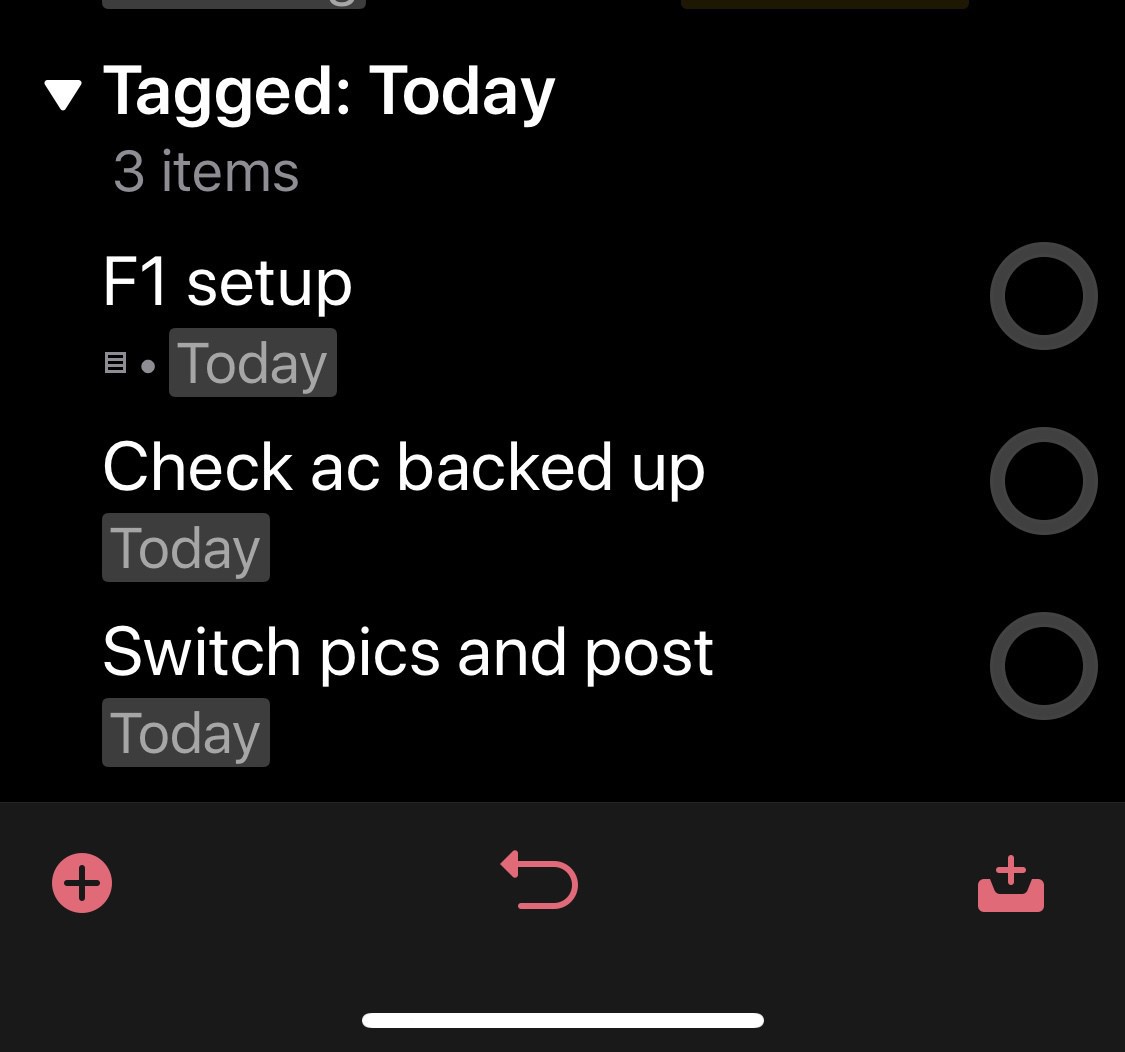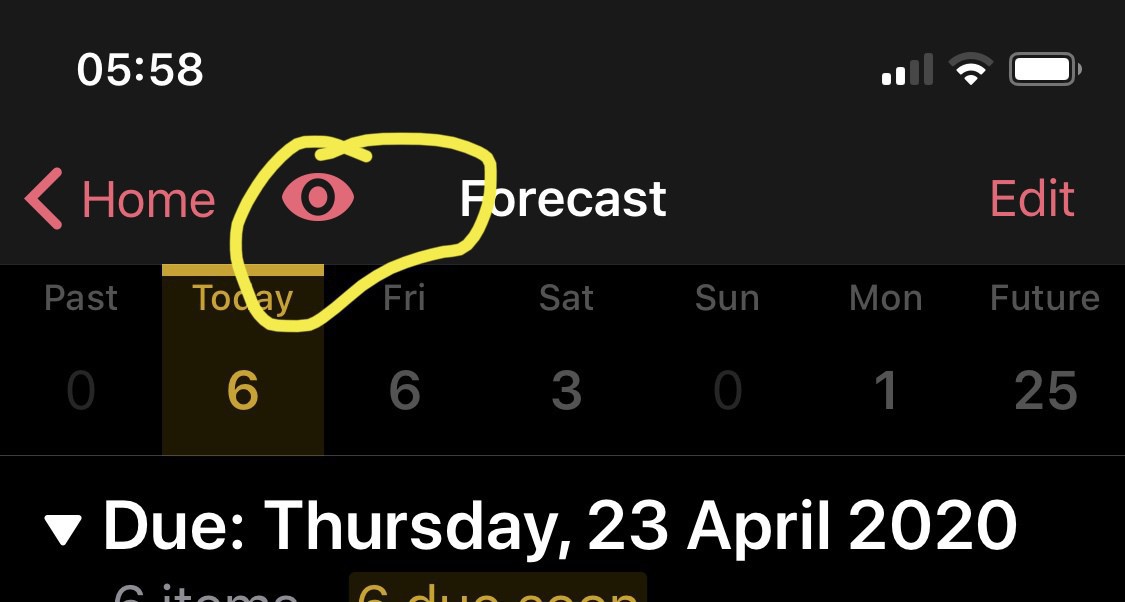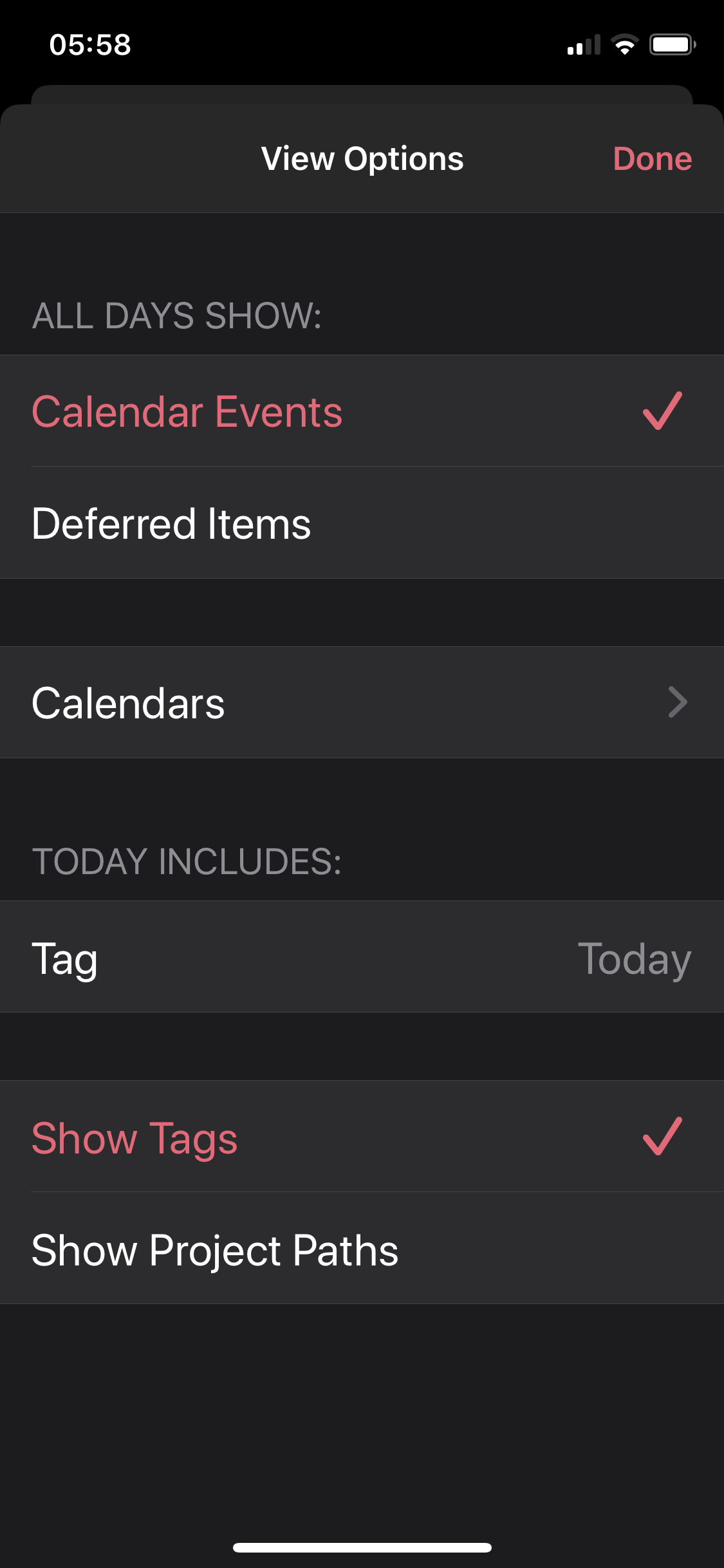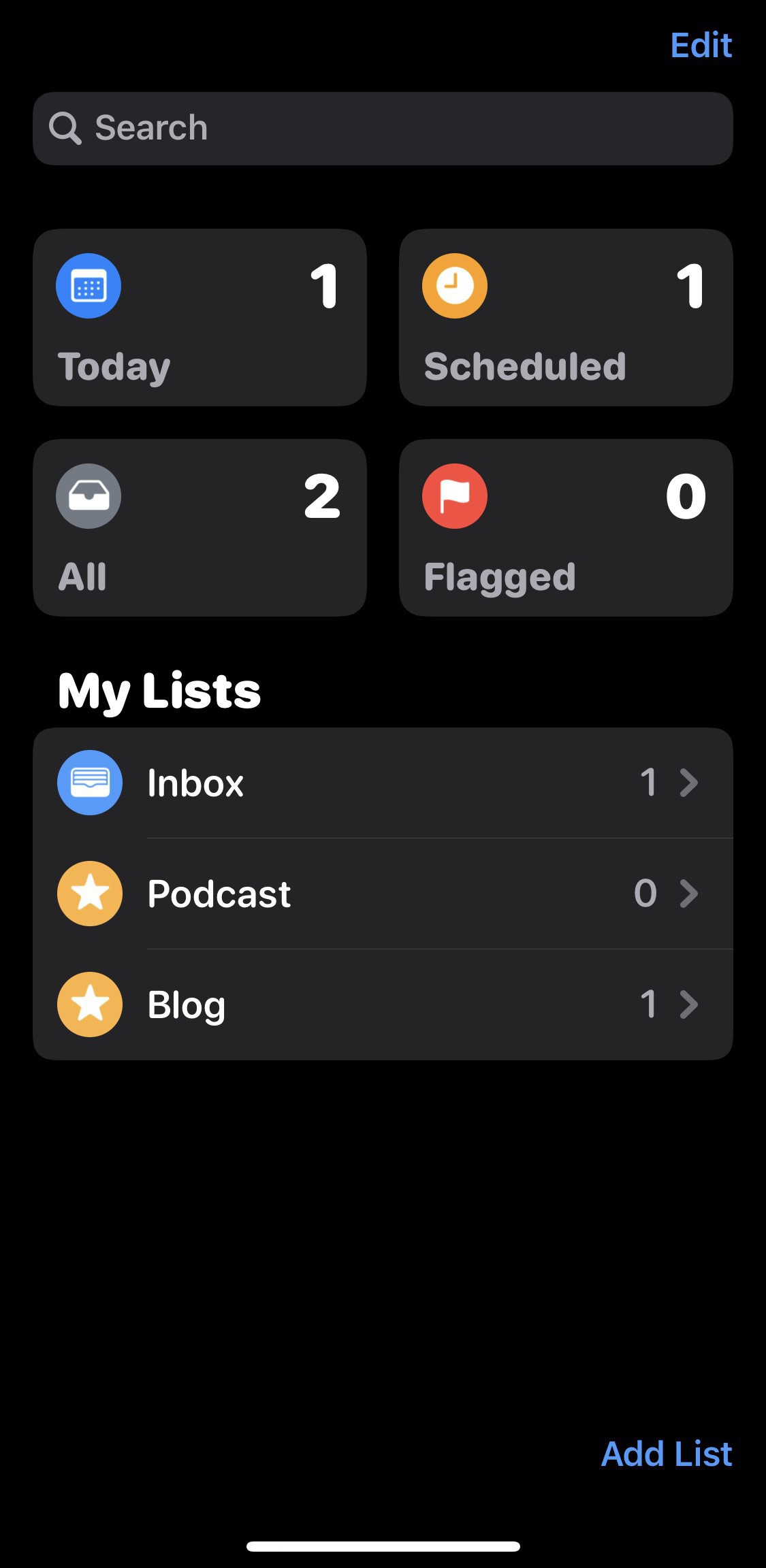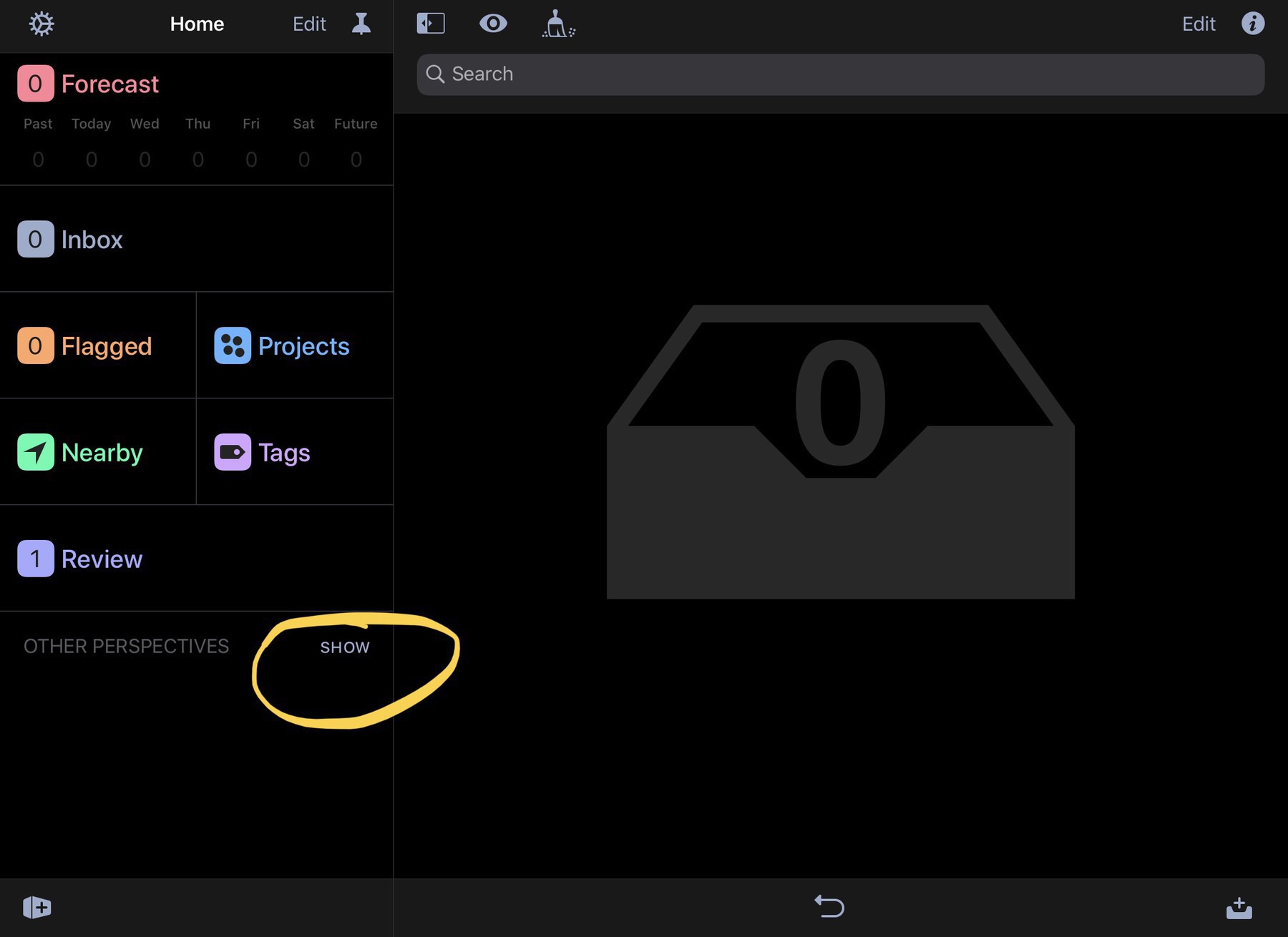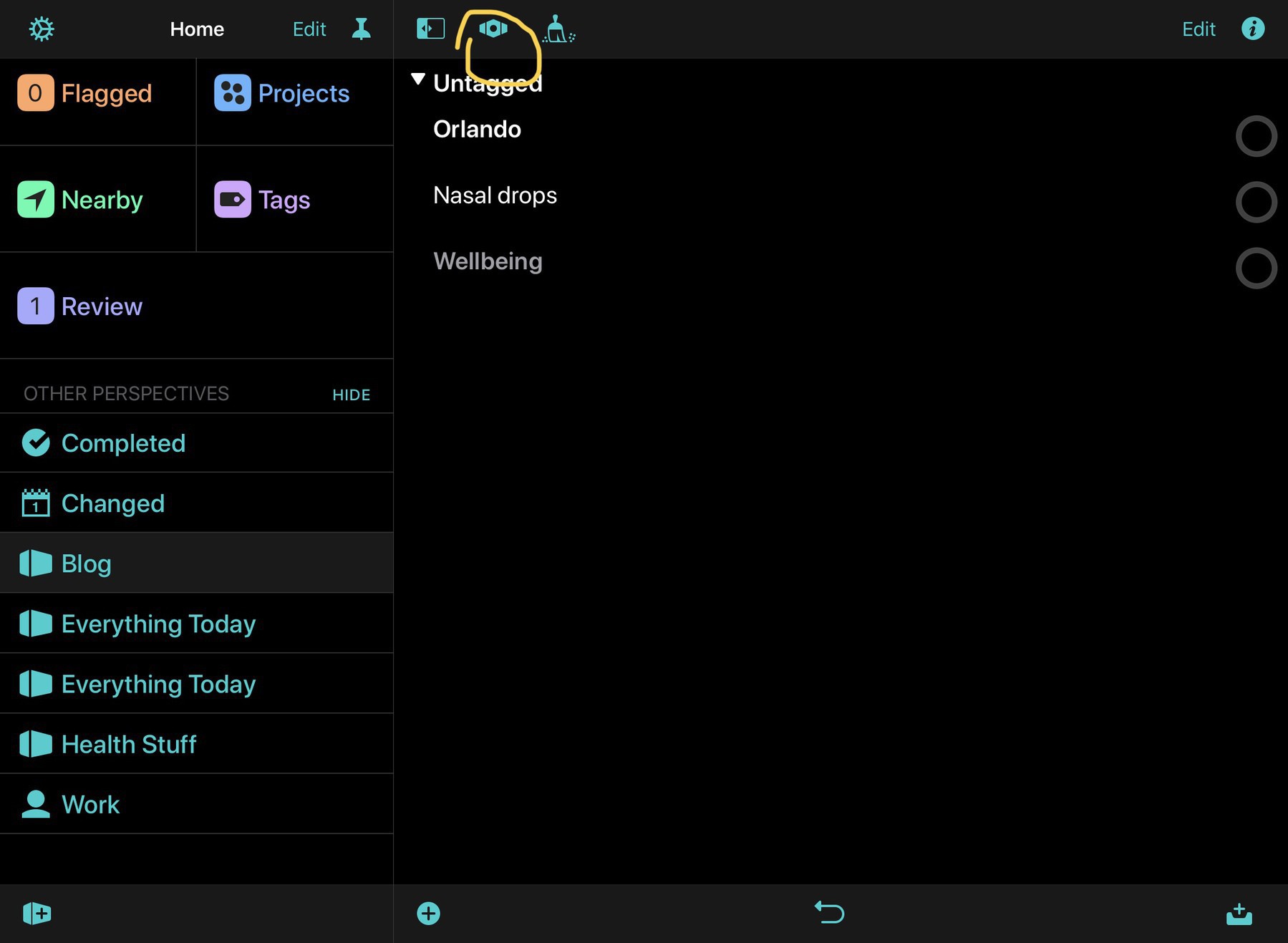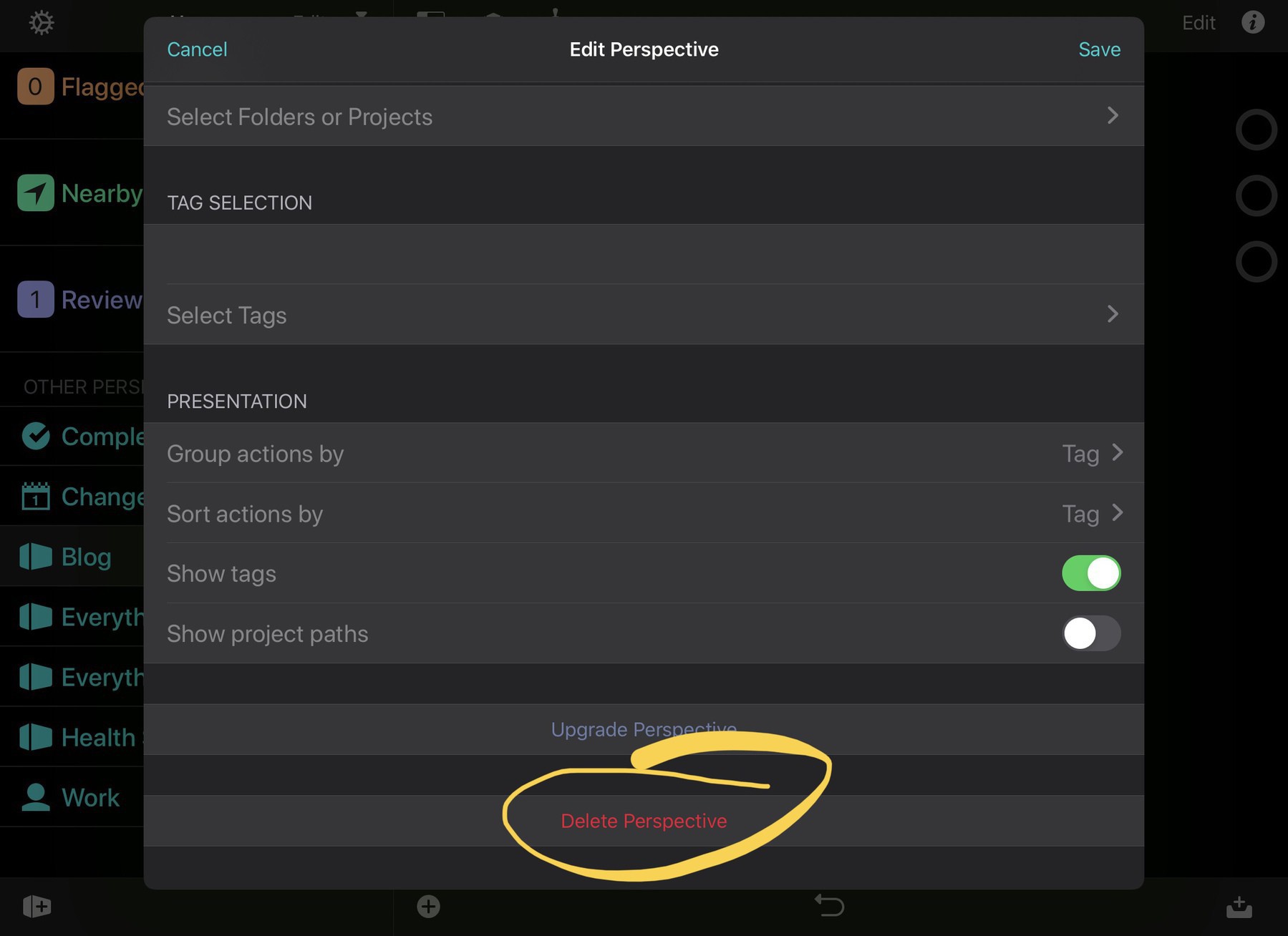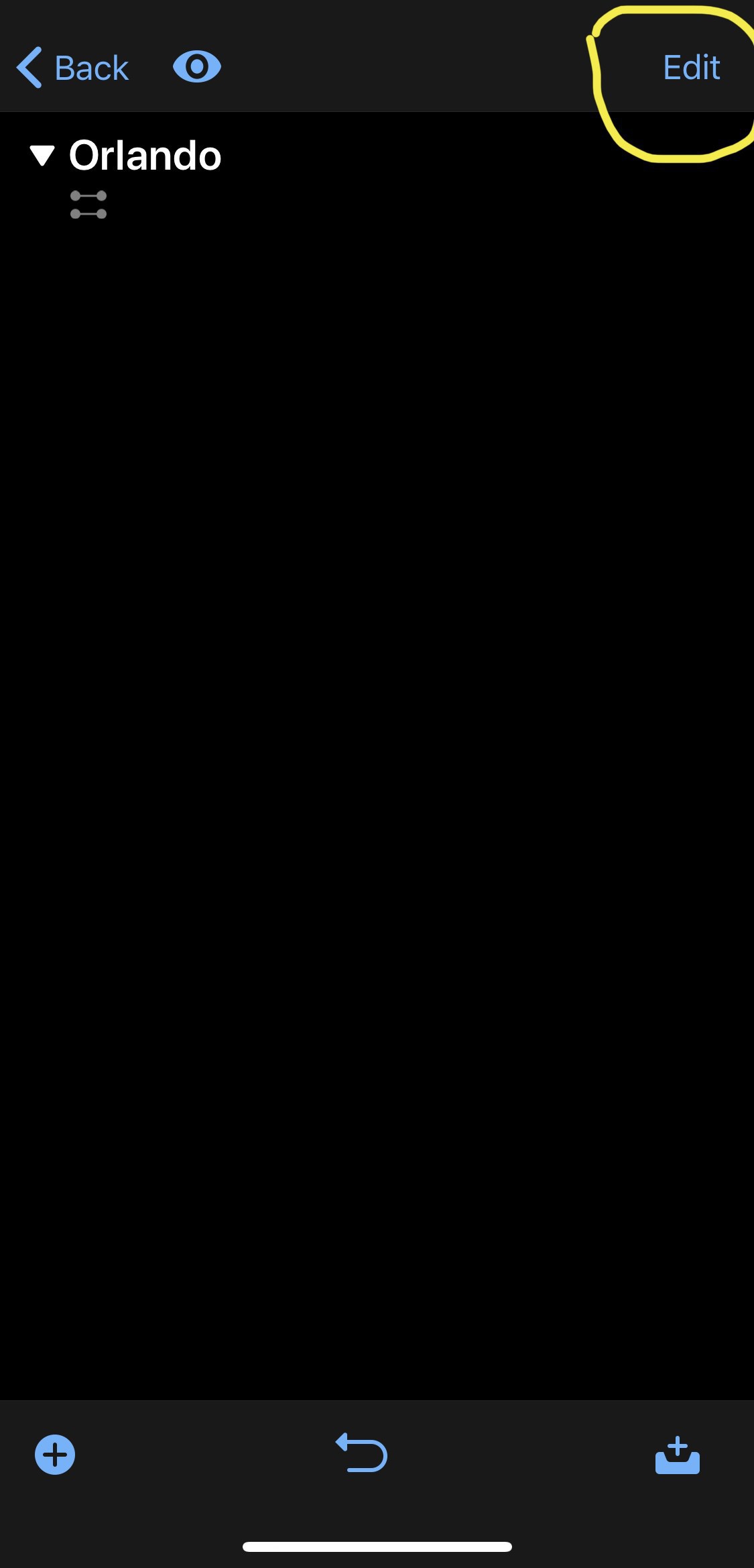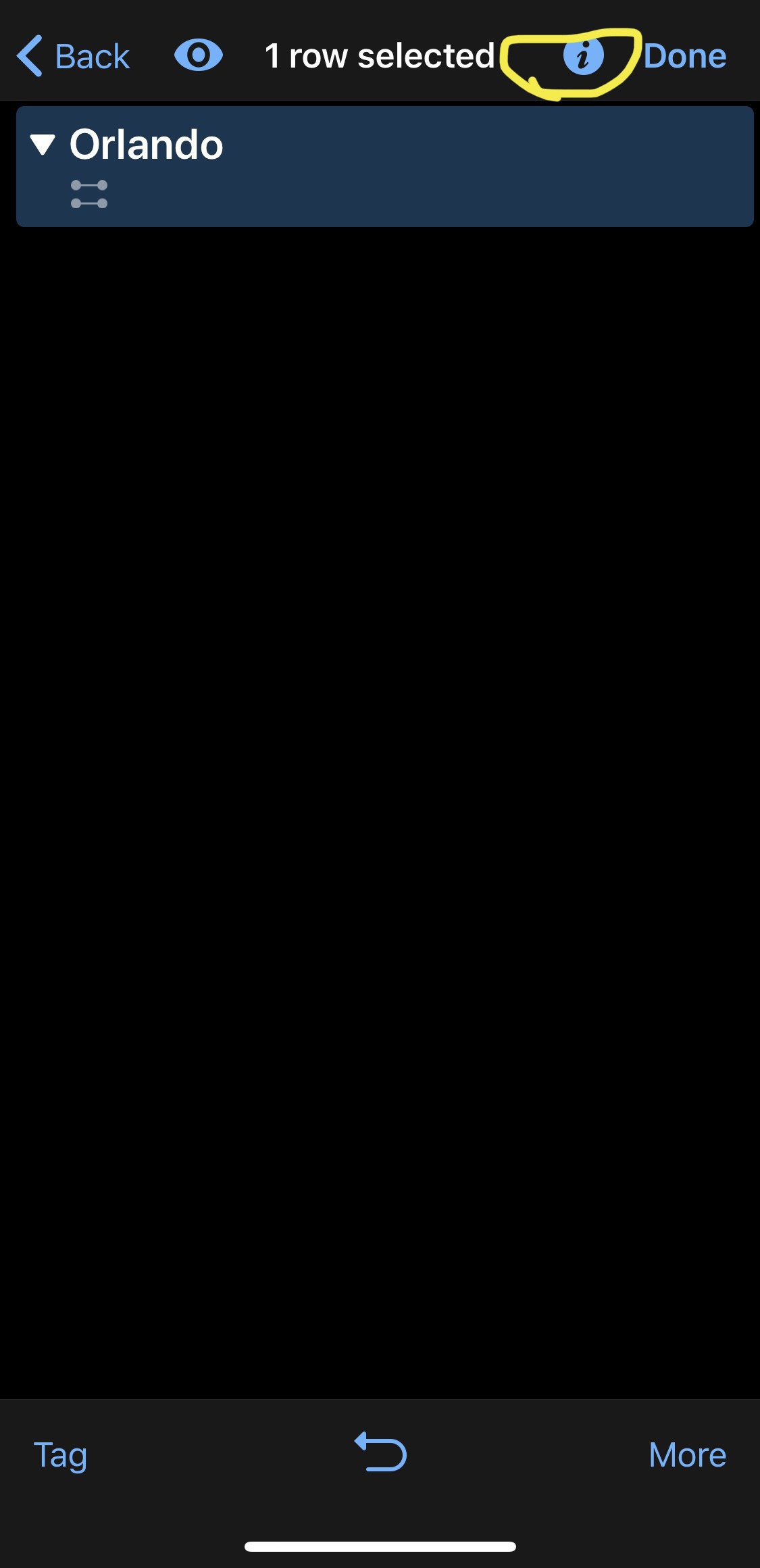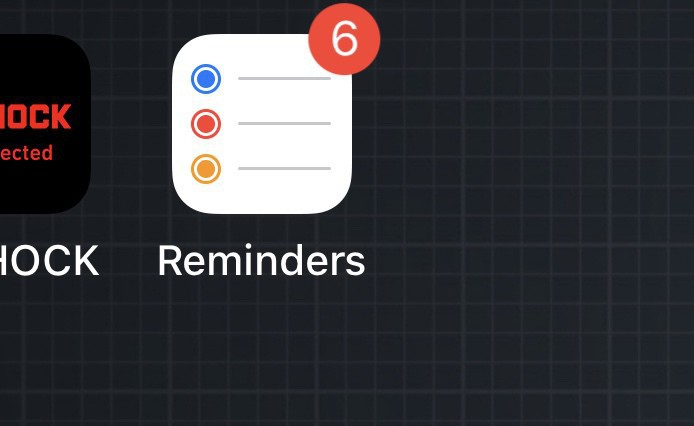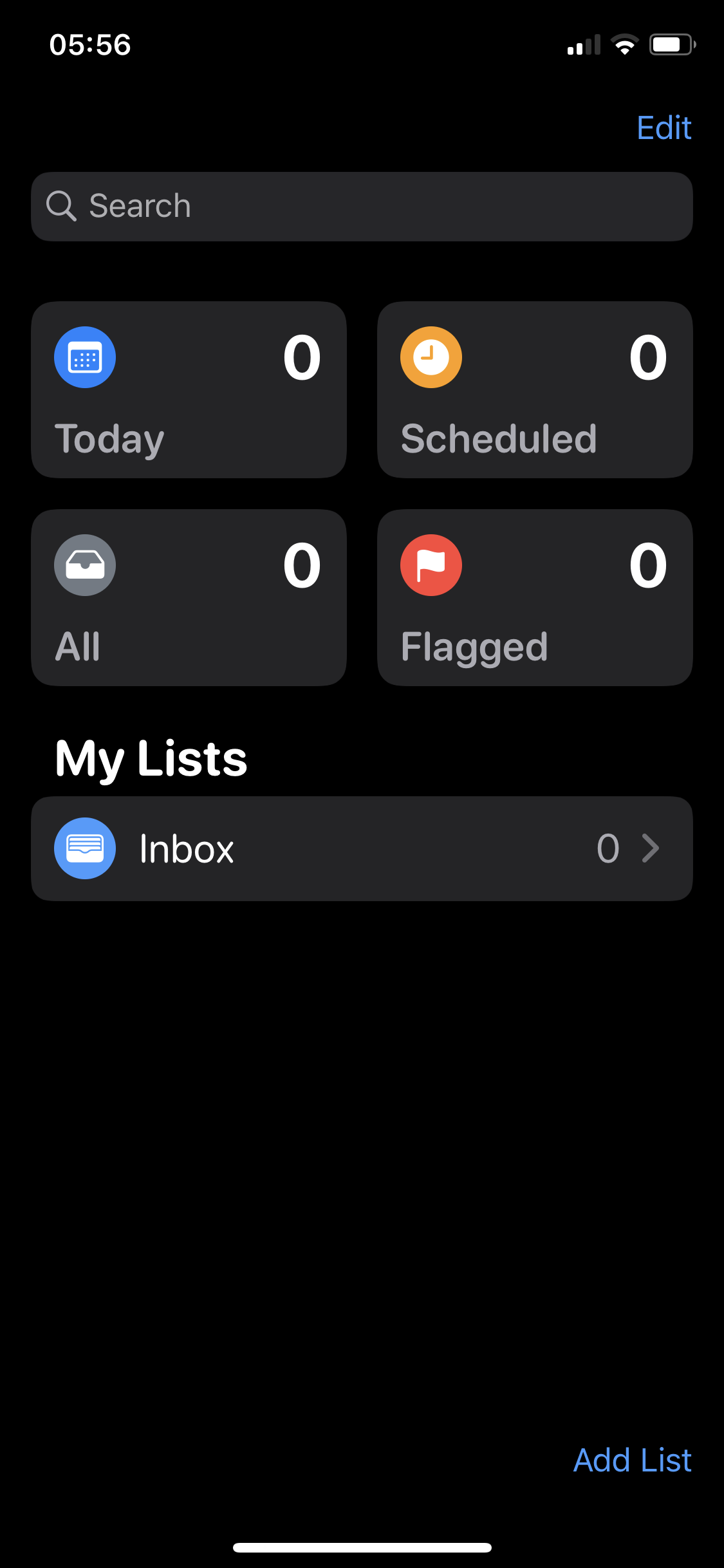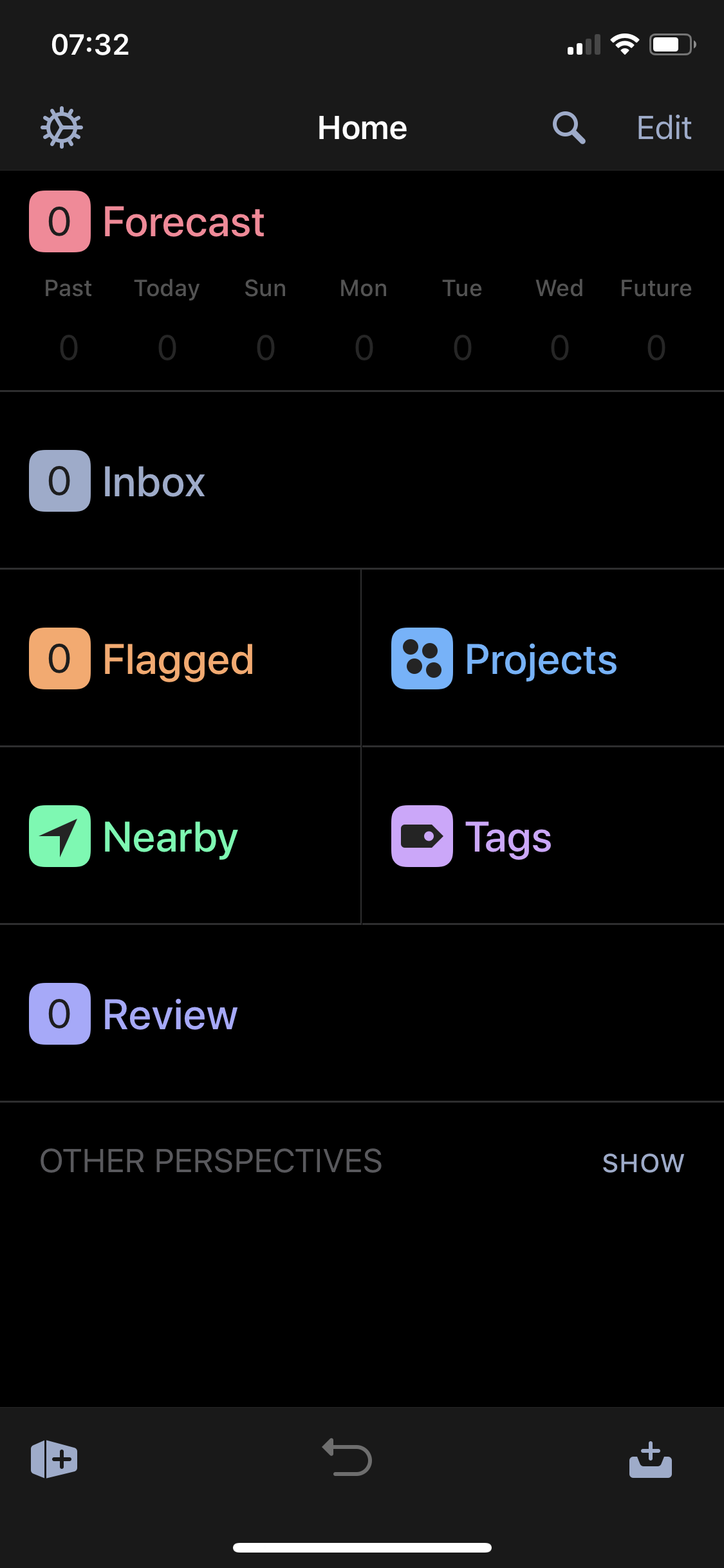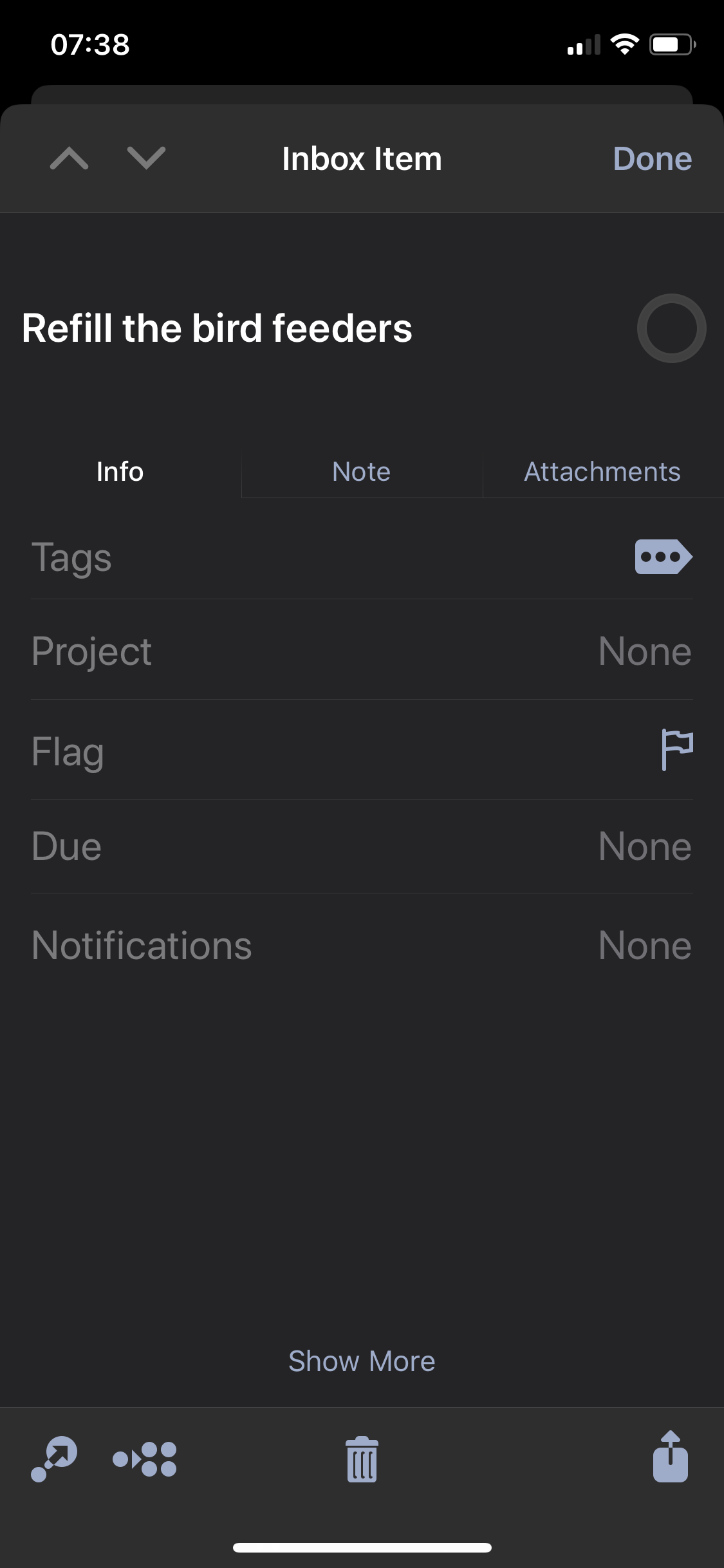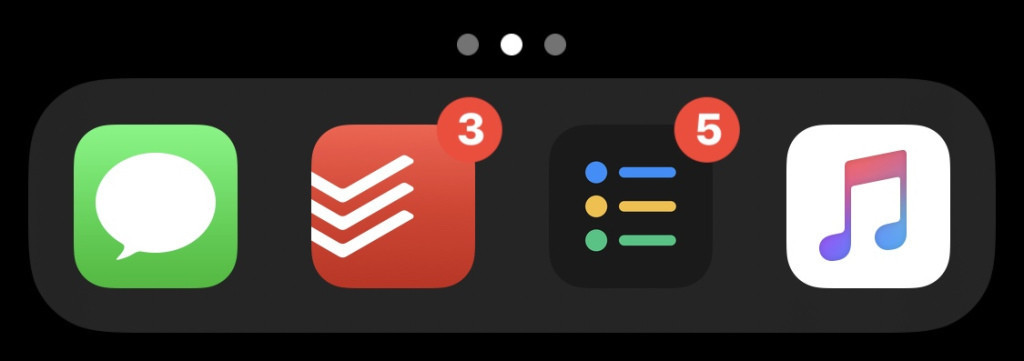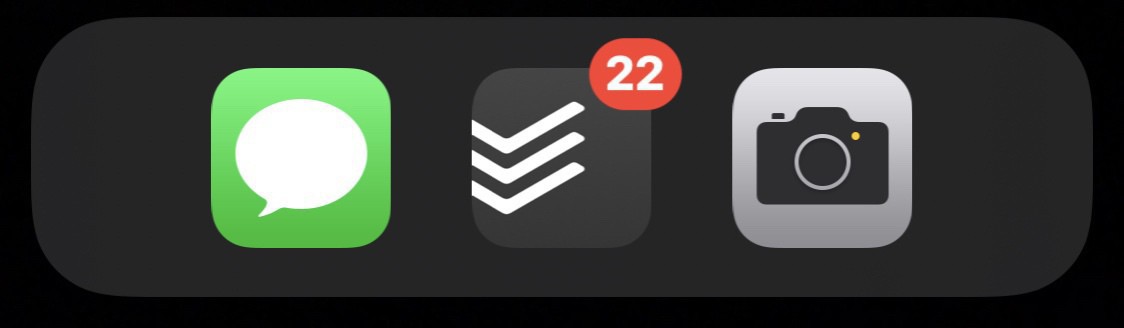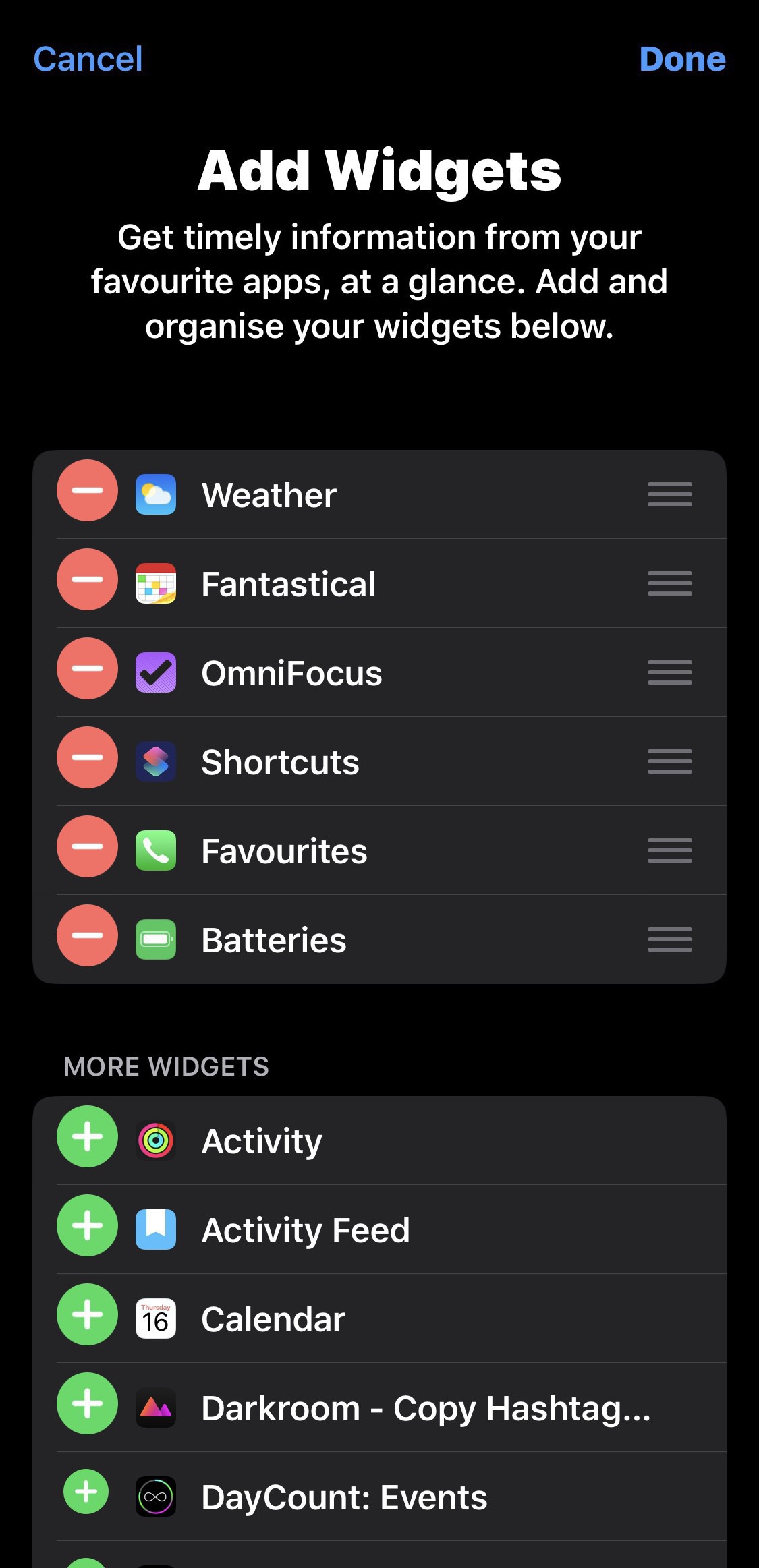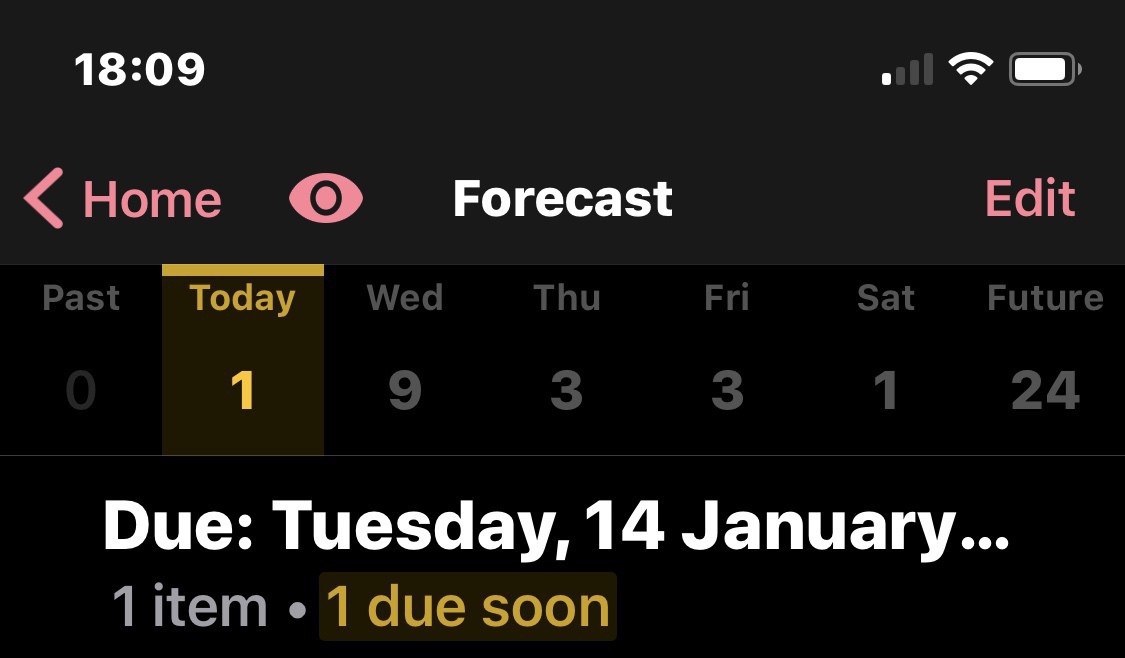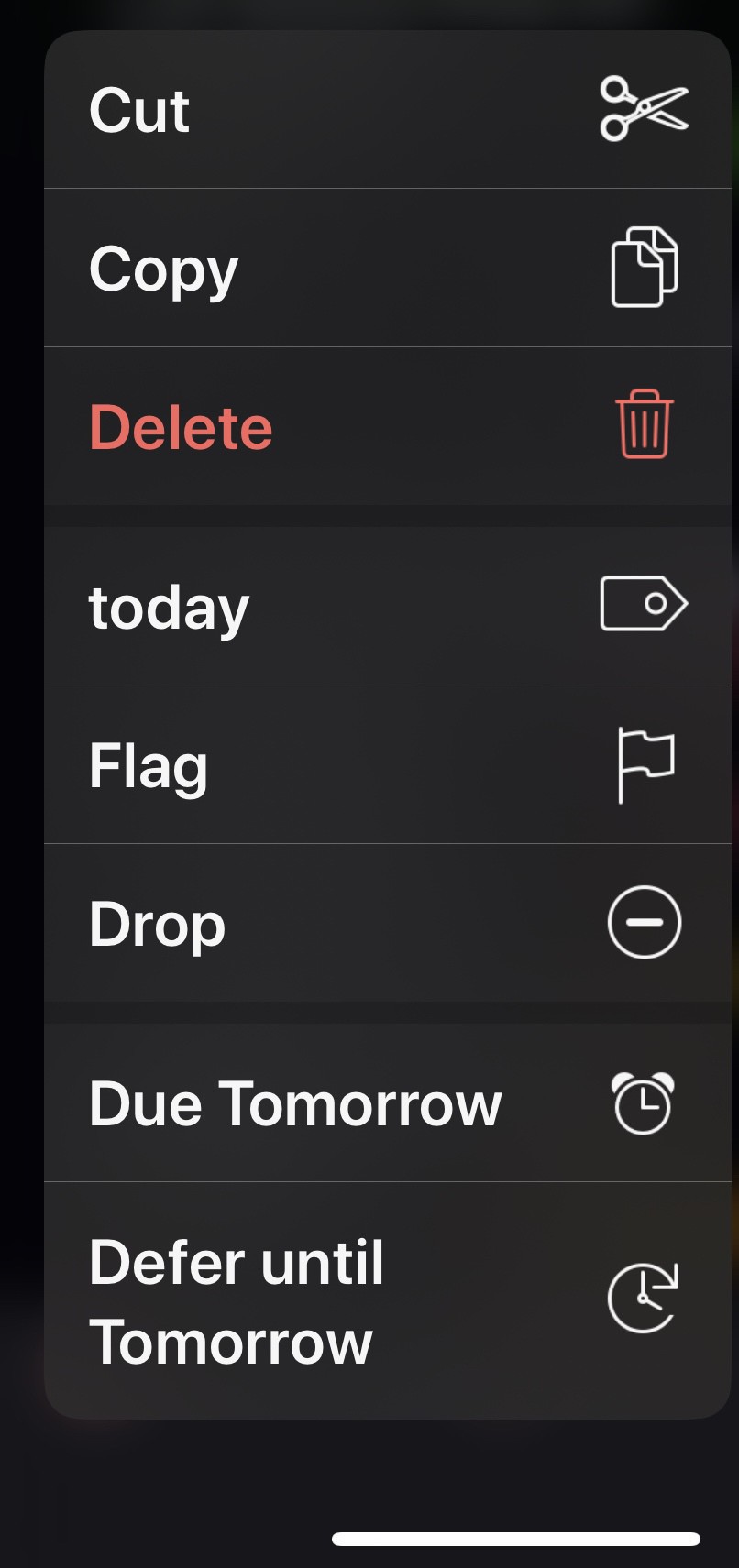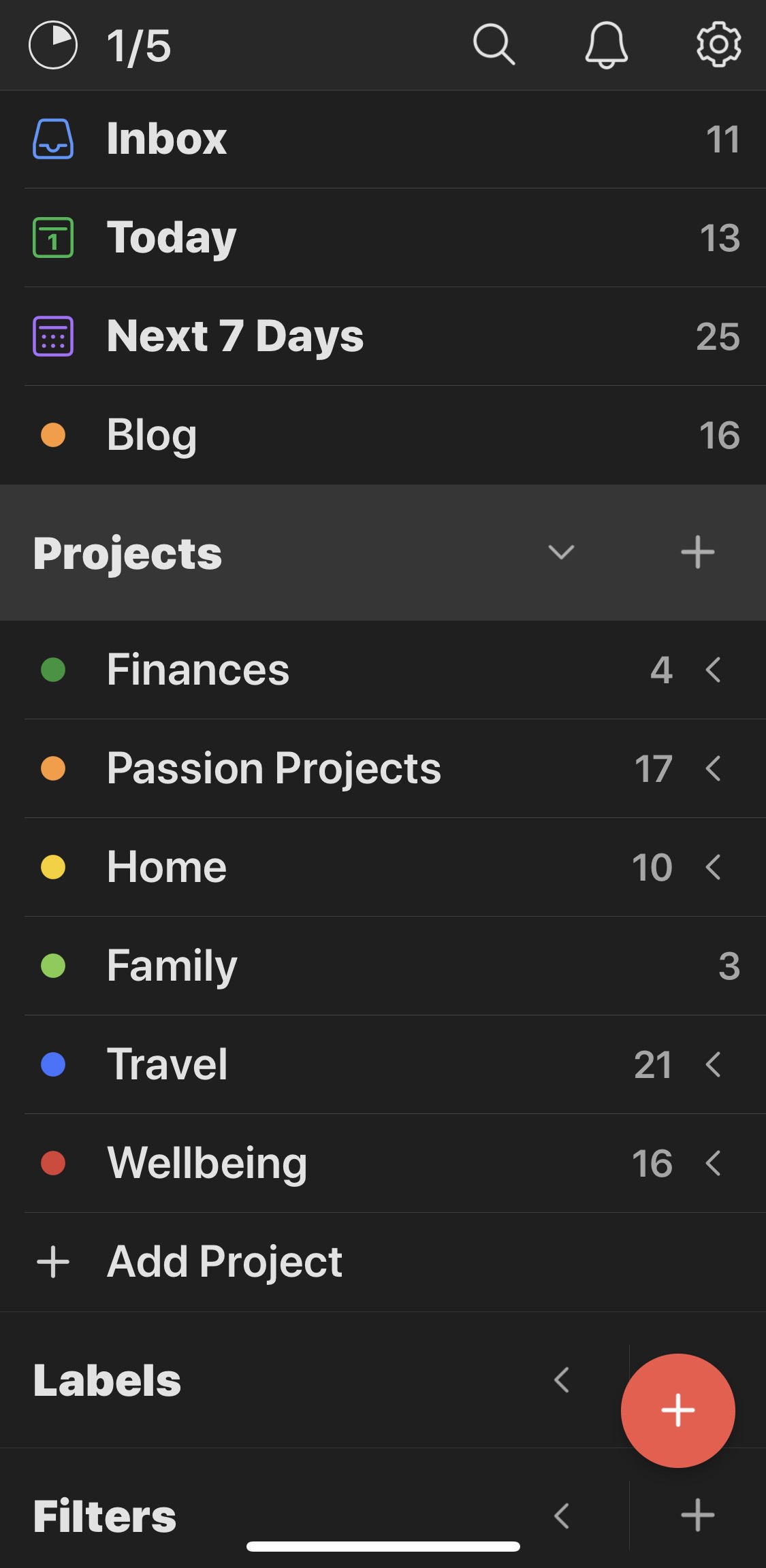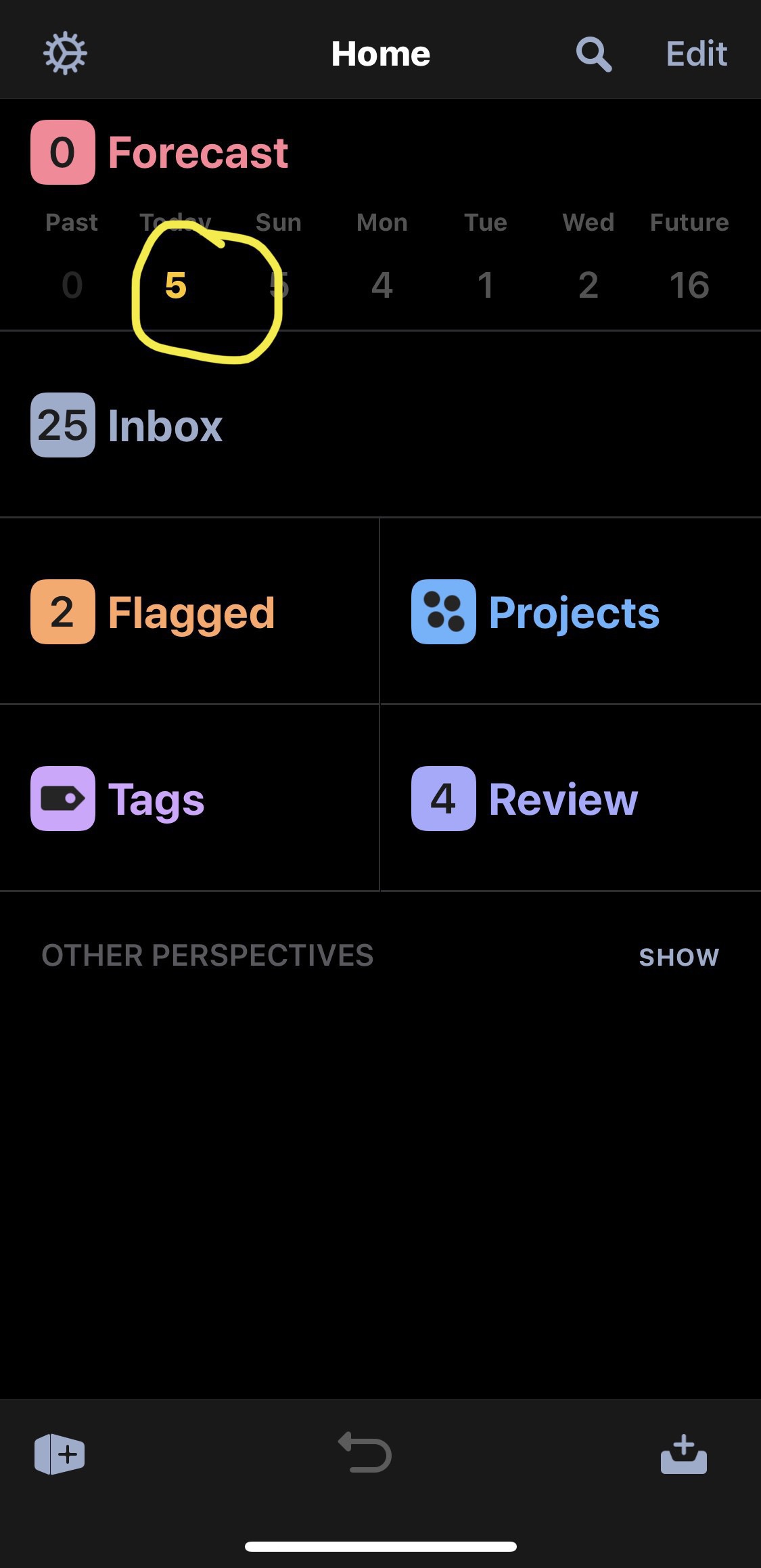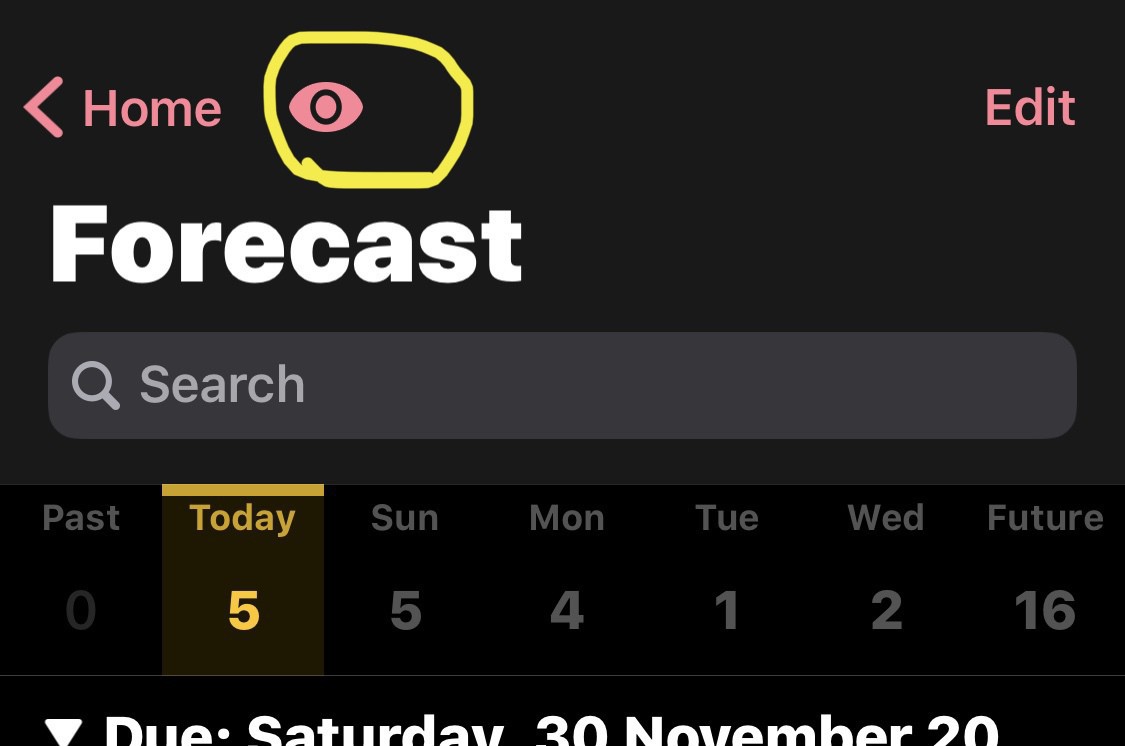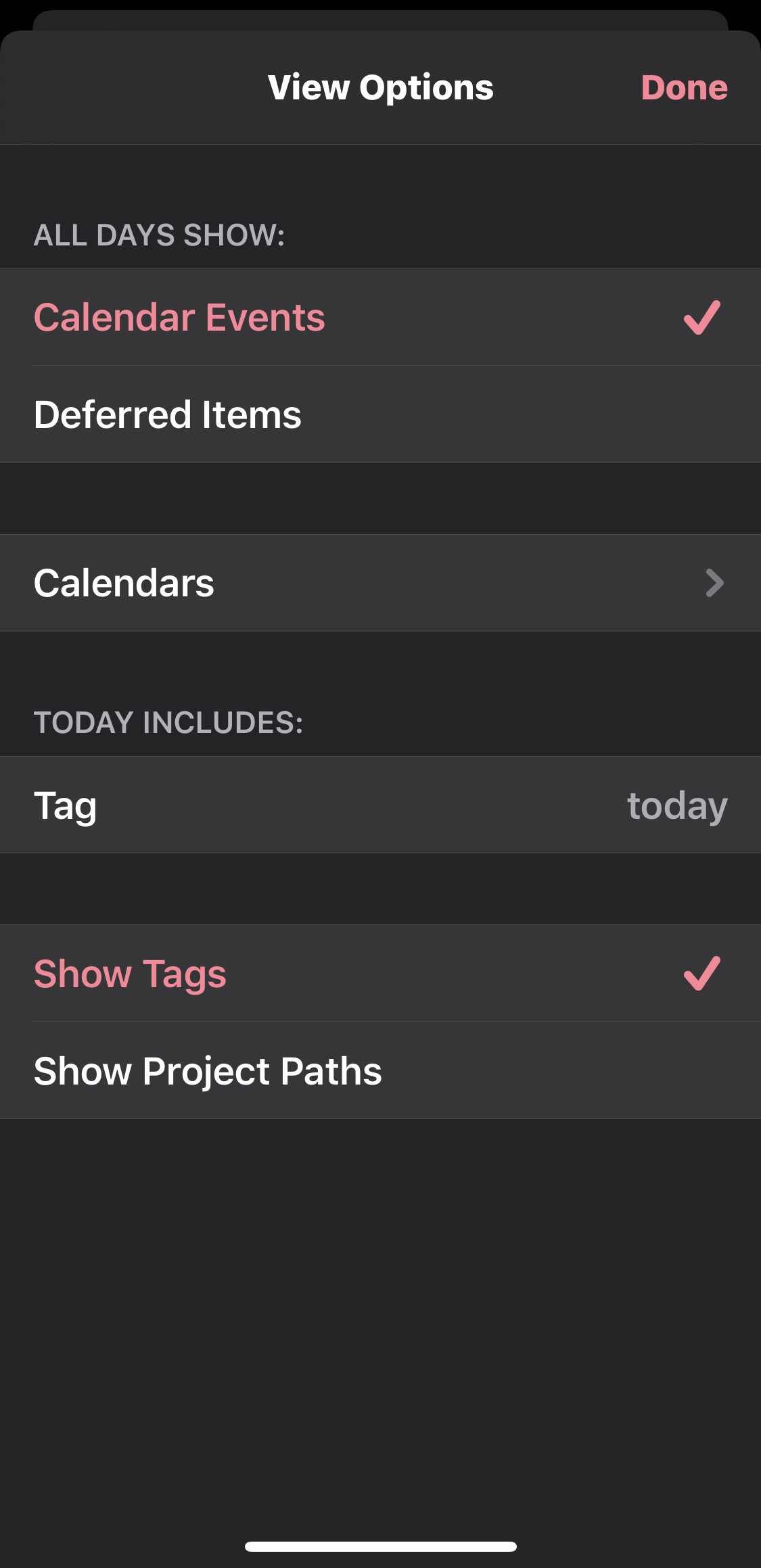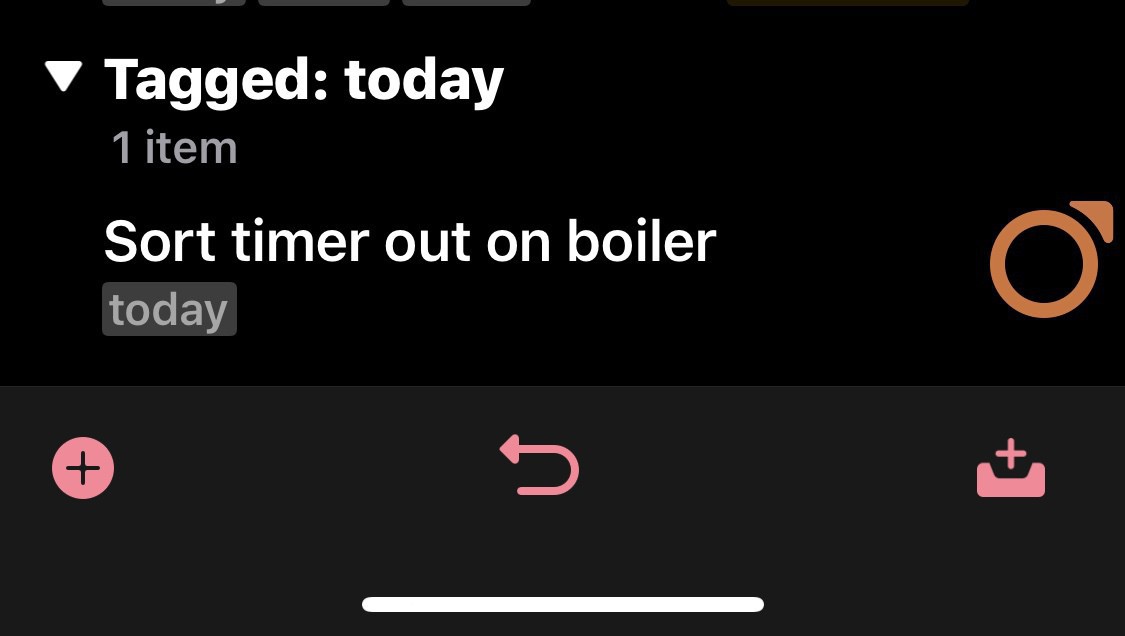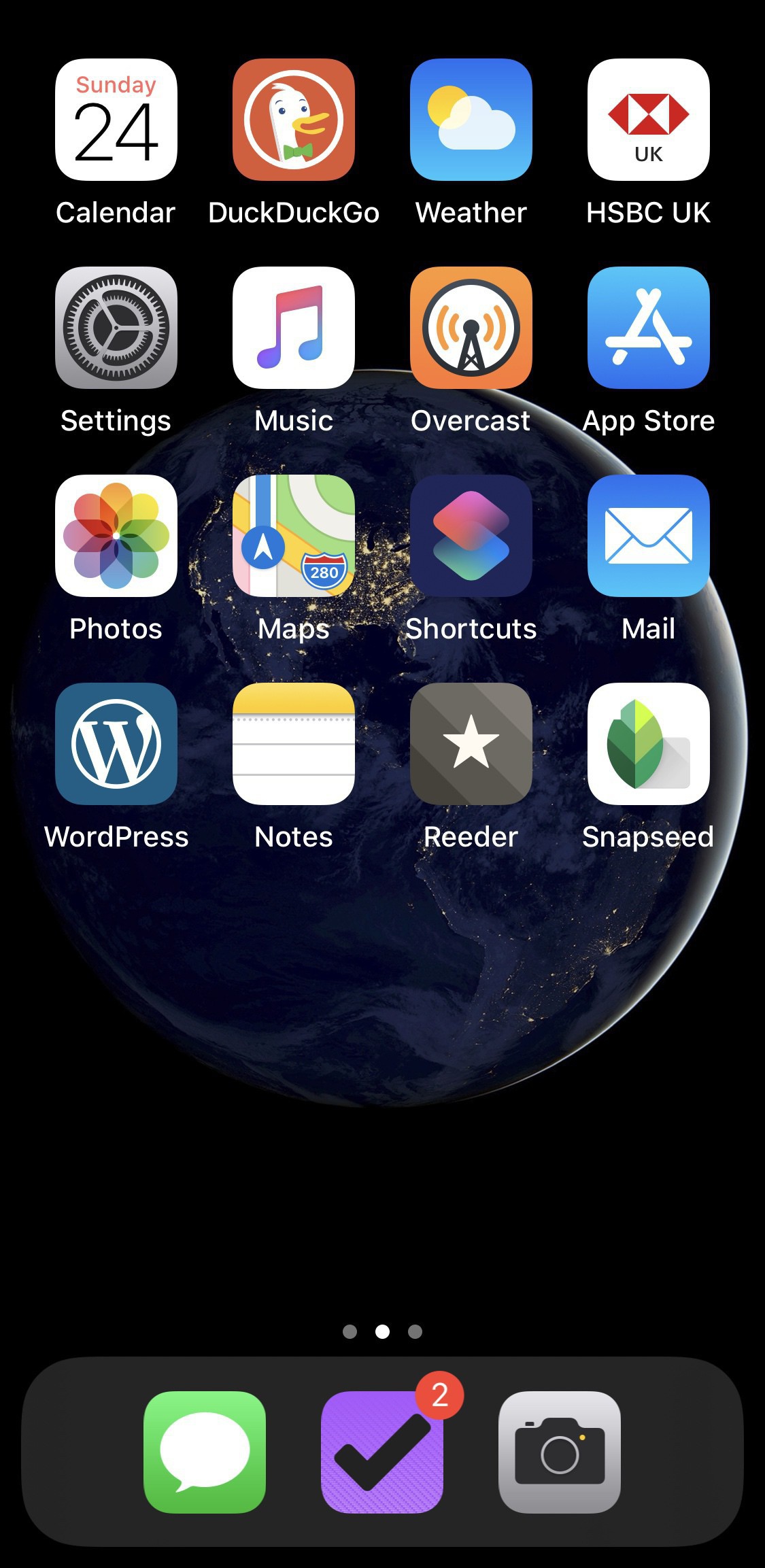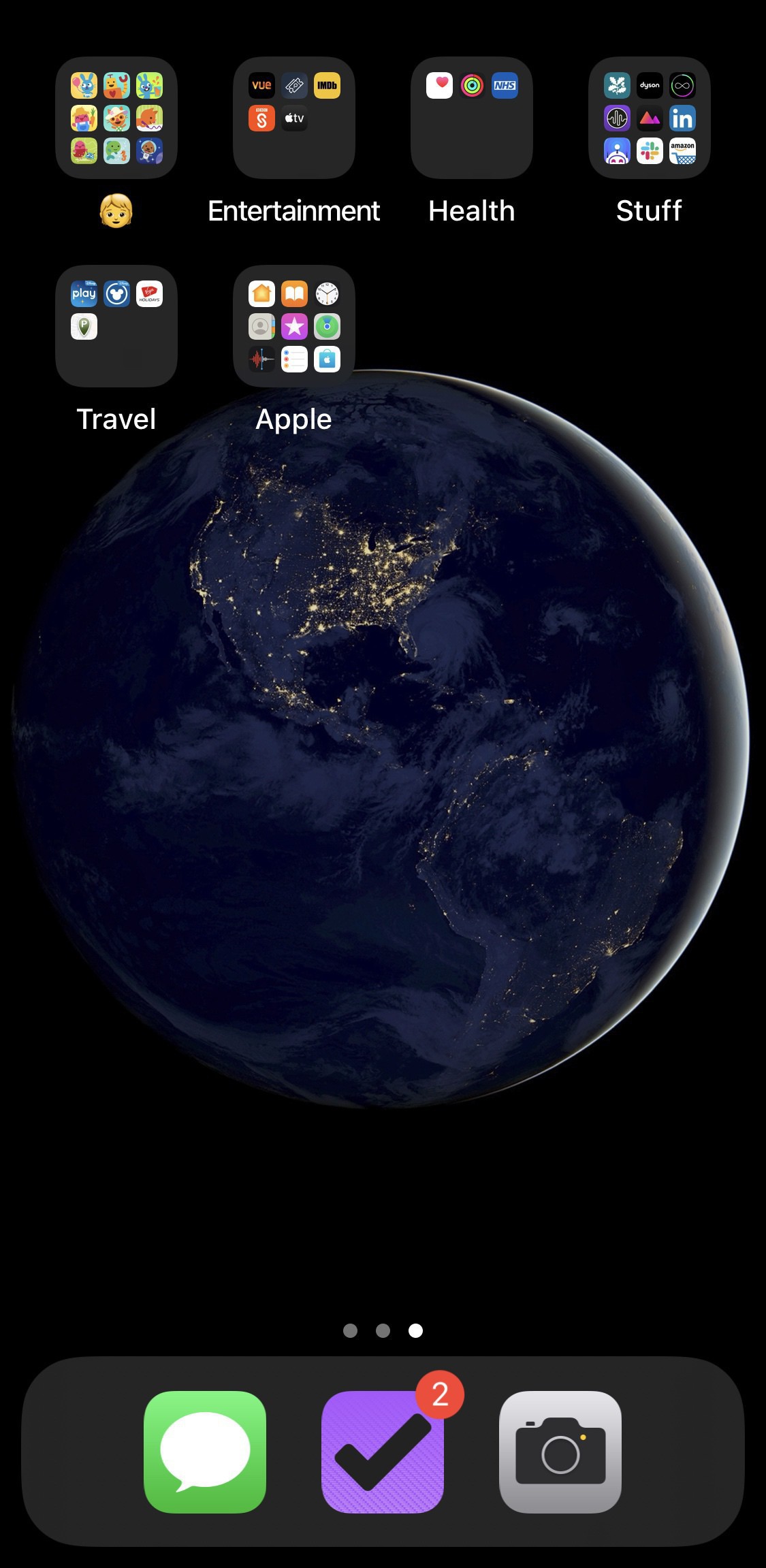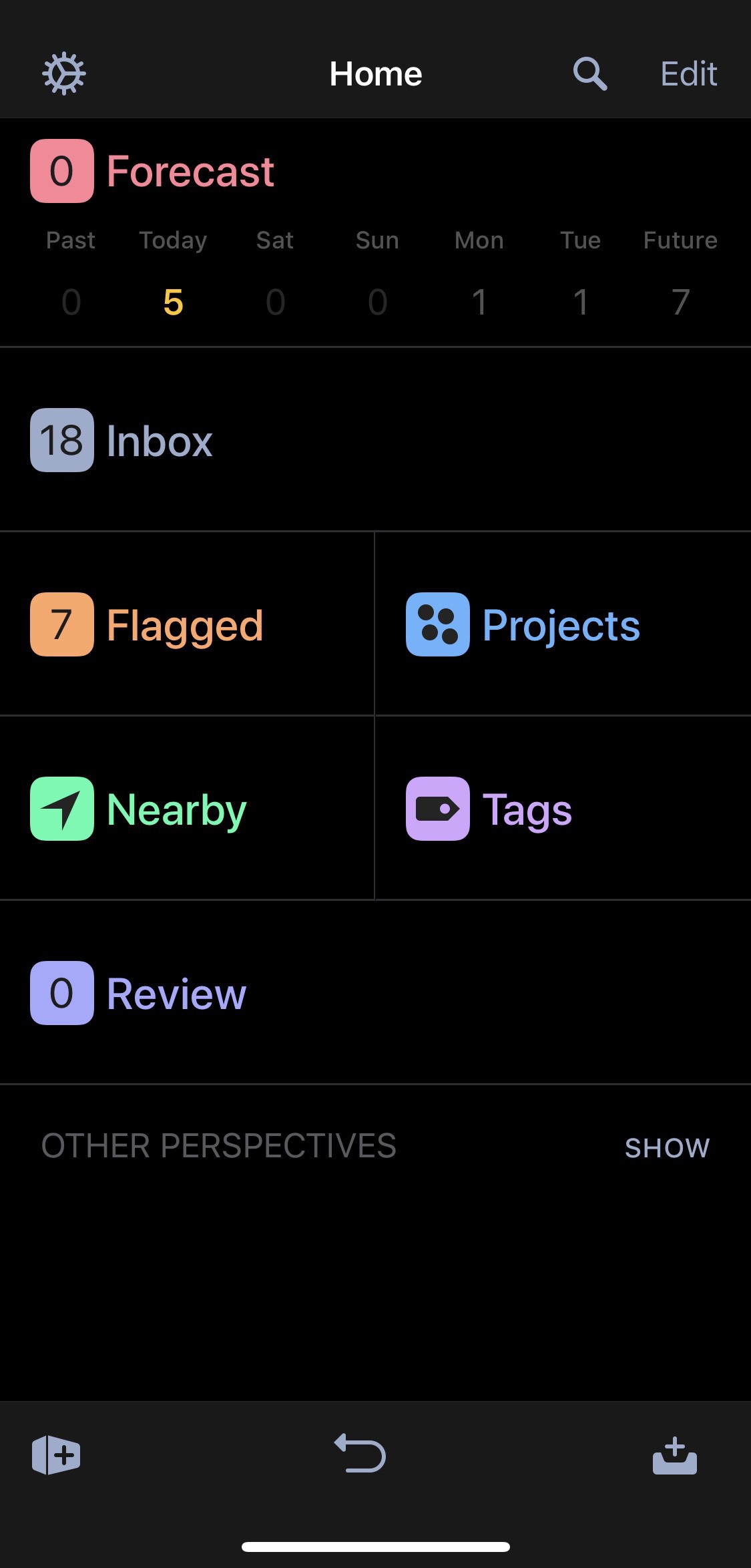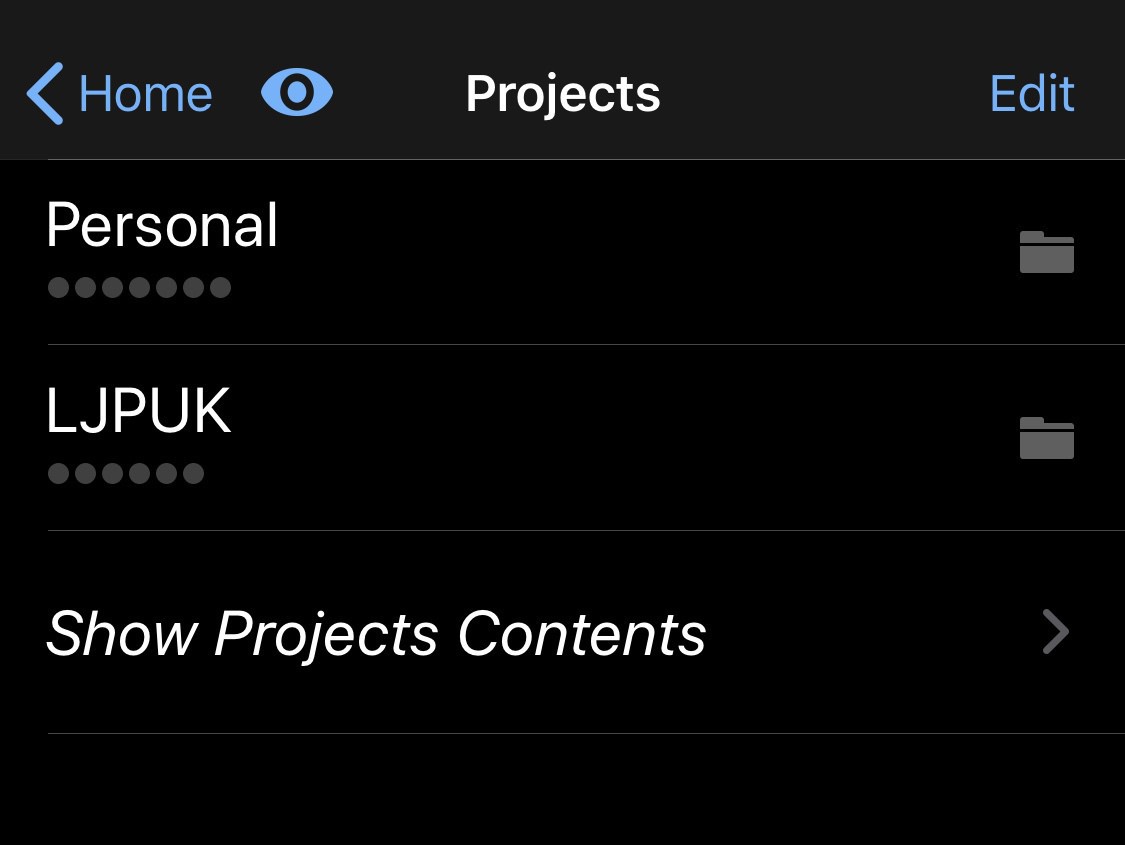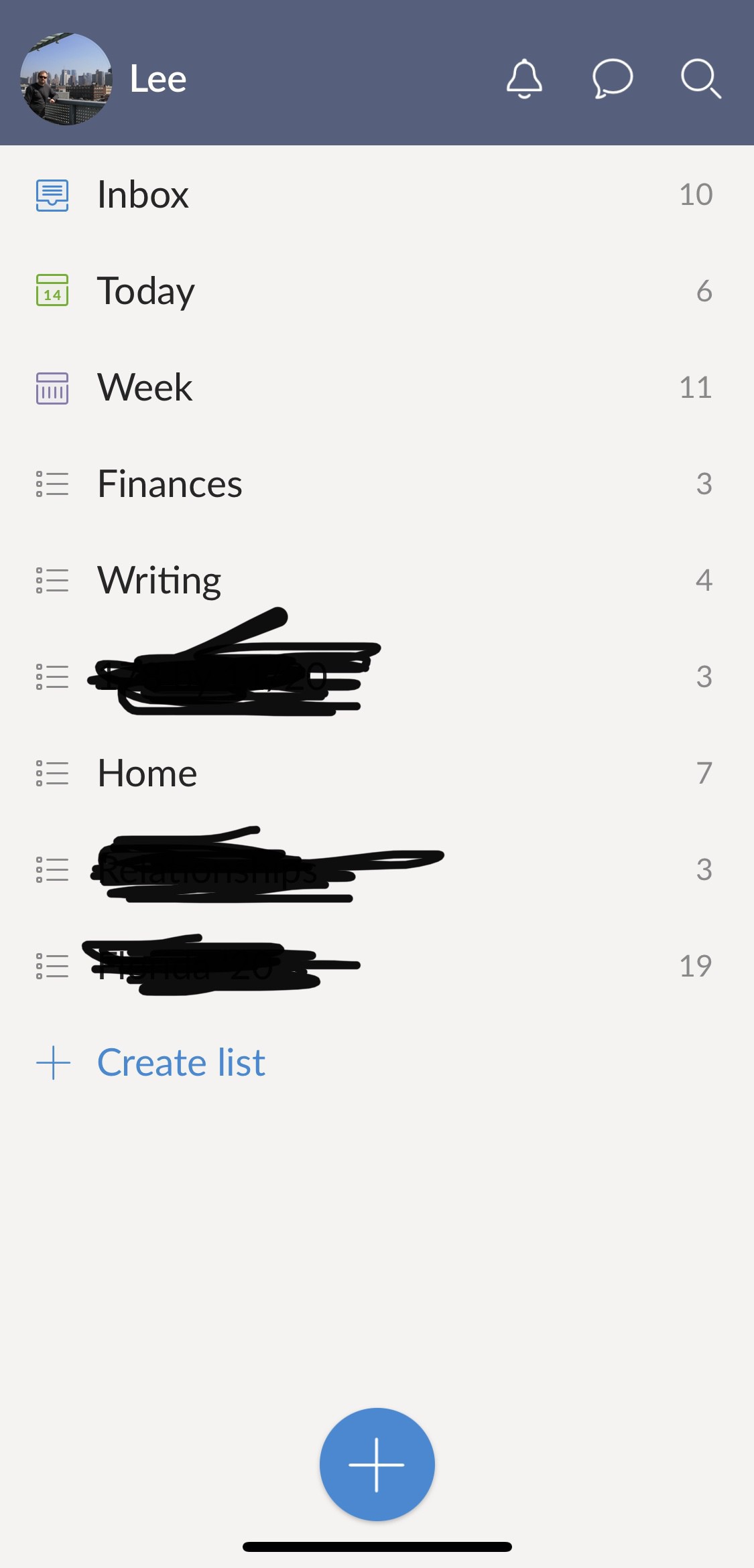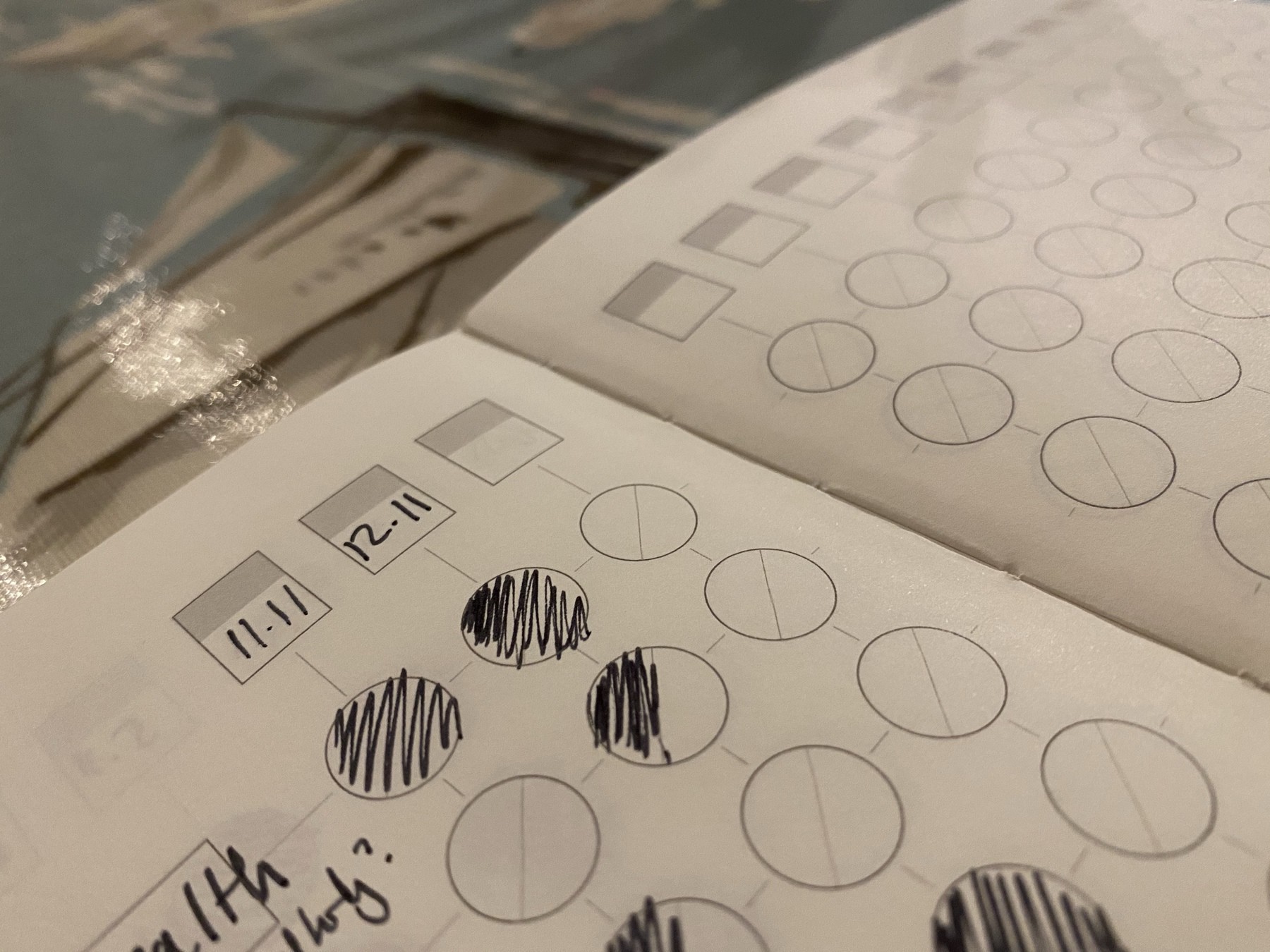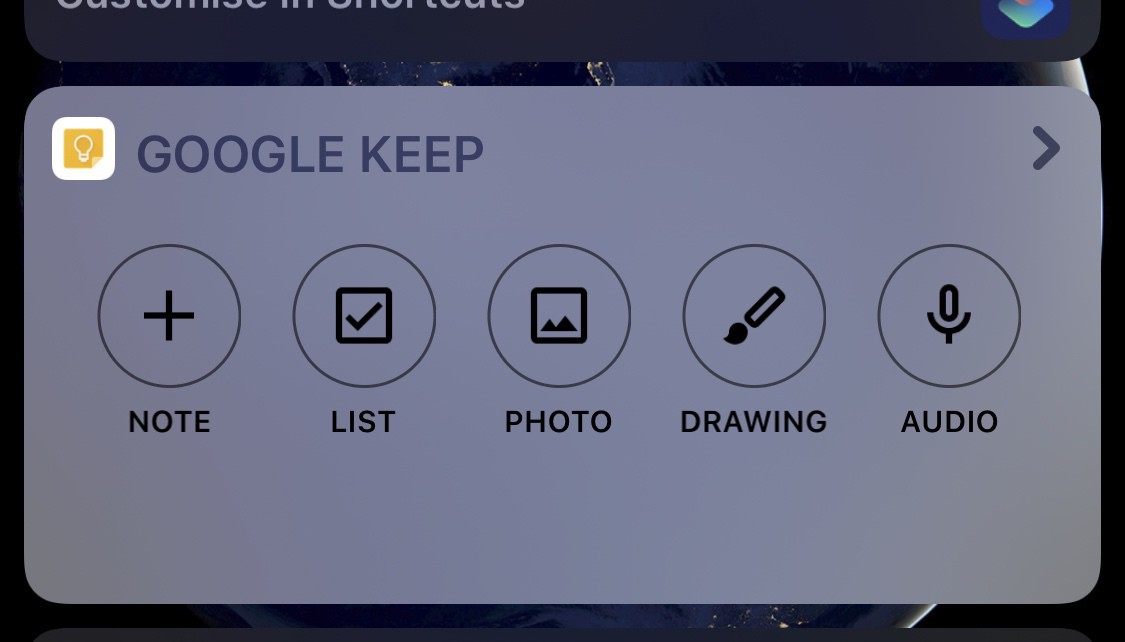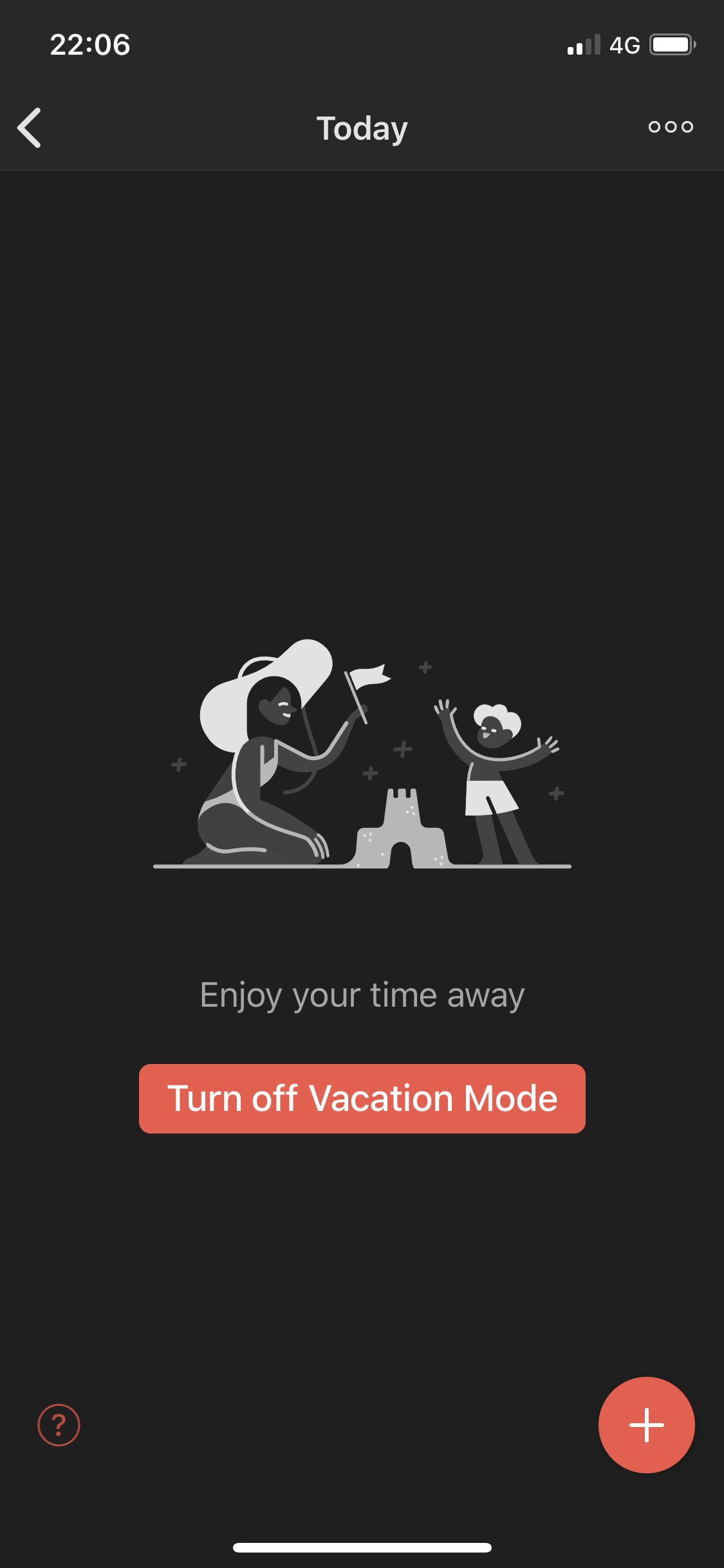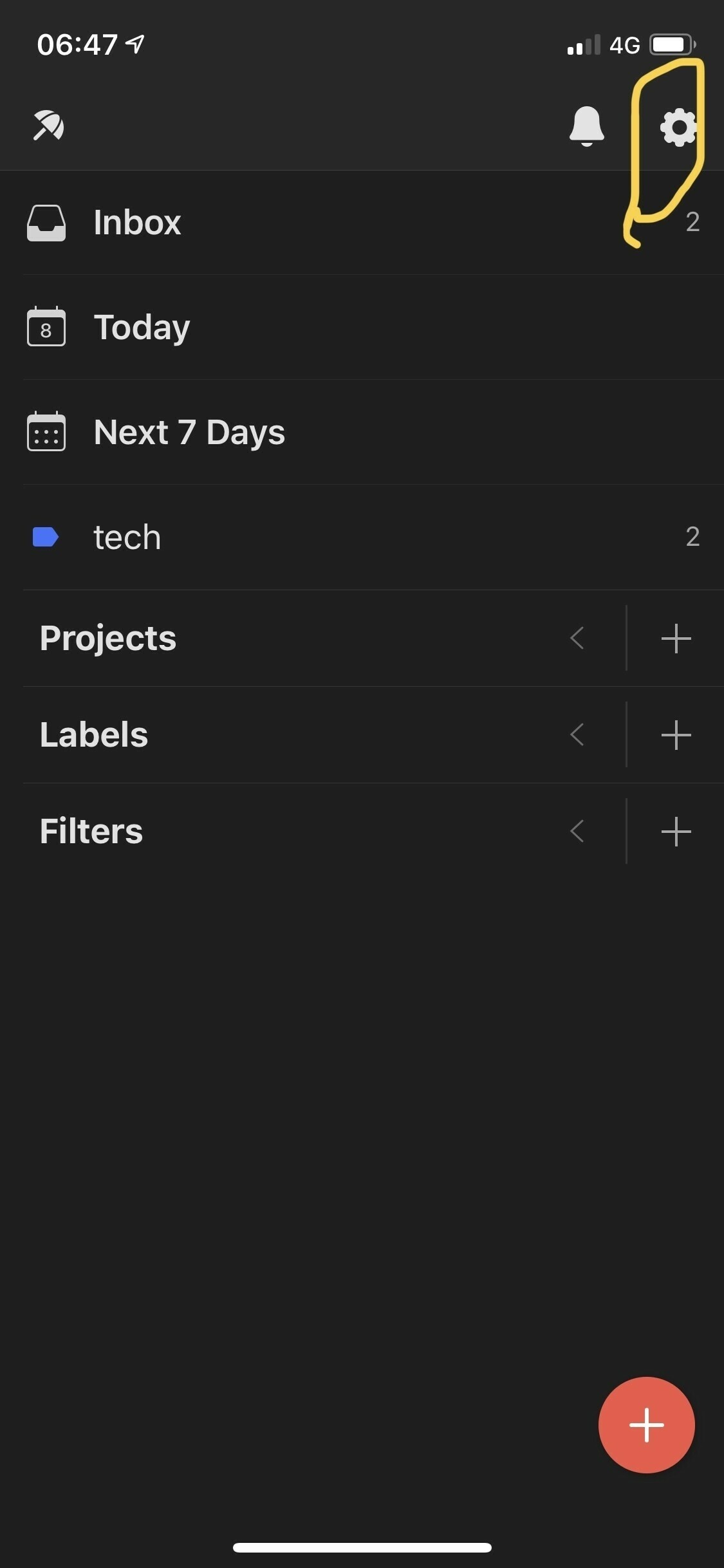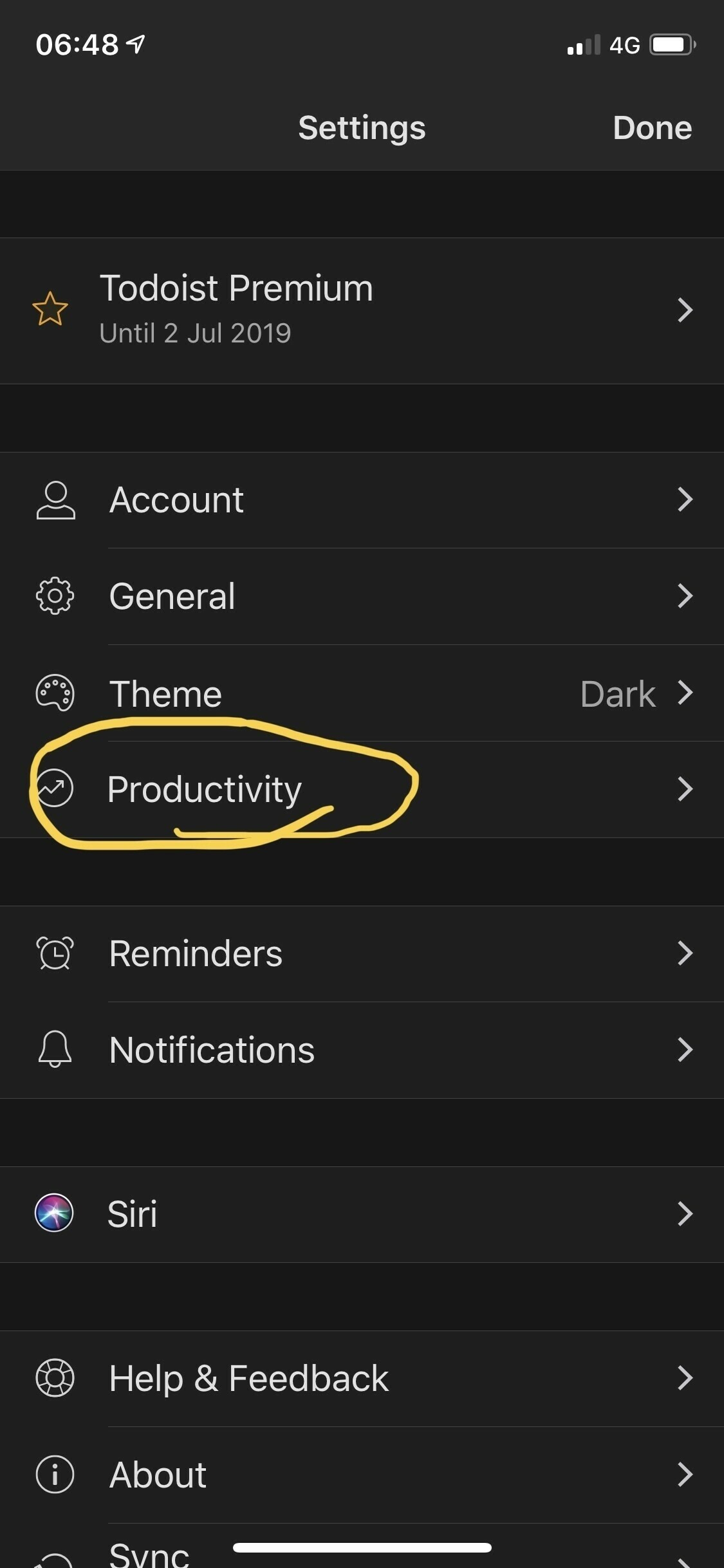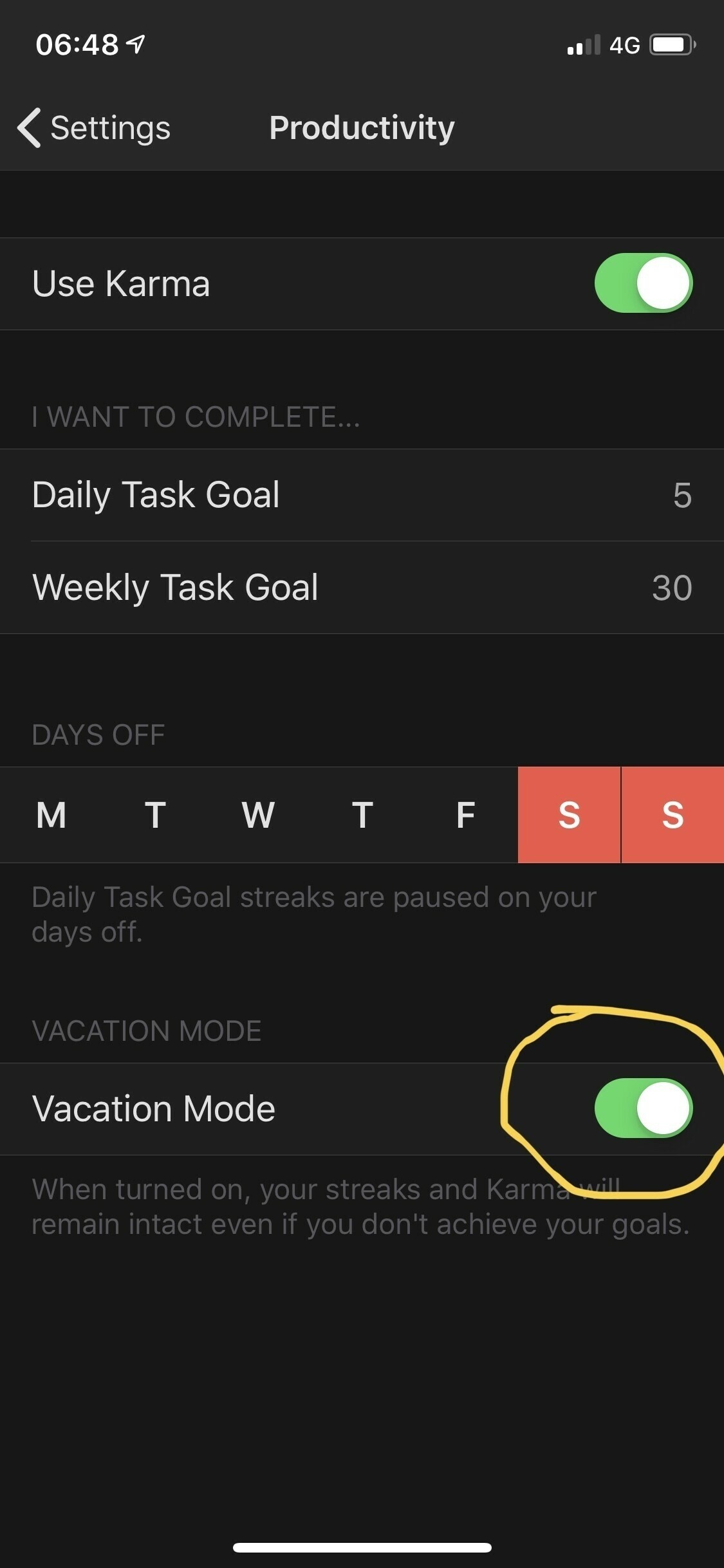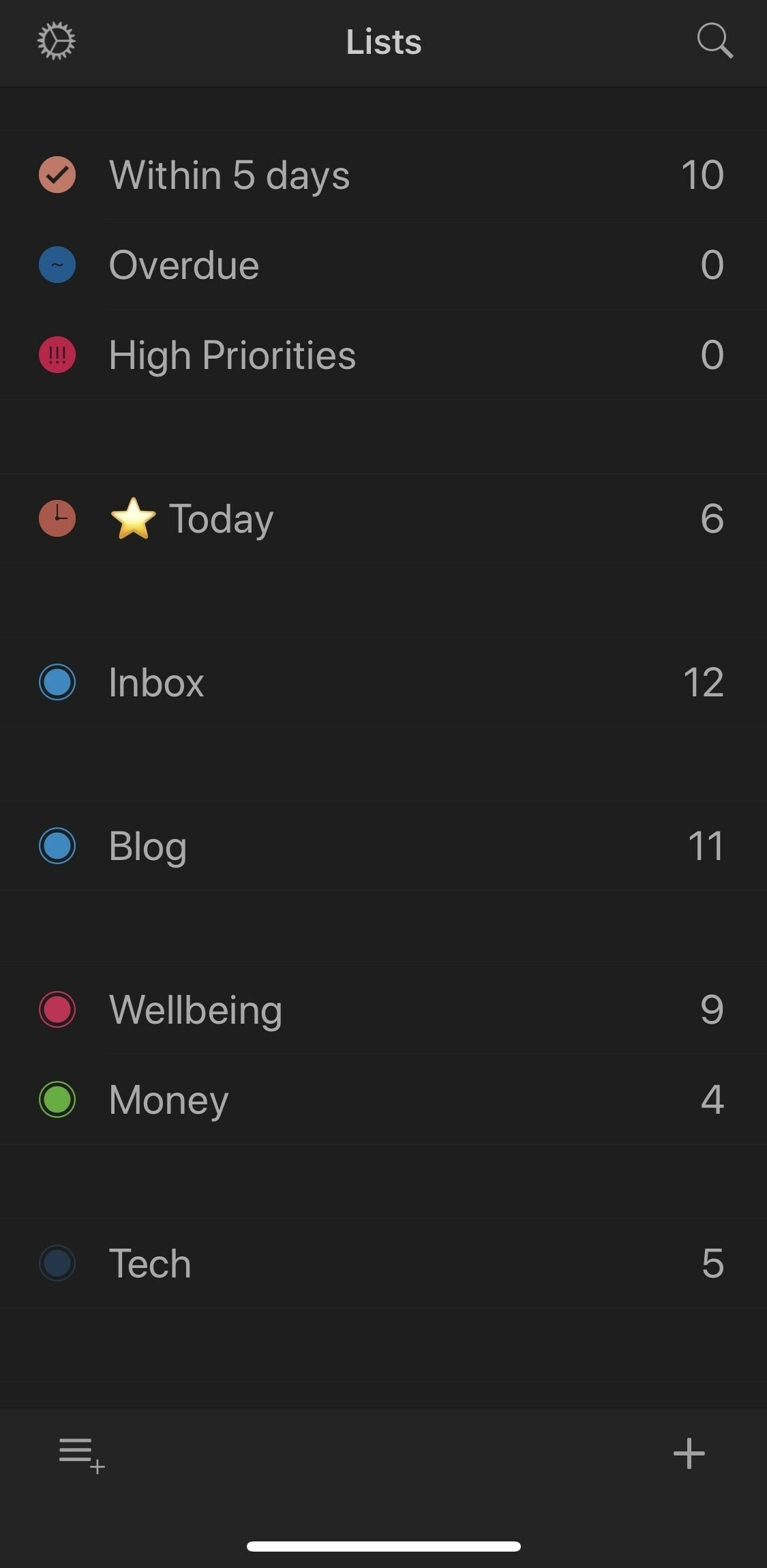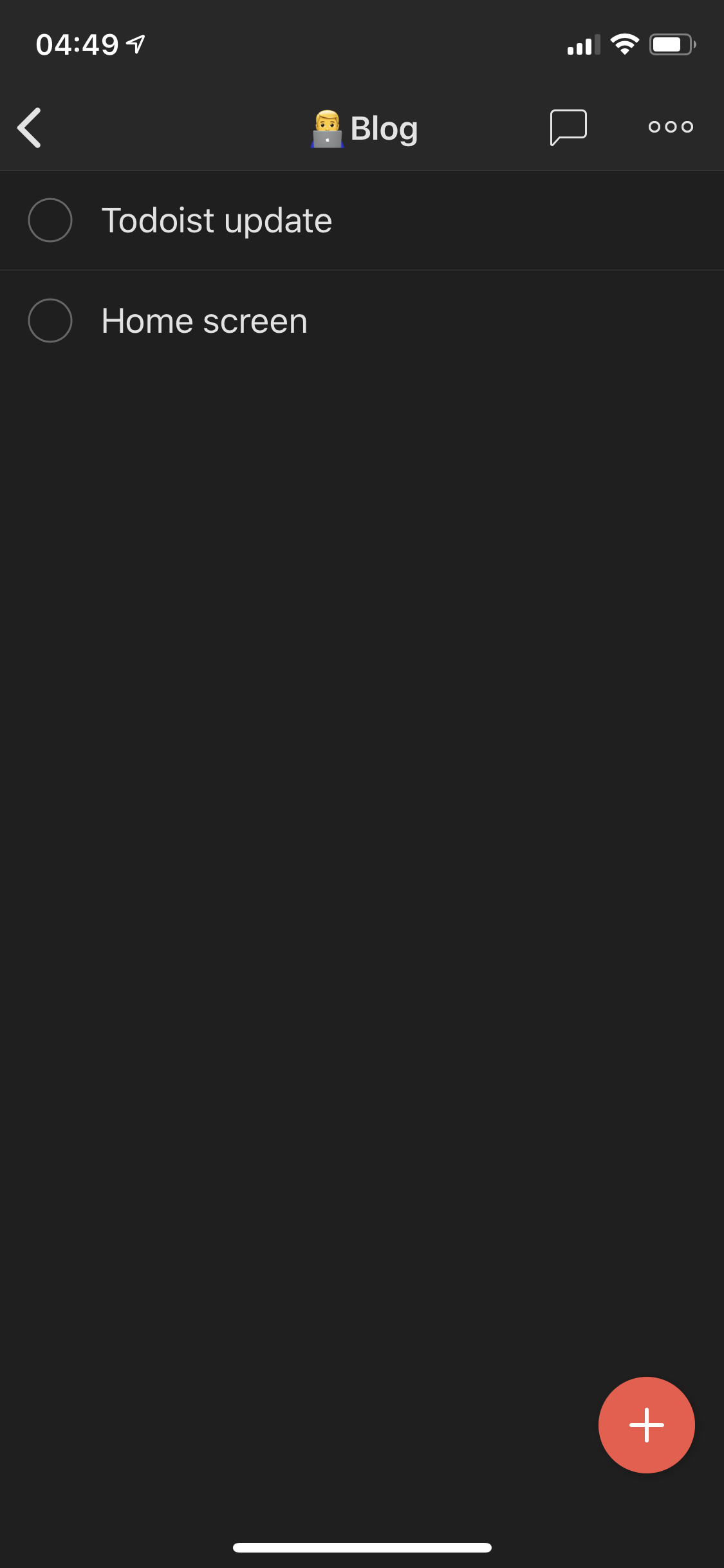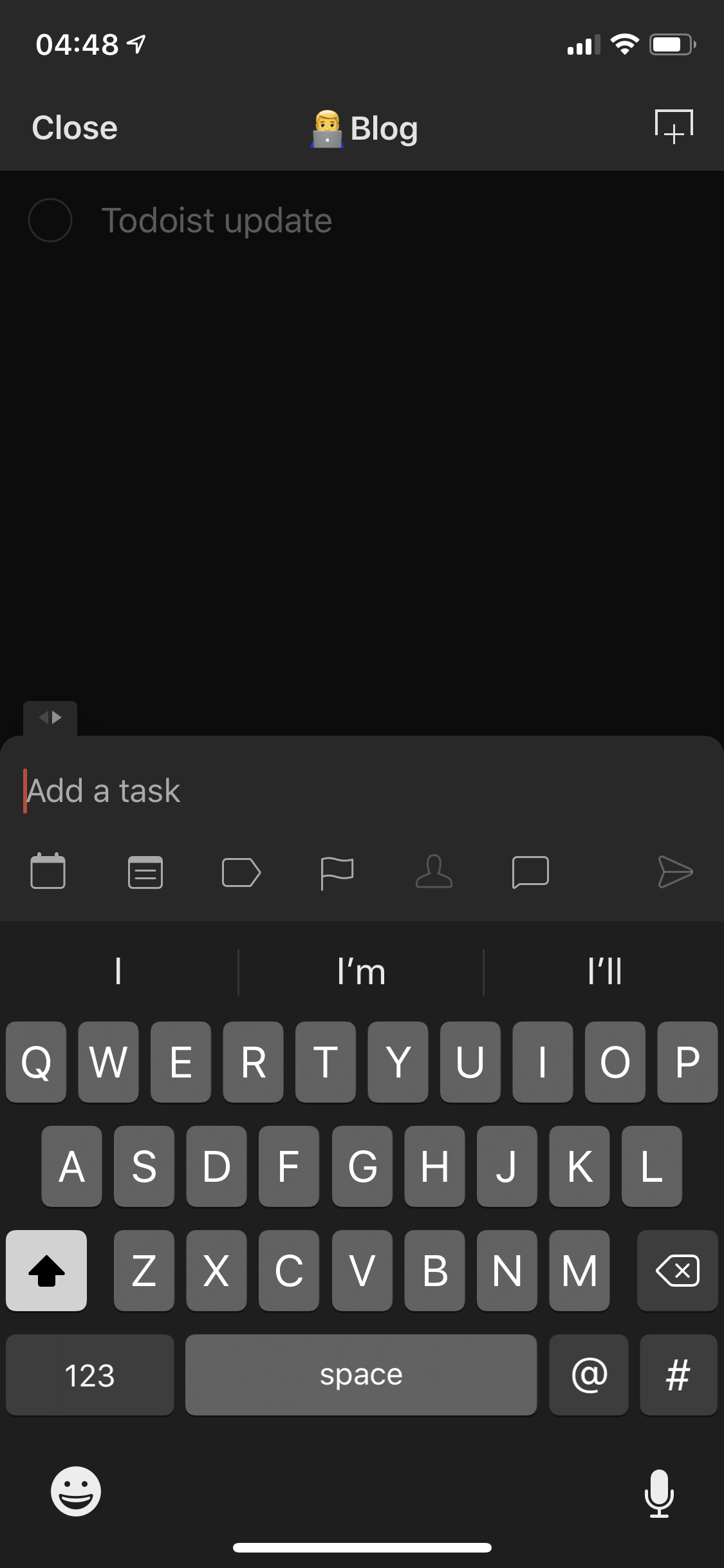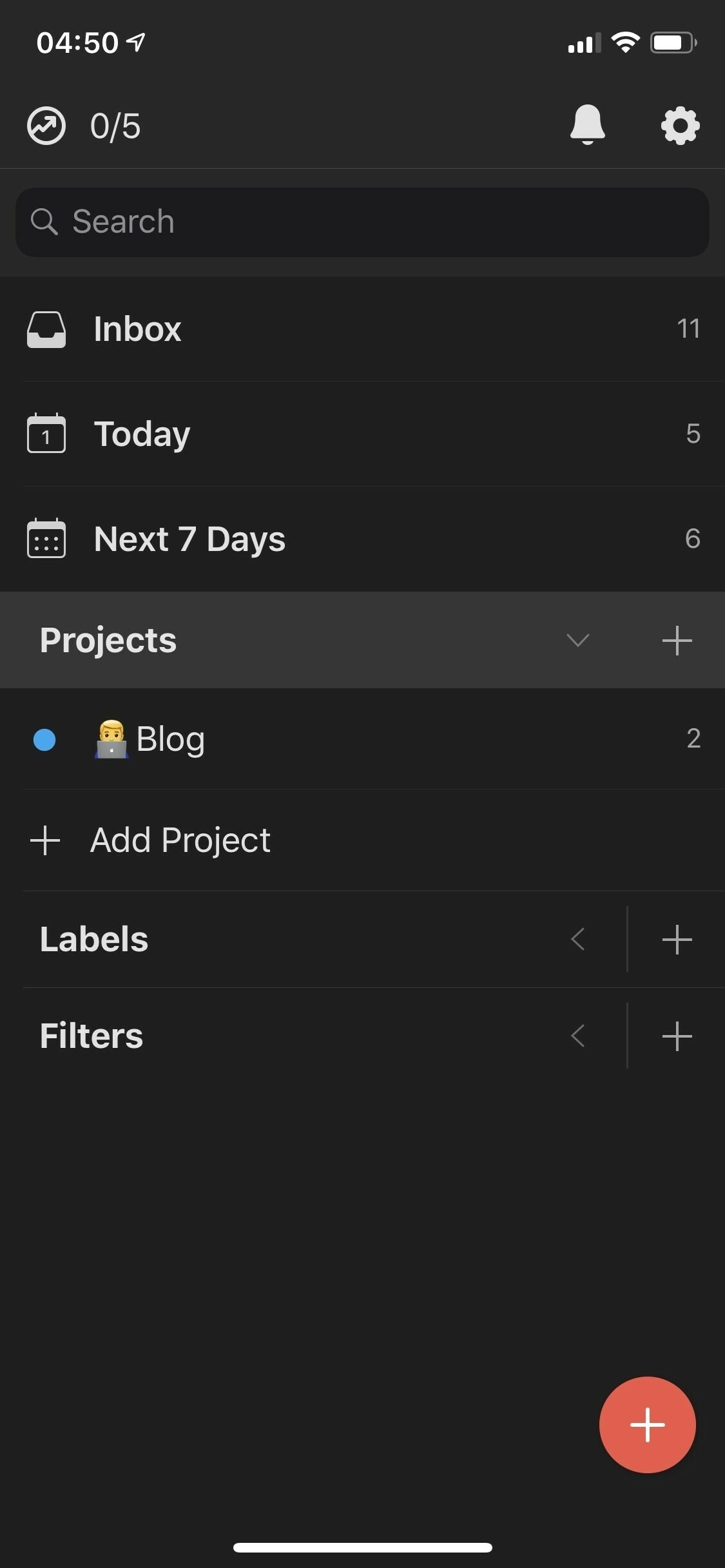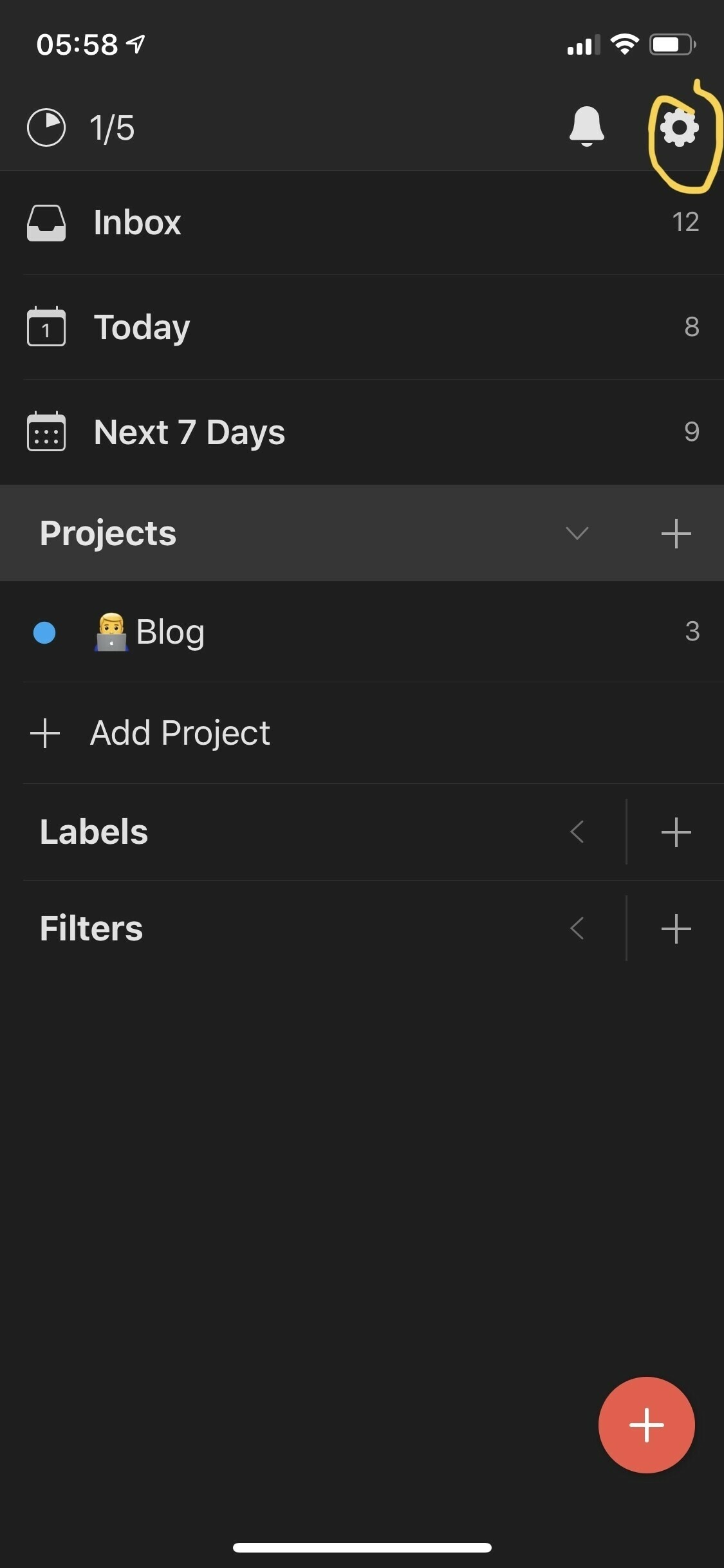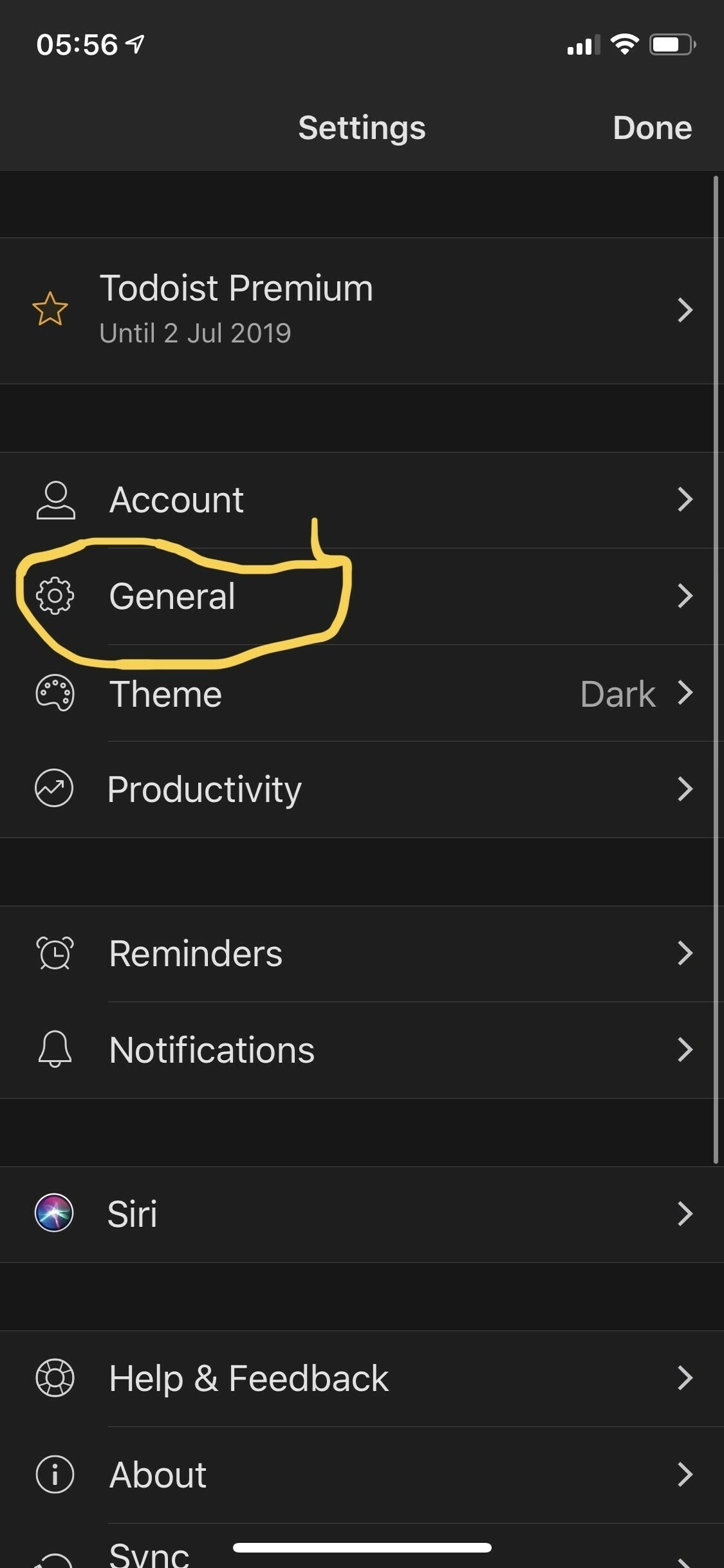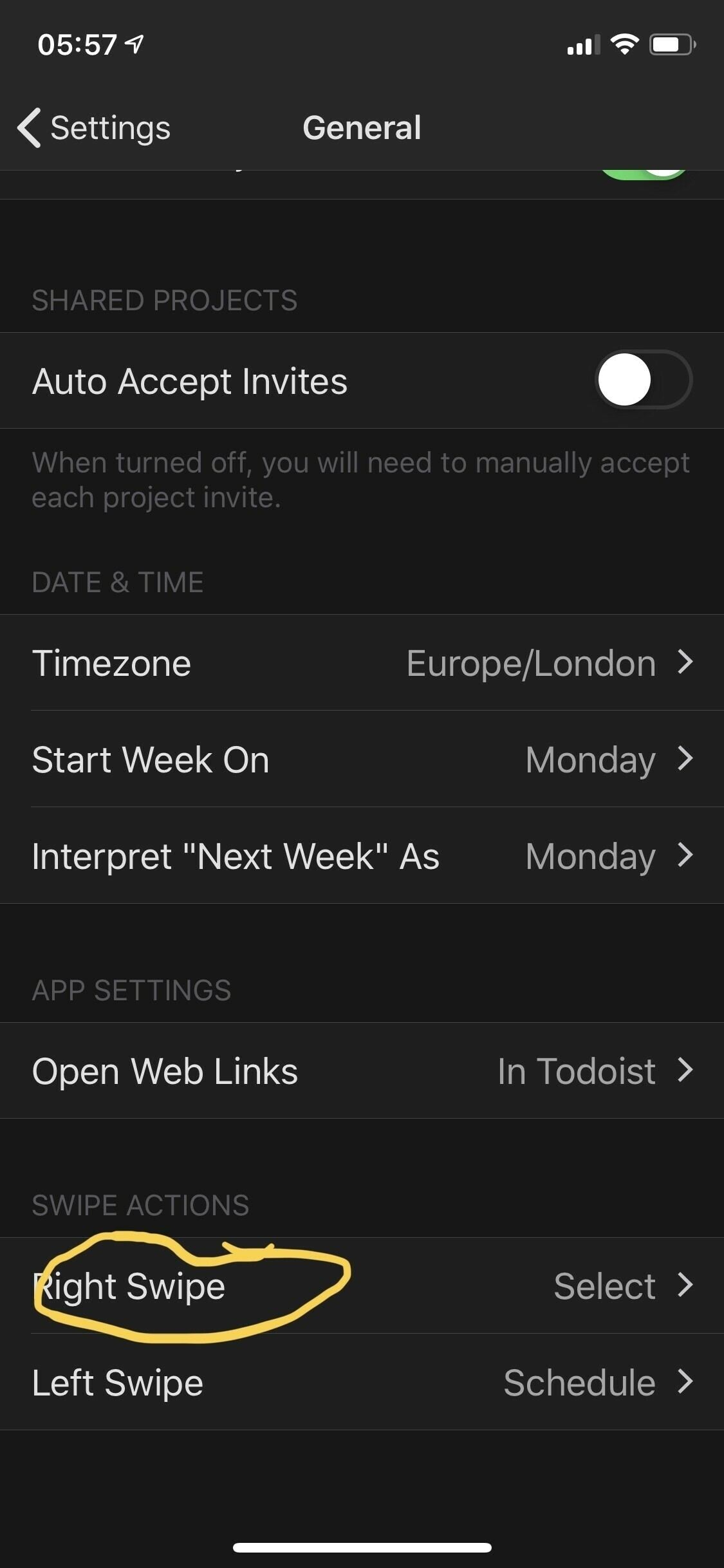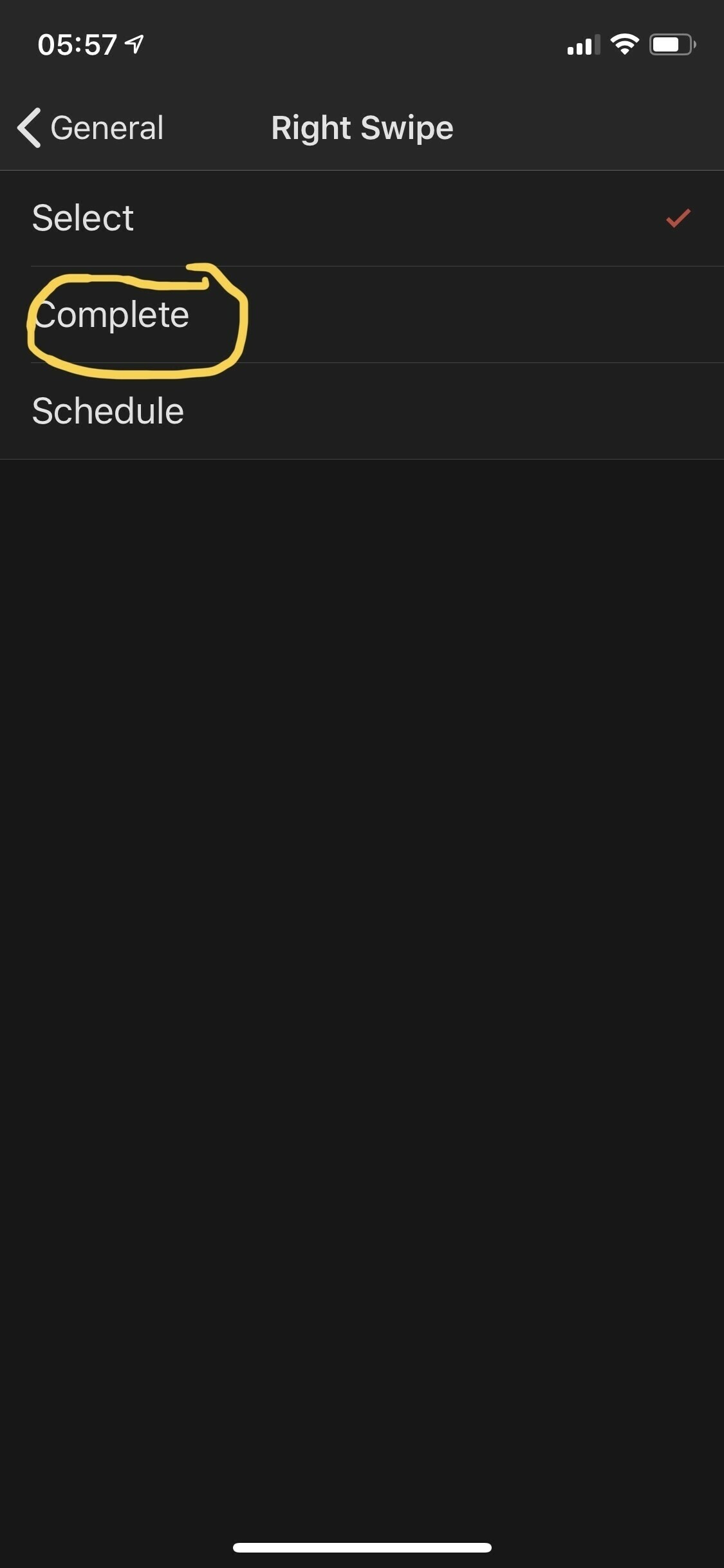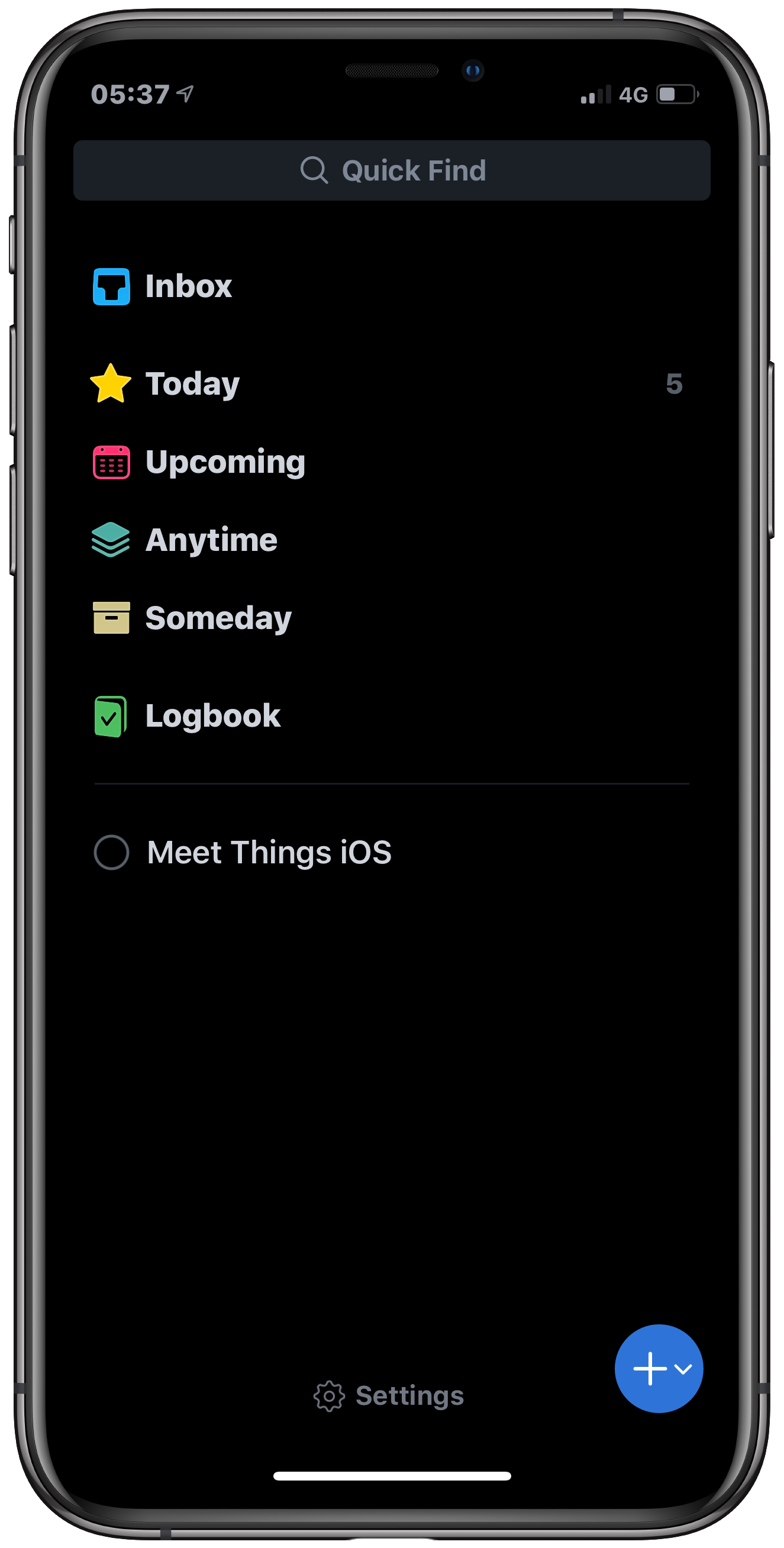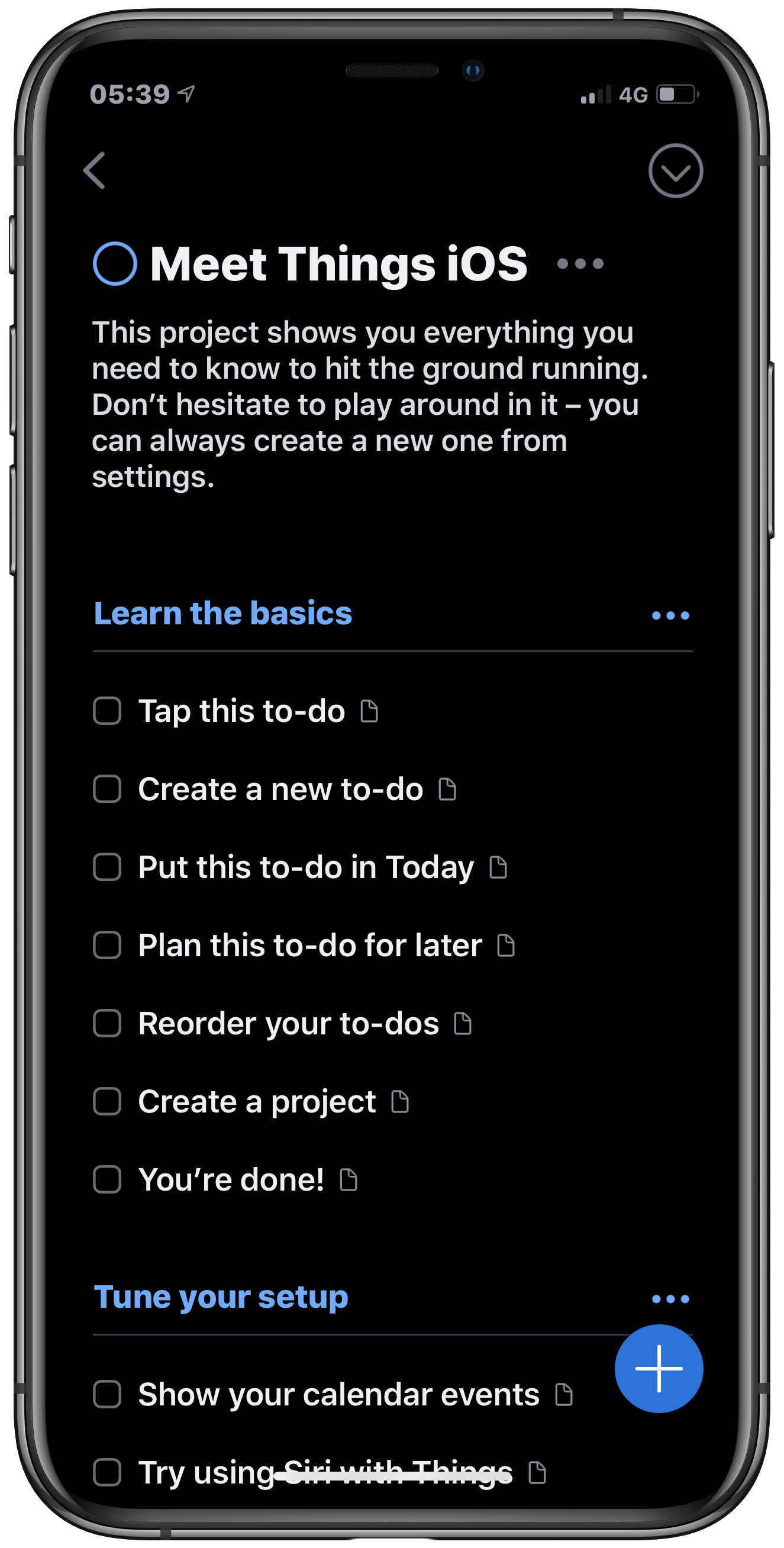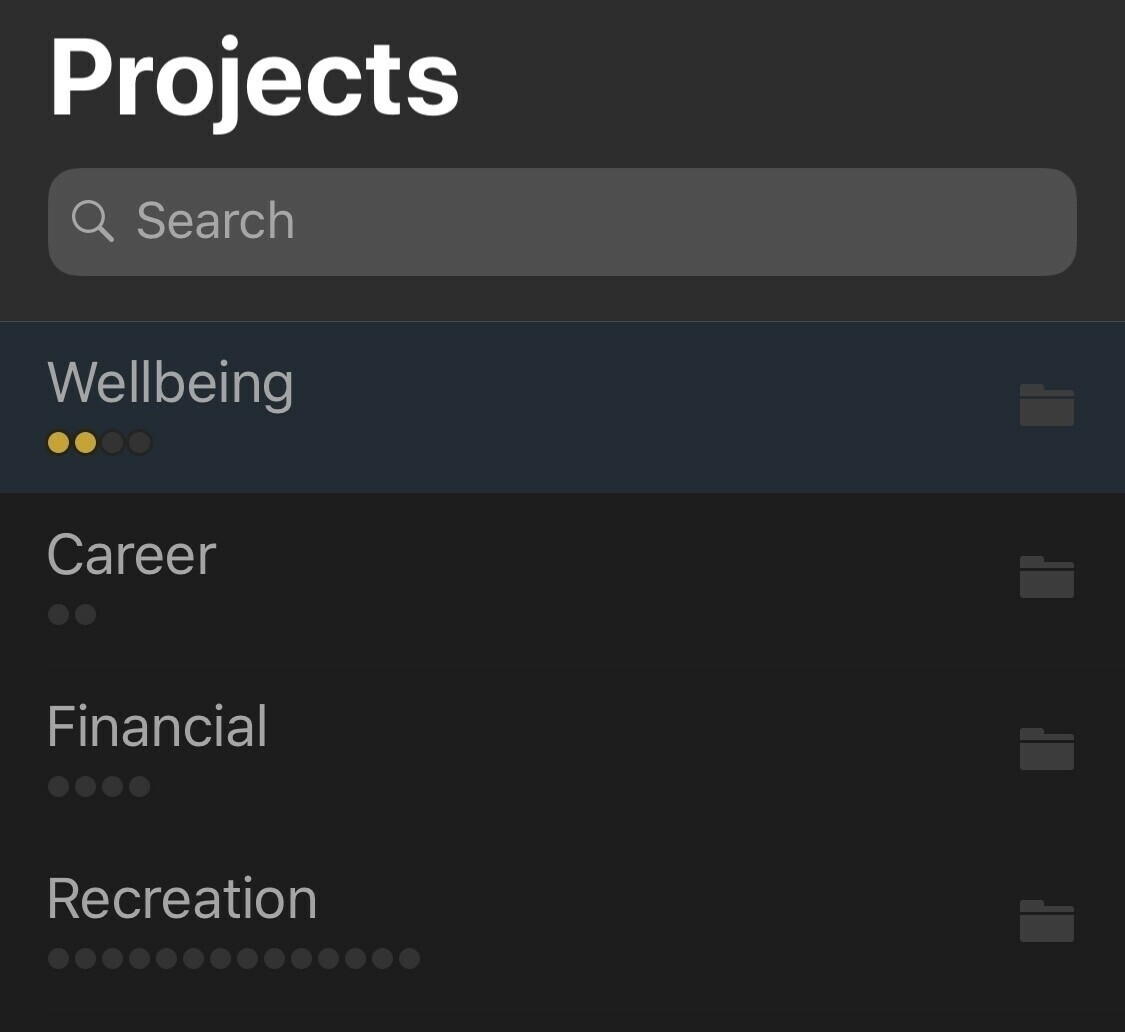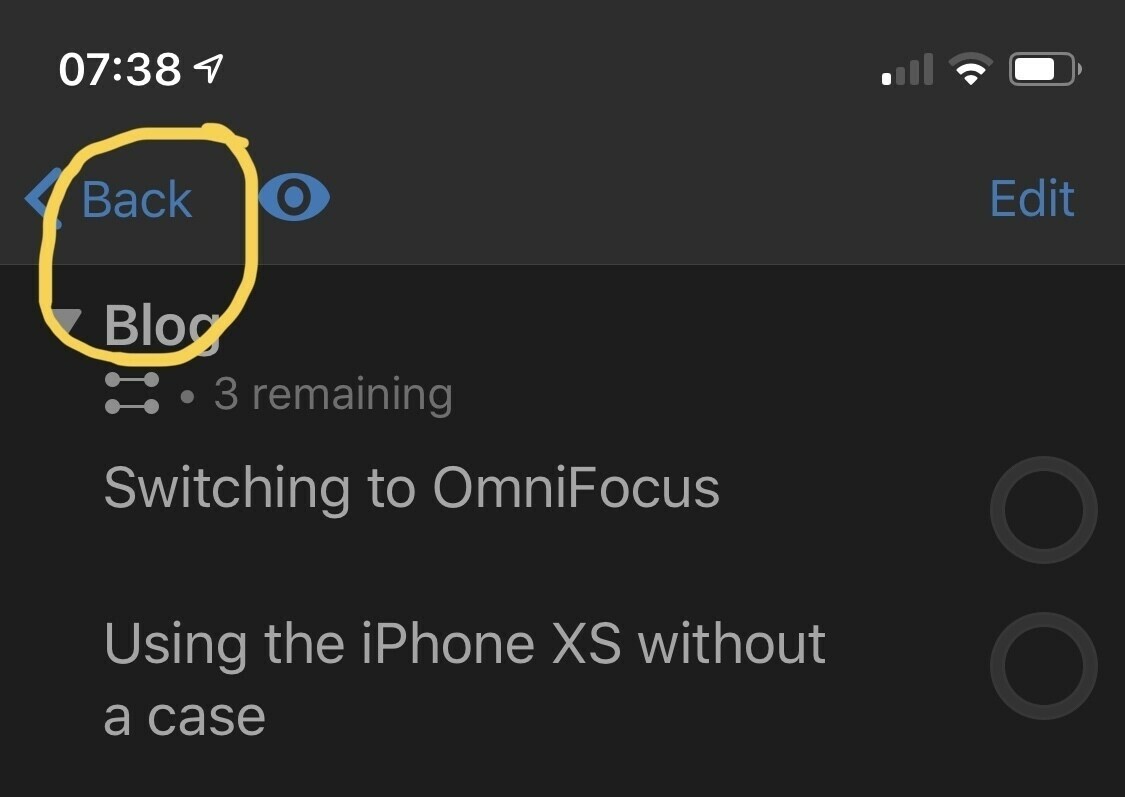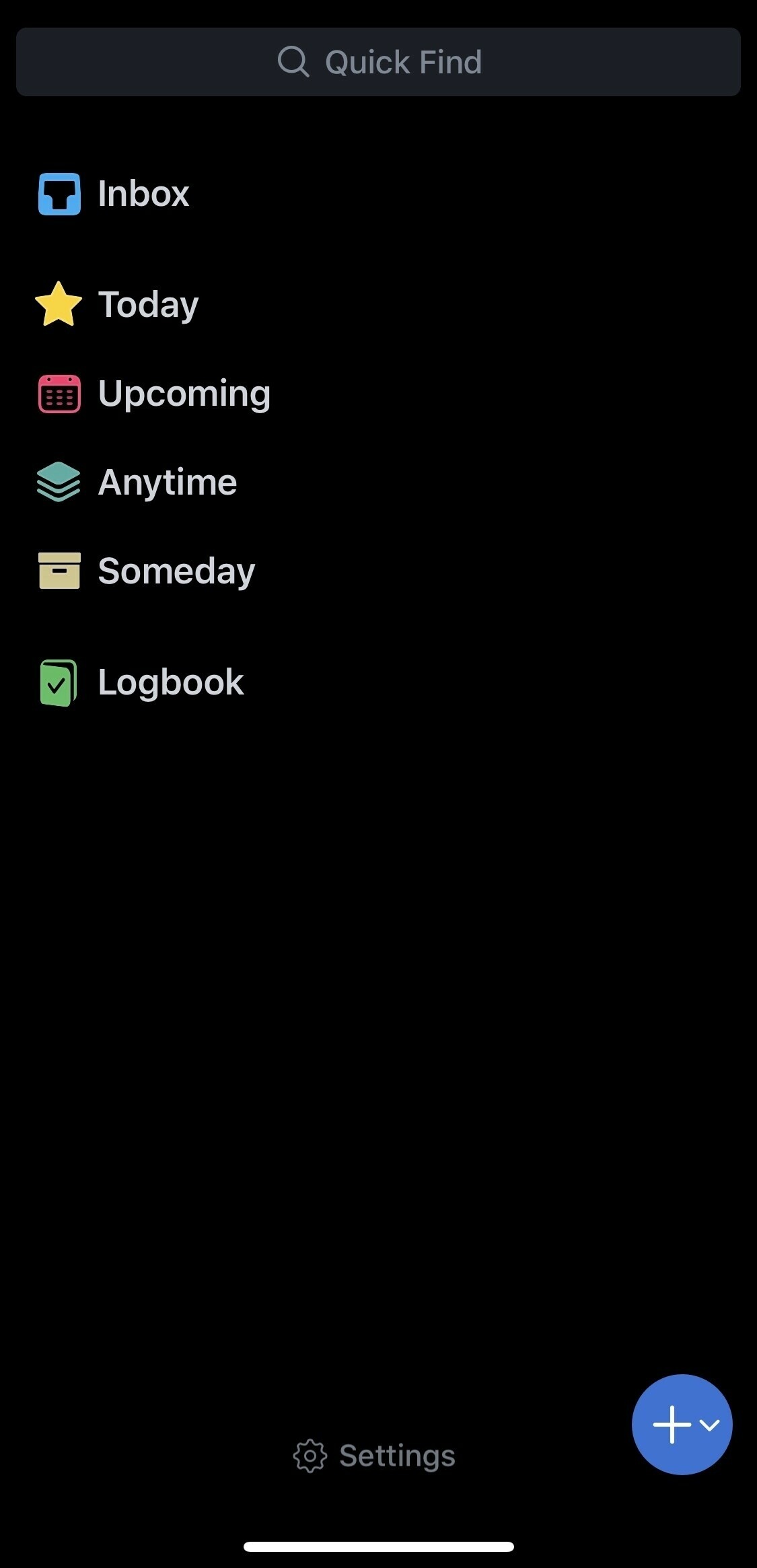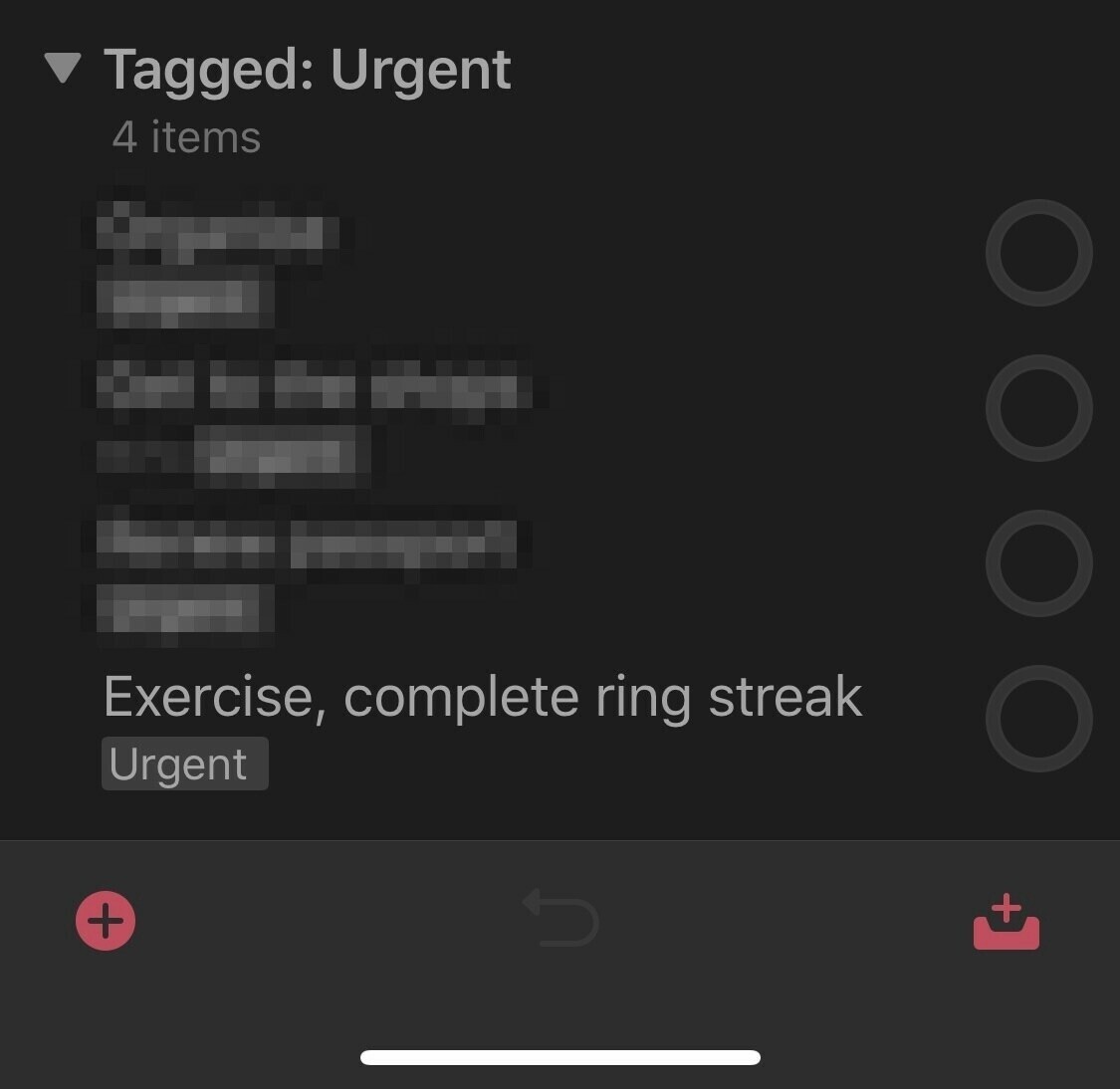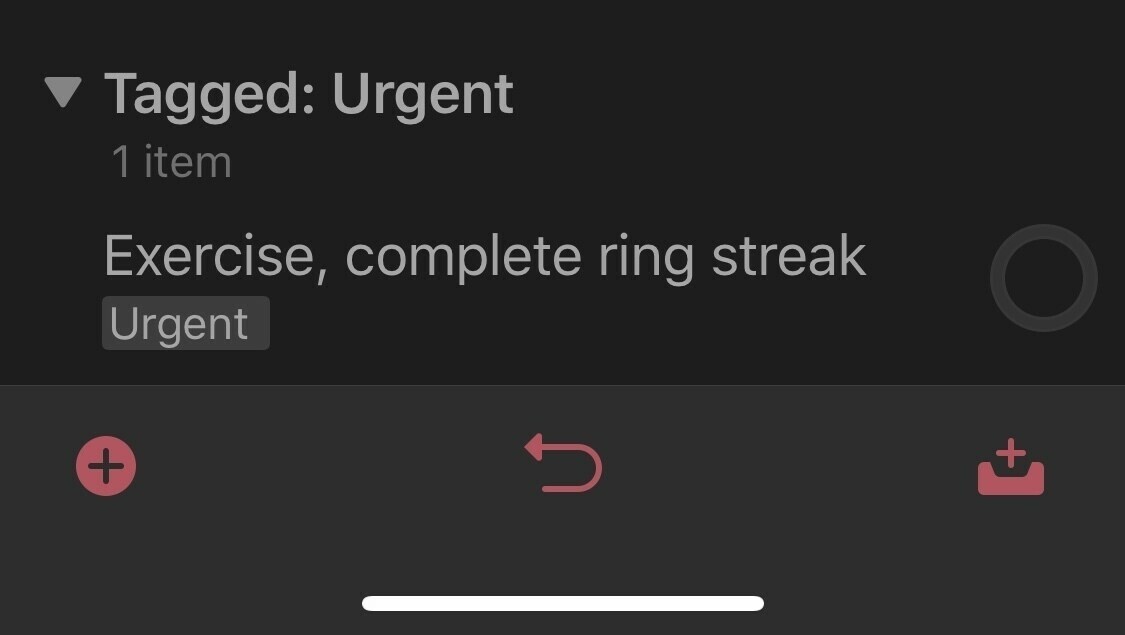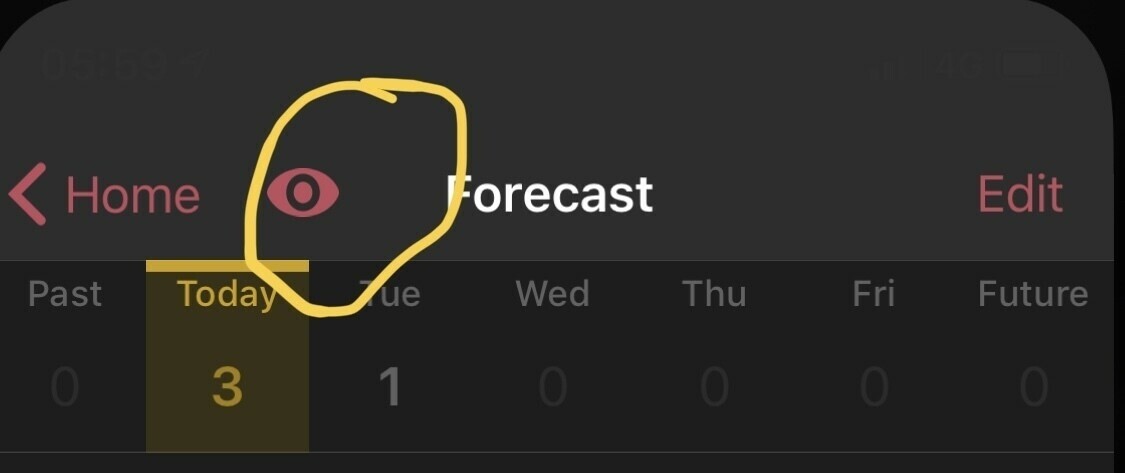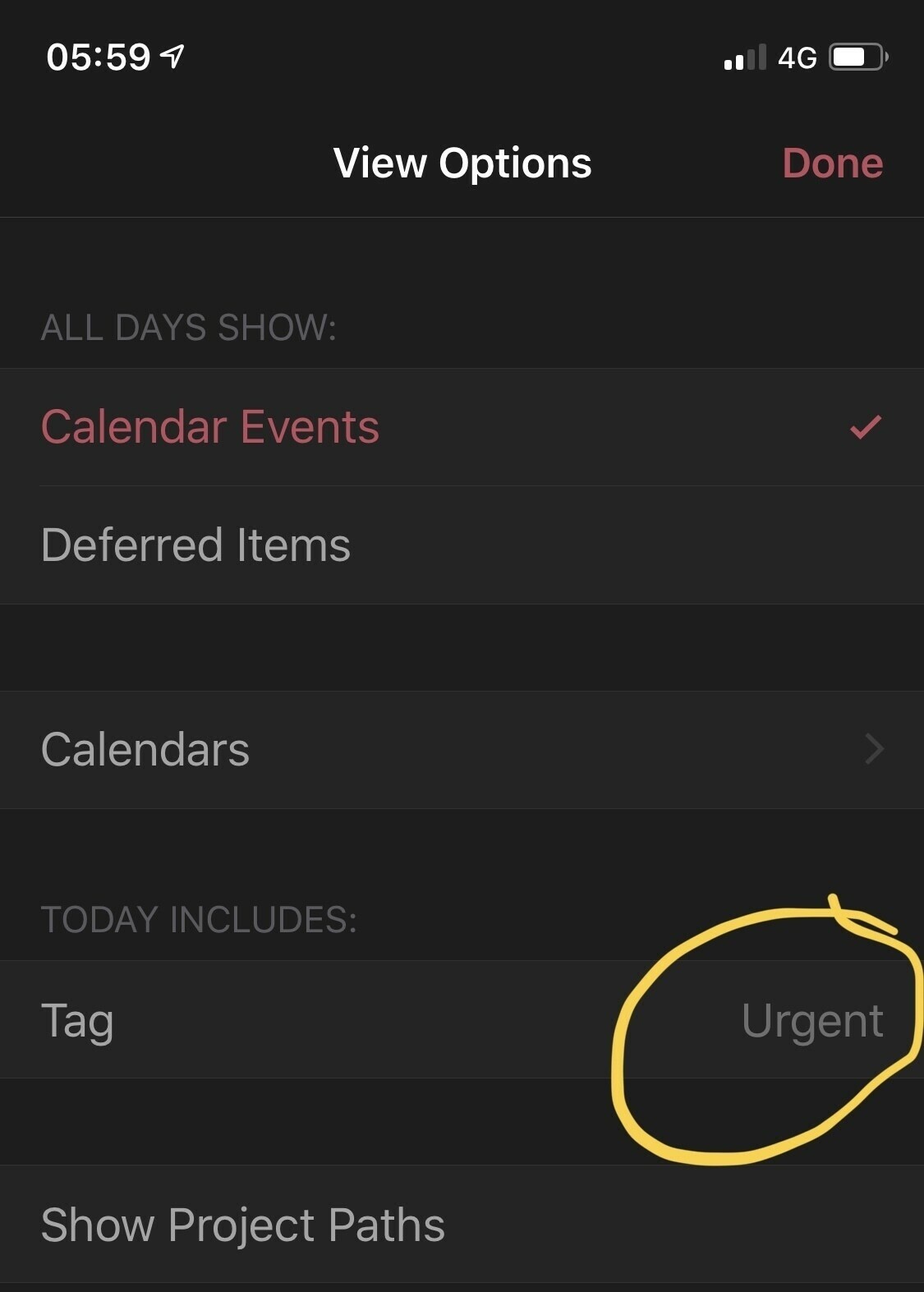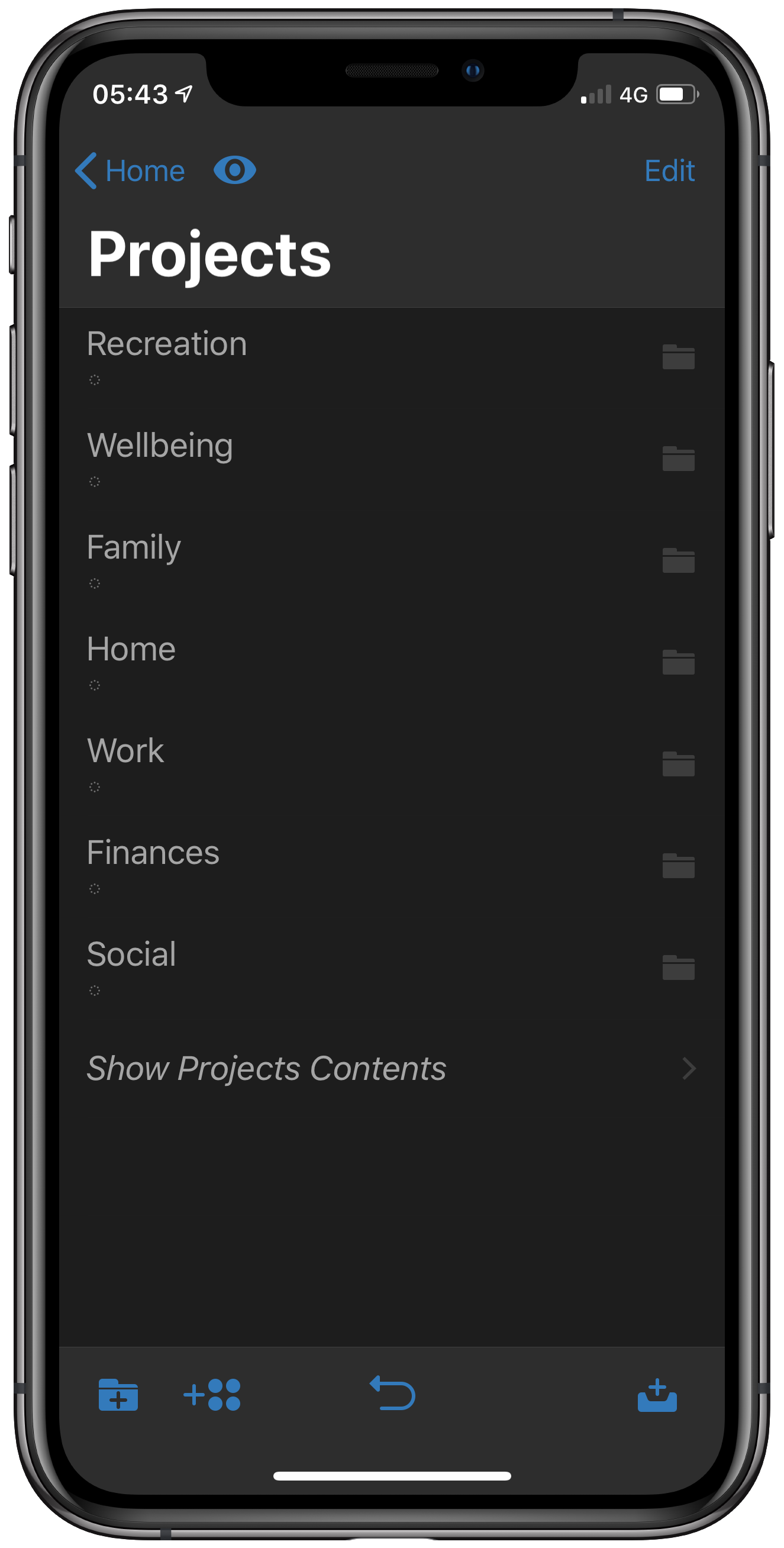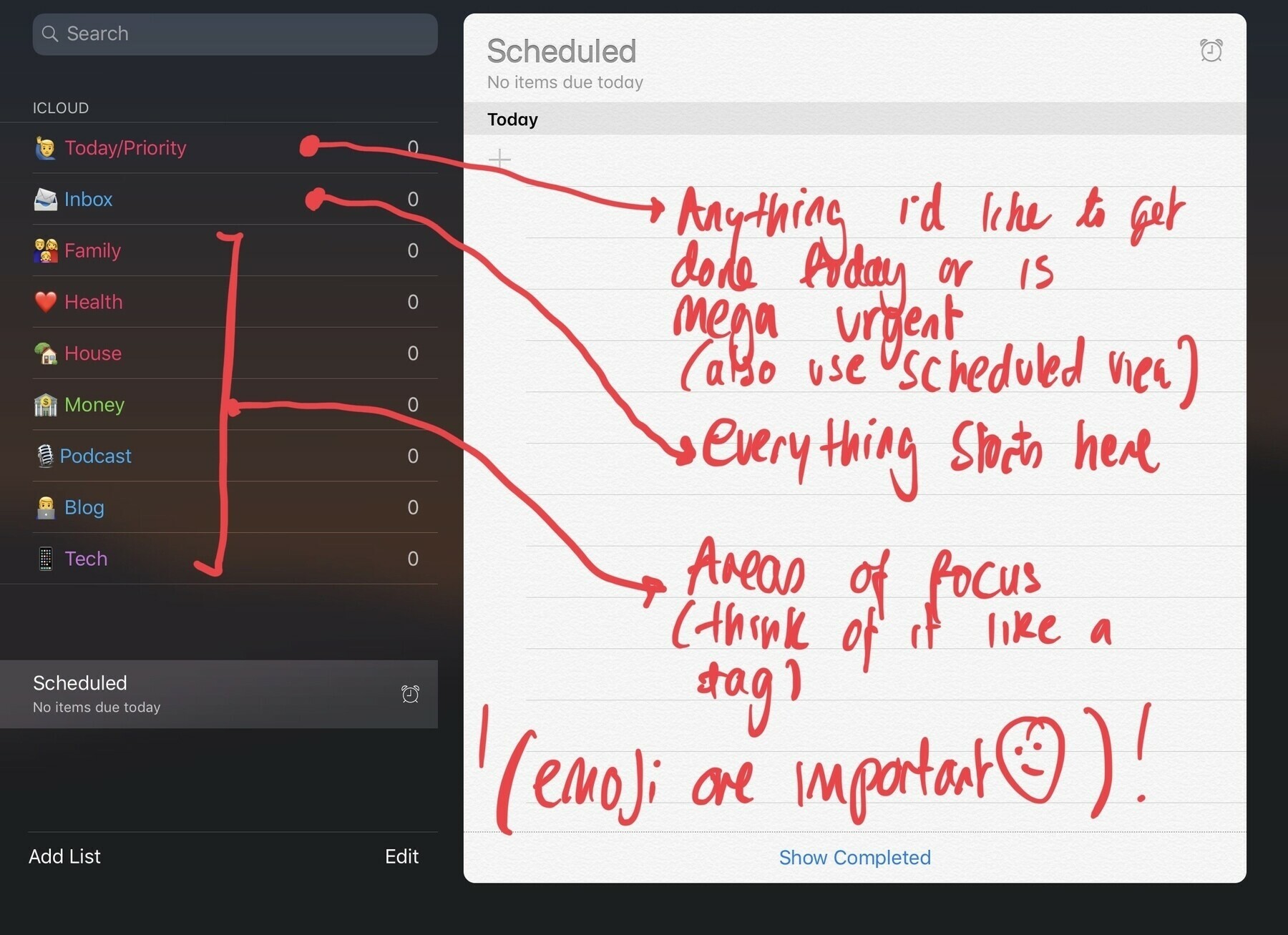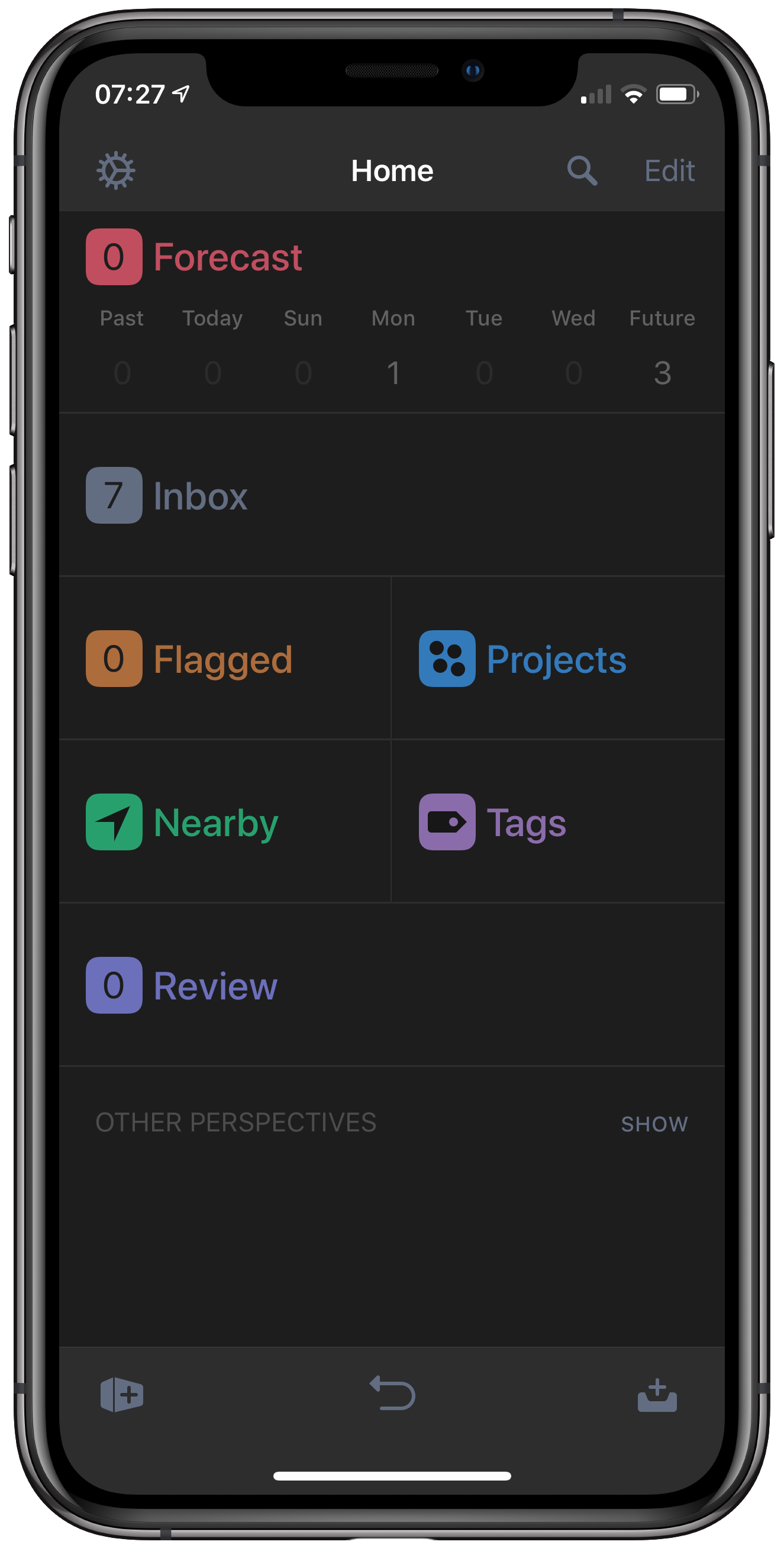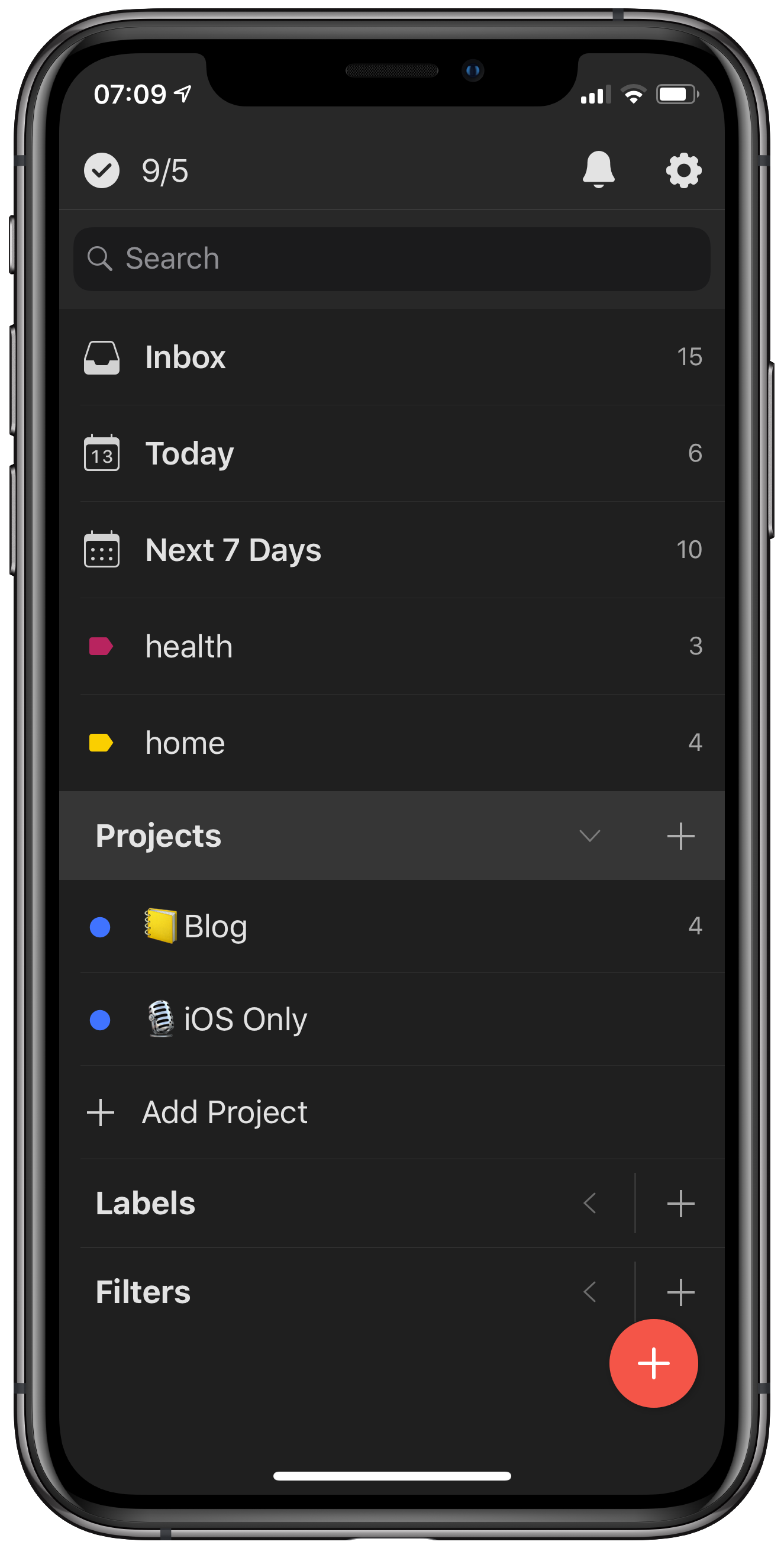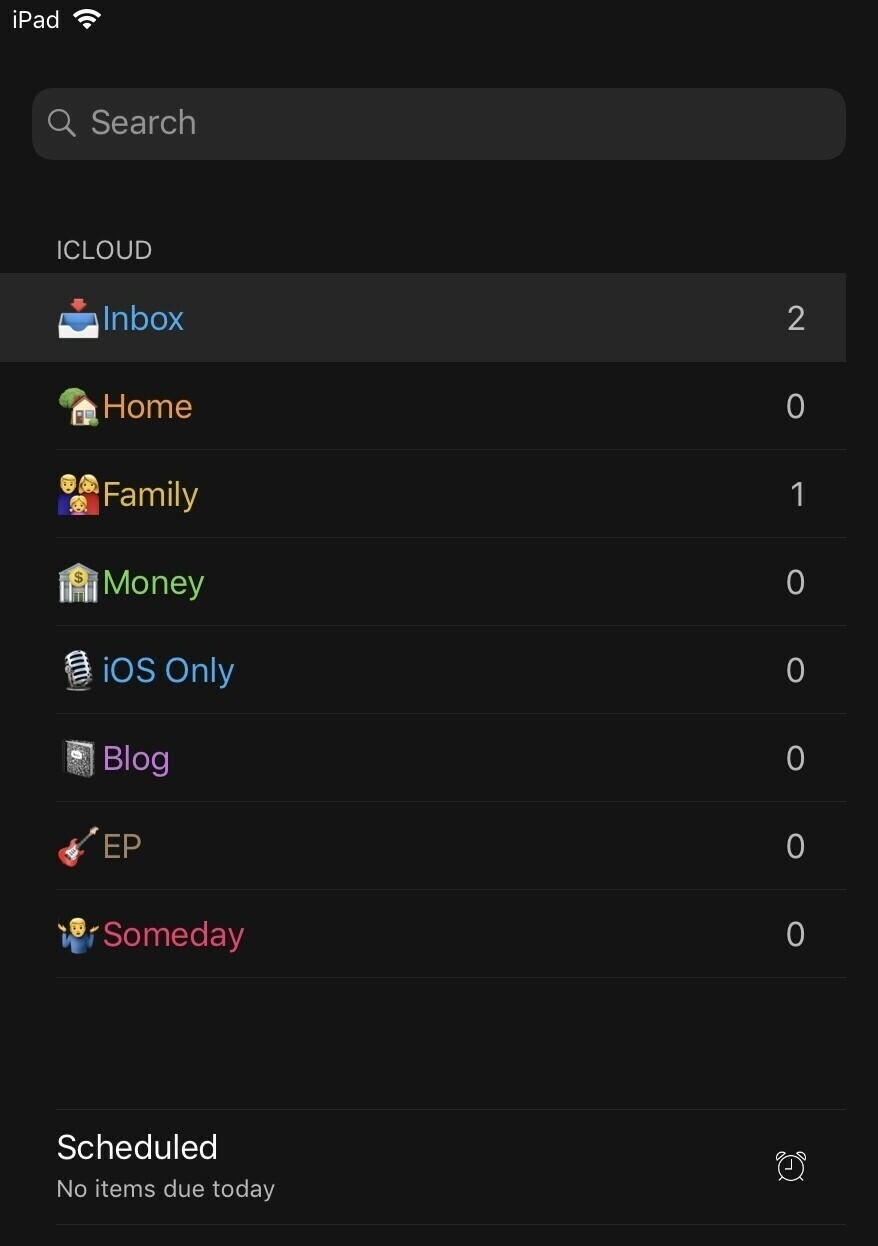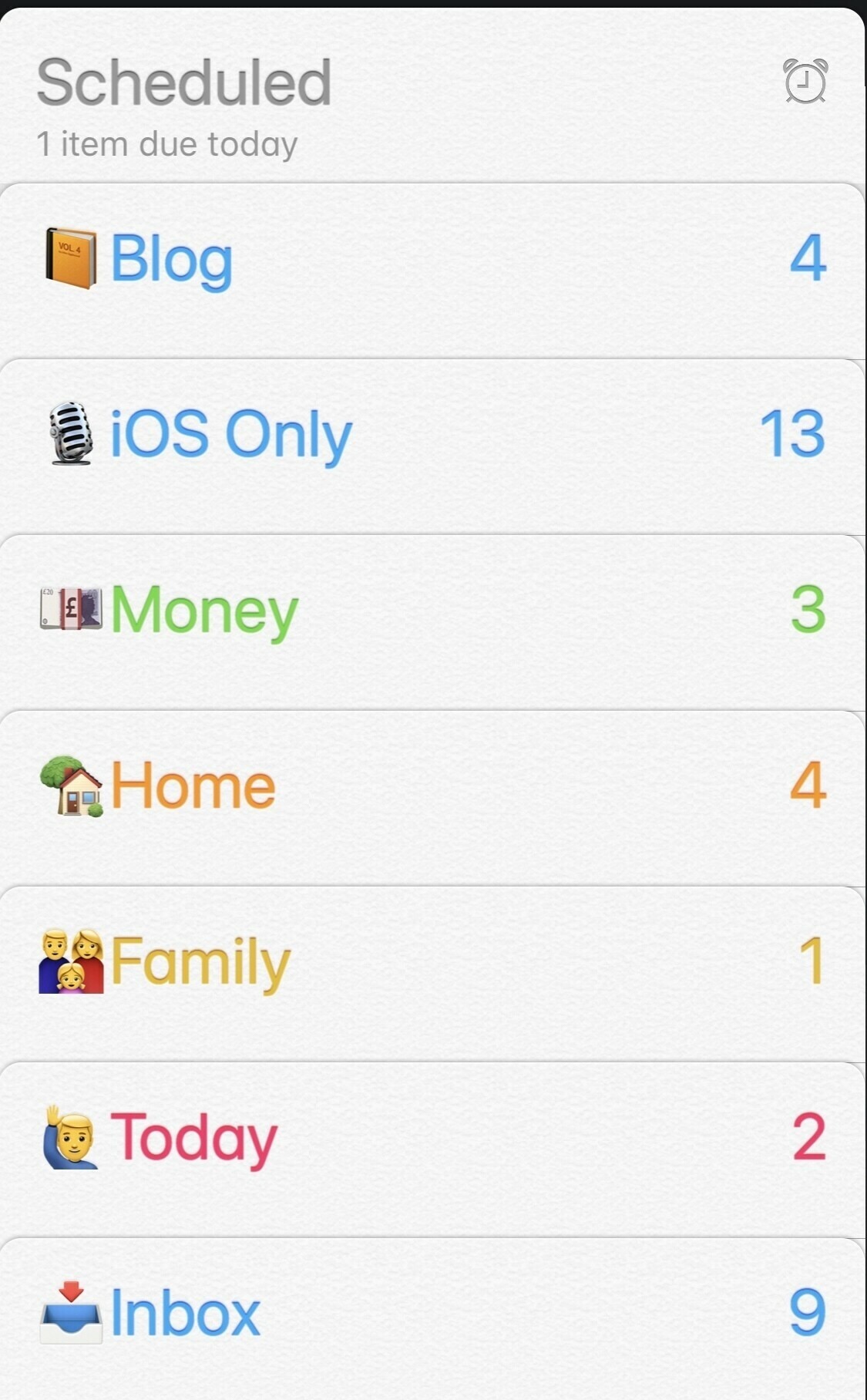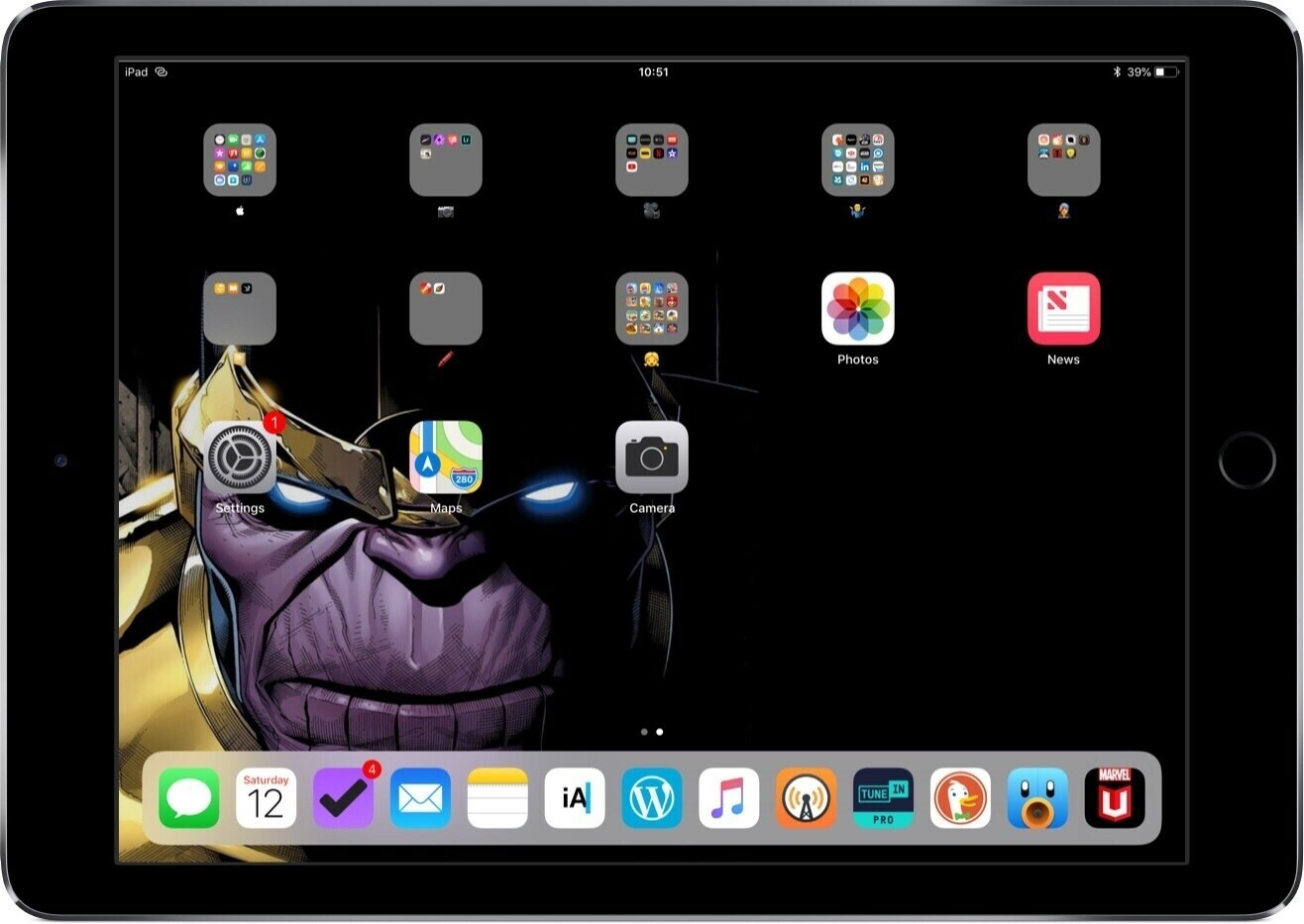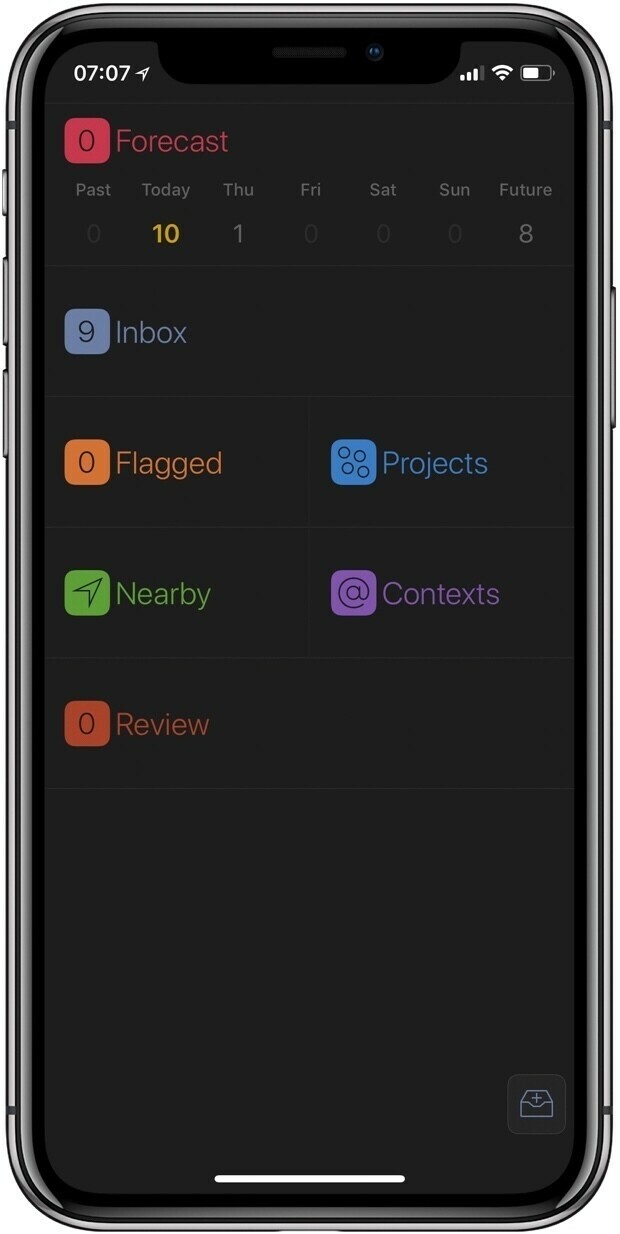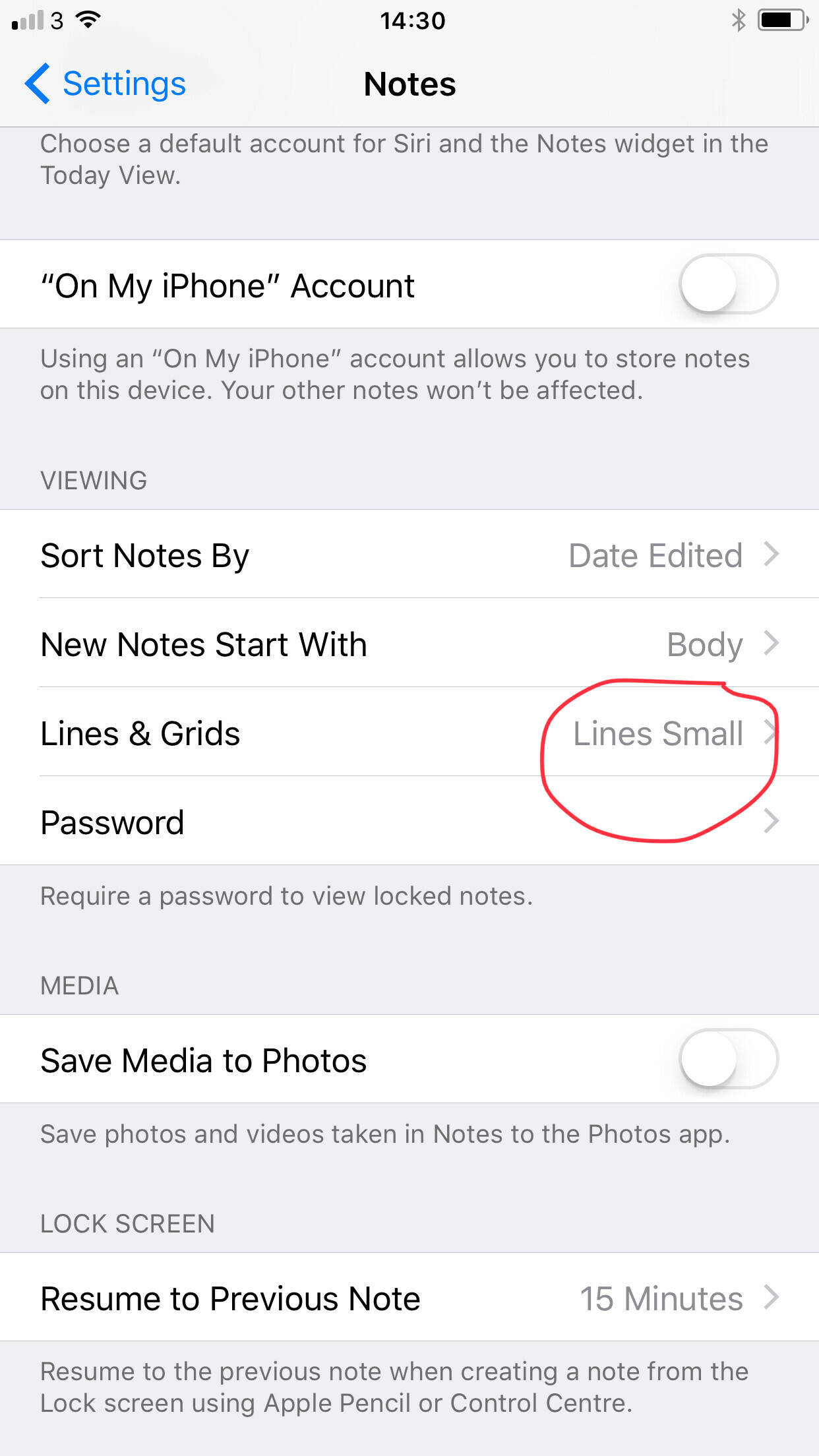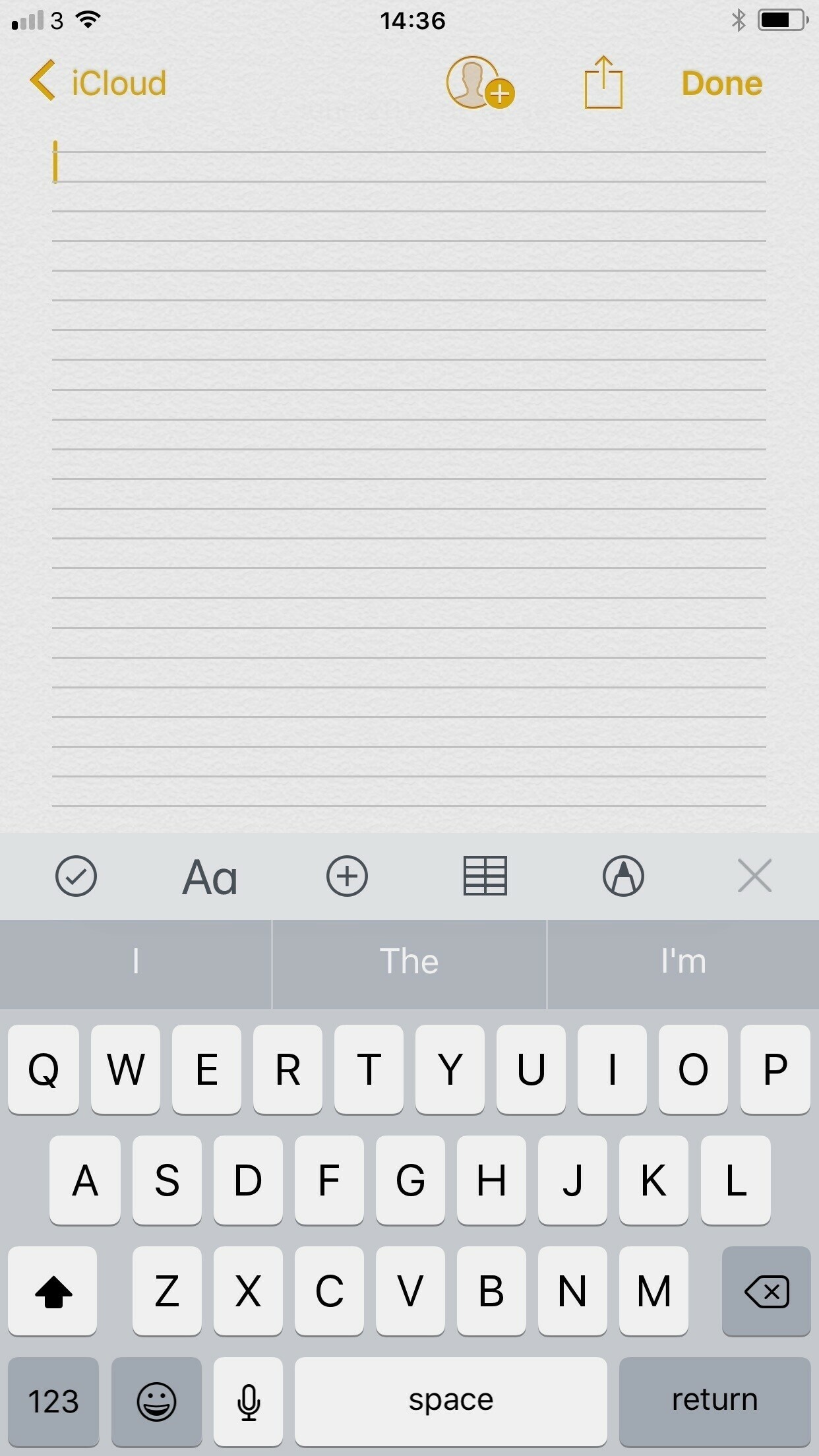I think listening to productivity podcasts and courses is genuinely bad for my mental health
I think listening to productivity podcasts and courses is genuinely bad for my mental health. There’s no “right way” just the way that works best for your brain and if you’re using software as a second brain there’s no perfect app or solution. I think that’s where I’ve fallen down. I’m on pen and paper now and not tracking much stuff in terms of habits, activity etc and feel better for it. This isn’t long term but just a break from listening to others who seem to have their life in order when I don’t. I’m constantly looking over at others who seem to be achieving when I’m not and it brings me down, all my fault BTW. Maybe this is an early morning ramble but I’m slowly backing away from too much technology and noise in my life.