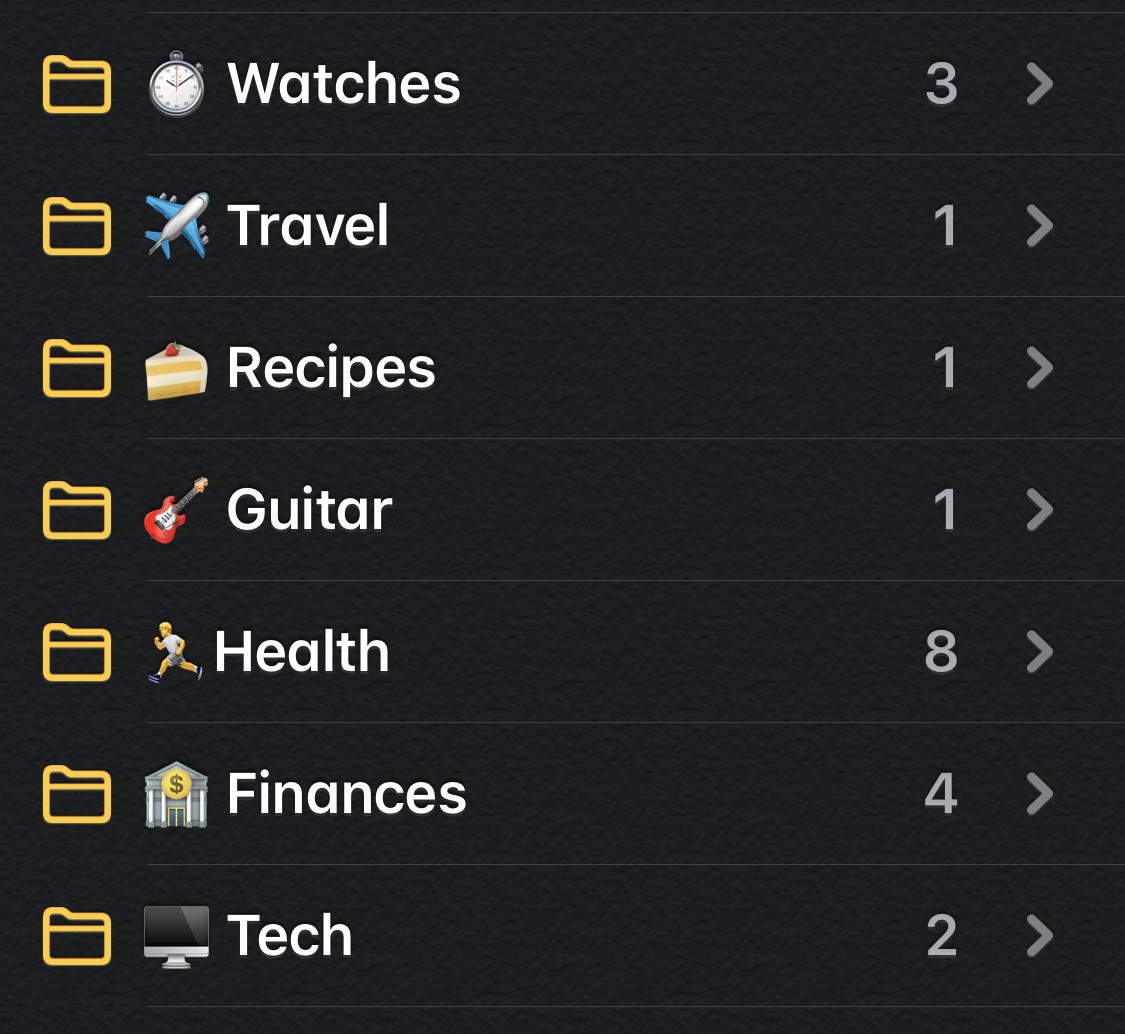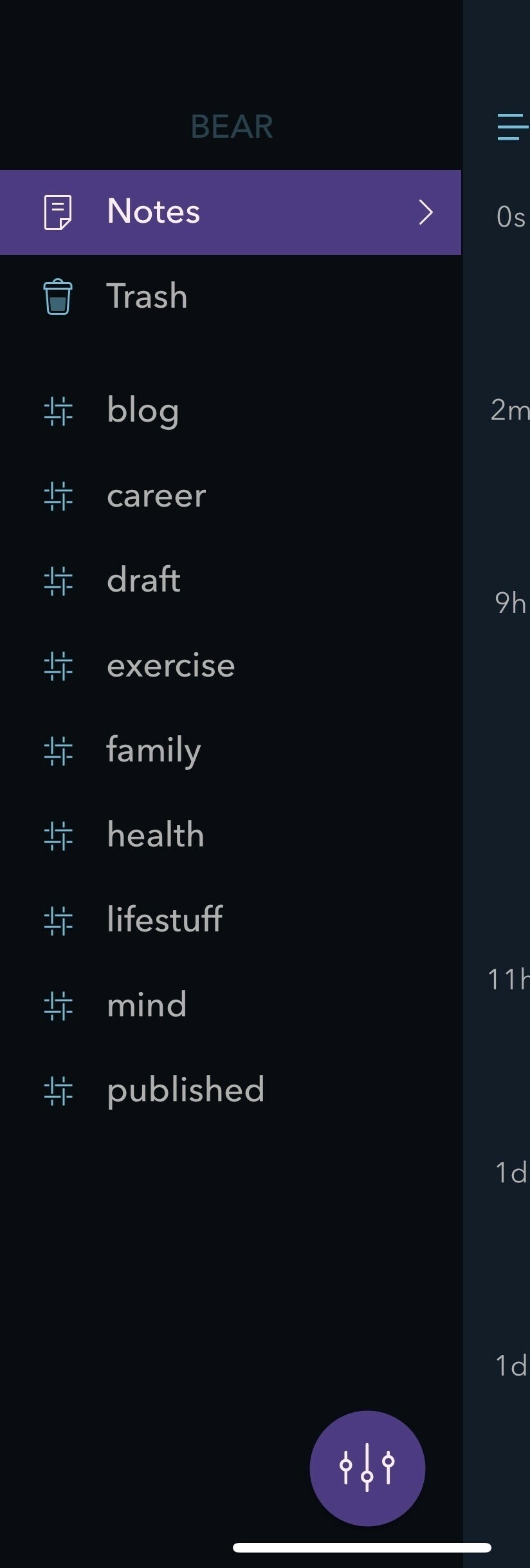If you’ll remember last week I wrote down how to move from DayOne into Apple Notes, well I’m back with DayOne. I have to say it’s nice too, Apple Notes just wasn’t built to hold massive notes full of images and text. I’m talking 800MB single notes here, the performance just isn’t workable.
If the large Journal note is the last thing open I found Notes would either crash out or hang on reload. If I left it long enough it would load but it’s just not a workable solution unfortunately. Basically if I did load I needed to move away from it as soon as possible so I could actually use the app.
Viewing images wasn’t ideal if you wanted to check on events and even though I thought Photos could give me this it also fell a bit short.
Anyone else tried and succeeded?