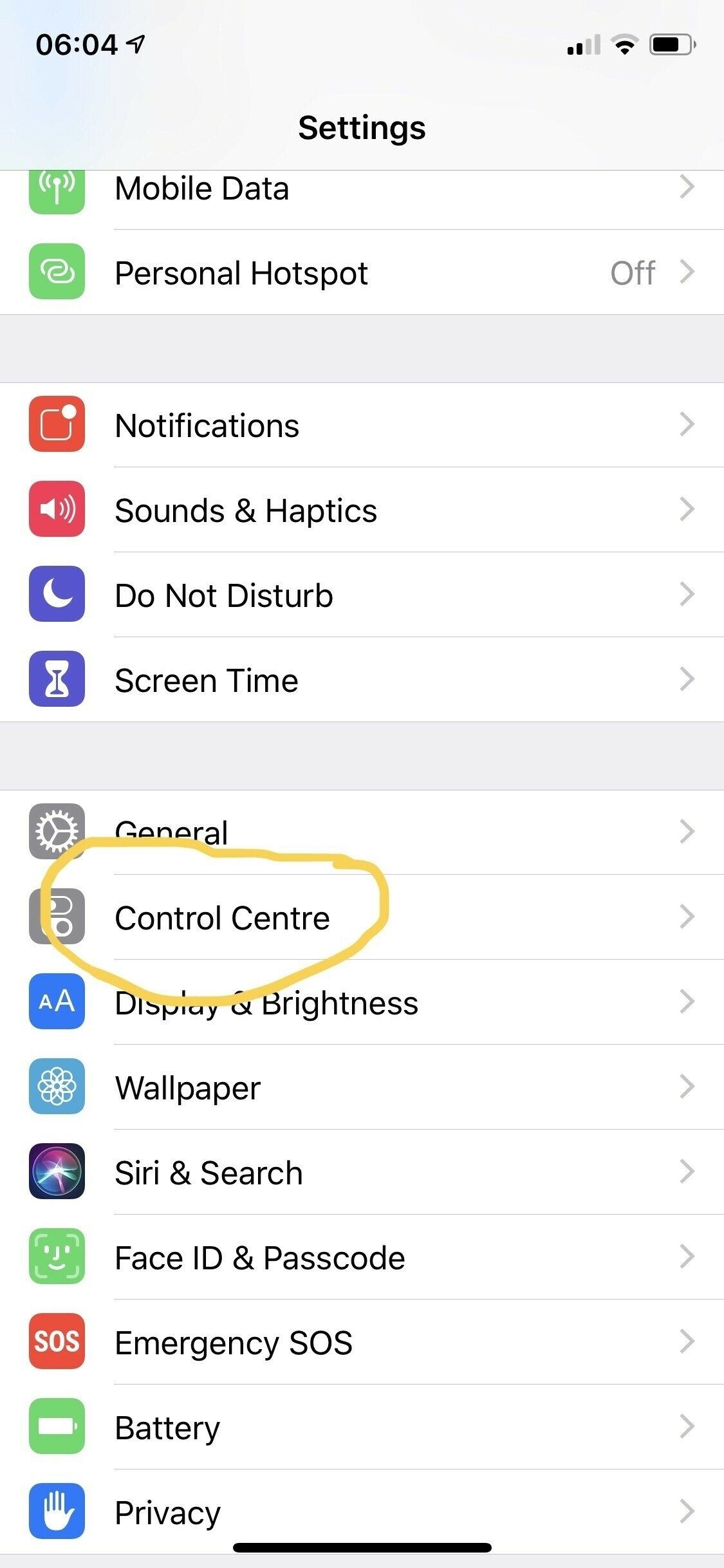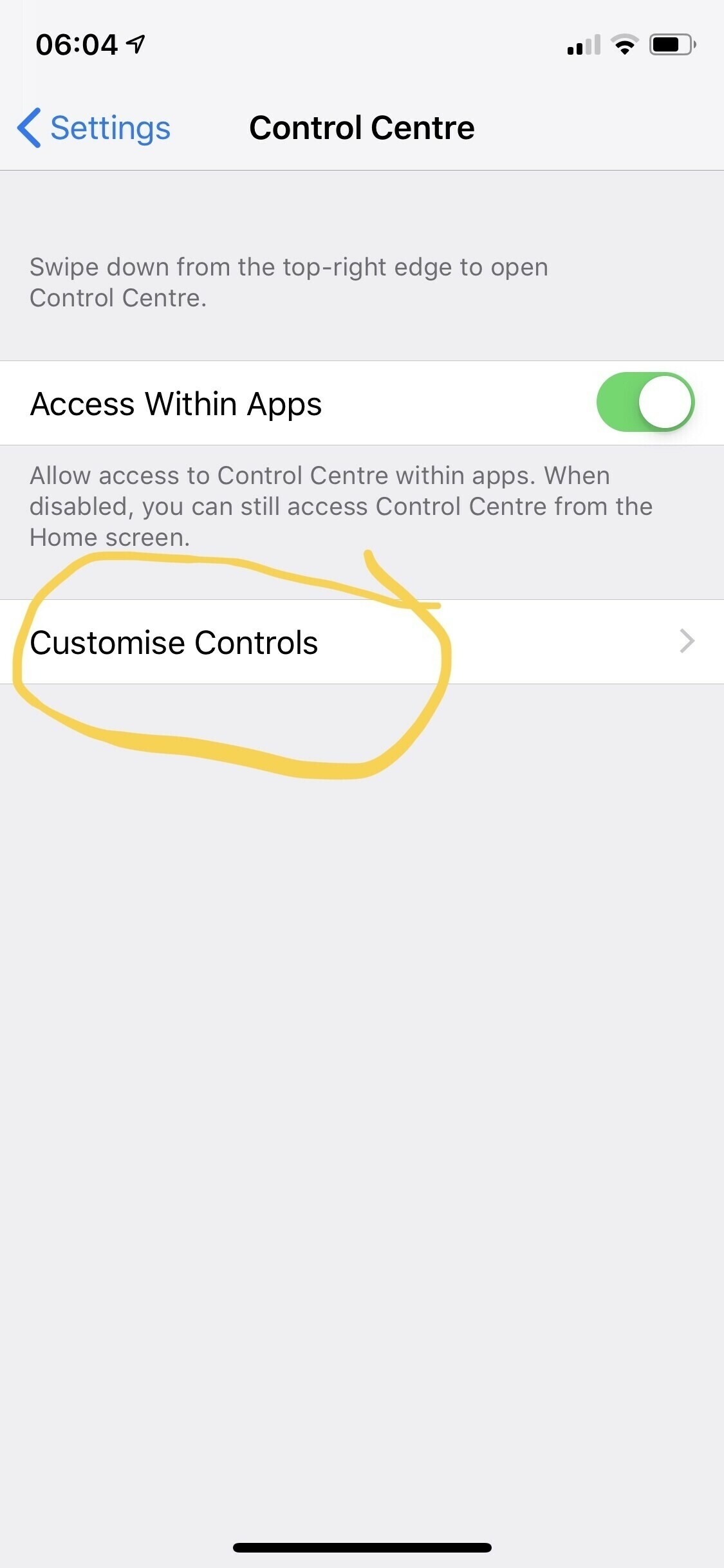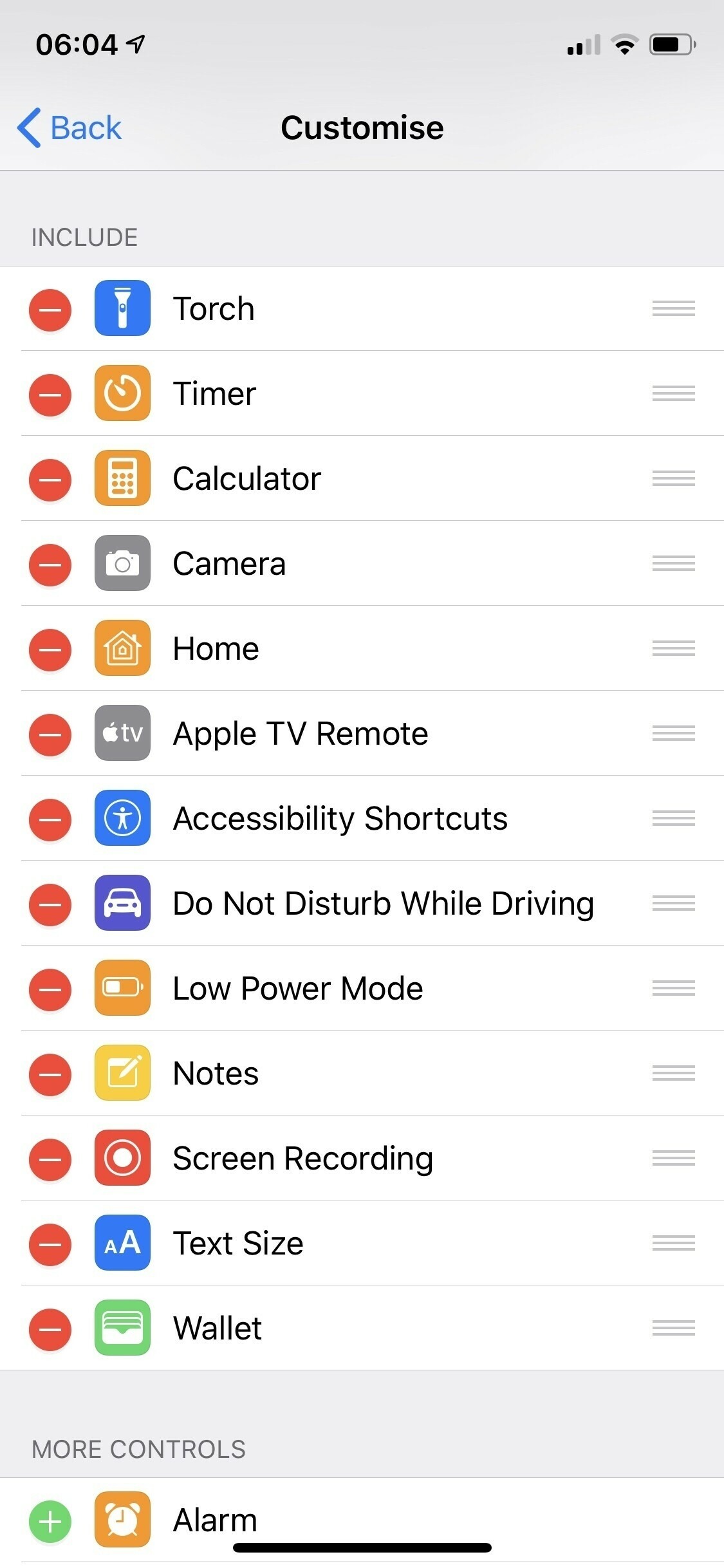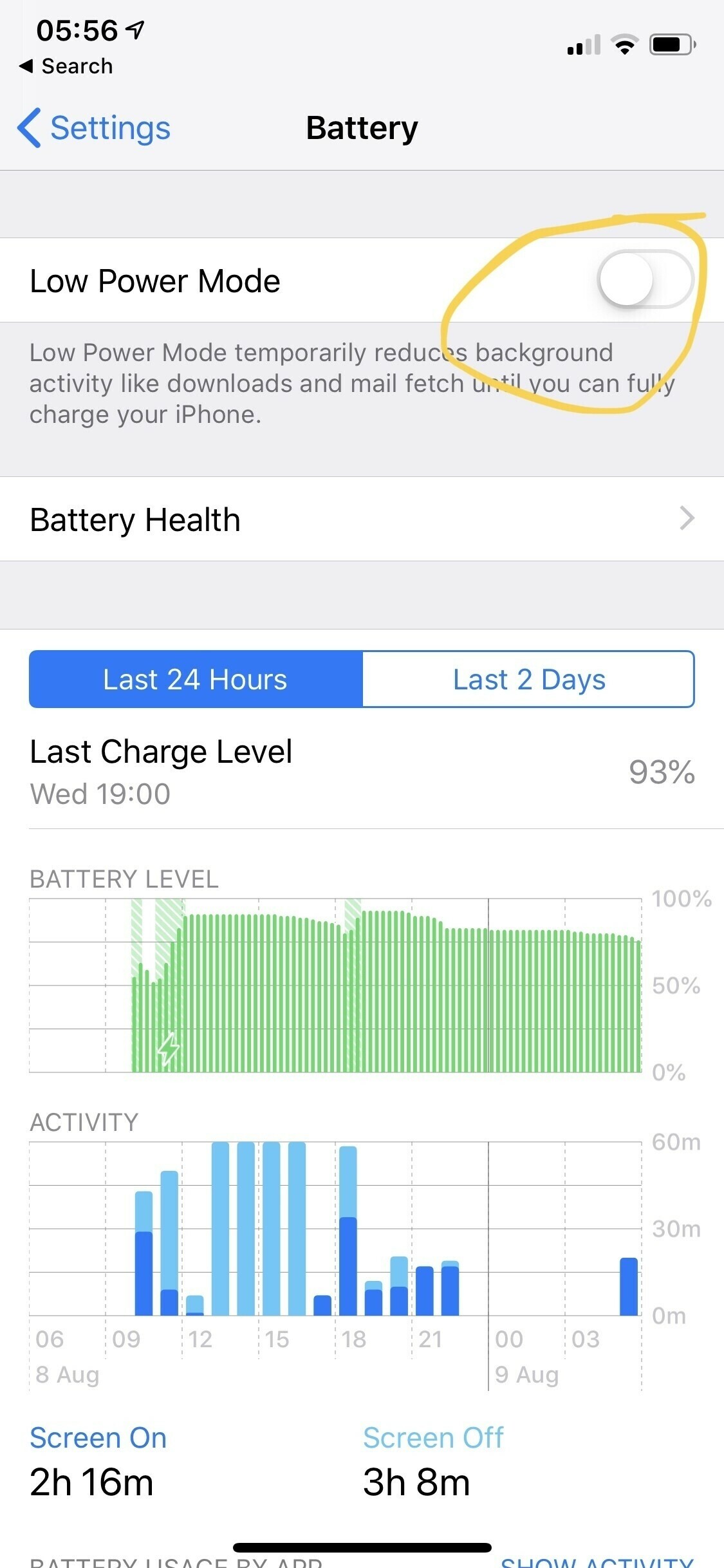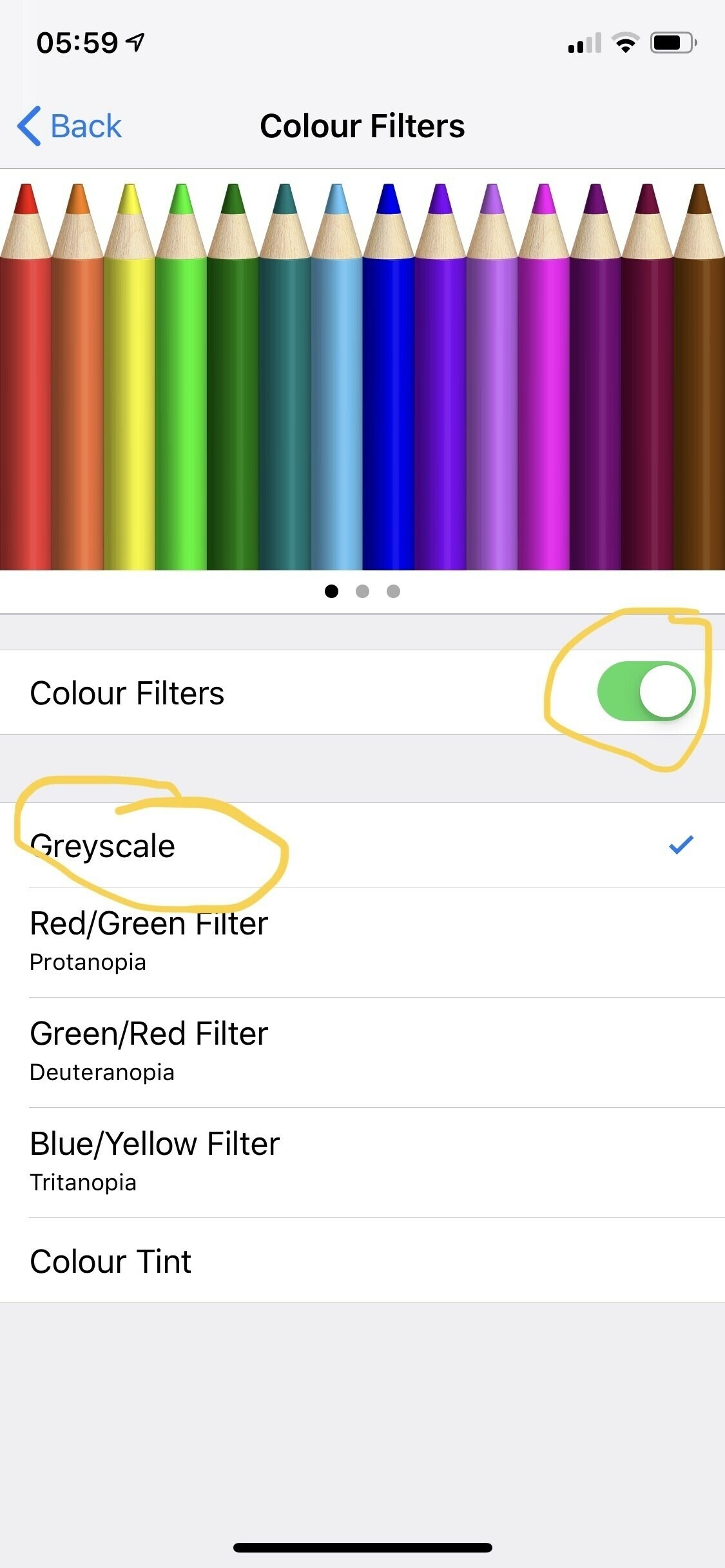Tips for working from home
I’ve been struggling to find the motivation to write about things like iPads with everything going on but thought I could be useful with some tips for working from home. As someone that’s been home based for a while here are a few things I try to follow
- If you have a smart watch (or set a timer) then set some stand or movement reminders. Get up from your desk every hour to have a walk around the house or a stretch
- Drink plenty of water
- Keep some easy to access and healthy snacks on hand
- Set yourself a schedule, for example work from 10-12 then break then 2-5
- It's ok to play video games or watch TV in your breaks
- Pick some exercises you can do indoors, I'm no fitness guru so you'll have to look elsewhere for what these are unfortunately
- Set up your office or work environment. Make sure you're not uncomfortable when working and get some speakers so you can listen to music
- Check in with your team via Skype or messaging
Got any tips to share with me?