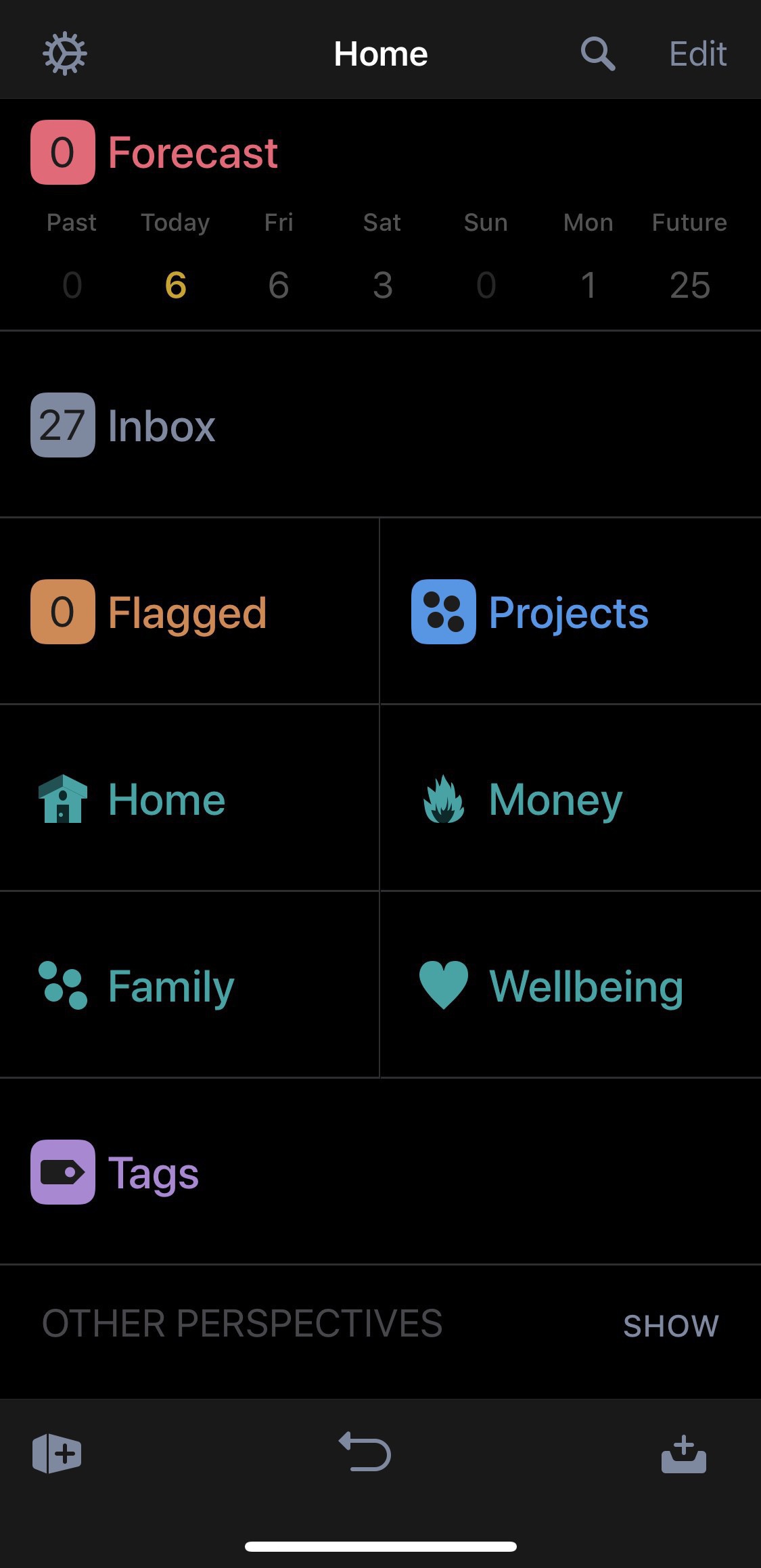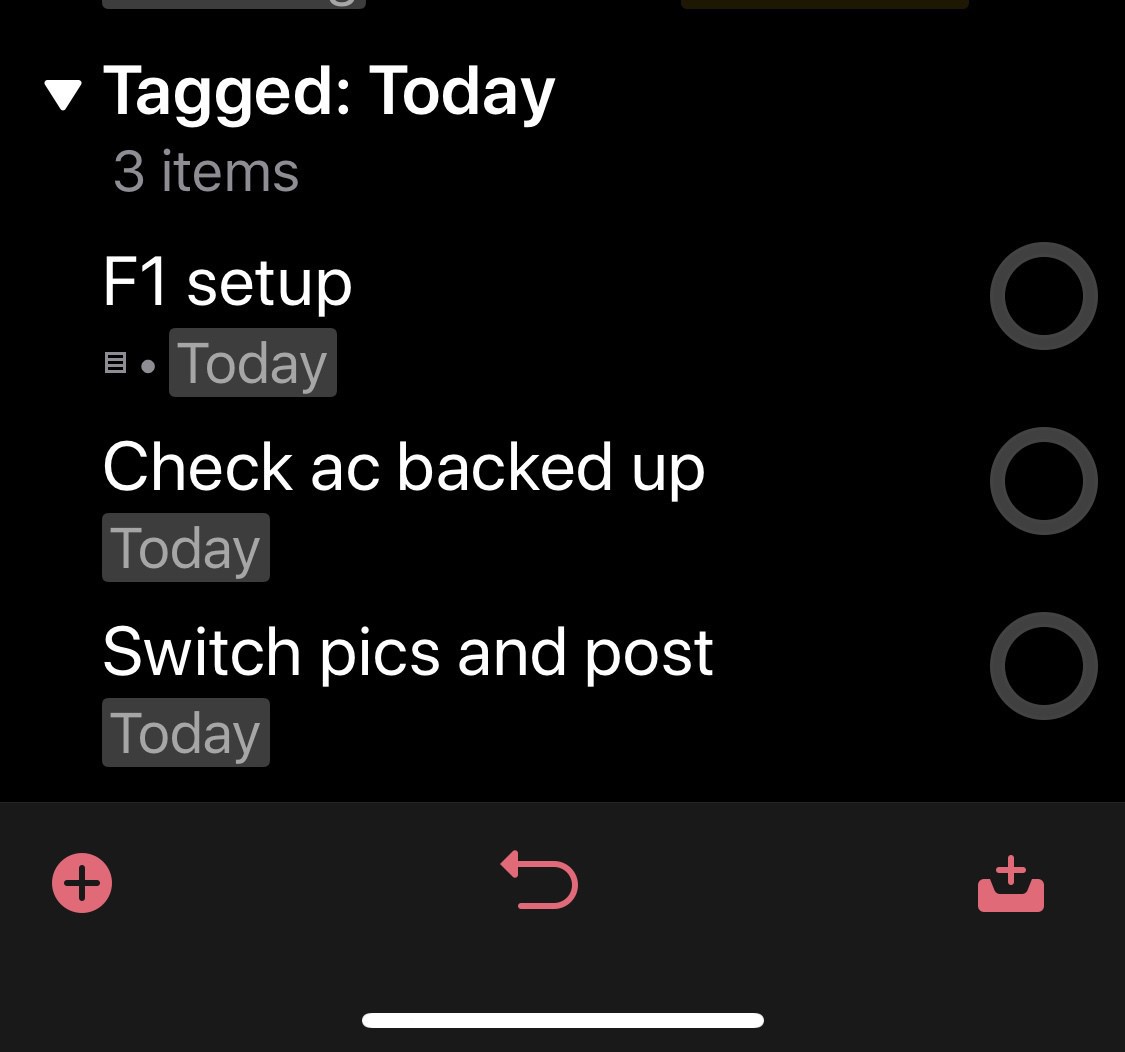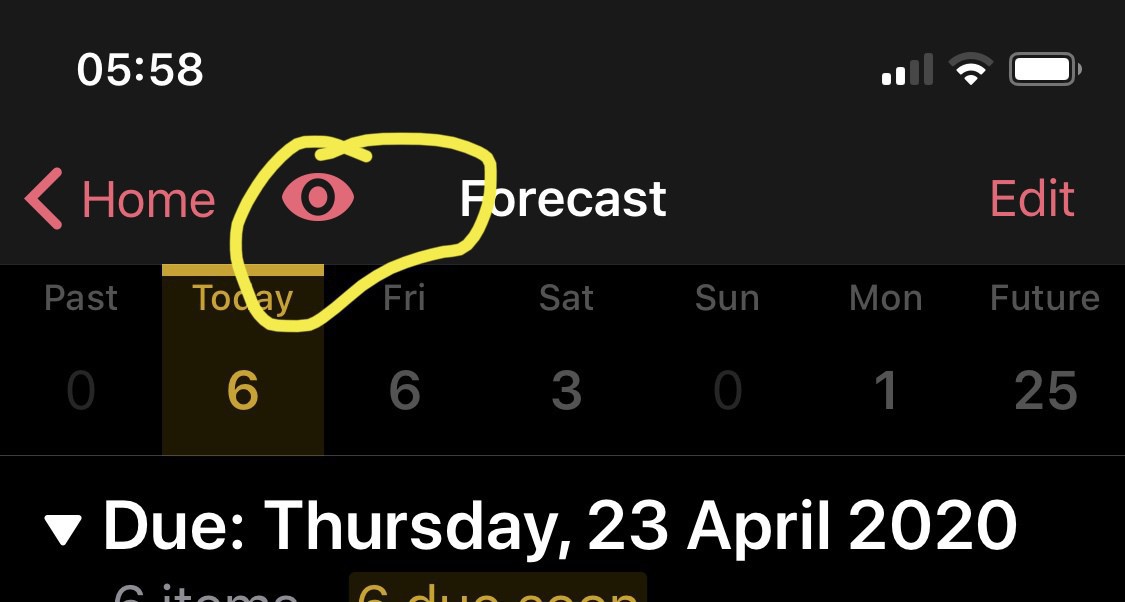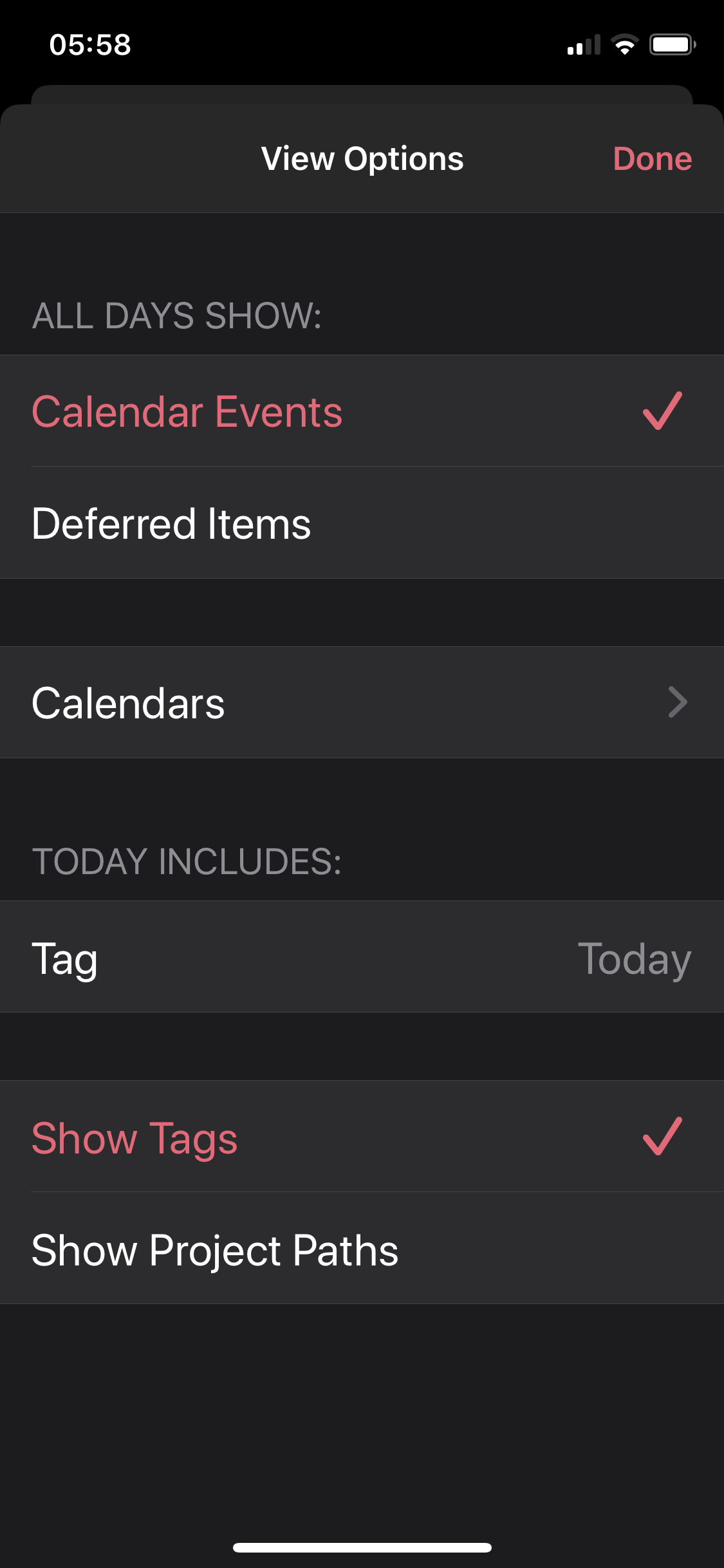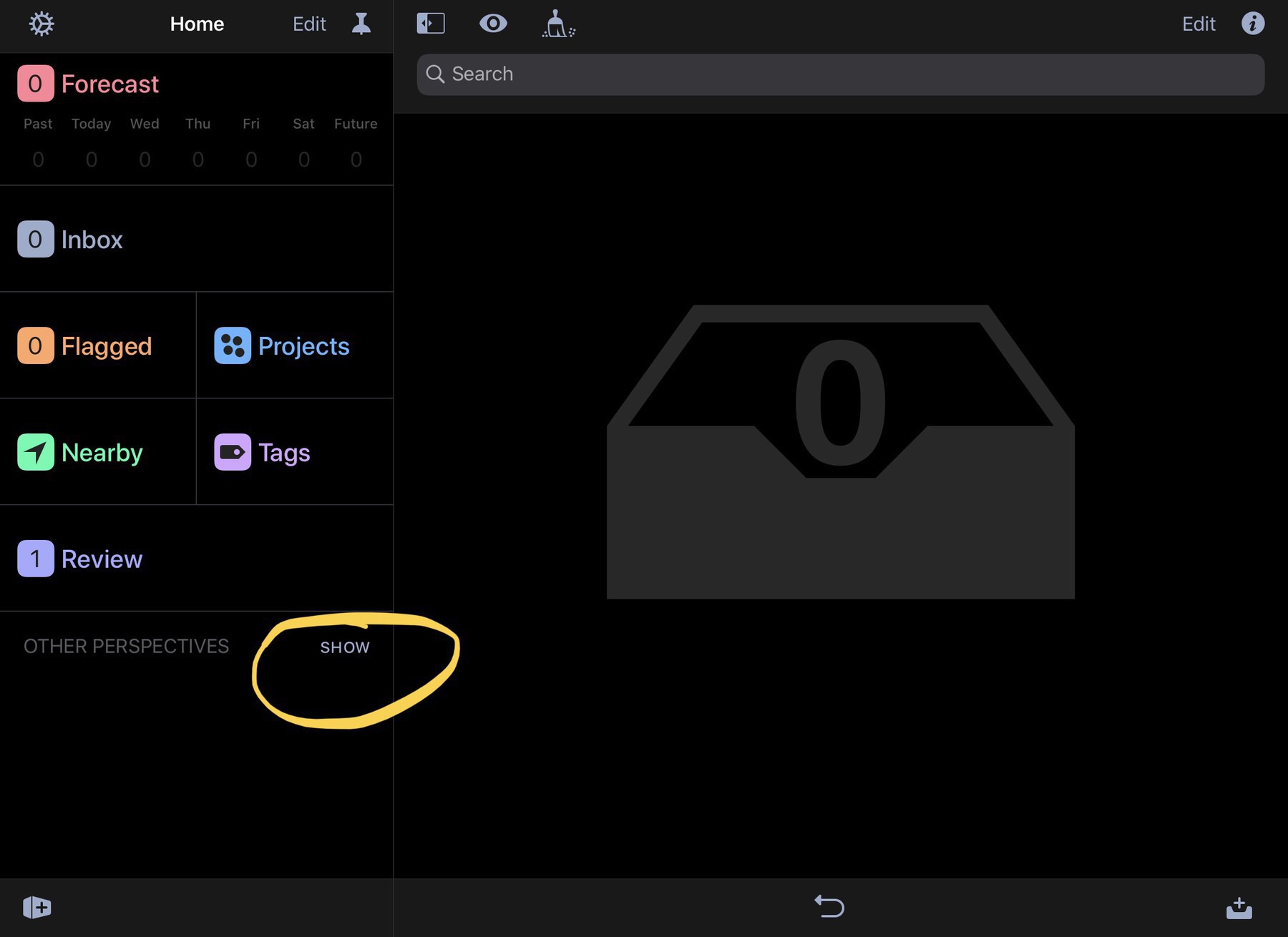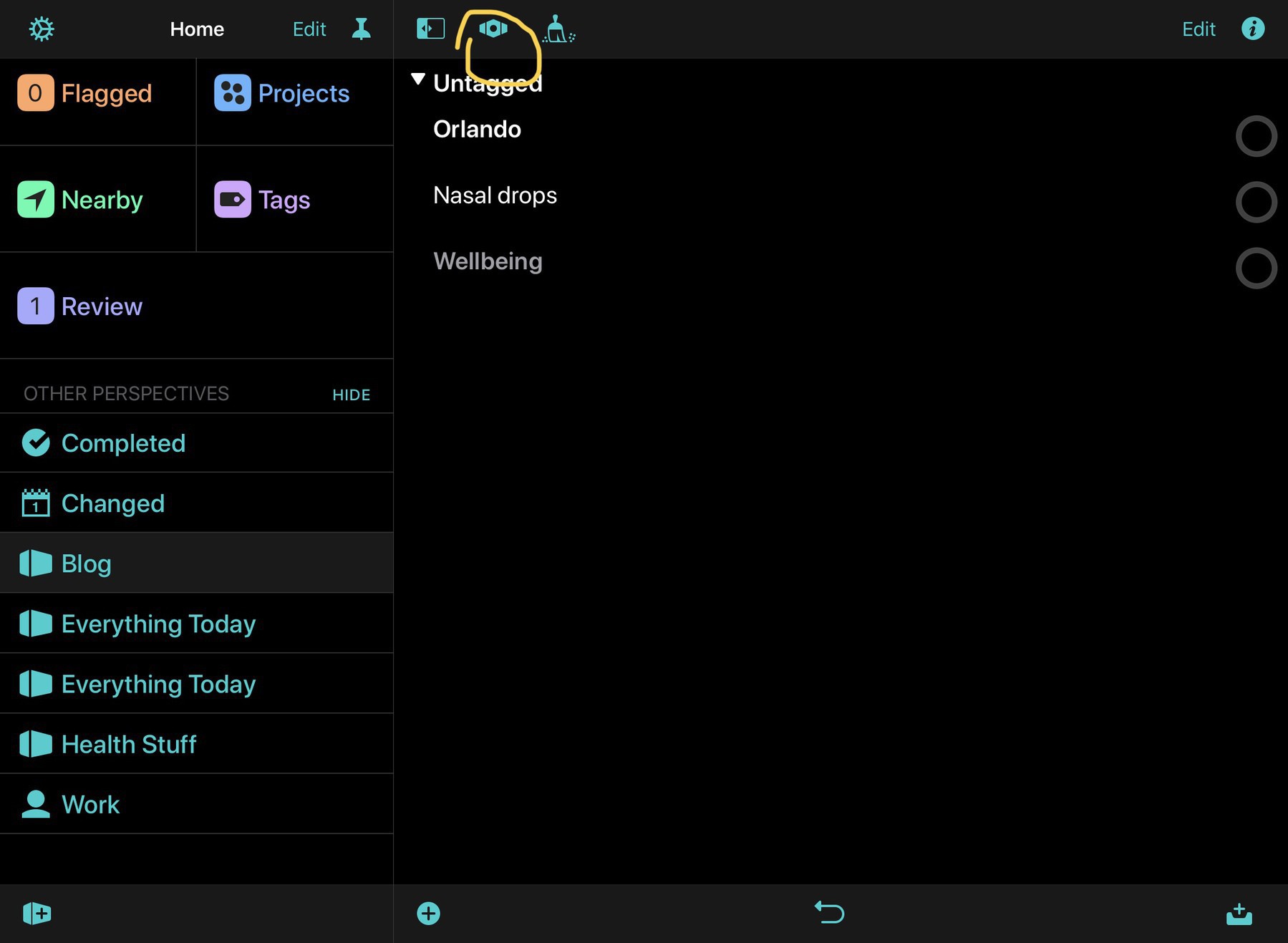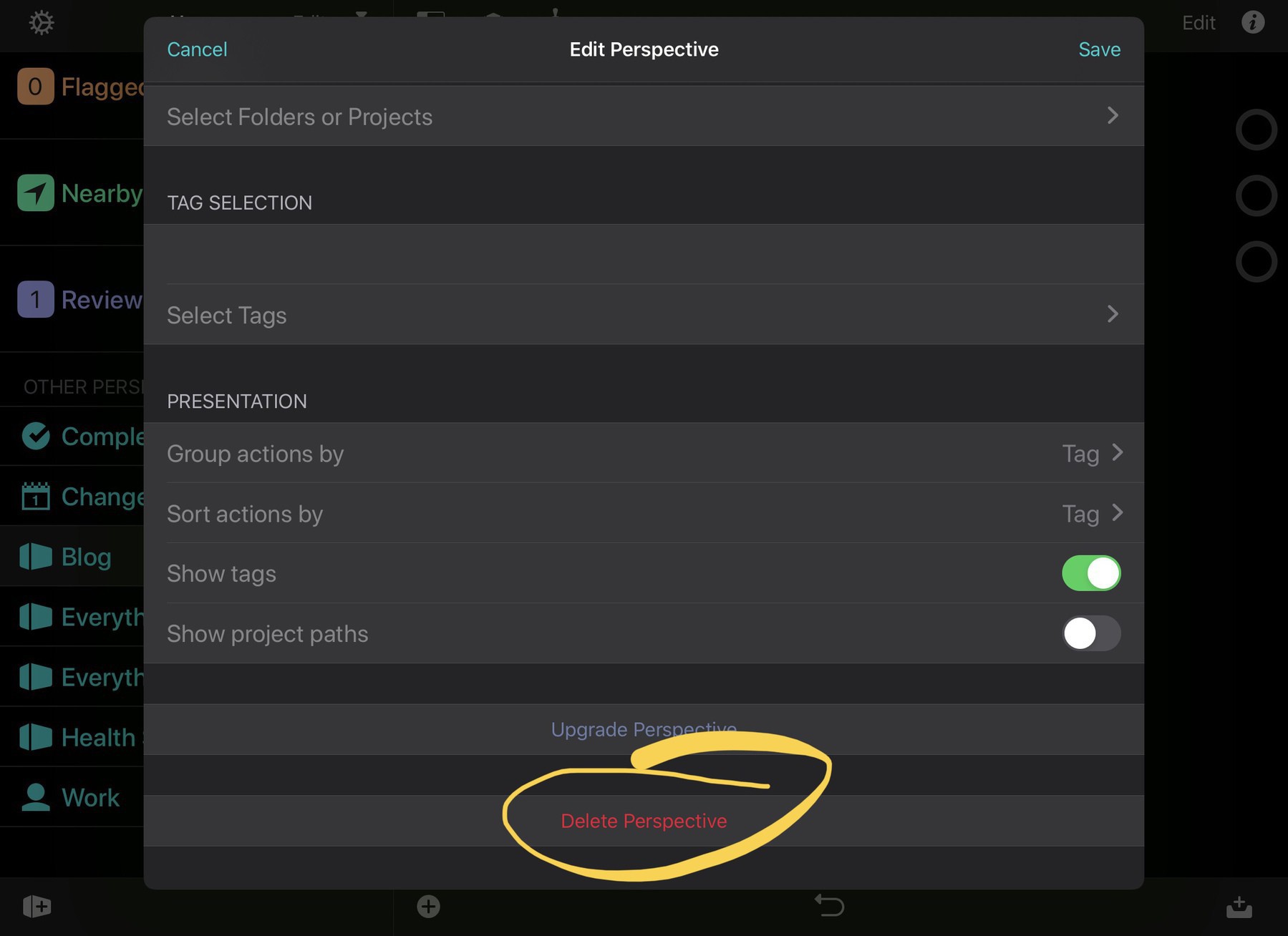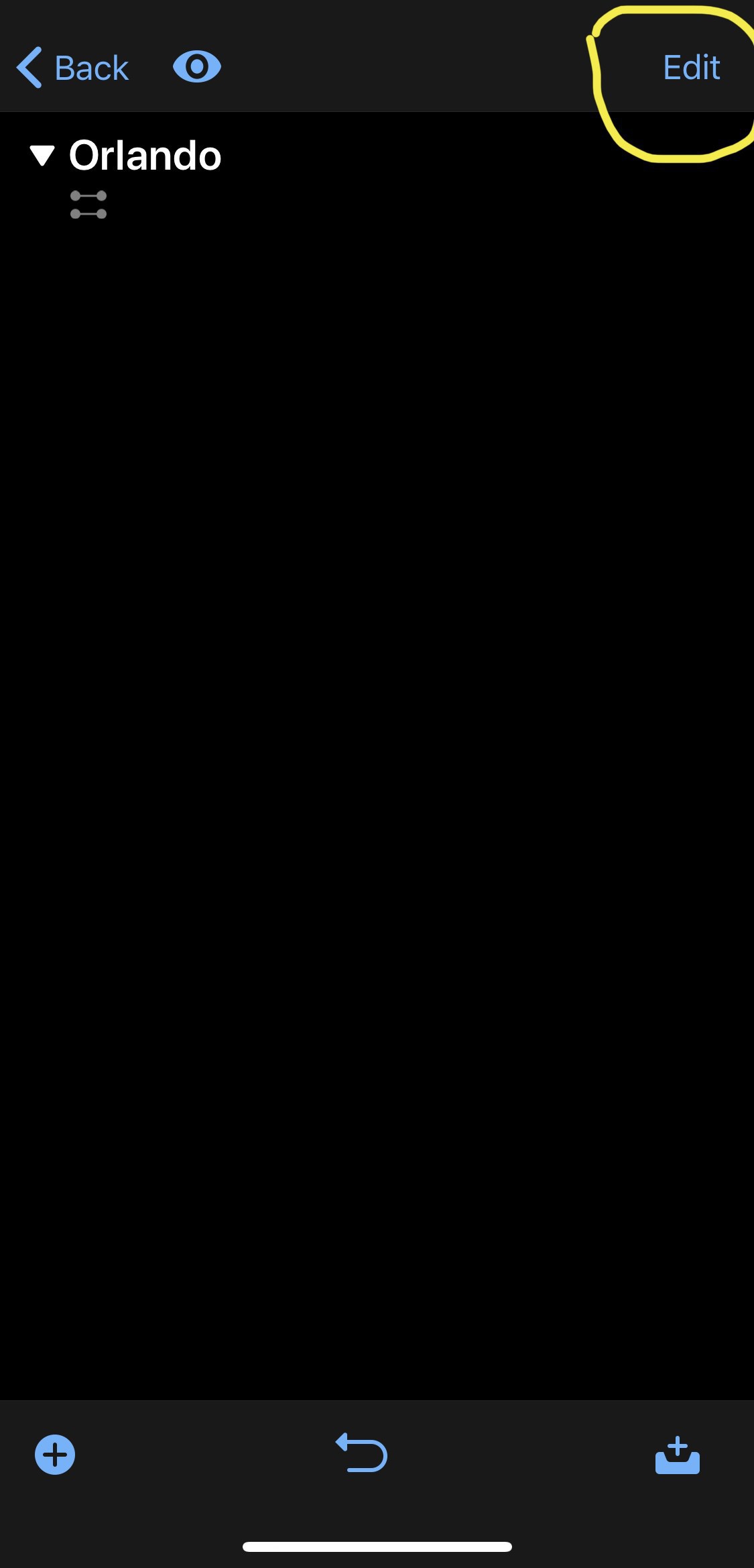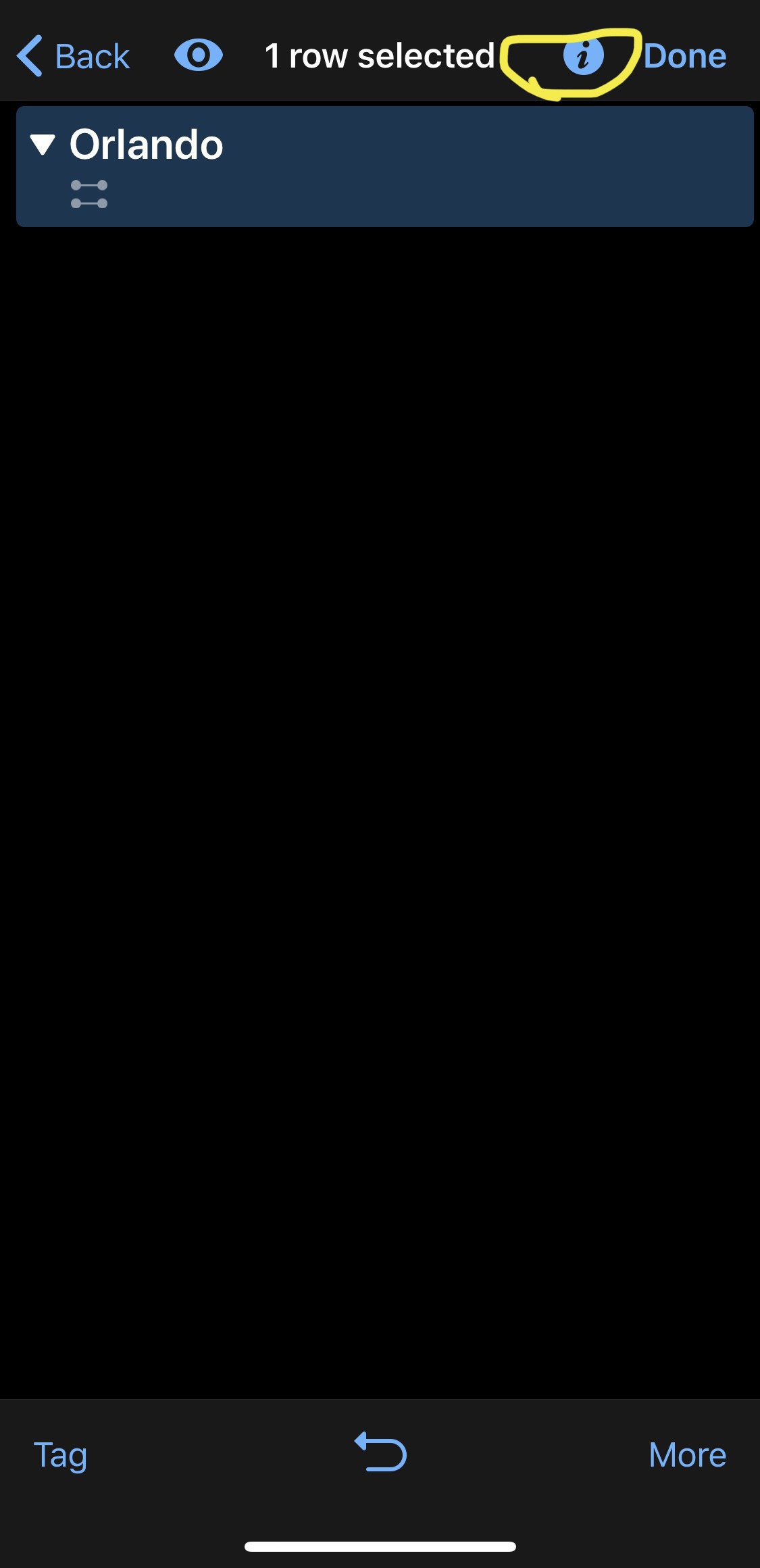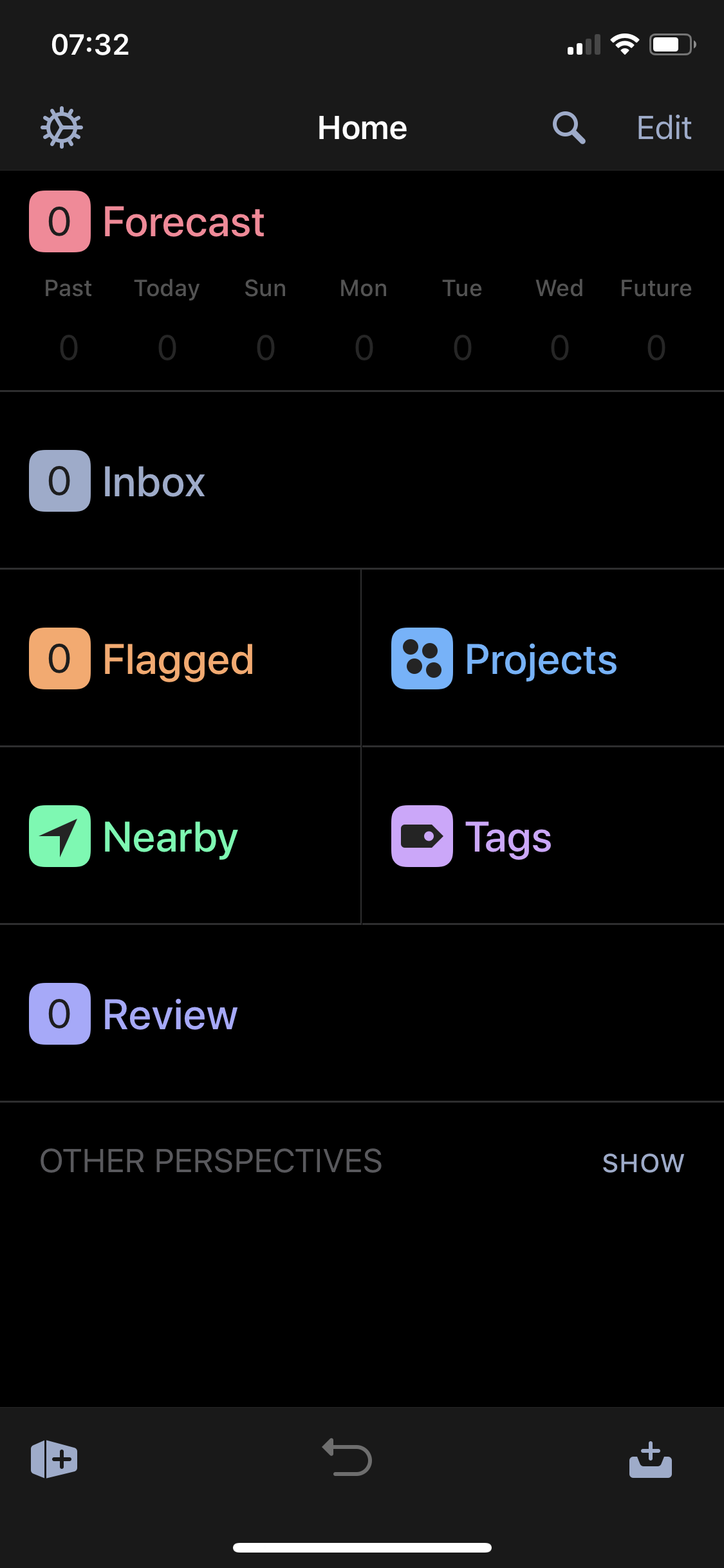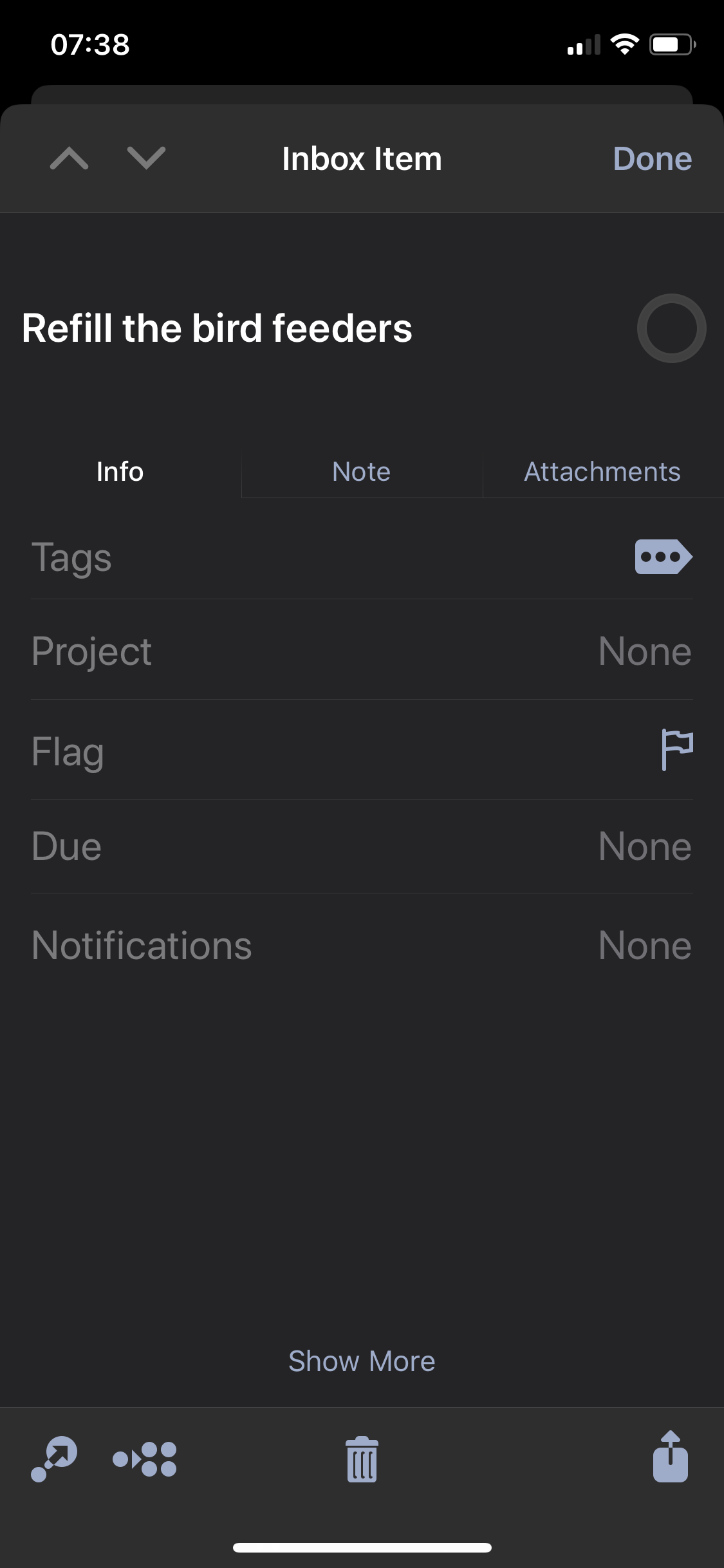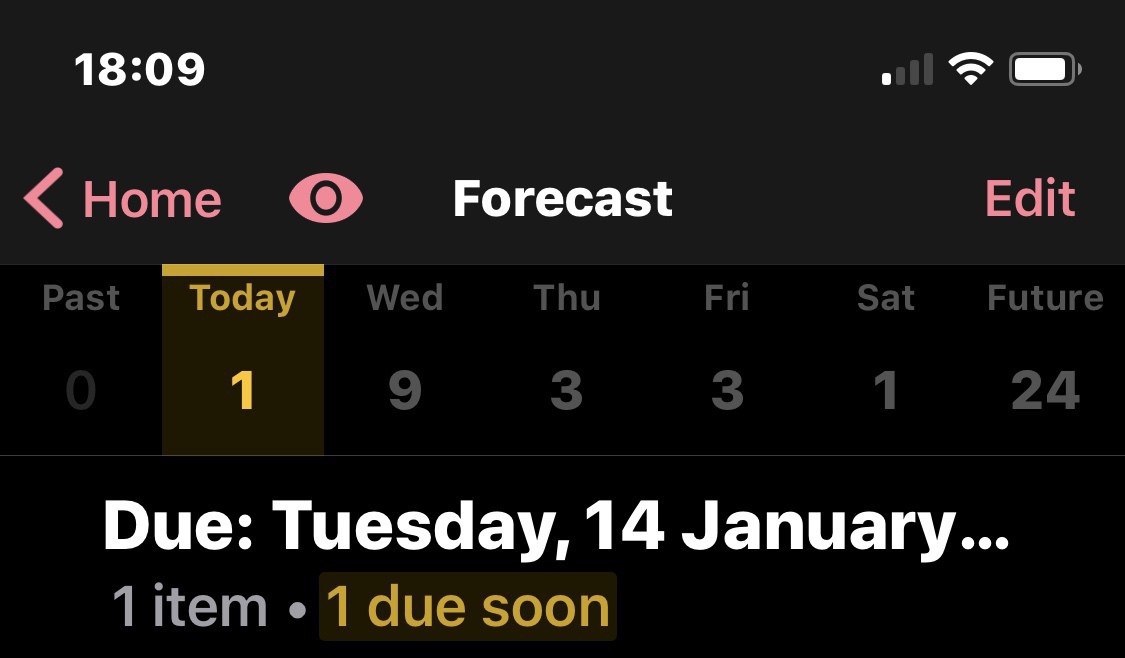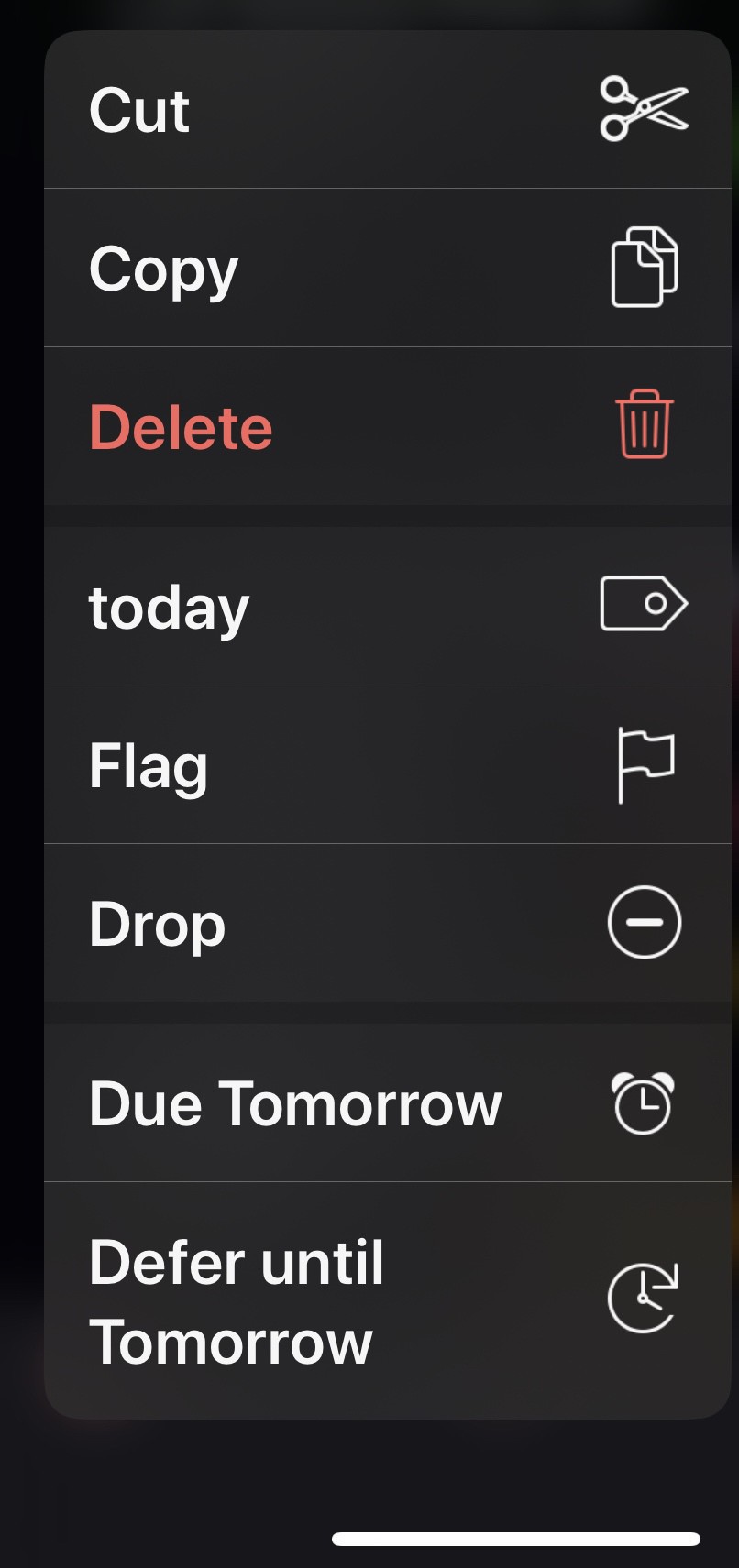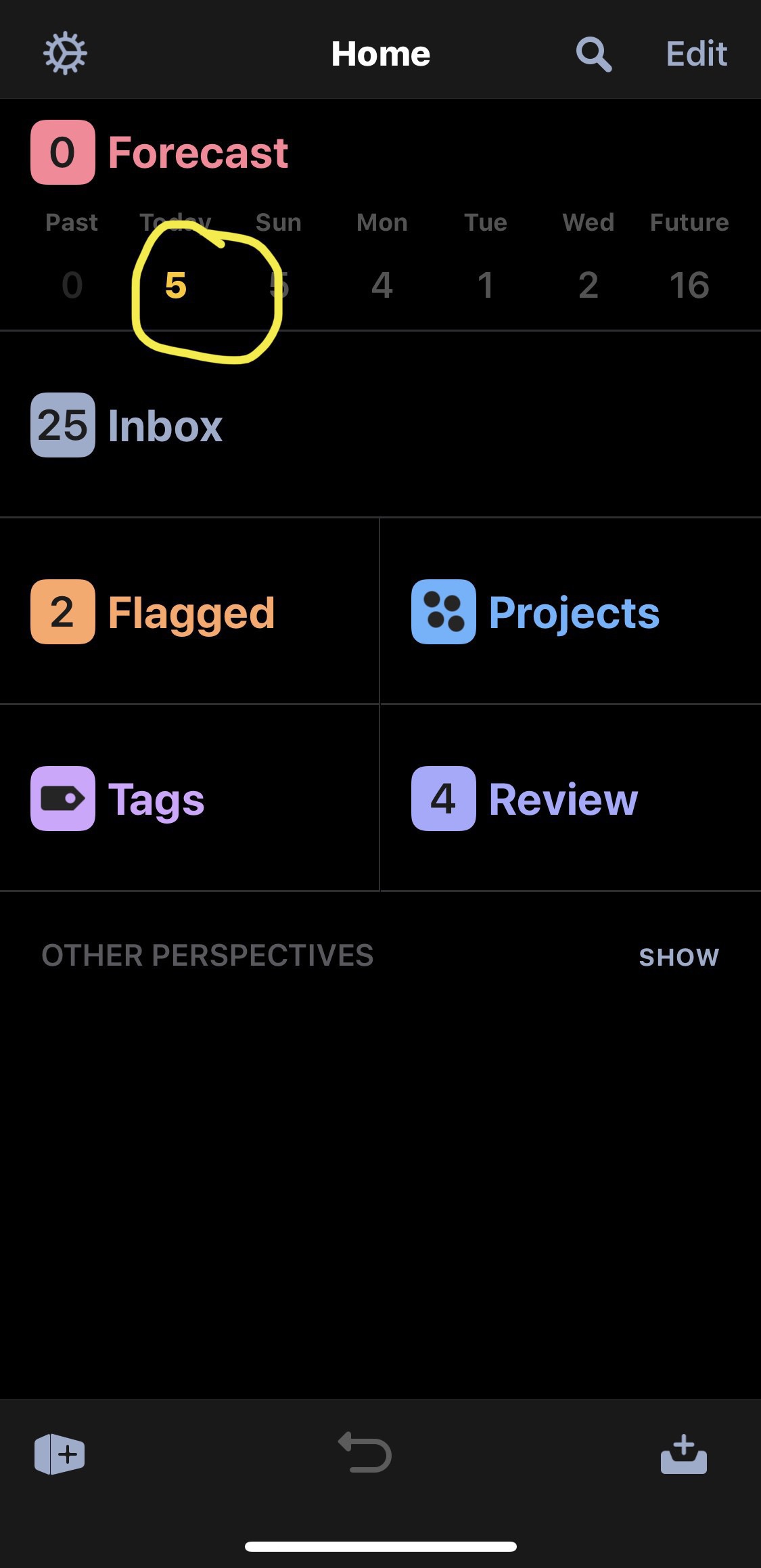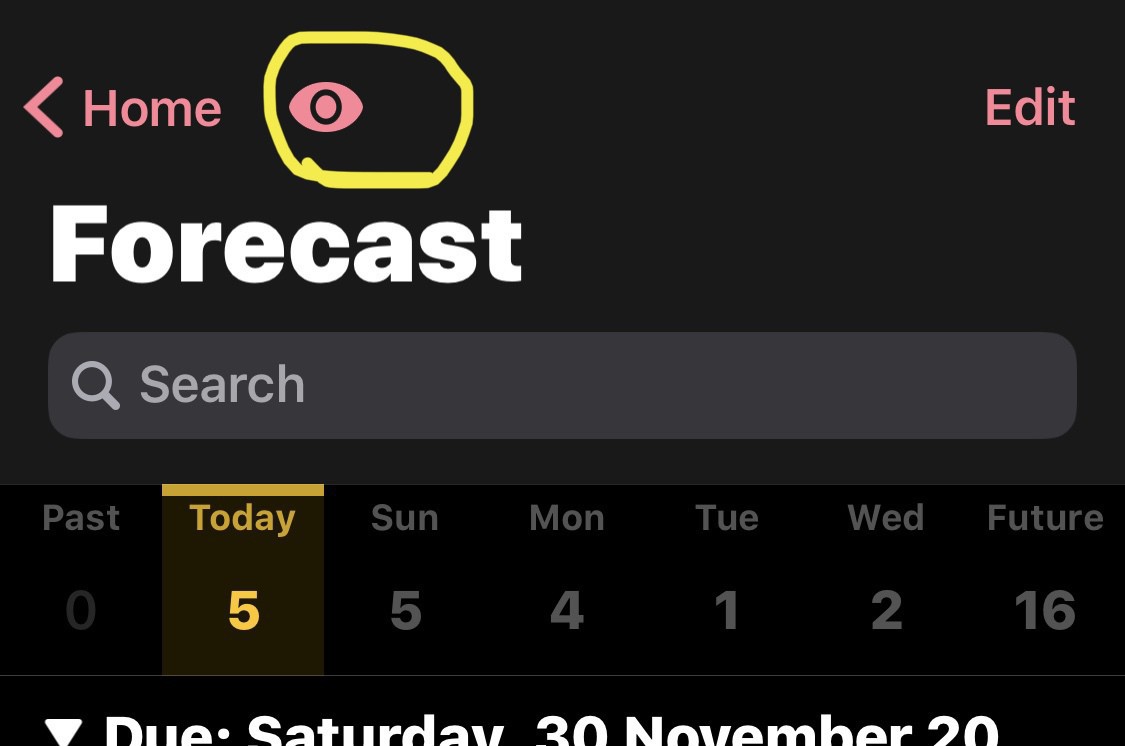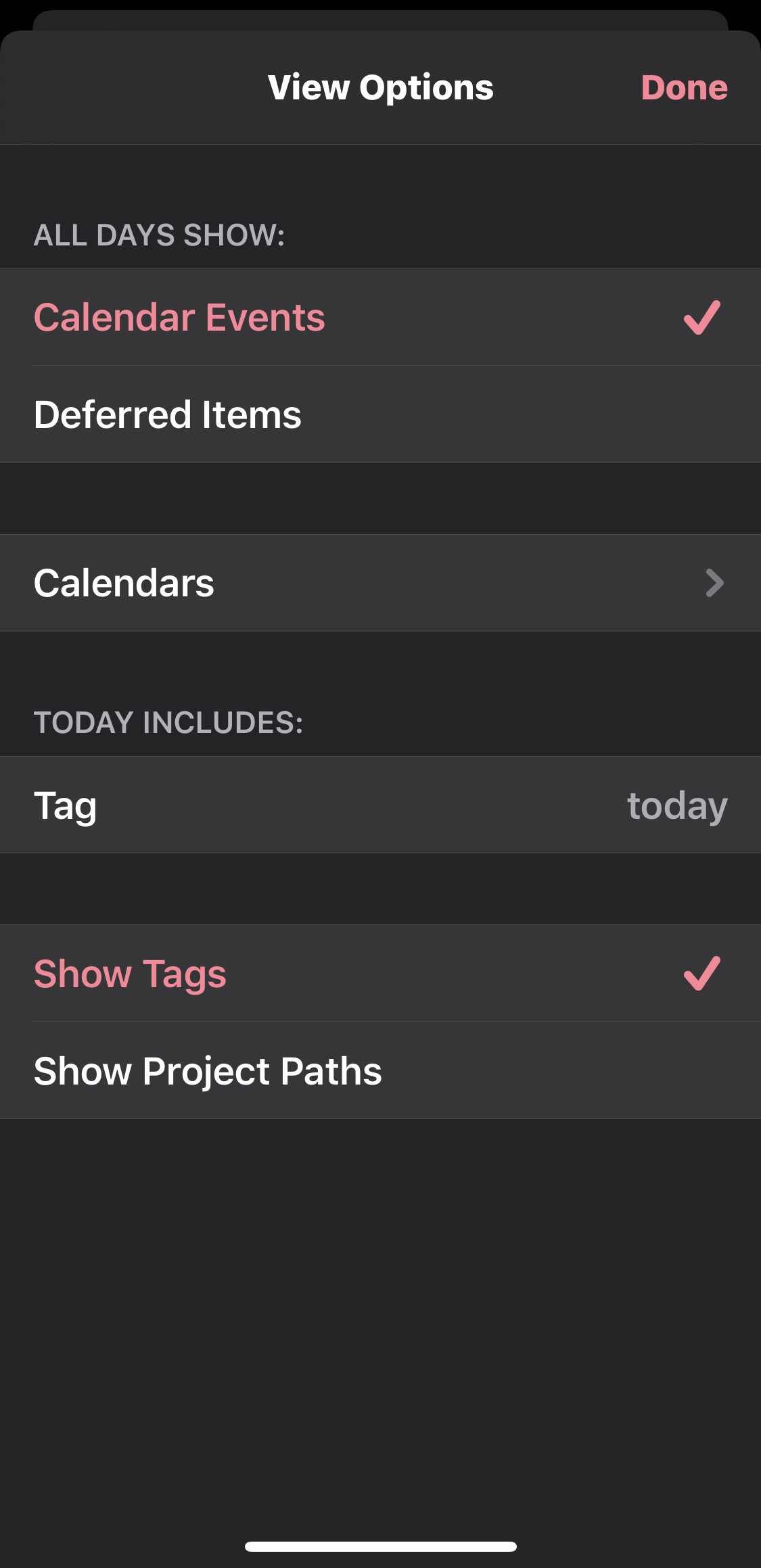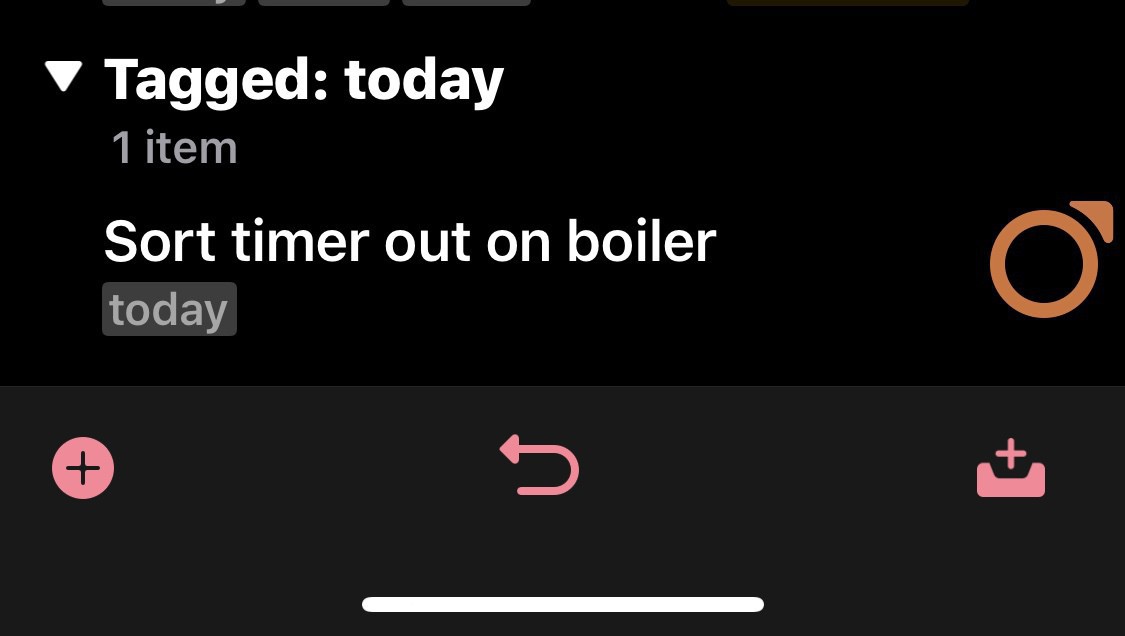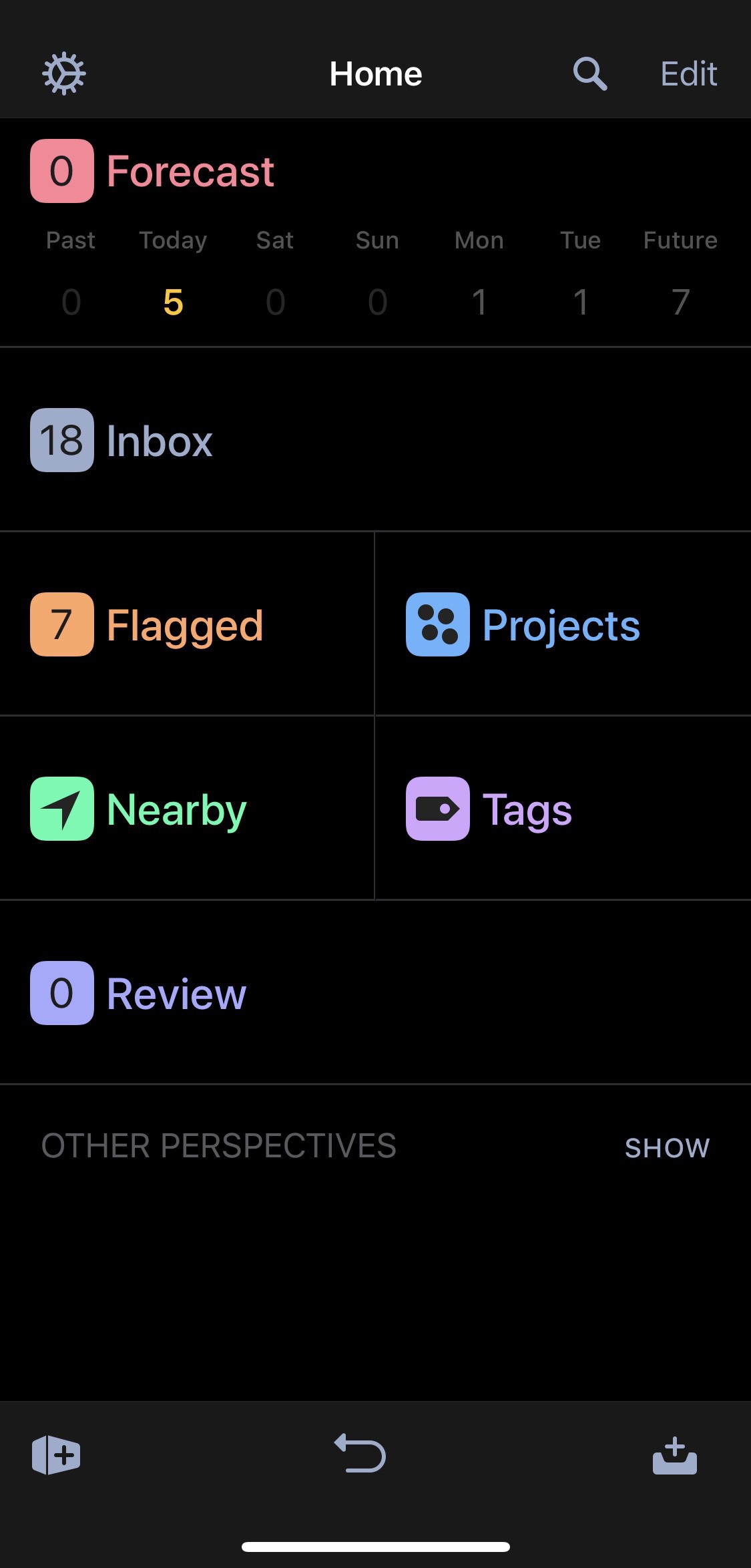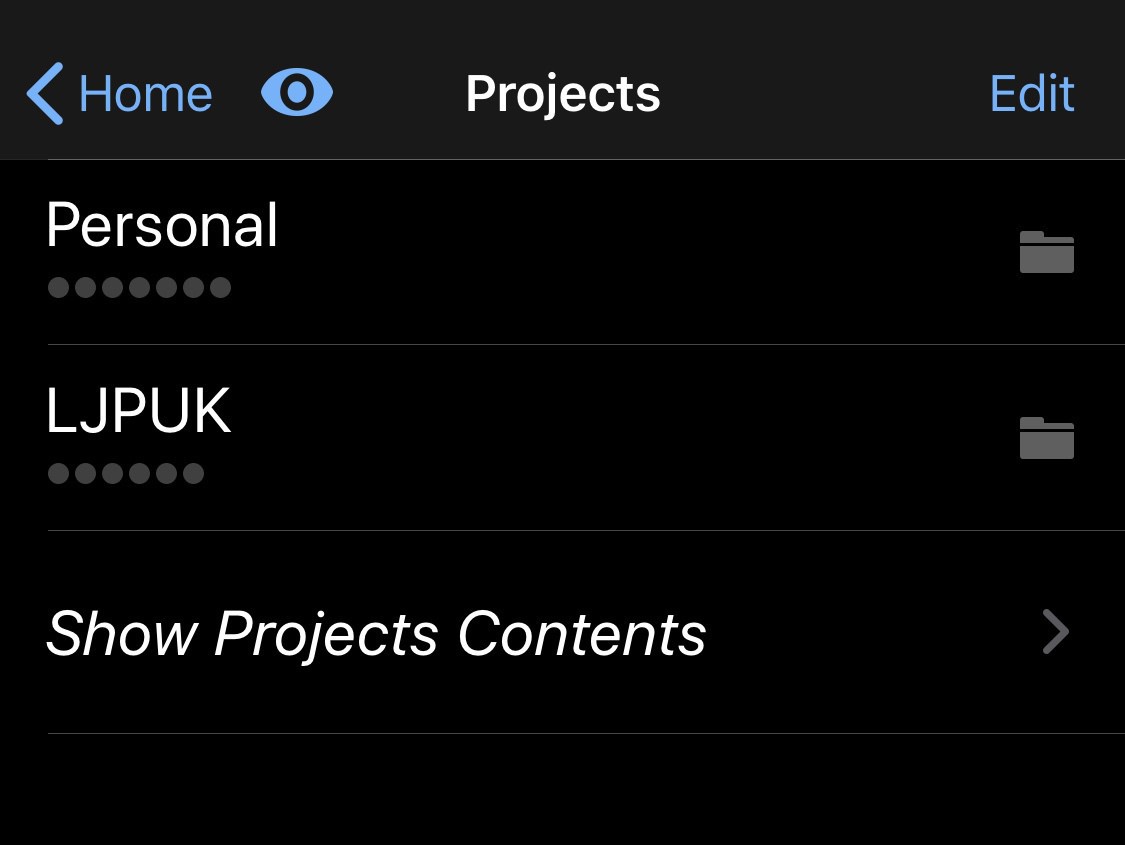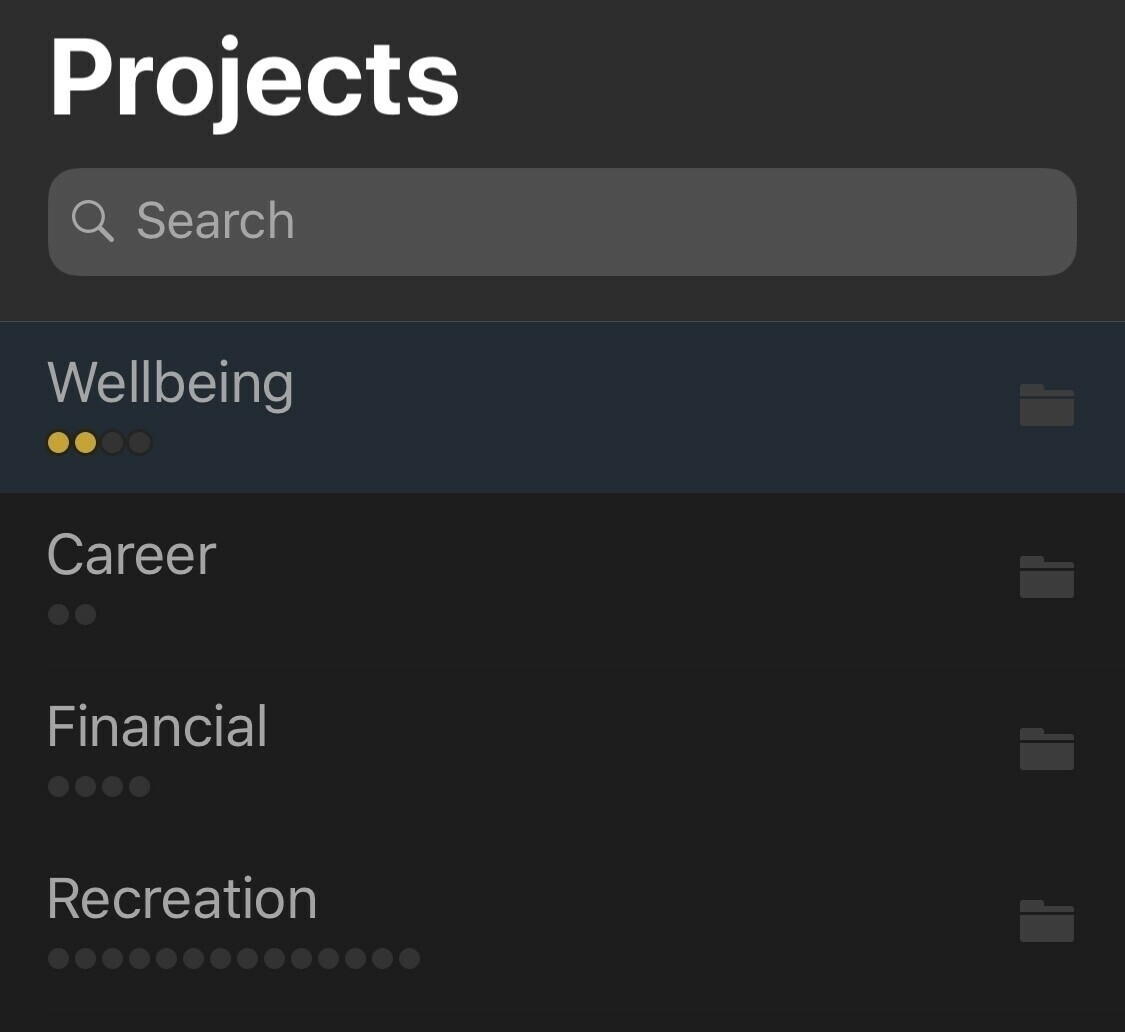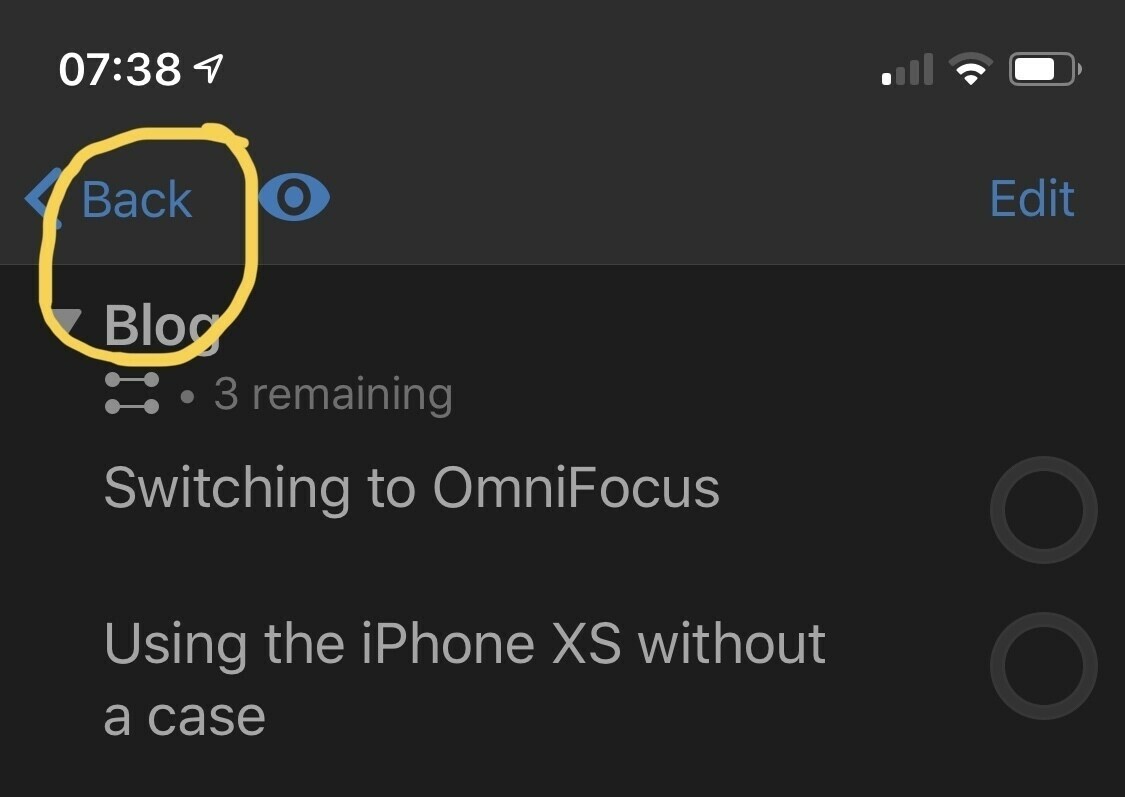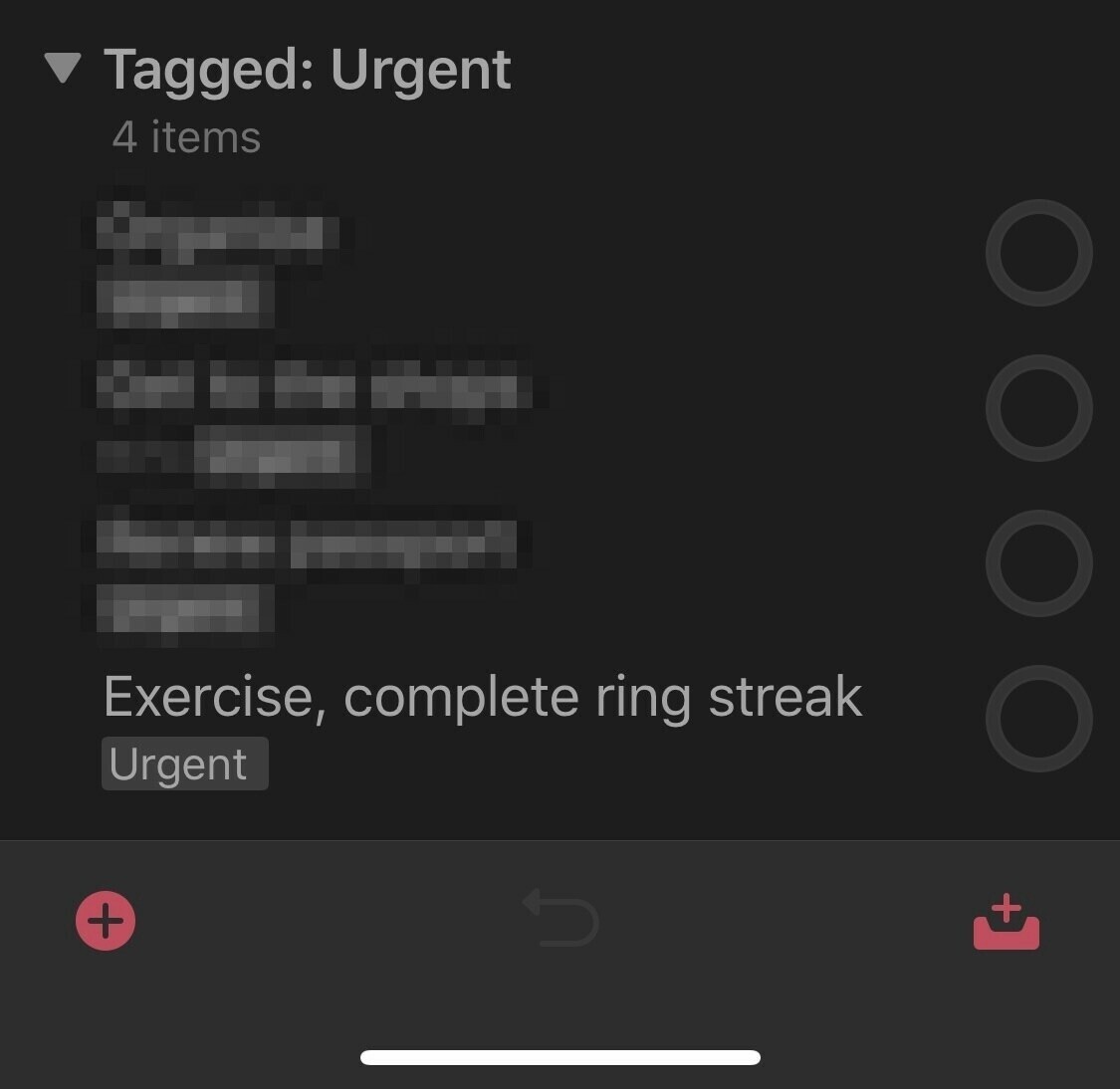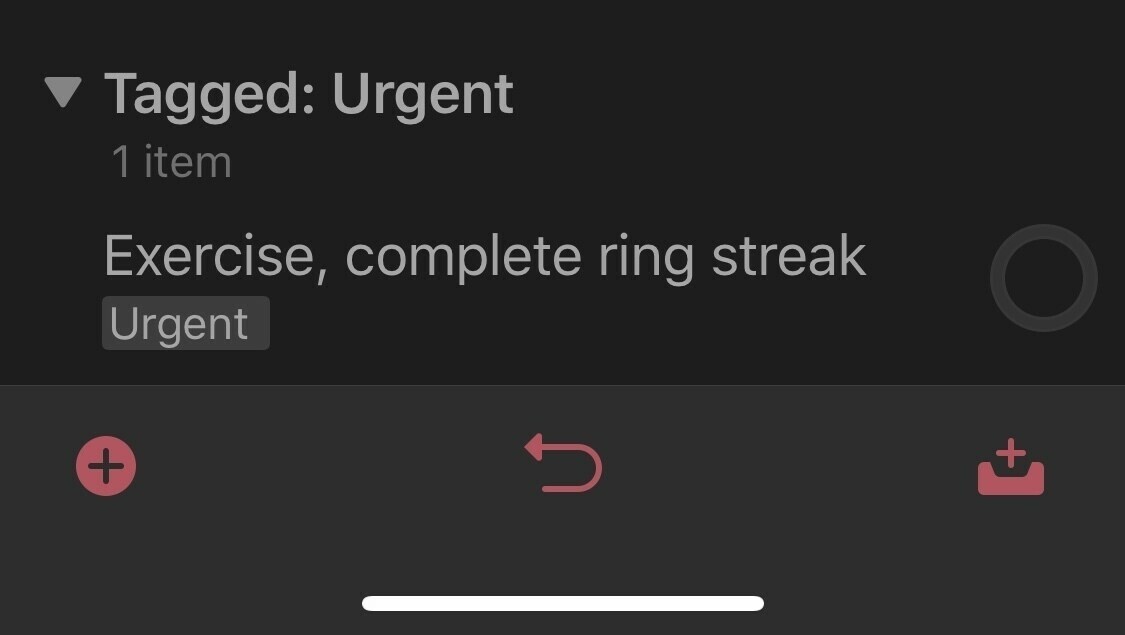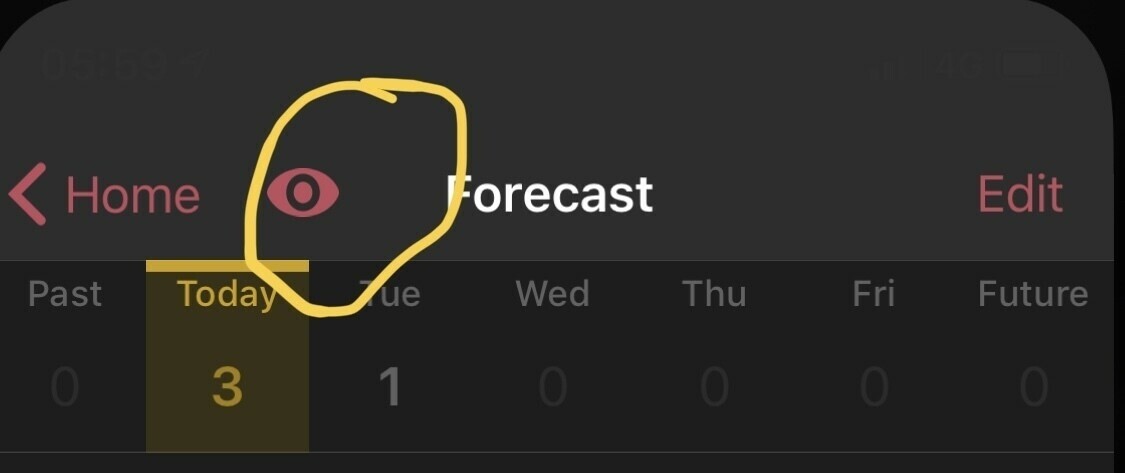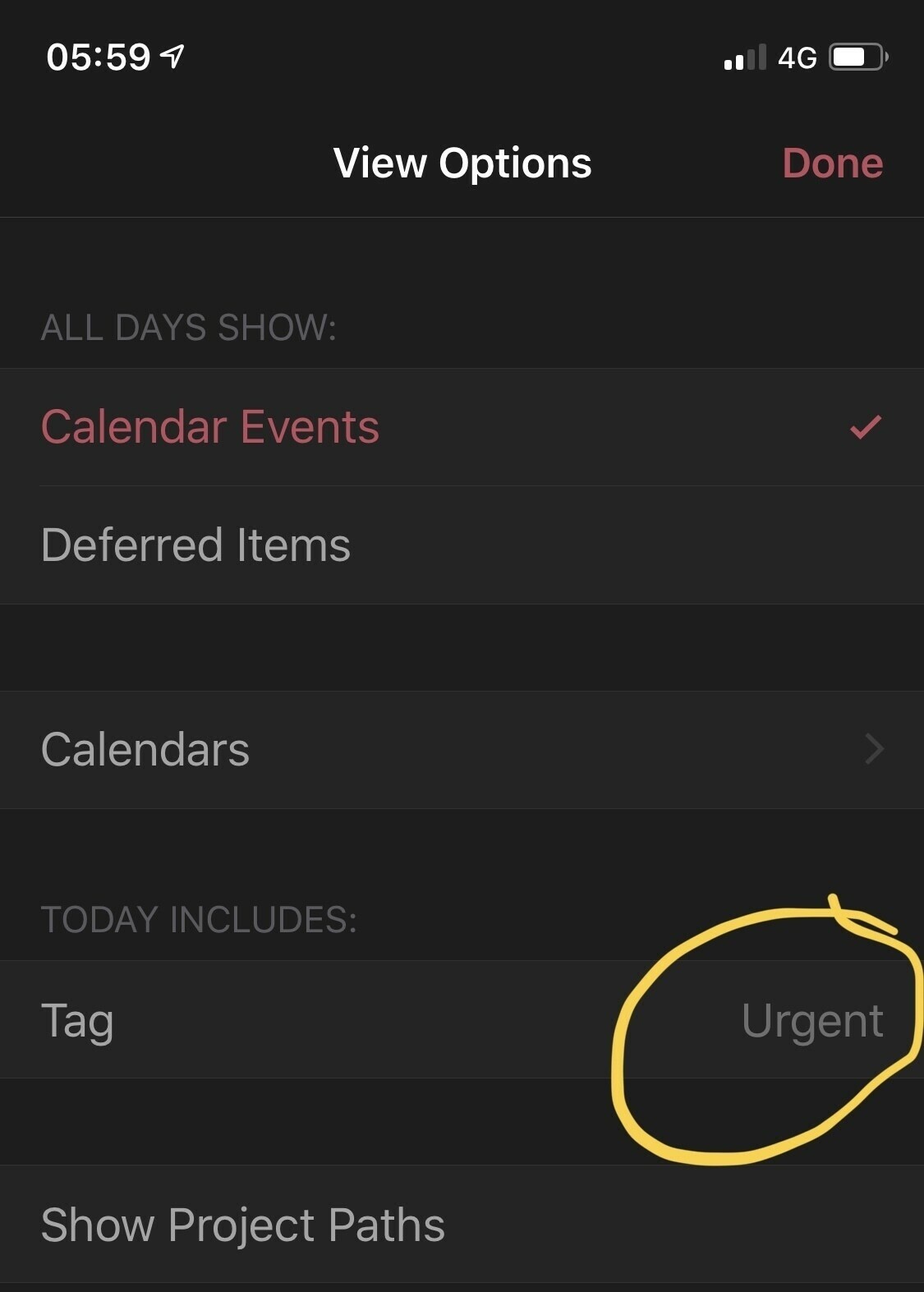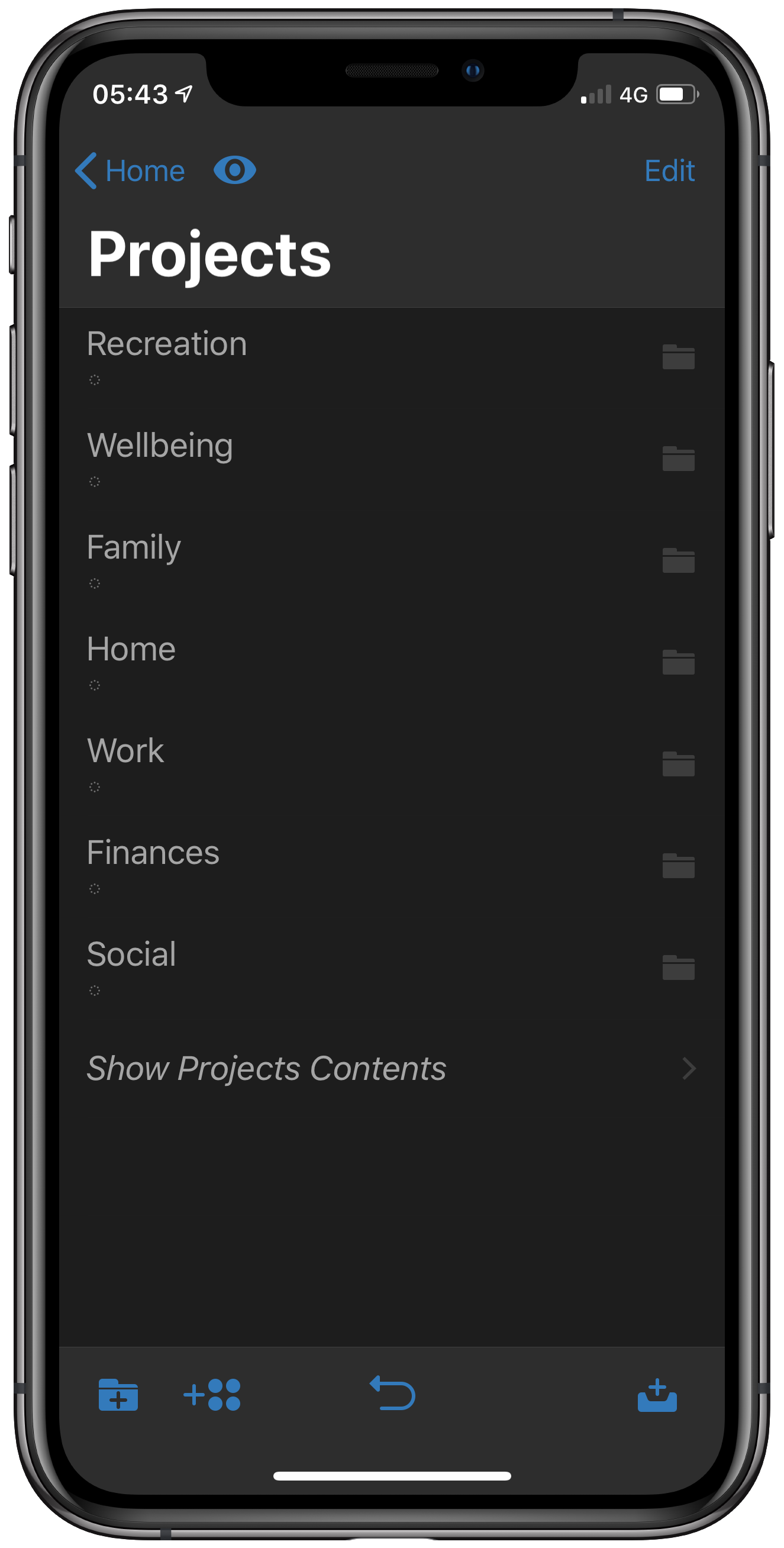How I’m using tags in OmniFocus
I’ve been using OmniFocus on and off for years but after reading this article on MacStories and revisiting how I was using tags it’s finally clicked.
I was using a project for almost everything, I had one for my creative projects and others for Home or Family etc. Taking a step back things like home and family aren’t really projects but categories. This is where tags come in.
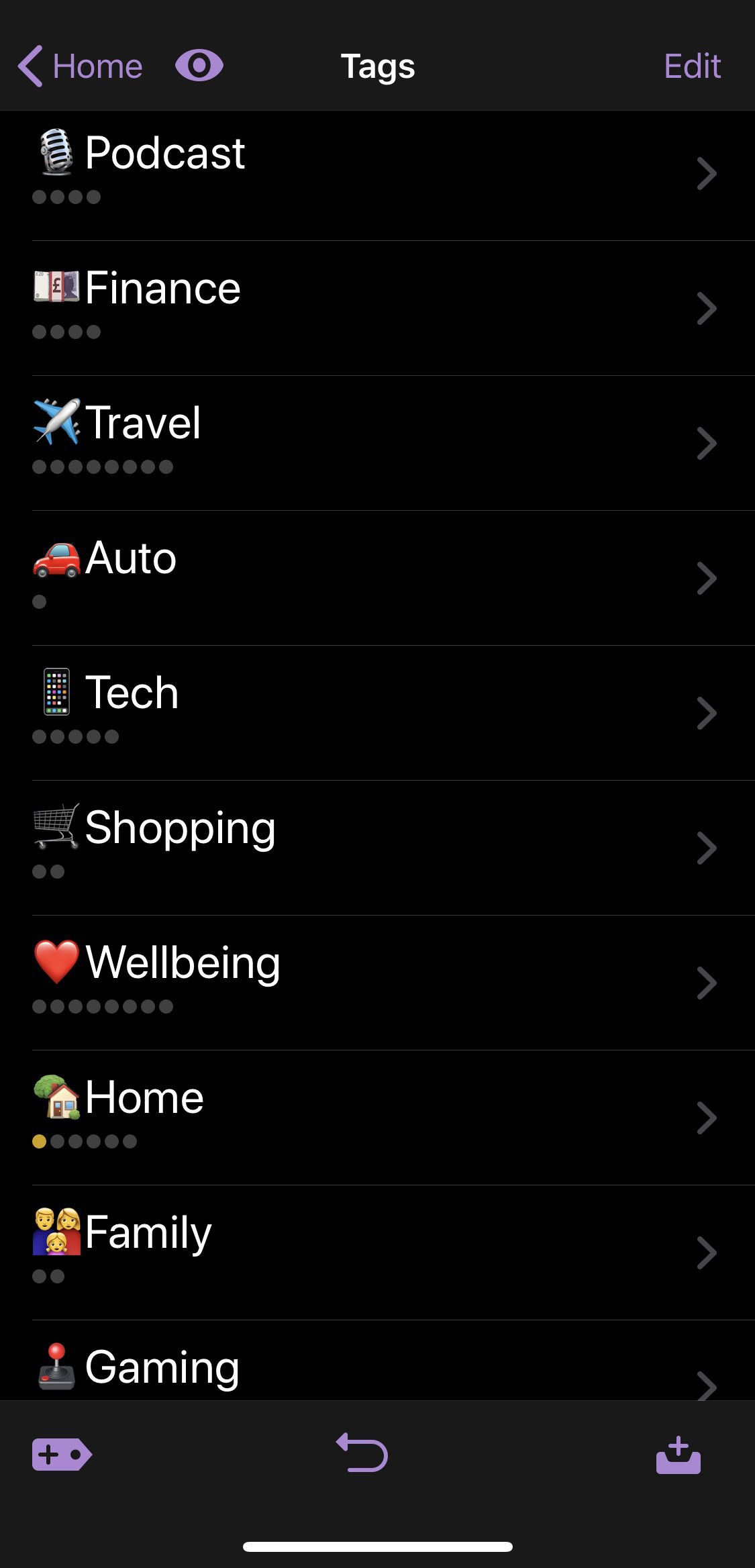
I’m now using tags for everything that goes into my system. What I’ve changed is to use projects for actual projects like my podcast or my blog. Basically where I have a goal and need to break it down into tasks.
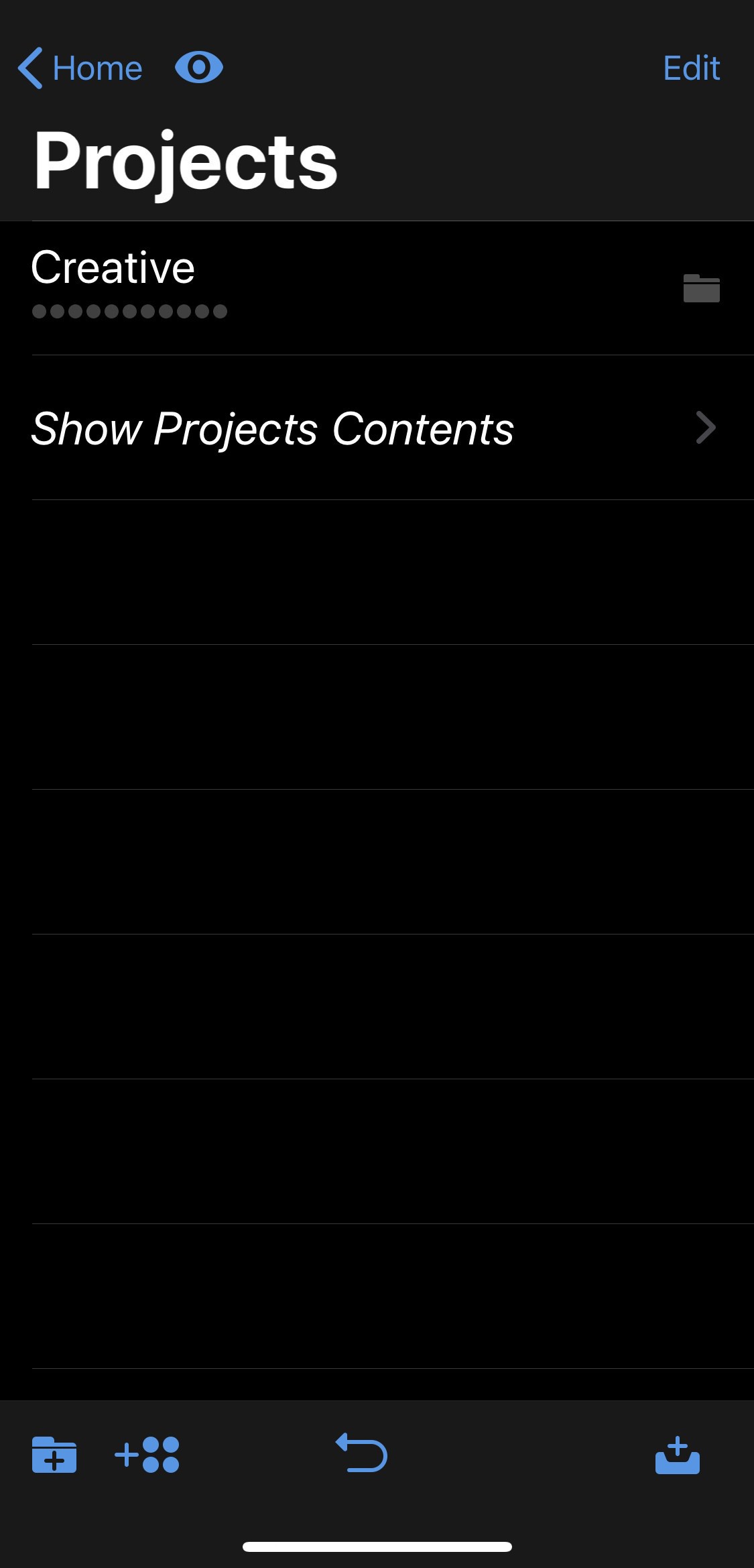
What in finding since switching over to this method is I’m using the tags section of the app to view all of my tasks.
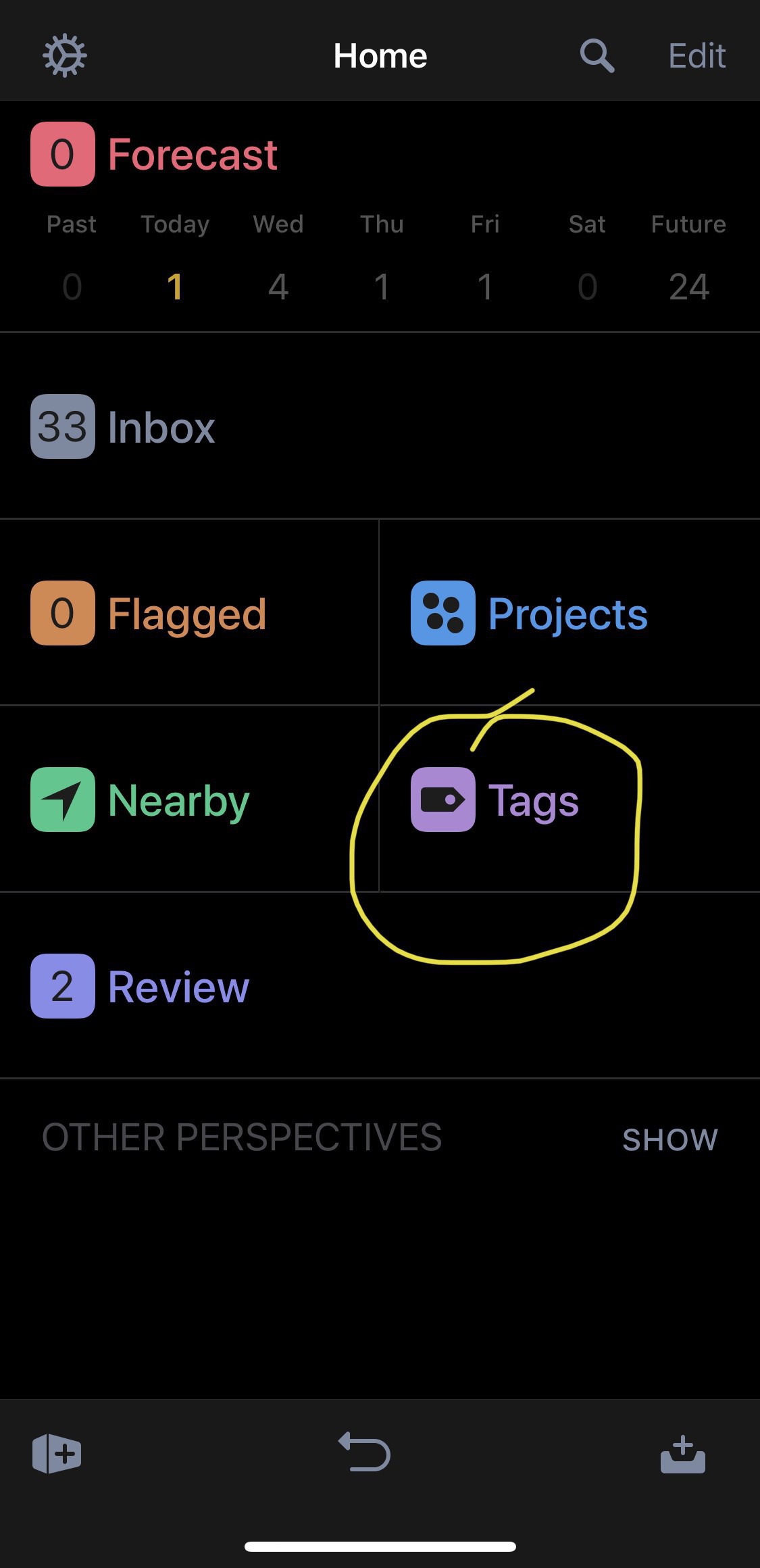
So far so good and I haven’t even thought about switching apps in the last couple of weeks whilst playing around with OmniFocus again.