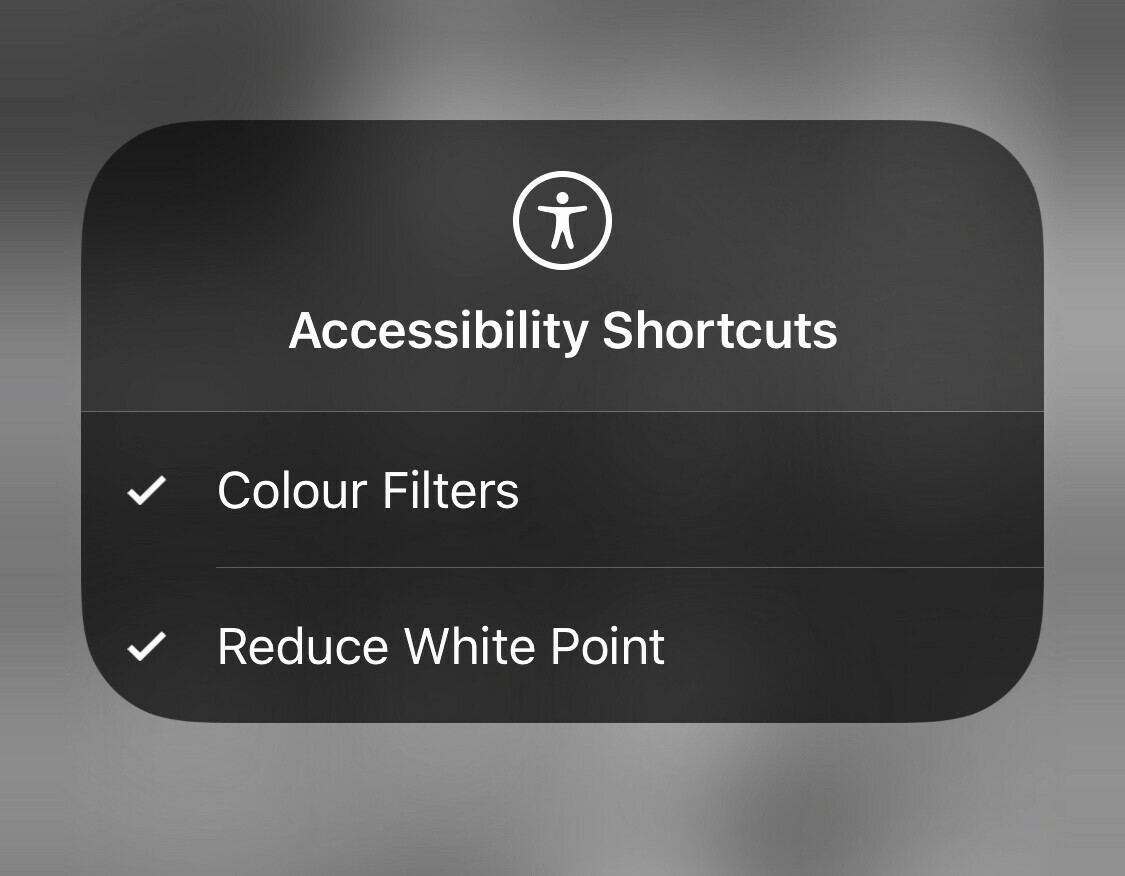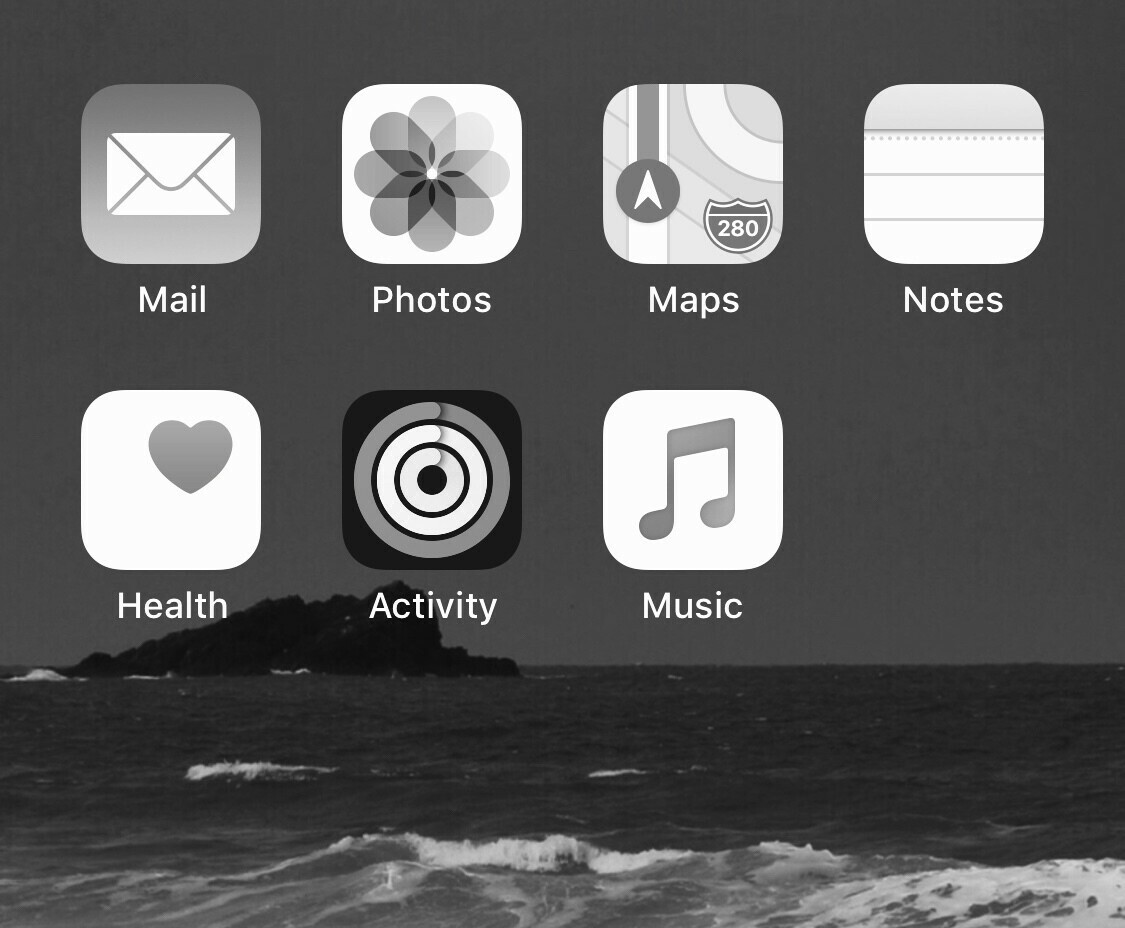
Inspired by the Center for Humane Technology I've decided to take some control back and adopt some of their suggestions for using my iPhone less. The first stage to this was to implement the greyscale filter, not only does it give you more battery life but makes your iPhone screen seem less playful and in turn less likely to play around with too much.
Here's how to enable this
- Tap Settings
- Tap General
- Tap Accessibility
- Tap Display Accommodations
- Tap Colour Filters
- Tap the toggle and make sure Greyscale is selected
You can easily disable when you want to take a photo or view images by adding a shortcut in control centre like this
- Tap Settings
- Tap Control Centre
- Tap Customise Controls
- Tap the + next to Accessibility Shortcuts
Now when you want to get some colour back simply swipe down from the top and tap on the Accessibility Shortcut button.